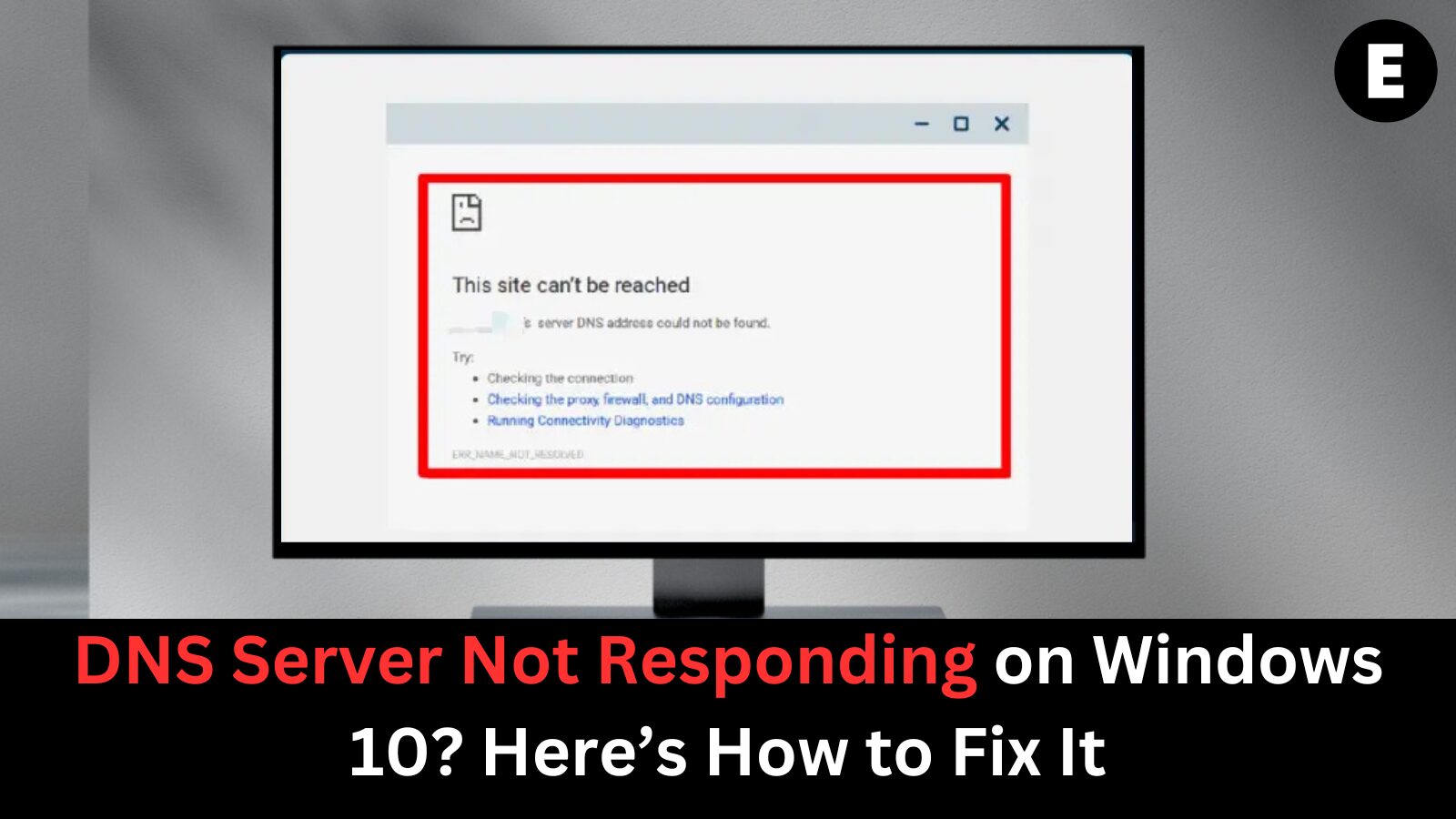The Domain Name System (DNS) server plays a critical role in maintaining a stable and reliable internet connection on any device. It translates human-readable website addresses into IP addresses that computers use to communicate. However, a common issue reported by many Windows 10 users is the dreaded “DNS Server Isn’t Responding” error, which often prevents websites from loading properly or at all. This frustrating error can stem from various causes—ranging from outdated network settings to problems with your ISP’s DNS servers. Understanding what this error means and how to troubleshoot it is key to restoring a fully functional internet connection.
What is a DNS Server? Understanding Its Role and Importance
A DNS server (Domain Name System server) plays a vital role in navigating the internet by translating human-readable domain names into IP addresses. When users type a website’s domain name, like google.com or softwarekeep.com, into their browser’s URL bar, the DNS server quickly translates those domain names into numeric IP addresses, allowing browsers to locate and connect to the correct website.
Often referred to as the phonebook of the internet, the DNS system is responsible for ensuring that your browser can find the right website by mapping domain names to IP addresses. The DNS servers handle this process by communicating with origin servers or CDN edge servers to deliver the information you’re looking for. Without DNS servers, accessing websites would be far more complicated, as users would need to remember complex IP addresses instead of simple domain names.
However, DNS servers can experience failures, leading to the DNS Server Not Responding error. This can happen due to various reasons, including power outages, cyberattacks, or hardware malfunctions. When DNS servers fail, users may face delays or an inability to access websites, particularly when backup servers are overwhelmed with requests. Fortunately, these failures are usually localized, and a major DNS outage would have to be widespread to impact a significant portion of the internet.
Understanding the importance of DNS servers and knowing what happens when they fail is crucial for troubleshooting common internet issues. By ensuring your DNS settings are correctly configured, you can avoid errors like “DNS Server Not Responding” and maintain smooth internet connectivity.
Understanding the “DNS Server Not Responding” Error
he “DNS server not responding” error is commonly caused by improperly configured DNS records. This can happen if incorrect values or IP addresses are used during the configuration process, preventing the DNS server from resolving domain names correctly. However, there are several other potential causes for this error.
One major factor is an unavailable DNS provider. If your DNS service experiences heavy traffic or a server outage, it may stop functioning properly, leading to connection failures. Another cause can be a malfunctioning router or modem. Faulty routers or modems can disrupt the DNS resolution process, so switching Ethernet ports or cables may help identify whether the hardware is the issue.
Hardware or network failures are also common culprits. If a server fails to properly relay information to the next server in the network chain, this can trigger DNS errors. Additionally, antivirus software can sometimes block your internet connection, especially after software updates. These updates may mistakenly flag your system as compromised, causing the “DNS server not responding” message to appear in your browser.
Understanding and resolving these issues is key to fixing the DNS server errors and ensuring a stable internet connection. Whether it’s checking your DNS provider, troubleshooting your router, or reviewing your antivirus settings, addressing these potential causes can help you quickly restore internet access and eliminate the DNS error.
How to Fix the ‘DNS Server Not Responding’ Error on Windows 10
If you’re encountering the “DNS Server Not Responding” error on your Windows 10 system, don’t worry—there are several effective troubleshooting methods you can use to resolve the issue and restore your internet connection quickly. Our step-by-step guide provides simple, actionable solutions tailored to fixing this error, helping you get back online with minimal effort.
Here’s how you can fix the “DNS Server Not Responding” issue:
- Switch to a Different Browser: Sometimes, the problem may be specific to your browser. Switching to an alternative like Microsoft Edge could resolve the issue.
- Run Network Diagnostics: Use Windows 10’s built-in network diagnostics tool to troubleshoot and fix connectivity issues automatically.
- Update or Reinstall Network Adapter Drivers: Outdated or corrupted network drivers can cause DNS errors. Update or reinstall them to restore proper functionality.
- Restart Your Router or Modem: Power cycling your router or modem can clear up temporary glitches and restore a stable internet connection.
- Temporarily Disable Antivirus and Firewall: In some cases, antivirus software or firewalls can block DNS queries. Disabling them temporarily might help fix the problem.
- Flush and Clear DNS Cache: Clearing your DNS cache can resolve issues caused by corrupted or outdated data.
- Change Your DNS Server Address: Switching to a public DNS server, such as Google’s 8.8.8.8 or Cloudflare’s 1.1.1.1, can improve DNS resolution and fix errors.
- Manually Enter Your MAC Address: This can help resolve network-related issues caused by device misconfigurations.
- Disable Peer-to-Peer Windows 10 Updates: P2P updates can sometimes cause network instability. Disabling this feature may help restore your connection.
- Disable IPv6: In certain cases, disabling IPv6 can resolve DNS issues, especially if your network isn’t configured to use it.
- Disable Microsoft Virtual WiFi Miniport Adapter: This virtual adapter can interfere with network connectivity. Disabling it might resolve DNS problems.
- Reset Your IP Address and Network Protocols (TCP/IP): Resetting your network settings can resolve underlying issues causing DNS errors.
Tip: If you’re new to the Windows 10 interface, we recommend checking out our “How to Get Started with Windows 10” guide before diving into troubleshooting. With these solutions, you’ll be able to resolve DNS errors and enjoy uninterrupted internet access.
Immediate Solution: Try Using an Alternative Browser
If you’re encountering the “DNS server not responding” error, it’s possible that the issue is isolated to a specific web browser. Common causes of this problem include outdated browsers, missing or corrupted files, misconfigured settings, or security vulnerabilities. One of the simplest and most effective solutions to resolve this issue is to switch to a different browser. For example, if you’re using Google Chrome, try switching to Microsoft Edge, which comes pre-installed on all Windows 10 systems and is an excellent alternative for resolving browser-specific errors.
If changing browsers doesn’t solve the issue, here are additional troubleshooting methods to restore your internet connection:
1. Restart Your Router
Power cycle your router to reset the connection and resolve potential network issues:
- Turn off your router.
- Wait for at least 5 minutes to ensure the device shuts down completely.
- Turn the router back on and check if the DNS server error persists.
2. Change Your DNS Server
Switching to a faster, public DNS server can help bypass ISP limitations and potentially improve your internet speed. To manually change your DNS server, follow these simple steps:
- Press Windows + R to open the Run dialog box.
- Type control and hit Enter to open the Control Panel.
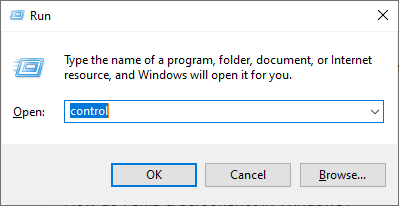
- Navigate to Network and Internet > Network and Sharing Center.
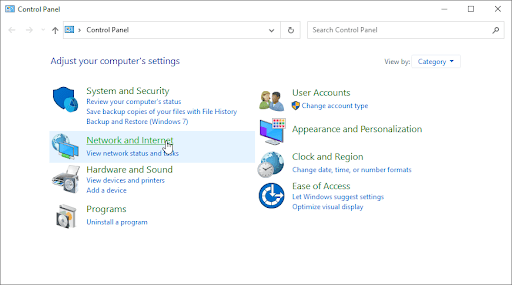
- Click on Change adapter settings on the left sidebar.
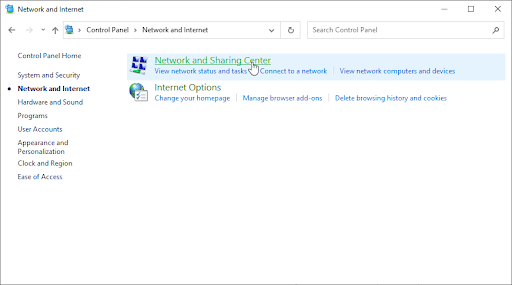
- Right-click the connection you’re using and select Properties.
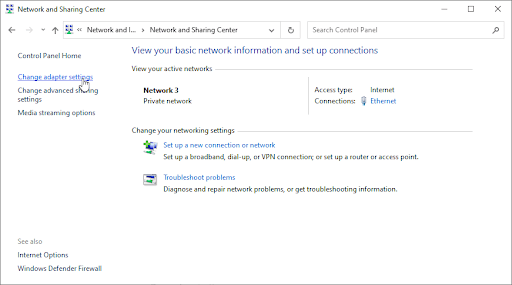
- Scroll to Internet Protocol Version 4 (TCP/IPv4), select it, and click Properties.
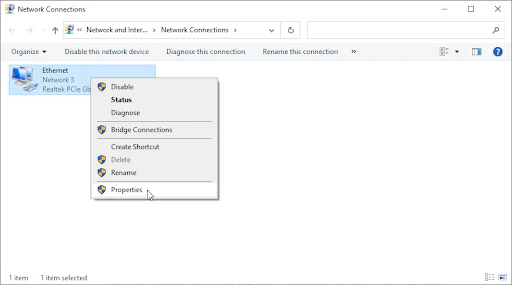
- Choose Use the following DNS server addresses, then enter 1.1.1.1 in the first box and 1.0.0.1 in the second box.
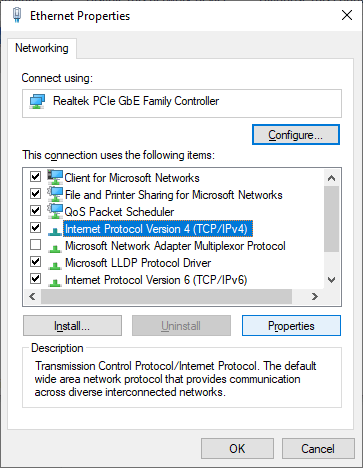
- Click OK to apply the changes.
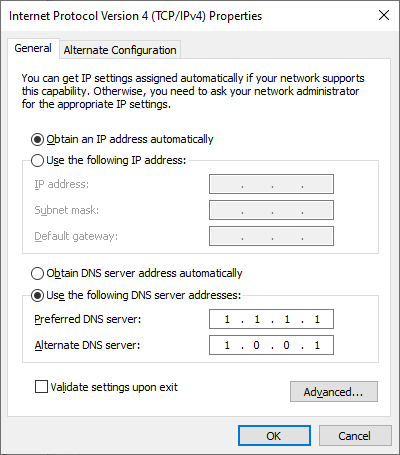
Method 3: Update Your Network Adapter Drivers to Fix DNS Server Issues
One of the most effective solutions for resolving the “DNS server not responding” error is updating your network adapter drivers. Keeping your drivers up-to-date is crucial because outdated or corrupted drivers can cause various network connectivity issues, including DNS errors.
To update your network drivers in Windows 10, follow these easy steps using the built-in Device Manager tool:
- Press Windows + X on your keyboard, and from the context menu, select Device Manager.
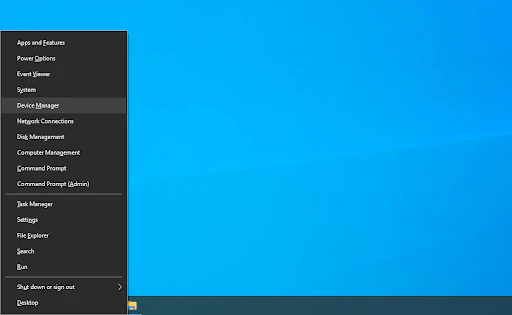
- Expand the Network adapters section and double-click the network adapter you’re currently using.
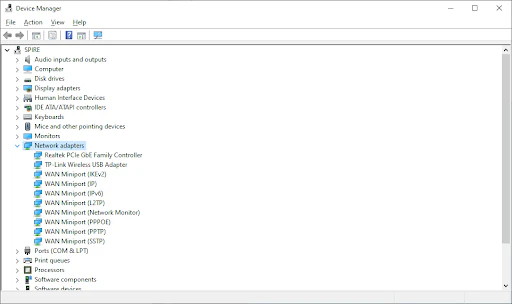
- In the new window, go to the Driver tab and click on the Update Driver button.
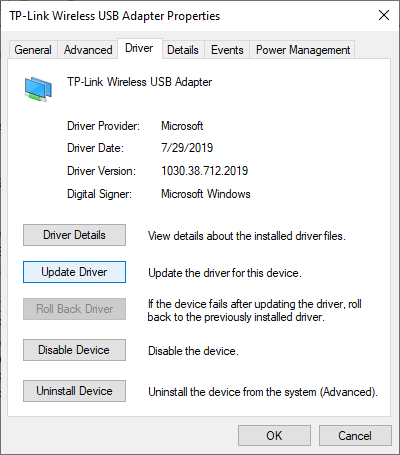
- Choose whether to let Windows search for the latest driver automatically, or if you already have a driver file, manually locate it on your computer.
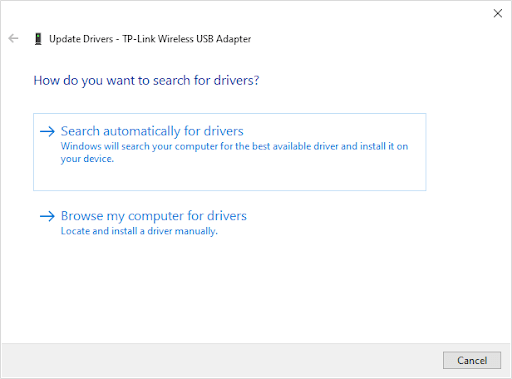
- Wait for the driver update process to complete. Once done, restart your computer to apply the changes.
Method 4: Flush Your DNS Cache to Resolve DNS Issues
If you’re experiencing persistent DNS errors, clearing your DNS cache can be a quick and effective solution. An outdated or corrupted DNS cache can lead to issues like the “DNS_PROBE_FINISHED_NO_INTERNET” error. Fortunately, clearing the DNS cache is a simple process using Command Prompt in Windows 10. Here’s how to do it:
- Press Ctrl + S or click on the search bar in your taskbar, and type “Command Prompt”.
- Right-click on Command Prompt in the search results and select Run as Administrator.
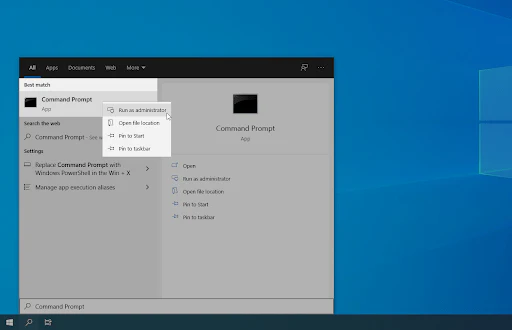
- When prompted by the User Account Control (UAC), click Yes to grant administrative permissions.
- In the Command Prompt window, type ipconfig /flushdns and press Enter. This command will clear the DNS cache.
- Close the Command Prompt and check if the DNS error has been resolved in your browser.
Flushing your DNS cache can help resolve issues caused by incorrect or outdated DNS data, improving your internet browsing experience. Regularly clearing the DNS cache is a good practice to keep your connection running smoothly. For more advanced DNS troubleshooting, consider checking out our other helpful guides.
Method 5: Manually Enter Your MAC Address to Fix DNS Errors
Every device, including PCs, laptops, and tablets, is assigned a unique MAC address (Media Access Control address) for network identification. In some cases, entering the MAC address manually in your network settings can resolve DNS server issues. Here’s a step-by-step guide on how to do this:
- Press Windows + R to open the Run utility.
- Type cmd and hit Enter to launch the Command Prompt.
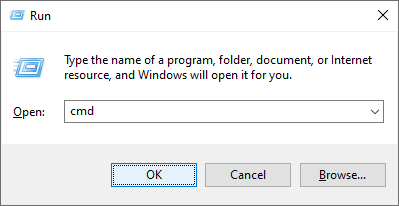
- Type ipconfig /all and press Enter to display your network configurations. Find the Physical Address line and note down the MAC address.

- Press Ctrl + X, then select Network Connections from the context menu.
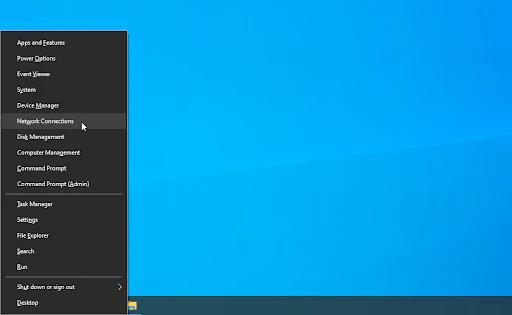
- In the Network Connections window, choose your active network connection (Wi-Fi or Ethernet), and click on Change adapter settings.
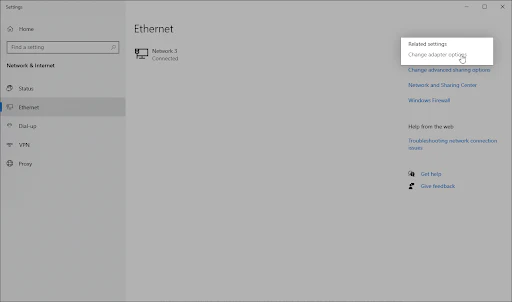
- Right-click on the connection you’re using and select Properties.

- In the Network Properties window, click on the Configure button under your network adapter’s name.
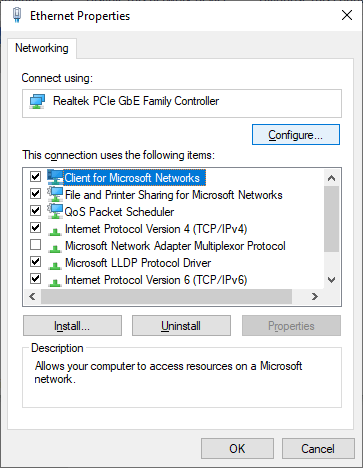
- Switch to the Advanced tab, select Network Address from the list, and enter the MAC address you noted down in the Value field.

- Click OK to apply the changes.
Method 6: Temporarily Disable Your Antivirus to Fix DNS Issues
Antivirus software, while essential for protecting your computer, can sometimes interfere with your internet connection, causing DNS errors like the “DNS server isn’t responding” message. If you suspect your antivirus is the culprit, temporarily disabling it may help resolve the issue. However, it’s important to note that this method is not recommended for long-term use, as disabling your antivirus can leave your system vulnerable to threats. Only proceed with this method if you’re aware of the risks and have a system backup available in case any issues arise.
Here’s how to temporarily disable your antivirus:
- Right-click on the Windows Start button and select Task Manager from the context menu.
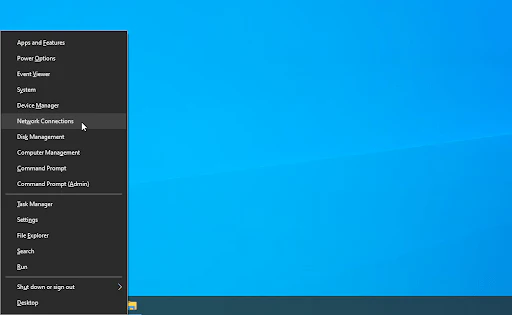
- If the Task Manager opens in compact mode, click on More details at the bottom to expand the window.
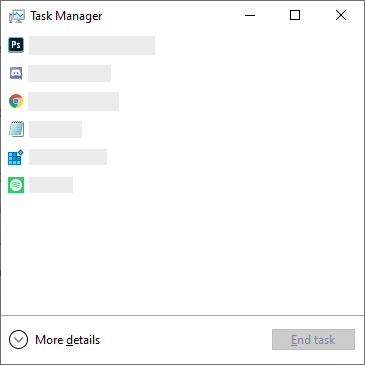
- Navigate to the Startup tab at the top of the Task Manager window.
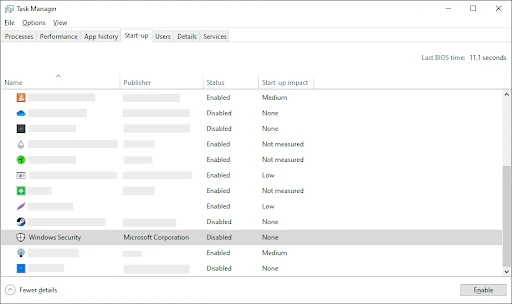
- Find your antivirus software in the list of startup programs, click on it once, and then click Disable in the bottom-right corner of the window. This will prevent the antivirus from launching automatically when you restart your computer.
- Restart your computer to check if the “DNS server not responding” error persists.
Method 7: Disable Peer-to-Peer Windows 10 Updates
Windows 10 features a Peer-to-Peer (P2P) update system that allows your device to share updates with other computers on the network. While this can make updating more efficient, it also consumes significant bandwidth and can impact your internet speed, potentially causing DNS errors. Disabling this feature may help fix the “DNS server isn’t responding” issue and improve your network performance.
Follow these steps to disable P2P updates:
- Click on the Windows icon in the bottom-left corner of your screen to open the Start menu, then select Settings (or press Windows + I).
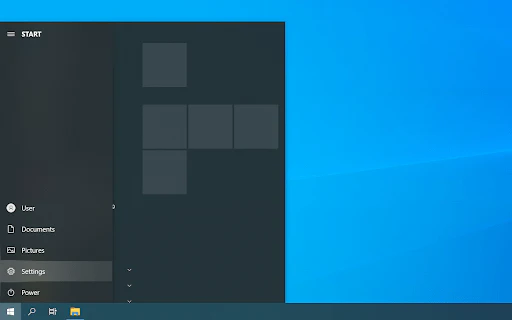
- In the Settings window, click on Update & Security.
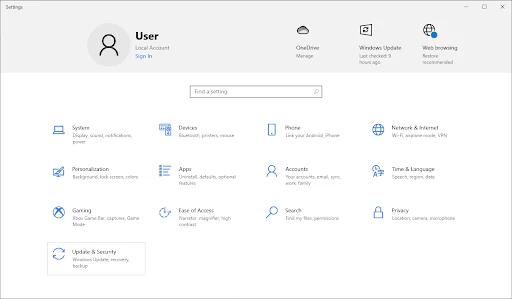
- Switch to the Delivery Optimization tab.
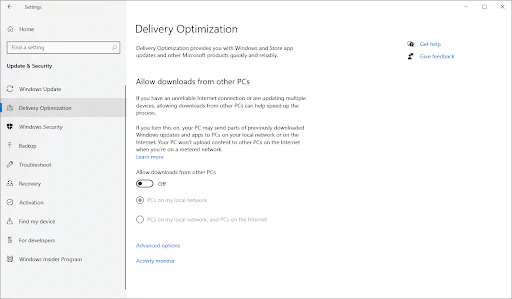
- Turn off the Allow downloads from other PCs option. This will stop your device from sharing updates with other PCs on your network.
After disabling this setting, check if the DNS server error is resolved. This simple fix can help reduce network congestion and improve your connection stability.
Method 8: Disable Internet Protocol Version 6 (IPv6) to Resolve DNS Errors
IPv6 is the latest version of the Internet Protocol, but if your network is configured to use IPv4, enabling IPv6 can sometimes cause DNS errors like “DNS server not responding.” Disabling IPv6 can help resolve these issues by ensuring your system uses IPv4 for network communications.
Here’s how to disable IPv6:
- Press Ctrl + X and select Network Connections from the context menu.
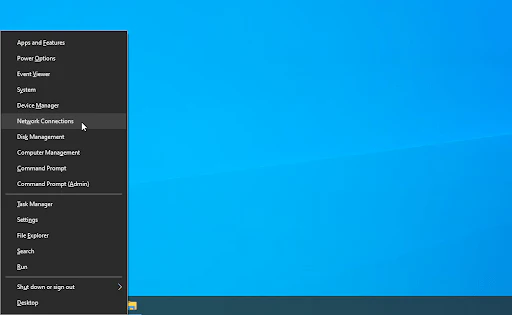
- In the Network Connections window, choose your active connection (Wi-Fi or Ethernet).
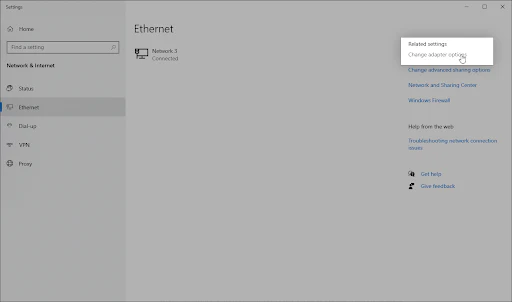
- Click on Change adapter options in the right pane.
- Right-click on your current connection and select Properties.
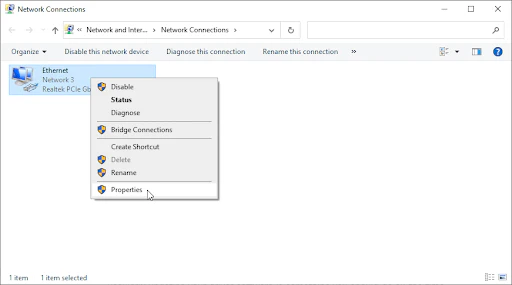
- In the Properties window, scroll down and uncheck Internet Protocol Version 6 (IPv6).
- Click OK to save your changes.
One more thing
If you’re in search of a software company that embodies integrity and upholds honest business practices, your quest ends here at Ecomkeys.com. As a Microsoft Certified Partner, we prioritize the trust and satisfaction of our customers. Our commitment to delivering reliable software products is unwavering, and our dedication to your experience extends far beyond the point of sale. At Ecomkeys.com, we provide a comprehensive 360-degree support system that accompanies you throughout your software journey. Your trust is our foundation, and we’re here to ensure that every interaction with us is a positive and trustworthy one.