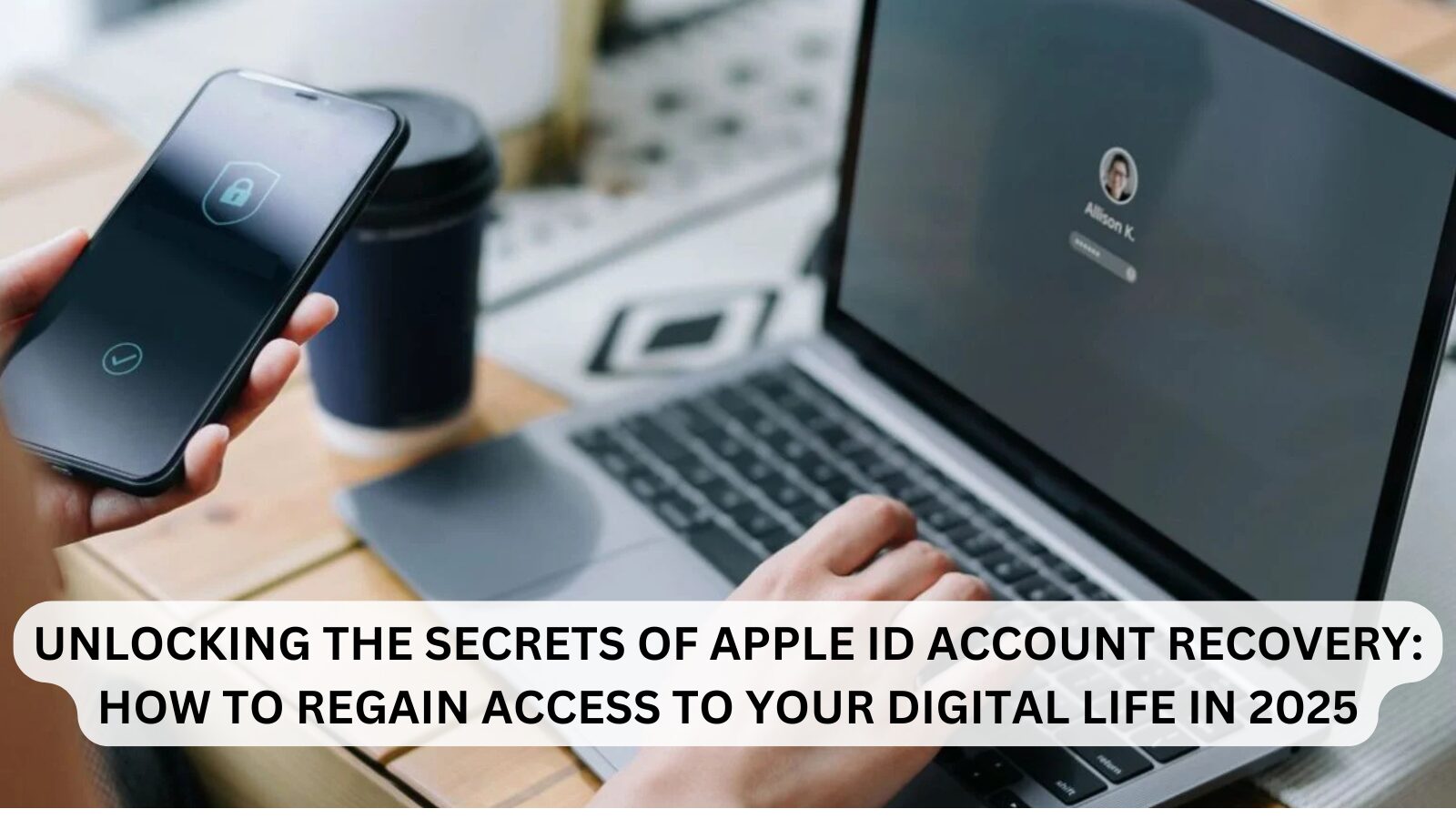Forgetting your Apple ID password can be a frustrating experience, but you’re not alone. Studies show that around 8 out of 10 people forget their passwords within three months of creating them. The good news is that regaining access to your account is easier than you might think. In this comprehensive guide, we’ll walk you through the steps to reset your Apple ID password and explore the often-overlooked option of Apple ID account recovery. Whether you’re locked out of your account or just preparing for the unexpected, this guide will help you regain control of your digital life.
Understanding the Basics
Before we dive into the solutions, let’s clarify some essential concepts to ensure you’re on the right track.
Apple ID Password vs. iPhone Passcode:
It’s crucial to understand that we’re focusing on your Apple ID password, not your iPhone passcode. While these two are often confused, they serve different purposes, and the processes to reset them are entirely different. Knowing this distinction will help you follow the correct steps to regain access to your account.
Step 1: Resetting Your Apple ID Password on an iPhone
If you’re using an iPhone, resetting your Apple ID password is a straightforward process. Here’s a step-by-step guide:
- Access Your Settings:
- Open the Settings app on your iPhone.
- Navigate to Your Profile:
- Tap on your name at the top of the Settings menu.
- Change Your Password:
- Select “Password & Security” and then tap “Change Password.”
- Follow On-Screen Instructions:
- Follow the prompts to reset your Apple ID password.
This same process applies to trusted iPads, iPods, and Apple Watches. If you’re using a Mac, follow these steps:
- Go to the Apple menu > System Preferences > Apple ID > Password & Security.
Step 2: Resetting Your Apple ID Password on a New Device
If you’ve recently acquired a new device and can’t remember your Apple ID password, don’t worry—you can still regain access. Here’s how:
- During Device Setup:
- On the Apple ID sign-in screen, look for the “Forgot Apple ID or Password?” option and tap it.
- After Device Setup:
- If your device is already set up, open an app that requires signing in, such as the Messages app on an iPhone, iPad, or iPod.
- For Mac users, go to the Apple menu > System Preferences, select your Apple ID, and enter your email and password.
Step 3: Resetting Your Apple ID Password with the Apple Support App on a Borrowed Device
If you don’t have access to your own device, you can still reset your Apple ID password using the Apple Support App on a borrowed device. Here’s how:
- Download the Apple Support App:
- On a borrowed iPhone or iPad, download the Apple Support App from the App Store.
- Open the App and Select “Passwords & Security”:
- Launch the app and navigate to the “Passwords & Security” section.
- Choose “Reset Apple ID Password”:
- Select the option to “Reset Apple ID Password.”
- Follow the On-Screen Instructions:
- Enter your Apple ID and follow the prompts to verify your identity and reset your password.
Remember that no data entered on the borrowed device is stored permanently.
Step 4: Resetting Your Apple ID Password on the Web
If you don’t have access to an Apple device, you can still reset your Apple ID password using a web browser. Here’s how:
- Visit the Apple ID Account Page:
- Open a web browser and go to appleid.apple.com.
- Select “Forgot Apple ID or Password”:
- Click on the “Forgot Apple ID or Password?” link.
- Enter Your Apple ID:
- Type in your Apple ID (usually your email address) and click Continue.
- Verify Your Identity:
- Choose a verification method (e.g., email, security questions, or two-factor authentication) and follow the prompts to confirm your identity.
- Reset Your Password:
- Once verified, you’ll be able to create a new password for your Apple ID.
Resetting your Apple ID password on the web is a straightforward process that ensures you can regain access to your account from any device with internet access.
The Last Resort: Account Recovery
But what if none of the above methods work? Don’t panic; there’s one final option – account recovery.
Understanding Account Recovery
Account recovery is the process of regaining access to your Apple ID when you don’t have enough information to reset your password. It’s a last-resort option, typically used in situations such as:
- Forgetting your Apple ID password.
- Losing access to your trusted devices.
- Facing an account lockout due to suspicious activity.
This process ensures that you can still regain control of your account, even when other methods aren’t available. However, it may take a few days to complete, as Apple verifies your identity to protect your account’s security.
How to Use Account Recovery When You Can’t Reset Your Apple ID Password
If you’ve tried all other methods and still can’t reset your Apple ID password, it’s time to consider account recovery. Here’s how to proceed:
- Submit an Account Recovery Request:
- Visit iforgot.apple.com and submit an account recovery request.
- Confirmation Email:
- You’ll receive an email confirming your request, which will include the expected date and time for regaining access to your account.
Important Notes:
- Avoid Using the Device’s Browser: When submitting the request, avoid using the browser on the device associated with your Apple ID.
- Turn Off Linked Devices: For a smoother recovery process, turn off other devices linked to your Apple ID during the recovery period.
Once the waiting period is over, Apple will send automated instructions via text or call to help you log back into your account. This ensures you can regain access securely and efficiently.
Checking the Status of Your Request
You can check the status of your account recovery request at any time by visiting iforgot.apple.com. Here, you’ll find details such as:
- The expected date and time for regaining account access.
- Reasons why you might not have been able to reset your password.
If you remember your login details and successfully regain access, you can cancel the recovery request. Apple provides instructions for canceling in the confirmation email, especially if the request was made unintentionally.
In Conclusion
Recovering your Apple ID password doesn’t have to be overwhelming. Whether you’ve lost your device, forgotten your password, or simply want to update it, there’s always a solution to regain access to your account. And if all else fails, account recovery is a reliable last resort.
By following this comprehensive guide, you can confidently navigate the process of Apple ID password recovery and restore access to your digital life with ease.
One More Thing
If you’re in search of a software company that embodies integrity and upholds honest business practices, your quest ends here at Ecomkeys.com. As a Microsoft Certified Partner, we prioritize the trust and satisfaction of our customers. Our commitment to delivering reliable software products is unwavering, and our dedication to your experience extends far beyond the point of sale. At Ecomkeys.com, we provide a comprehensive 360-degree support system that accompanies you throughout your software journey. Your trust is our foundation, and we’re here to ensure that every interaction with us is a positive and trustworthy one.