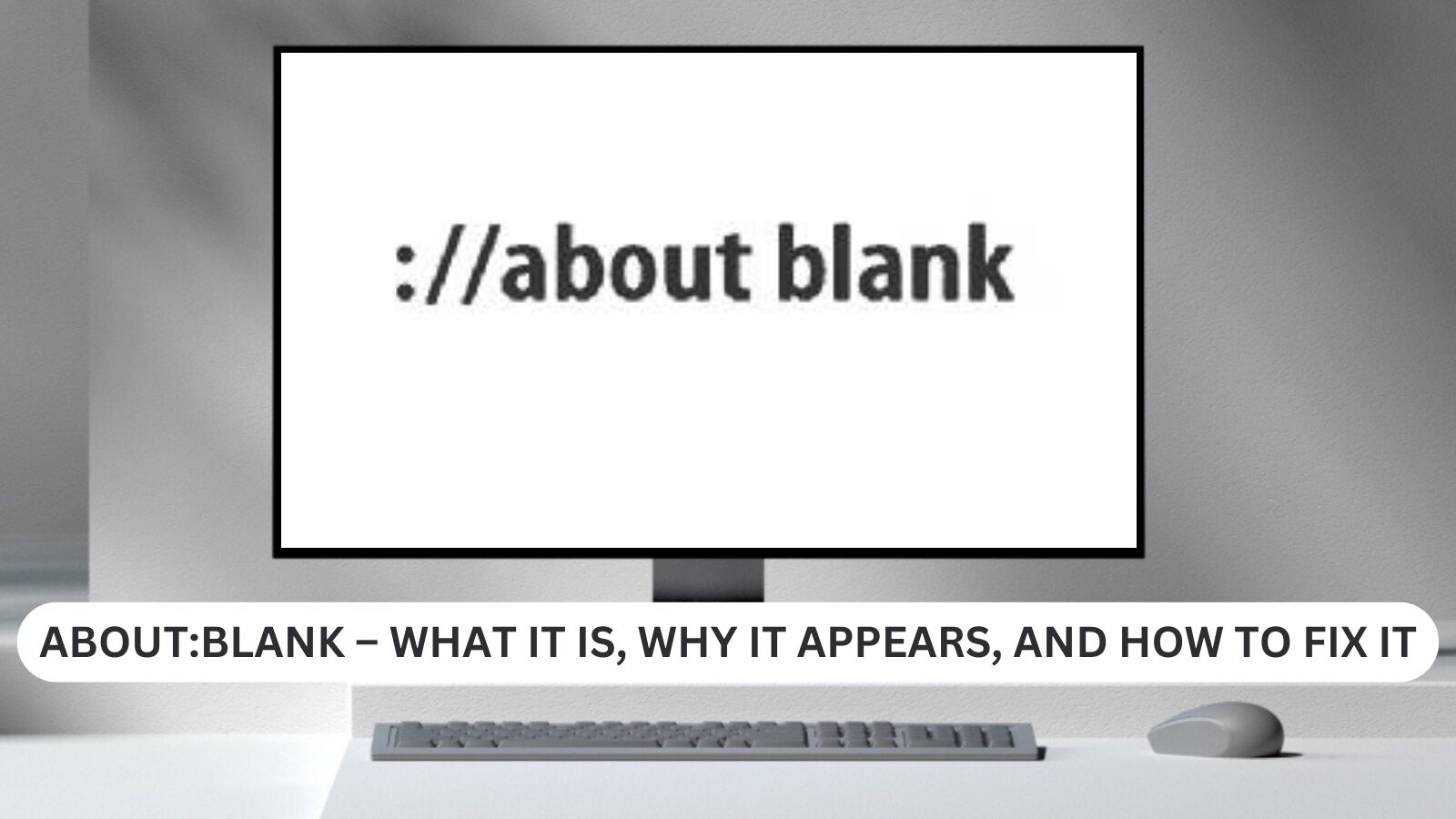Have you ever opened a new tab or browser window, only to see a blank page with the URL “about:blank”? If so, you might wonder what it is, whether it’s safe, and how to remove it.
About:Blank is a default web page displayed in browsers like Google Chrome, Microsoft Edge, Mozilla Firefox, Internet Explorer, and Apple Safari. While it may seem unusual, about:blank is not a virus or malware and is completely safe.
However, if your browser settings change to open with about:blank without your consent, it could indicate a malware infection. Running a virus scan can help detect and remove potential threats.
If you’re looking for why browsers use about:blank, when it’s useful, and how to remove it, this guide will provide step-by-step instructions for fixing it in all major browsers.
What Does About:Blank Mean?
About:blank is a default browser page that appears when you open a new tab or window. It is a blank page with no content, designed to load quickly and serve as a placeholder before entering a URL or search term.
Is About:Blank Safe?
Yes, about:blank is completely safe. It is not a virus, malware, or any harmful software. However, if your browser settings change unexpectedly to open with about:blank, it could be a sign of malware. Running a virus scan is recommended.
Why Do Browsers Use About:Blank?
- Faster browsing: Loads instantly due to the lack of content.
- Prevents crashes: Appears when a webpage fails to load.
- Security measure: Some browsers use about:blank to block malicious scripts.
Is About:Blank a Virus or Malware?
No, about:blank is not a virus. However, if it appears unexpectedly as your homepage or new tab, it may be due to malware modifying your browser settings. Running an antivirus scan can help detect and remove threats.
When Is About:Blank Useful?
- Quick startup: Loads instantly for fast browsing.
- Fixing browser issues: Helps when your browser runs slowly or crashes.
- Enhanced privacy: Ensures no preloaded content when opening a new tab.
How to Get Rid of About:Blank
If you don’t want about:blank as your homepage or new tab, follow these steps to remove it in your browser.
Remove About:Blank in Google Chrome
- Open Chrome and click the three dots in the top-right corner.
- Go to Settings > On startup.
- Select Open a specific page or set of pages.
- Click Add a new page and enter a preferred URL.
- Click Add > Done to save changes.
Get Rid of About:Blank in Mozilla Firefox
- Open Firefox and click the three lines in the top-right corner.
- Go to Settings > Home.
- Under Homepage and new windows, select Custom URLs.
- Enter the URL you want as your homepage.
- Close the settings tab to save changes.
Eliminate About:Blank in Microsoft Edge
- Open Edge and click the three dots in the top-right corner.
- Go to Settings > Start, home, and new tabs.
- Select Open these pages, then enter a URL.
- Click the + sign to save it.
- Close the settings tab.
Remove About:Blank in Internet Explorer
- Open Internet Explorer and click the gear icon.
- Select Internet options.
- Under Home page, enter a new URL.
- Click Apply > OK to save changes.
Say Goodbye to About:Blank in Safari
- Open Safari and click Safari > Preferences.
- Under the General tab, enter a new homepage URL.
- Close the preferences window to save changes.
By following these steps, you can remove about:blank and set a homepage or startup page that better suits your browsing needs.
Conclusion
About:blank is a harmless web page that acts as a placeholder in browsers. It is not a virus or malware and is completely safe. However, if your browser settings change unexpectedly to open with about:blank, it could indicate a malware infection. Running a virus scan can help ensure your system is clean.
If you prefer not to see about:blank, you can change your browser settings to open a specific web page instead.
We hope this guide has answered your questions about about:blank and how to remove it. If you have any additional questions, feel free to leave a comment below!
One more thing :
If you’re in search of a software company that embodies integrity and upholds honest business practices, your quest ends here at Ecomkeys.com. As a Microsoft Certified Partner, we prioritize the trust and satisfaction of our customers. Our commitment to delivering reliable software products is unwavering, and our dedication to your experience extends far beyond the point of sale. At Ecomkeys.com, we provide a comprehensive 360-degree support system that accompanies you throughout your software journey. Your trust is our foundation, and we’re here to ensure that every interaction with us is a positive and trustworthy one.