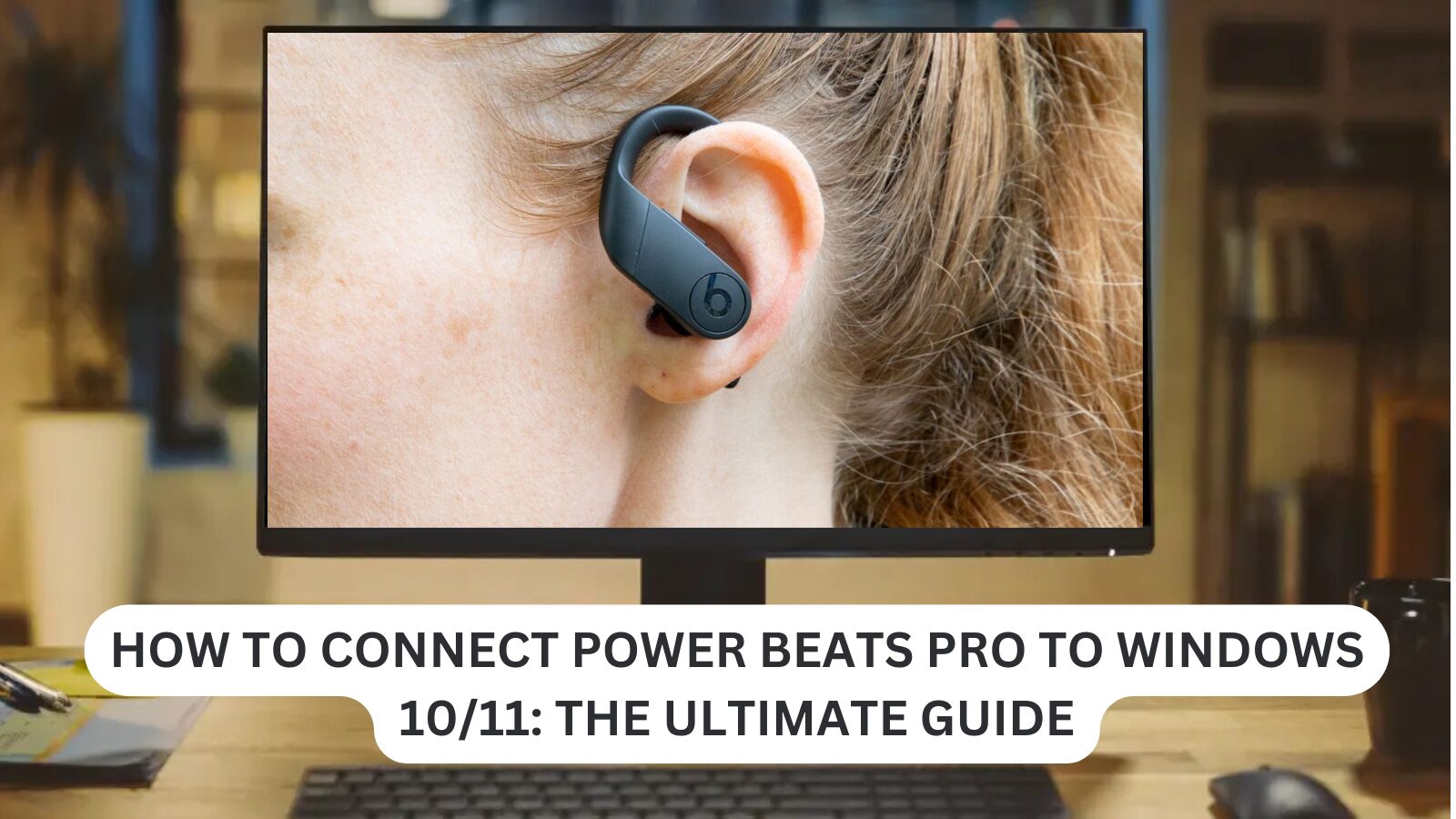Looking to pair your Powerbeats Pro with your Windows 10 or 11 device? This ultimate guide will walk you through the step-by-step process to connect Powerbeats Pro to your Windows PC seamlessly. Whether you’re using Windows 10 or the latest Windows 11, this easy-to-follow tutorial will ensure that your Powerbeats Pro headphones work perfectly for an enhanced audio experience.
How to Pair Beats Wireless with Windows 10: A Step-by-Step Guide
Ensure Your Beats Wireless Headphones or Earphones Are Turned Off
- Power off your Beats wireless headphones or earphones.
- Press and hold the power button for about 5 seconds until you see the indicator light flashing. This makes your Beats discoverable.
- On your Windows PC, press the Windows logo + I keys simultaneously to open Settings.
- In the left navigation panel, select Bluetooth & devices, then toggle Bluetooth to On.
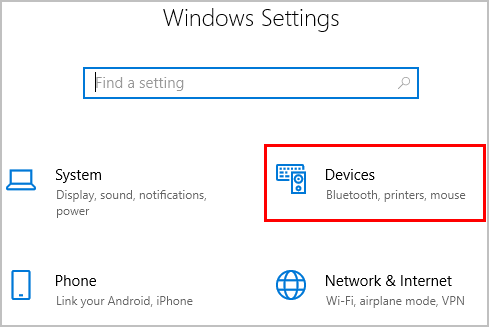
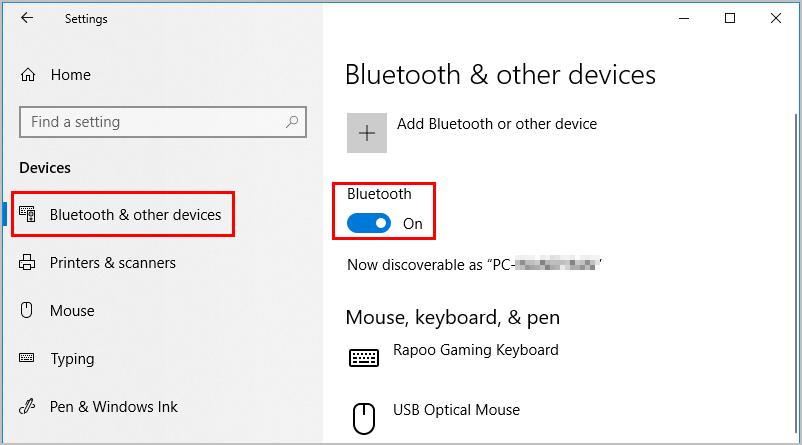
- Click the + icon to Add device, then choose Bluetooth.
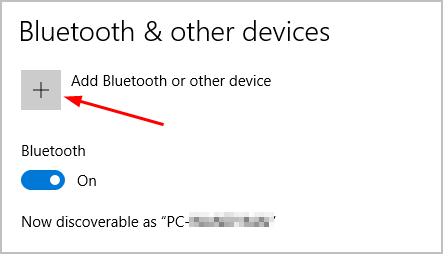
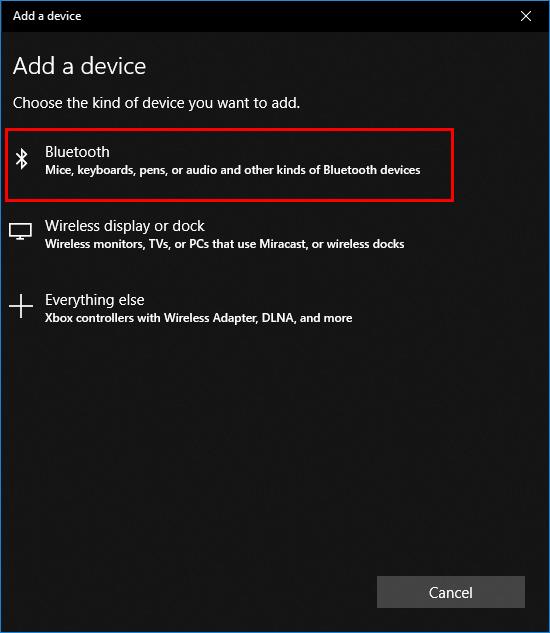
- From the list of discovered Bluetooth devices, select your Beats wireless headphones, and follow the on-screen instructions to complete the pairing process.
How to Pair Beats Wireless with Windows 11: A Simple Guide
Looking to connect your Beats wireless headphones to Windows 11? Follow these easy steps to pair your Beats headphones with your Windows 11 PC and enjoy seamless audio:
- Turn off your Beats wireless headphones or earphones.
- Press and hold the power button for about 5 seconds until the indicator light flashes, making your Beats discoverable.
- On your Windows 11 PC, press the Windows logo + I keys simultaneously to open Settings.
- In the left navigation panel, select Bluetooth & devices, then toggle Bluetooth to On.
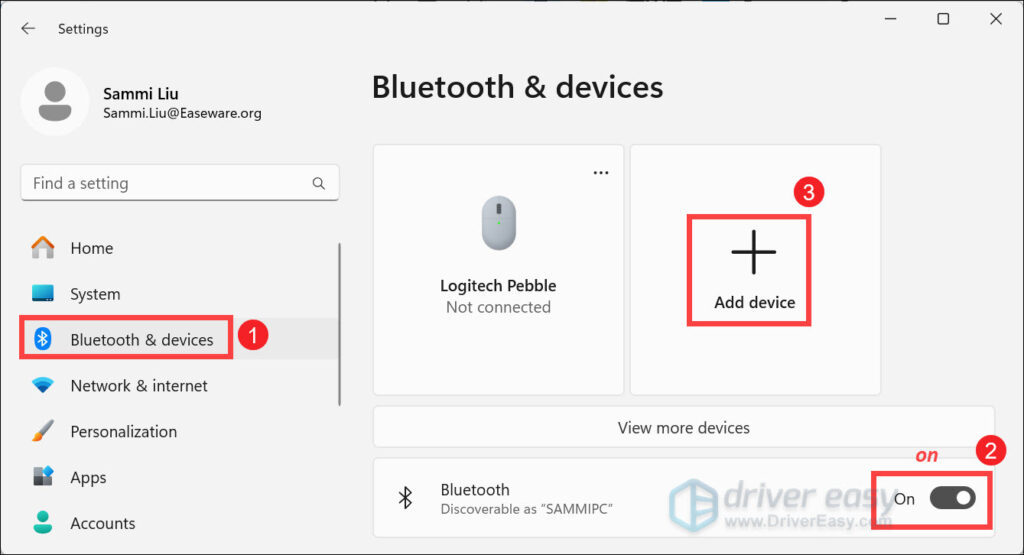
- Click the + icon to Add device, then select Bluetooth.
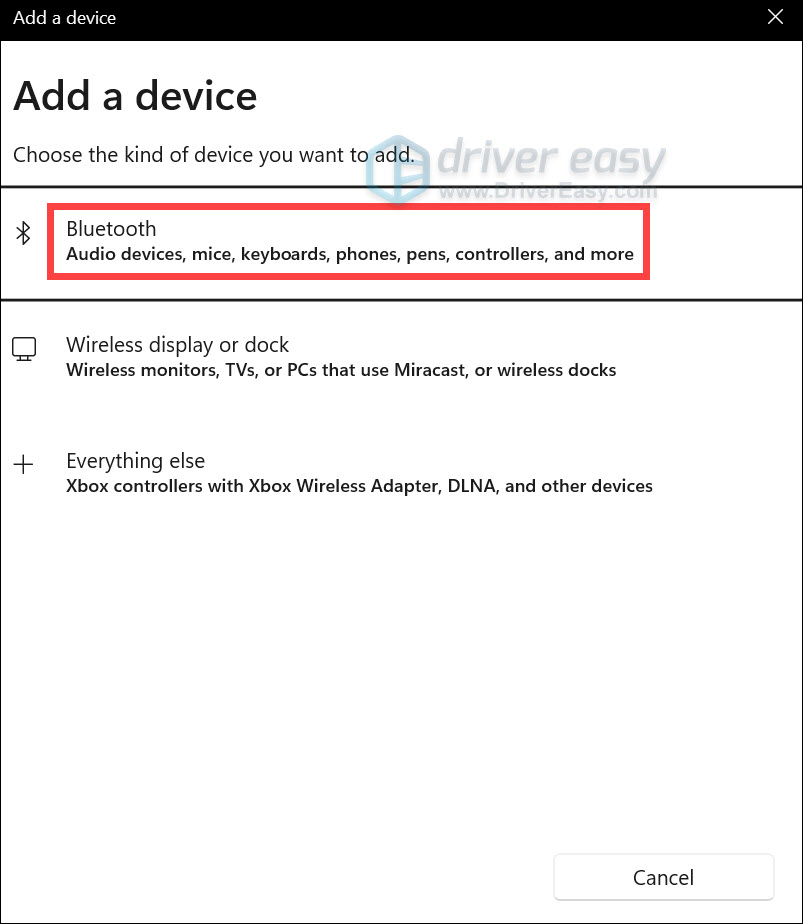
- Choose your Beats wireless headphones from the list of available devices and follow any on-screen instructions to complete the pairing process.
Enjoy your Beats wireless headphones with Windows 11 and enhance your listening experience!
What to Do if Windows Can’t Find Your Beats Wireless Headphones
If Windows can’t find your Beats wireless headphones, follow these troubleshooting steps to resolve the issue:
- Ensure Bluetooth is Enabled:
- Make sure Bluetooth is turned on in your Windows device. Go to Settings > Bluetooth & devices and toggle Bluetooth to On.
- Check the Power on Your Beats:
- Ensure your Beats wireless headphones are powered on. If they’re off, press and hold the power button for 5 seconds until the indicator light flashes, making them discoverable.
- Reset Your Beats:
- If your Beats still won’t connect, try resetting them. For most models, you can do this by holding the power button for 10 seconds until the light flashes red and white.
- Update Bluetooth Drivers:
- Ensure that your Bluetooth drivers are up to date. Go to Device Manager > Bluetooth, right-click your Bluetooth device, and choose Update driver.
- Remove Other Connected Devices:
- Disconnect other Bluetooth devices that may be interfering with the connection. Sometimes, your Beatsmight not connect if another device is already paired.
- Check for Interference:
- Make sure there’s no interference from other wireless devices. Move away from objects like microwaves or routers that could disrupt the Bluetooth signal.
- Try Pairing Again:
- After troubleshooting, try pairing your Beats again by following the steps to add a new Bluetooth device in Settings.
By following these steps, you should be able to resolve any connection issues and successfully pair your Beats wireless headphones with Windows.
One more thing
If you’re in search of a software company that embodies integrity and upholds honest business practices, your quest ends here at Ecomkeys.com. As a Microsoft Certified Partner, we prioritize the trust and satisfaction of our customers. Our commitment to delivering reliable software products is unwavering, and our dedication to your experience extends far beyond the point of sale. At Ecomkeys.com, we provide a comprehensive 360-degree support system that accompanies you throughout your software journey. Your trust is our foundation, and we’re here to ensure that every interaction with us is a positive and trustworthy one.