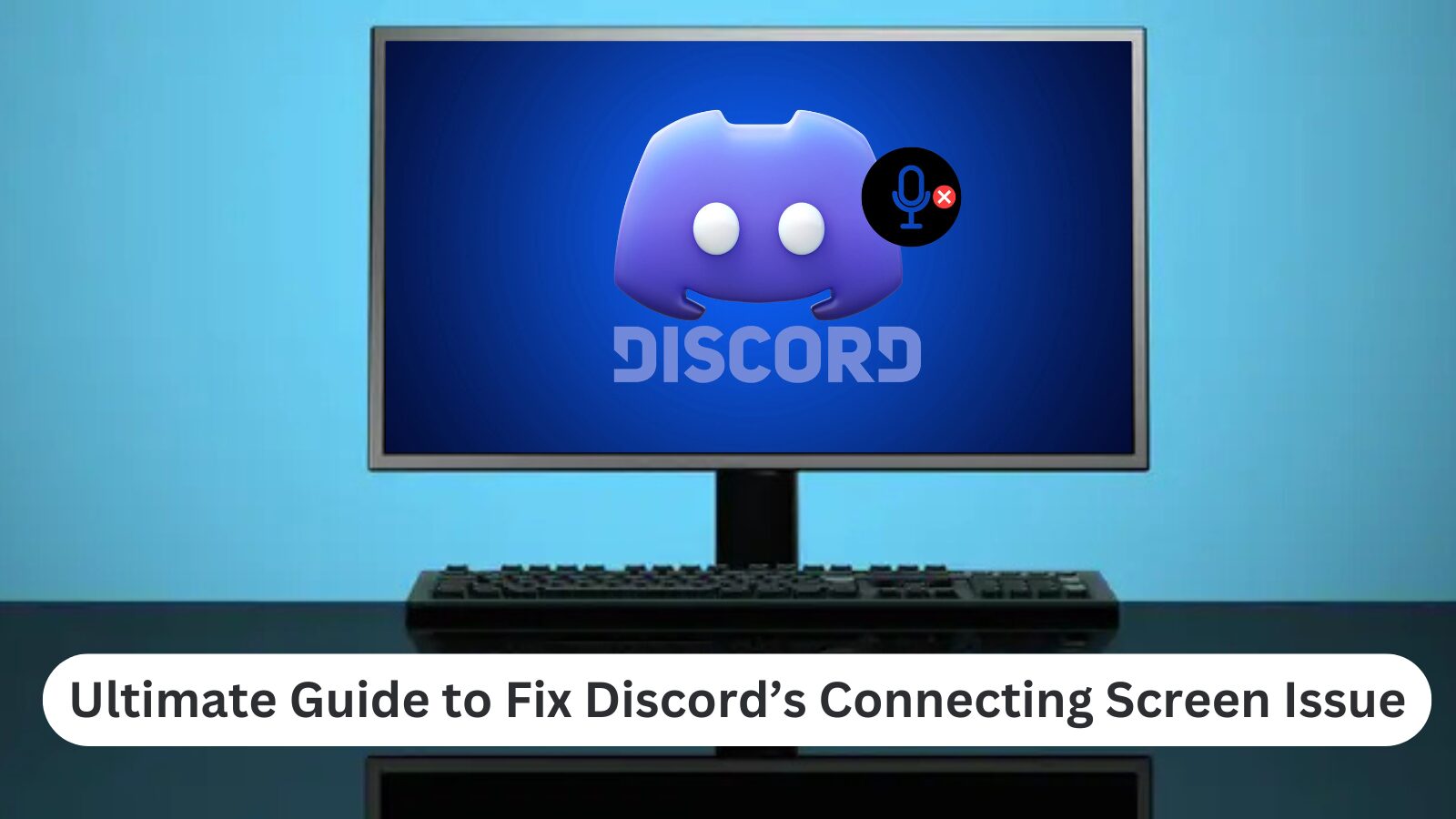Discord is one of the most popular voice, video, and text communication platforms, but sometimes, users encounter an issue where Discord gets stuck on the connecting screen. This can be frustrating, especially when you’re trying to join a call, chat with friends, or access your favorite servers.
The “connecting” issue can be caused by various factors, including network problems, Discord server outages, firewall restrictions, VPN interference, or corrupt app files. Understanding the possible causes and applying the right fixes can help you resolve the issue quickly.
In this guide, we’ll explore the main reasons why Discord gets stuck on connecting and provide step-by-step troubleshooting solutions to get it working again. Whether the problem is on your device, your network, or Discord’s end, we’ve got you covered!
Causes of Discord’s Connecting Screen Issue
If you’re stuck on Discord’s connecting screen, several factors could be causing the problem. Here are the most common reasons:
1. Internet Connection Issues
- Slow or unstable internet can prevent Discord from connecting.
- Network congestion or ISP restrictions may interfere with the connection.
- Wi-Fi signal issues could also cause disruptions.
2. Discord Server Outages
- If Discord’s servers are down or undergoing maintenance, you won’t be able to connect.
- Check the Discord Status Page to see if there are any ongoing issues.
3. Firewall or Antivirus Blocking Discord
- Windows Firewall or third-party antivirus software may block Discord from connecting to the internet.
- Some security programs mistakenly flag Discord as a threat.
4. VPN or Proxy Interference
- Certain VPNs or proxy servers can cause Discord connection issues.
- Discord may block connections from suspicious or restricted networks.
5. Corrupt DNS or Network Settings
- A corrupt DNS cache or incorrect network settings can prevent Discord from connecting.
- ISP-related DNS issues might also be a factor.
6. Outdated or Corrupt Discord App
- An outdated Discord version may have bugs that prevent it from connecting.
- Corrupt installation files can also cause issues.
7. Background Apps Interfering
- Some background programs (e.g., other communication apps or security tools) might conflict with Discord.
- High CPU or RAM usage can also affect connectivity.
8. Router or ISP Restrictions
- Some ISPs may block or throttle Discord in certain regions.
- Router settings or parental controls might be restricting Discord’s access.
9. Overloaded Discord Cache
- A cluttered cache can slow down Discord’s startup process.
- Clearing the Discord cache can help resolve connection problems.
How to Fix Discord’s Connecting Screen Issue
If you’re stuck on Discord’s connecting screen, it can be frustrating. This issue may be caused by network problems, app glitches, firewall restrictions, or server outages. Follow these step-by-step solutions to fix the problem and get back to chatting.
1. Check Your Internet Connection
Ensure your Wi-Fi or Ethernet connection is stable. Restart your router or switch to a different network to see if the issue persists.
2. Restart Discord
Completely close Discord and restart it. On Windows, use Task Manager (Ctrl + Shift + Esc) to end the process and relaunch the app.
3. Check Discord Server Status
Visit Discord’s Status Page to see if there are ongoing outages or maintenance affecting connections.
4. Disable VPN or Proxy
If you’re using a VPN or proxy, disable it and try reconnecting. Some VPNs can interfere with Discord’s servers.
5. Flush DNS and Reset Network Settings
- Open Command Prompt (CMD) as Administrator
- Type:
ipconfig /flushdnsand press Enter - Restart your PC and check if Discord connects
6. Disable Windows Firewall & Antivirus (Temporarily)
Your firewall or antivirus may be blocking Discord. Temporarily disable them and try connecting again.
7. Update or Reinstall Discord
- Make sure you’re using the latest version of Discord
- If the issue persists, uninstall and reinstall the app
8. Use Discord’s Web Version
If the Discord desktop app won’t connect, try using Discord in a web browser at discord.com.
By following these troubleshooting steps, you can fix Discord’s connecting screen issue and get back to chatting with your friends.
Conclusion: Fixing Discord’s Connecting Screen Issue
Getting stuck on Discord’s connecting screen can be frustrating, but in most cases, it’s caused by network issues, server outages, firewall restrictions, or app-related problems. By following the troubleshooting steps—such as checking your internet connection, disabling VPNs, flushing DNS, and updating Discord—you can quickly resolve the issue and get back to chatting.
If the problem persists, consider using Discord’s web version or checking for any ongoing server outages. Keeping your app and system updated will also help prevent future connection problems.
With the right approach, you can ensure a smooth and uninterrupted Discord experience. If you found this guide helpful, feel free to share it with others facing the same issue!
One more thing
If you’re in search of a software company that embodies integrity and upholds honest business practices, your quest ends here at Ecomkeys.com. As a Microsoft Certified Partner, we prioritize the trust and satisfaction of our customers. Our commitment to delivering reliable software products is unwavering, and our dedication to your experience extends far beyond the point of sale. At Ecomkeys.com, we provide a comprehensive 360-degree support system that accompanies you throughout your software journey. Your trust is our foundation, and we’re here to ensure that every interaction with us is a positive and trustworthy one.