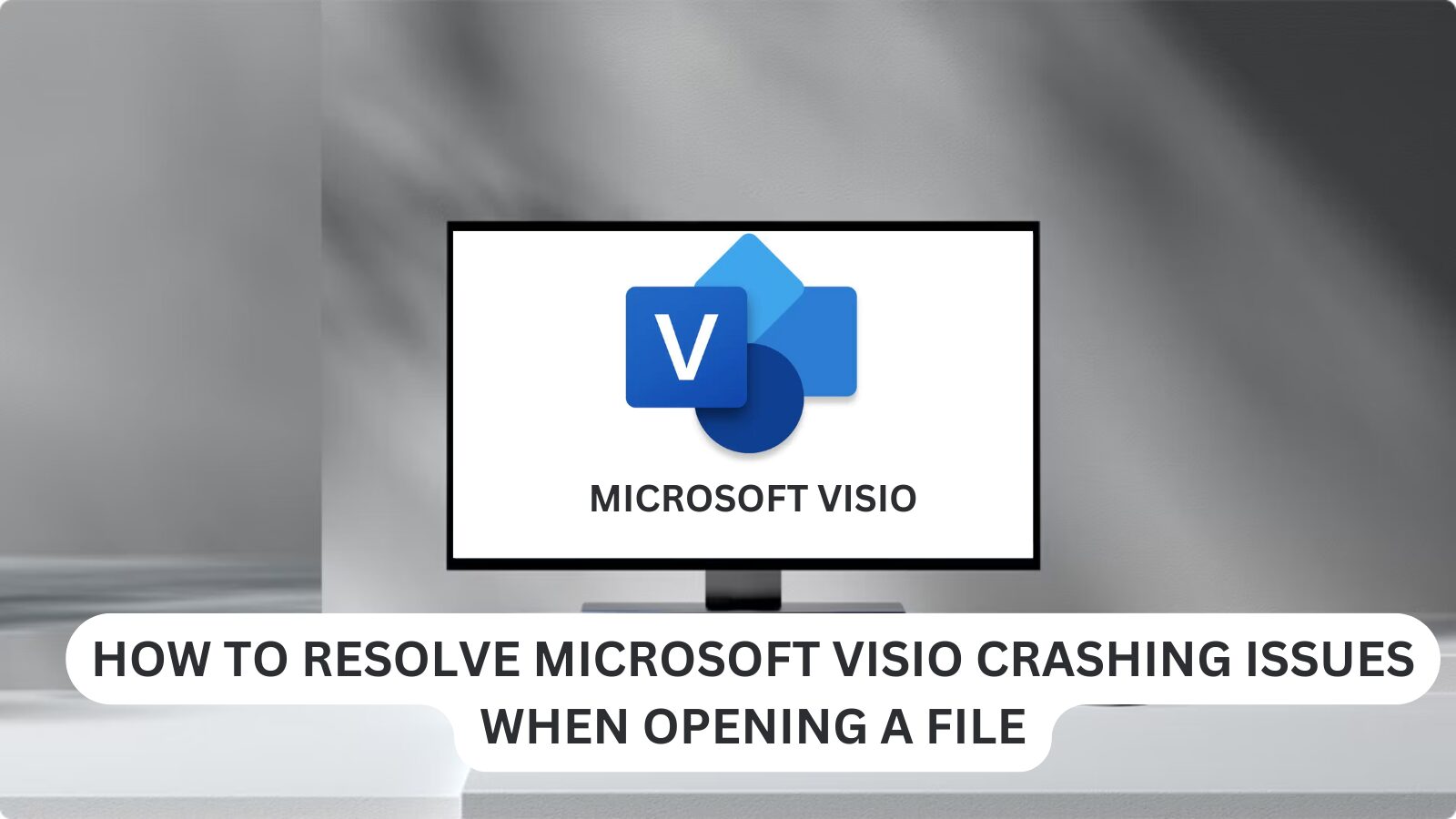Are you facing issues with Microsoft Visio crashing issues when trying to open a file? This frustrating problem can occur due to various reasons, such as corrupted files, outdated software, or incompatible settings. Luckily, you don’t need to panic! In this blog post, we’ll walk you through the most effective solutions to fix Visio crashes and get your documents up and running smoothly.
If you’re a Visio user and need to resolve these crashing problems, keep reading for the best troubleshooting tips.
Why Does Microsoft Visio Crash When Opening a File?
There are several potential reasons for Microsoft Visio crashing when you try to open a file. These include:
- Corrupted Visio File: Sometimes, the file itself might become corrupted, which leads to crashes when you try to open it.
- Outdated Software: If you’re running an outdated version of Microsoft Visio, the application might encounter compatibility issues.
- Add-ins and Extensions: Third-party add-ins or extensions can cause conflicts, leading to crashes when opening a file.
- Hardware or System Issues: Insufficient memory or system resource problems can also result in Visio crashing unexpectedly.
- Conflicting Settings: Misconfigured settings or permissions could lead to Microsoft Visio freezing when opening certain files.
Let’s dive into the best ways to fix these issues.
Step-by-Step Guide to Fix Microsoft Visio Crashing When Opening a File
1. Update Microsoft Visio to the Latest Version
One of the most common reasons for Visio crashing is using an outdated version of the software. Microsoft regularly releases updates to address bugs and improve performance. Here’s how to check for updates:
- Open Visio.
- Go to the File tab and select Account.
- Click on Update Options and choose Update Now.
Ensure your Microsoft Visio is up to date to resolve any known issues with previous versions.
2. Repair Microsoft Visio
If updating didn’t fix the issue, you can attempt to repair your Microsoft Visio installation. This can help resolve problems caused by corrupted files or misconfigured settings.
Here’s how to repair Visio:
- Go to Control Panel on your PC.
- Select Programs > Programs and Features.
- Find Microsoft Office in the list and click on it.
- Choose Change and then select Repair.
You can choose either Quick Repair or Online Repair. Quick Repair is faster, while Online Repair may fix deeper issues but takes longer.
3. Check for Corrupted Files
If the issue only occurs with a specific Visio file, the file itself might be corrupted. You can try the following:
- Try Opening the File on Another Computer: If it opens fine on a different machine, the issue might be with your Visio installation or system.
- Open the File in a Different Program: If possible, try opening the file in a different diagramming tool (like Lucidchart or Draw.io) to check if the file is truly corrupted.
- Restore from Backup: If you have a backup of the file, try restoring it and check if that solves the problem.
4. Disable Add-ins and Extensions
Sometimes, third-party add-ins and extensions can interfere with the normal functioning of Microsoft Visio. You can try disabling them to see if it resolves the crashing issue.
To disable add-ins:
- Open Visio.
- Go to the File tab and select Options.
- Choose Add-ins from the left-hand menu.
- At the bottom of the screen, select Manage COM Add-ins and click Go.
- Uncheck the add-ins one by one to see if any of them are causing the crash.
5. Clear Temporary Files
Clearing temporary files can help resolve issues with Microsoft Visio crashing. Temporary files can accumulate over time and interfere with software performance. To clear them:
- Press Windows + R to open the Run dialog box.
- Type %temp% and hit Enter.
- Delete all the files in the temporary folder that opens. These files are usually safe to delete.
6. Check for System Resource Issues
Microsoft Visio may crash if your computer does not have enough resources (like RAM or CPU power) to run the application. You can:
- Close unnecessary applications running in the background to free up system resources.
- Check the Task Manager (Ctrl + Shift + Esc) to see if your CPU or memory is being overused.
- Consider upgrading your system’s RAM if your computer often runs low on memory.
7. Create a New Profile
If none of the above steps work, the issue may be related to your user profile. You can try creating a new user profile in Visio to see if the problem persists:
- Close Visio.
- Open the Control Panel and go to User Accounts.
- Create a new user account and open Visio using that account.
If Visio works fine with the new account, your original profile might be corrupted, and you may need to consider transferring your data to the new profile.
Additional Tips to Avoid Visio Crashing in the Future
- Regular Backups: Always keep backups of your Visio files to avoid losing important work in case of a crash.
- System Maintenance: Regularly clean up your system by clearing cache, updating software, and running antivirus scans.
- Keep Software Updated: Always update Microsoft Visio and other software on your computer to ensure compatibility and fix bugs.
Need a Copy of Microsoft Visio at an Amazing Price?
If you’re experiencing frequent issues with Microsoft Visio or simply need to upgrade your software, consider purchasing a genuine copy of Visio at an unbeatable price! EcomKeys.com is offering Microsoft Visio for only $10, allowing you to access all the amazing features of Visio without breaking the bank.
Don’t miss out on this incredible deal! Visit EcomKeys.com today to grab your affordable copy of Microsoft Visio and ensure your work continues without any disruptions.
Conclusion
If Microsoft Visio crashes when opening a file, it can disrupt your workflow, but with the steps outlined above, you can resolve the issue efficiently. From updating Visio and repairing your installation to disabling add-ins and checking for corrupted files, these solutions should help you get back to work quickly.
If you continue to experience issues with Visio crashing, it might be worth reaching out to Microsoft Support for further assistance.
By following these troubleshooting steps, you’ll be able to fix Microsoft Visio crashing and avoid any future disruptions in your work!
Happy diagramming!
One more thing
If you’re in search of a software company that embodies integrity and upholds honest business practices, your quest ends here at Ecomkeys.com. As a Microsoft Certified Partner, we prioritize the trust and satisfaction of our customers. Our commitment to delivering reliable software products is unwavering, and our dedication to your experience extends far beyond the point of sale. At Ecomkeys.com, we provide a comprehensive 360-degree support system that accompanies you throughout your software journey. Your trust is our foundation, and we’re here to ensure that every interaction with us is a positive and trustworthy one.