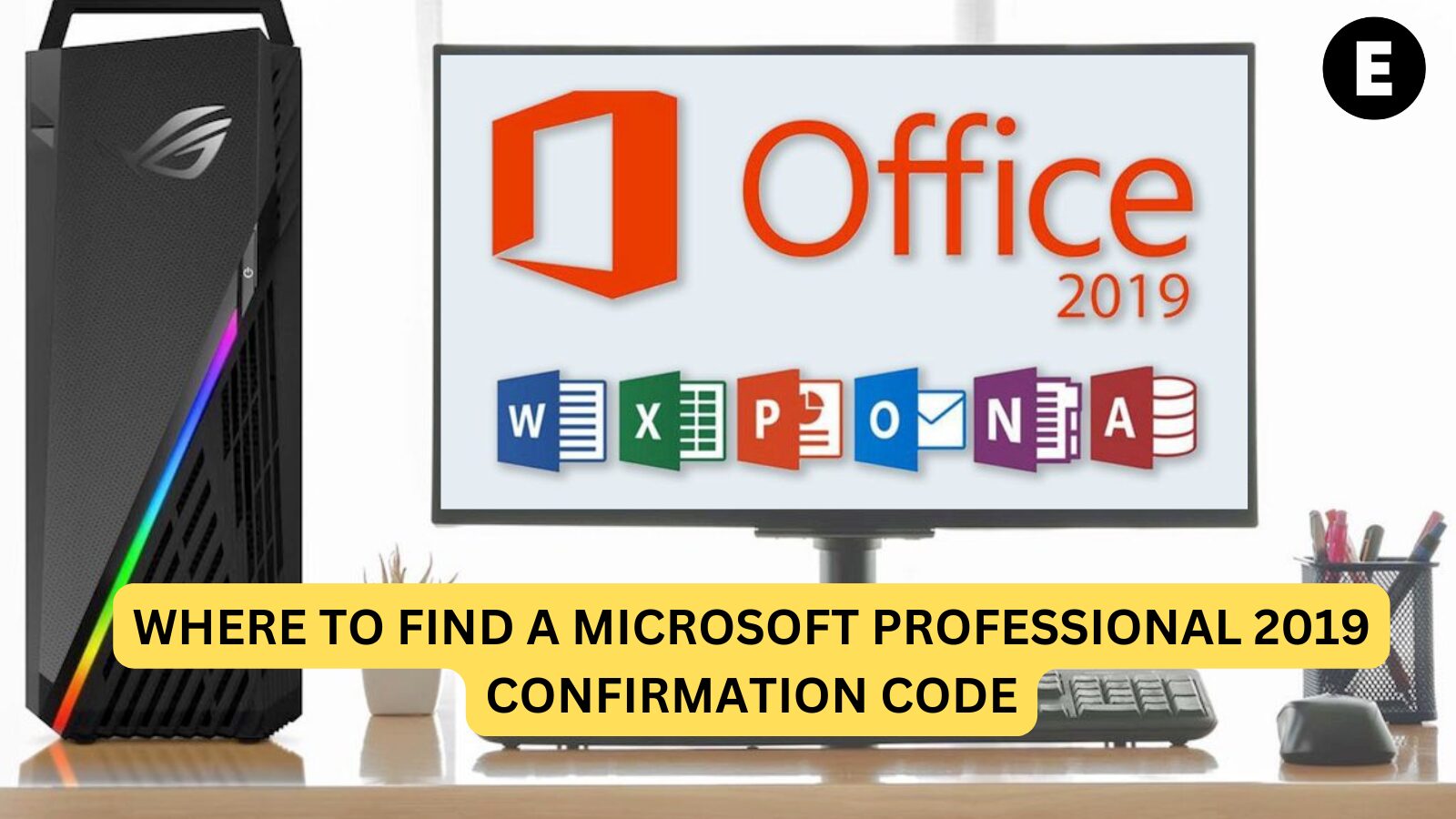When you purchase Microsoft Office Professional 2019, one of the essential pieces of information you need is the confirmation code. This unique code helps you activate your software and ensures that you’re using a legitimate, genuine version of Microsoft Office. But, many users often struggle to locate their confirmation code after purchasing the software.
If you’re having trouble finding your Microsoft Office Professional 2019 confirmation code, don’t worry! In this guide, we’ll walk you through various methods to locate it and help you get your Office suite up and running smoothly.
What Is a Microsoft Professional 2019 Confirmation Code?
The confirmation code for Microsoft Office Professional 2019 is a unique string of numbers and letters provided when you purchase the software. It’s required for activation and ensures that your copy of Microsoft Office is genuine and licensed. Without it, you won’t be able to complete the installation and activation process.
How to Find Your Microsoft Office Professional 2019 Confirmation Code
Here are some of the most common places to find your confirmation code for Microsoft Office Professional 2019:
1. Digital Purchase Confirmation Email
If you purchased Microsoft Office 2019 online through Microsoft’s official store or another authorized retailer, the confirmation code will typically be sent to you via email. Check your inbox for an email from Microsoft or the retailer where you made the purchase.
- Search the Subject Line: Look for keywords like “Microsoft Office,” “Confirmation Code,” or “Product Key.”
- Check the Email Body: The code will usually be within the body of the email, often listed under your purchase details.
2. Microsoft Account
If you purchased the software through Microsoft’s official website and linked it to your Microsoft Account, you can easily access your confirmation code by logging into your account.
- Go to the Microsoft Account website.
- Log in with the email address and password associated with your purchase.
- Navigate to Order History or Services & Subscriptions.
- Locate your Office 2019 purchase, and you should see your confirmation code listed with the product details.
3. Physical Box or Retail Copy
If you purchased Microsoft Office Professional 2019 as a boxed product or retail copy, the confirmation code (or product key) should be included inside the packaging. The code will typically be on a card, a sticker, or printed directly on the packaging material.
- Check Inside the Box: Look for a small card or sticker with the product key. This will be your confirmation codefor activation.
4. Contacting the Retailer
If you lost the confirmation code or product key from a retail purchase, you may be able to get a replacement. Contact the retailer where you purchased Microsoft Office Professional 2019 and provide proof of purchase. They might be able to issue a new confirmation code or guide you through the process of recovery.
- Be prepared to provide your order number, purchase receipt, or any other proof that you bought the product.
- Retailers often offer support for product key recovery.
5. Microsoft Support
If you’re still unable to locate your confirmation code, Microsoft Support may be able to help. Contact them with your purchase information, and they may assist in retrieving or reissuing the product key.
- Visit the Microsoft Support website: support.microsoft.com.
- You can either use the live chat feature or get in touch with customer support for further assistance.
Common Mistakes to Avoid When Looking for Your Confirmation Code
Here are a few common mistakes to avoid while trying to find your Microsoft Office Professional 2019 confirmation code:
- Not Checking Spam/Junk Folders: Sometimes, confirmation emails end up in the spam or junk folder. Make sure to check those folders if you’re unable to find the email in your main inbox.
- Misplacing the Retail Packaging: If you’ve purchased a physical copy, make sure you’ve kept the packaging. The product key is usually printed inside the box.
- Mixing Up Versions: Double-check that you’re searching for the correct version of Microsoft Office. If you purchased a different version, the confirmation code will not work for Office 2019.
Conclusion
Finding your Microsoft Office Professional 2019 confirmation code is essential for successfully activating and using the software. Whether you purchased it digitally or physically, the code will typically be in your confirmation email, your Microsoft account, or inside the product packaging. If all else fails, contacting Microsoft support or your retailer can help you recover your code.
Need to buy Microsoft Office at an affordable price? Visit EcomKeys.com for competitive pricing on genuine Microsoft Office products, including Office 2019 and Office 365 licenses.
One more thing
If you’re in search of a software company that embodies integrity and upholds honest business practices, your quest ends here at Ecomkeys.com. As a Microsoft Certified Partner, we prioritize the trust and satisfaction of our customers. Our commitment to delivering reliable software products is unwavering, and our dedication to your experience extends far beyond the point of sale. At Ecomkeys.com, we provide a comprehensive 360-degree support system that accompanies you throughout your software journey. Your trust is our foundation, and we’re here to ensure that every interaction with us is a positive and trustworthy one.