Unable to Download Attachments from Outlook Web App? Here’s How to Fix It
Many users experience issues when they cannot download attachments from Outlook Web App, especially when using Google Chrome.
This problem is particularly common when downloading XML files.
But don’t worry—this issue can be resolved with the right steps.
This article explains the common reasons why you may be unable to download attachments from Outlook Web App and provides effective solutions to resolve the issue.
Let’s dive in!
Types of Files You Can Download from Outlook Web App
The Outlook Web App allows you to download individual attachments or all documents in an email as a ZIP file, depending on your preference.
Common file types you can download from Outlook Web App include:
- Word documents
- PowerPoint presentations
- Excel spreadsheets
- PDF files
- Image files
- Videos
The ability to download depends on the file extension. Most attachments open in the preview window, but if Outlook cannot open a file, you will receive a download prompt instead.
Step-by-Step Guide to Download Attachments from Outlook Web App
Before downloading, learn how to open attachments in Outlook Web App on Windows 10.
Attachments typically appear in the Reading Pane, below the message header or subject. Sometimes, they may be displayed within the message body.
To open an attachment, simply double-click the attachment icon.
Steps to Download Attachments from Outlook Web App
- Open your browser.
- Launch Outlook Web App and sign in with your credentials.
- Open the email containing the attachment you want to download.
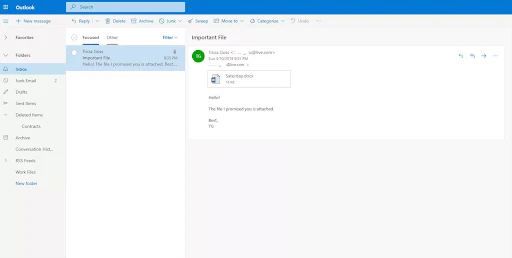
- Click the attachment dropdown arrow next to the attachment icon.
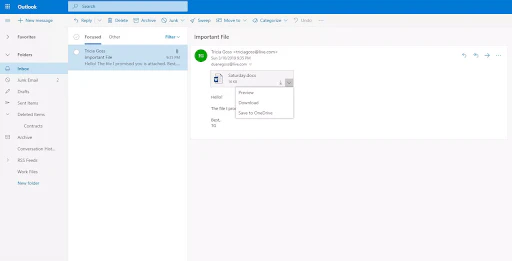
- Preview the attachment before downloading by clicking the Preview button.
- To download the attachment, select Download, and the file will be saved to your computer. Depending on your browser settings, you may need to choose a file location.
- If you prefer to store files in the cloud, click Save to OneDrive, and the attachment will be saved to your OneDrive storage.
How to Save Multiple Attachments at Once in Outlook
o save or download multiple attachments in Outlook, follow these steps:
- Open Outlook and select the email with multiple attachments.
- Click the attachment dropdown icon.
- Choose Save As to save a single attachment to your computer or cloud storage.
- Select Save All Attachments to download all files from the email.
- If the Save All Attachments option is missing, go to File > Save Attachments.
- A Save All Attachments box will appear—select the files you want to download and click OK.
- By default, attachments are saved in your Documents folder, but you can choose a different location.
- You can also drag and drop attachments from your email to the desktop. If the attachment is stored in the cloud, a local copy will be downloaded and saved.
How to Download Multiple Attachments in Outlook for Mac
To save or download multiple attachments in Outlook for Mac, follow these steps:
- Open Outlook and select the email with attachments.
- You can select the email without opening it.
- Click Attachments > Download All, or use the Shift + Command + E shortcut if you’re using Outlook 365 on Mac.
- Alternatively, right-click an attachment in the message header and select Save All.
- Attachments will be saved in the default location. To save them in a specific folder:
- Browse for your desired location.
- Click Choose to save the attachments.
Save a Range of Selected Attachments in Outlook for Mac
Method 1:
- Open the email with attachments.
- Click Preview in the attachment section above the message.
- Press and hold Shift to select multiple attachments.
- Click Choose to save them.
Method 2:
- Open the email with the attachments.
- Right-click an attachment and select Save As.
- Browse to the location where you want to save the files.
- Click Choose to complete the process.
- Cannot Download Attachments from Outlook Web App
When you try to preview or download an attachment from your Outlook mailbox on the web, and it fails, you might see an error message like:
👉 “Something went wrong while the document preview was being created. Please try again later.”
If you attempt to download the attachment, the email may open a blank webpage instead.
Additionally, the failed attachment’s URL might start with:
🔗 “https://outlook.office365.com/owa/…”
This issue could be caused by problems with your PC, browser, or Outlook account settings. Let’s explore the possible reasons and how to fix them.
Why Are Attachments Not Visible in Outlook App for Windows 10?
If your Outlook Web App is having trouble downloading attachments, the issue could be caused by your browser, Outlook settings, account issues, or security restrictions.
Here are some common reasons why attachments won’t download:
- 🔹 Browser Compatibility Issues – Most commonly seen with Google Chrome.
- 🔹 Slow or Unstable Internet Connection – Low bandwidth can disrupt downloads.
- 🔹 Conflicting Cache, Cookies, or User Data – Stored browser data may interfere with Outlook Web App functionality.
- 🔹 Security Software Conflicts – Some antivirus or firewall settings can block downloads.
- 🔹 Unsupported File Extensions – Certain file types may not be allowed.
- 🔹 Suspicious Attachment Sender – Outlook may flag certain emails as unsafe.
- 🔹 Blocked Attachment Extensions – Some file formats (.exe, .bat, .js) are restricted due to security risks.
- 🔹 Incompatible Browser Add-ons/Extensions – Certain browser extensions may conflict with Outlook Web App.
- 🔹 Recent UI or Feature Updates – A new Outlook update may trigger an HTTP 302 redirect error, preventing downloads—especially when accessing an additional mailbox in OWA.
⚠ Security Warning:
Outlook blocks potentially unsafe attachments (e.g., .bat, .exe, .vbs, .js) to protect against malware and viruses. Always be cautious when opening attachments, especially from unknown senders. If unsure, verify the file with the sender. Keep your antivirus software updated to stay protected.
How to Resolve the Unable to Download Attachments from Outlook Web App Issue
If you’re unable to download attachments from Outlook Web App, follow these troubleshooting steps:
🔹 Check Your Internet Connection – Ensure you have a stable Internet connection with sufficient bandwidth. Low or unstable Internet can cause download errors.
🔹 Verify the Sender’s Trustworthiness – If Outlook doesn’t trust the sender, it may block the attachment’s preview or download. Ensure the file is from a trusted sender.
🔹 Check for Outlook Server Issues – The issue may be server-related, not with your account or browser. Try downloading the attachment from another computer or network. If the issue persists, it may be due to Outlook server problems.
🔹 Log Out & Re-Login to Outlook – Sign out of Outlook Web App, then log back in and try downloading the file again. If a temporary bug was causing the issue, this should resolve it.
🔹 Ensure the File Has a Supported Extension – Outlook Web App blocks attachments with unsupported file extensions. Make sure your PC can open the file type before attempting to download it.
How to Fix Attachment Download Issues in Outlook Web App
Attachments Still Won’t Download in Outlook Web App? Try These Solutions
1] Download File as a ZIP File
If an email contains multiple file attachments, Outlook Web App can compress all files into a single ZIP file for easy downloading. Follow these steps to download the ZIP file:
- Open your browser and go to the Outlook Web App.
- Sign in using your credentials.
- Open the email containing multiple attachments.
- Click Download All in the attachments section.
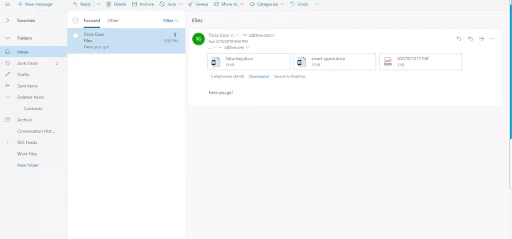
- If you haven’t set a default download location, the browser’s Save dialog box will appear—choose where to save the ZIP file.
- The ZIP file’s default name will be the email subject, but you can rename it before saving.
2] Try Running Outlook Web App on a Different Browser
Some web browsers have compatibility issues with Outlook on the Web, which can prevent certain features—like downloading attachments—from working properly. If you’re unable to download attachments from Outlook Web App, try using a different browser to see if the issue is resolved.
Additionally, corrupt cache and cookie files can interfere with Outlook Web App’s functionality. Running Outlook Web App on a different browser can help isolate the issue and determine if browser-related problems are causing the attachment download failure.
3] Clear Browser Cache and Cookies to Fix Outlook Web App Issues
Clearing your browser’s cache and cookies can help resolve Outlook Web App attachment download issues. The steps vary by browser.
Clear Cache and Cookies in Google Chrome
- Open Chrome on your computer.
- Click the three vertical dots (More) in the top-right corner.
- Select More tools > Clear browsing data.
- In the Time range dropdown, choose All time to delete everything.
- Check the boxes for “Cookies and other site data” and “Cached images and files”.
- Click Clear data to delete cookies and cache.
Clear Cache and Cookies in Microsoft Edge
- Open Edge and click the three horizontal dots (More).
- Go to Settings (gear icon).
- Select Privacy, search, and services.
- Under Clear browsing data, click Choose what to clear.
- In the Time range dropdown, select All time.
- Check Cookies and other site data, then click Clear now.
For Safari and Other Browsers
If you’re using Safari or another browser, refer to the browser’s support site for specific instructions on clearing cache and cookies.
Once you’ve cleared cookies and cache, restart your browser and try downloading attachments from Outlook Web App again.
4] Turn Off Chrome’s Safe Browsing
If you’re using Google Chrome to access Outlook Web App (OWA), certain Chrome features—such as Safe Browsing, ad blockers, and security flags—may interfere with attachment downloads. Disabling these settings can help resolve the issue.
How to Disable Chrome’s Safe Browsing
- Open Google Chrome on your computer.
- In the address bar, type:
chrome://settings/and press Enter. - Click Sync and Google services.
- Scroll down to Safe Browsing (Protects you and your device from dangerous sites).
- Toggle Safe Browsing off using the switch.
Once disabled, restart Chrome and try downloading attachments from Outlook Web App again.
5] Save Outlook Web App Attachments to OneDrive
Outlook Web App allows users to save attachments directly to OneDrive, but this feature is limited to OneDrive for Business. When you save files to OneDrive, they are stored in the Email Attachments section of your OneDrive for Business account, making them easily accessible.
How to Save Attachments to OneDrive
- Open Outlook Web App and locate the email with attachments.
- Click the dropdown menu next to the attachment.
- Select “Save to OneDrive” to store the file in your OneDrive for Business.
- If multiple attachments won’t download, click “Save All to OneDrive”.
- Once saved, a confirmation message will appear: “Saved to Email Attachments.”
- Access your saved files from the Email Attachments section in OneDrive for Business.
This method ensures that your files remain accessible even if you can’t download them directly from Outlook Web App.
6] Enable Attachment Preview in Outlook Web App
In some cases, the attachment preview feature may be blocked or disabled in Outlook Web App, preventing files from being previewed or downloaded properly.
How to Unblock Attachments in Outlook Web App
- Open your browser and sign in to Outlook Web App.
- Click on Settings (Gear icon).
- Select Options.
- Navigate to Active View Settings.
- Choose “Always Show Previews” (for example, for photos and videos).
- Save the changes.
📌 Note: This method is particularly effective for photo and video attachments in Outlook Web App. If the preview was blocking the download, enabling it may help resolve the issue.
7] Switch to Outlook Web App Light Version
If you’re experiencing slow internet speed or using an older web browser, switching to the Outlook Web App Light Version can help you download attachments more efficiently.
How to Access the Outlook Web App Light Version
- Open Outlook Web App and click on Settings (Gear icon in the upper-right corner).
- Select Mail.
- Click on General.
- Check the box next to “Use the Light Version of Outlook Web App”.
- Sign out of your account, then sign back in. You will now be using the OWA Light Version.
- Open the email containing the attachments and try downloading them.
Alternatively, you can access the Outlook Web App Light Version directly by visiting:
🔗 OWA Light Version
Once signed in, check if you can now download your email attachments without issues.
8] Switch to the Classic Outlook Web App Interface
While the new Outlook Web App comes with enhanced features, it may also introduce glitches, slow performance, and compatibility issues, leading to problems like being unable to download attachments.
If you suspect the new version is causing issues, you can switch back to the classic interface and try downloading your attachments.
How to Revert to the Classic Outlook Web App Interface
- Open your web browser.
- In the address bar, enter or copy and paste this URL:
🔗 https://outlook.office365.com/owa/?path=/classic - Sign in to your Outlook Web App account.
- Open the email containing the attachments.
- Try downloading the attachments and check if the issue is resolved.
This method can help if the new Outlook interface is causing performance or compatibility problems with your browser.
9] Try Using the Outlook Desktop Client
If none of the solutions work, try using the Microsoft Outlook desktop client to preview or download attachments, especially from additional mailboxes.
Final Thoughts
That’s it! You’ve now learned how to save or download attachments in Microsoft Outlook and Outlook for Mac, what file types you can download, and how to view attachments in the Outlook app. We also covered common reasons why attachments won’t download and how Outlook’s “Save All” function helps you download multiple attachments at once.
By following these steps, you should be able to resolve any Outlook Web App attachment download issues efficiently. 🚀
One more thing
If you’re in search of a software company that embodies integrity and upholds honest business practices, your quest ends here at Ecomkeys.com. As a Microsoft Certified Partner, we prioritize the trust and satisfaction of our customers. Our commitment to delivering reliable software products is unwavering, and our dedication to your experience extends far beyond the point of sale. At Ecomkeys.com, we provide a comprehensive 360-degree support system that accompanies you throughout your software journey. Your trust is our foundation, and we’re here to ensure that every interaction with us is a positive and trustworthy one.

