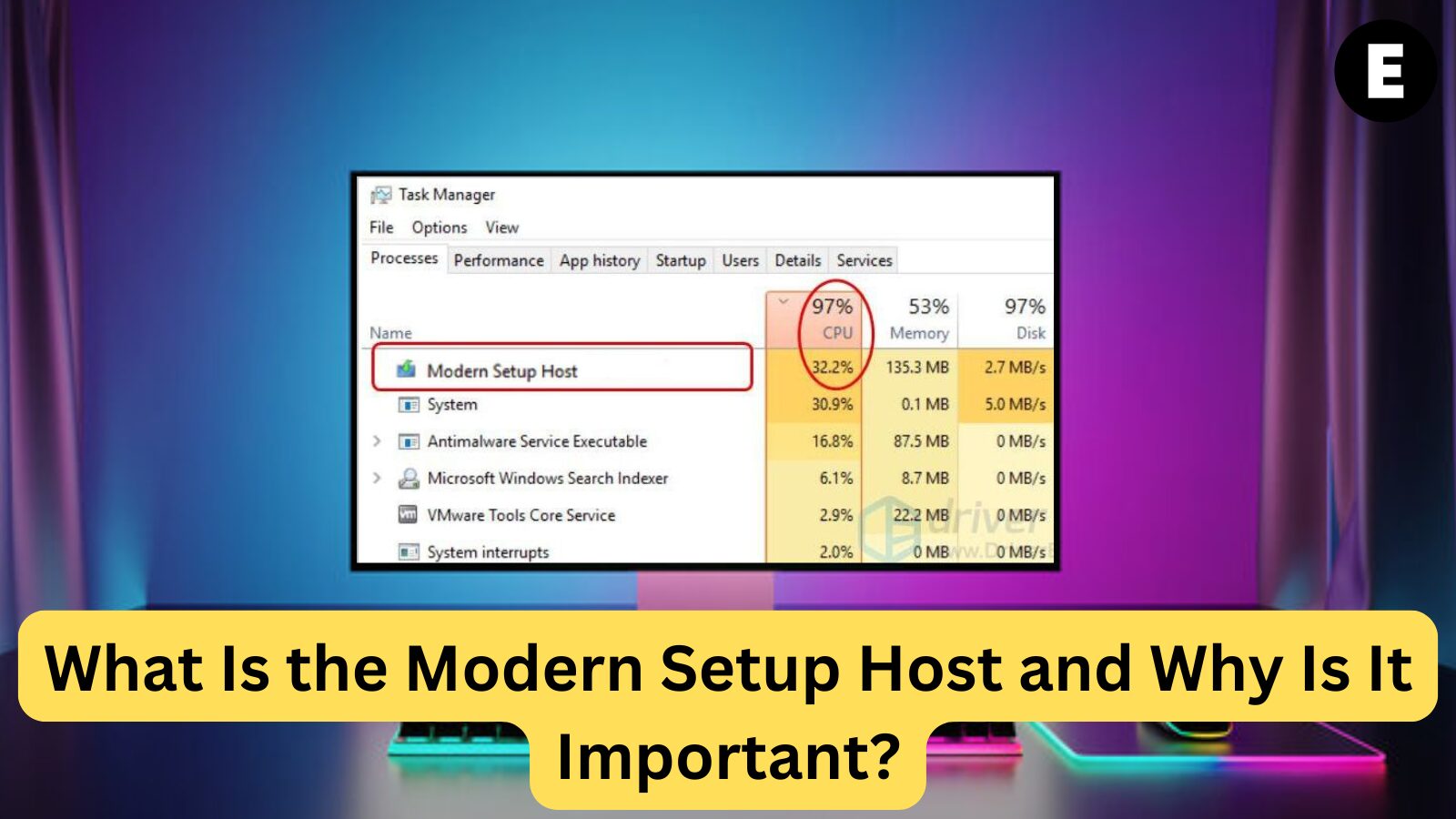Keeping your Windows OS Updated is crucial for security, performance, and stability. Windows includes several built-in components that facilitate the installation of Windows Updates, and one such component is the Modern Setup Host (SetupHost.exe).
SetupHost.exe is an executable file found in the C:\$Windows.~BT\Sources folder. It operates in the background when Windows 10 installs critical updates or during an upgrade from an older Windows version to Windows 10.
Understanding the Modern Setup Host Error?
Many users have reported encountering Modern Setup Host issues during Windows 10 Updates or Upgrades, leading to a frustrating experience. Like other Windows components, Modern Setup Host is not immune to problems.
Common Modern Setup Host Issues
Here are some of the most frequently reported problems:
- Modern Setup Host causing high CPU usage
- Modern Setup Host has stopped working
- 100% Disk Usage by Modern Setup Host, which can significantly slow down your PC
Effective Solutions to Fix Modern Setup Host Errors in Windows 10
When encountering Modern Setup Host errors, it’s recommended to wait 3 to 4 hours and allow the process to complete before taking further action.
However, if the issue persists and is causing high CPU or disk usage, follow these solutions to resolve the error effectively.
Preliminary Fixes
Before diving into advanced troubleshooting, try these simple fixes to eliminate potential causes:
✔ Restart Your PC – Reboot your system and attempt the Windows Update or Upgrade again.
✔ Scan for Malware – Use a reliable antivirus program to check for malware that may be interfering with the update.
✔ Disable Third-Party Antivirus Software – Some security programs may block Windows processes. Temporarily disable them and retry the update.
✔ Check Your Internet Connection – An unstable network can interrupt Windows updates. Restart your router/modem and ensure a stable connection.
If the issue persists, proceed with the advanced troubleshooting methods below.
Fix #1: Run Windows Update Troubleshooter
Windows 10 includes a built-in troubleshooter designed to resolve update-related errors, including Modern Setup Host issues.
Steps to Run the Windows Update Troubleshooter:
1️⃣ Open the Windows Search Box and type Control Panel.
2️⃣ Click on Control Panel and select Large Icons from the dropdown menu.
3️⃣ Locate and click on Troubleshooting.
4️⃣ Under System and Security, select Fix problems with Windows Update.
5️⃣ Click Run the Troubleshooter and follow the on-screen instructions.
Once the process is complete, restart your PC and check if the issue is resolved. If the problem persists, move on to the next fix.
Fix #2: Perform a Clean Boot to Resolve Modern Setup Host Errors
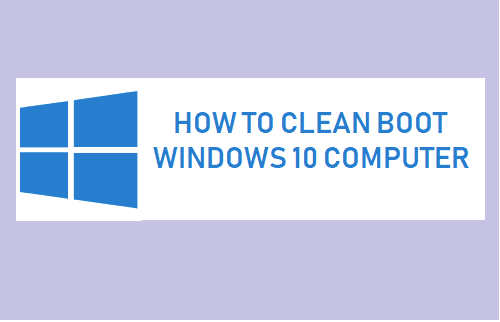
The Modern Setup Host error may be caused by background programs interfering with Windows Updates or conflicting software. A clean boot helps you start your PC with only essential system processes, making it easier to identify and disable any conflicting software.
📌 Important: Before performing a clean boot, make sure to disconnect your internet connection.
How to Perform a Clean Boot in Windows:
1️⃣ Sign in as an Administrator on your PC.
2️⃣ Open Windows Search, type msconfig, and press Enter.
3️⃣ In System Configuration, go to the General tab and uncheck Load Startup Items.
4️⃣ Switch to the Services tab, check Hide all Microsoft services, then click Disable All.
5️⃣ Open the Startup tab and select Open Task Manager.
6️⃣ In Task Manager, go to the Startup tab and disable all startup items by right-clicking each one and selecting Disable.
7️⃣ Close Task Manager, return to System Configuration, and click OK.
8️⃣ Restart your PC and try running the Windows Update again.
If the error persists, move on to the next fix.
Fix #3: Run SFC and DISM to Repair Corrupt System Files
Corrupted system files can also trigger Modern Setup Host errors. Running SFC (System File Checker) and DISM (Deployment Image Servicing and Management) scans can detect and repair these issues.
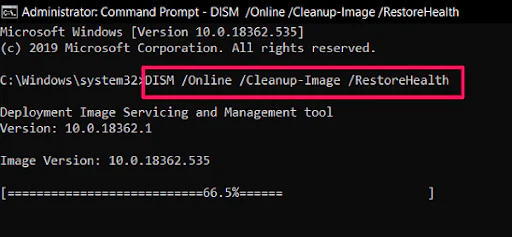
Step 1: Run the DISM Scan
1️⃣ Open Windows Search, type cmd, and select Run as Administrator.
2️⃣ In the Command Prompt, type the following command and press Enter:
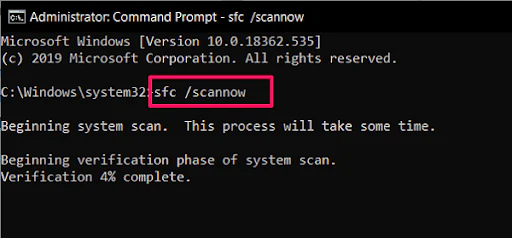
DISM.exe /Online /Cleanup-image /Restorehealth
3️⃣ Wait for the scan to complete. If your Windows Update client is broken, DISM may fail to repair files. Ensure you have a stable internet connection.
Step 2: Run the SFC Scan
1️⃣ Once the DISM scan is complete, type the following command and press Enter:
sfc /scannow
📌 Note: Ensure there is a space between sfc and the forward slash (/).
2️⃣ The SFC scan may take several minutes to complete. Once finished, check if any corrupt files were repaired.
3️⃣ Restart your PC and try running the Windows Update again.
Fix #4: Clear the Software Distribution Folder to Resolve Modern Setup Host Errors
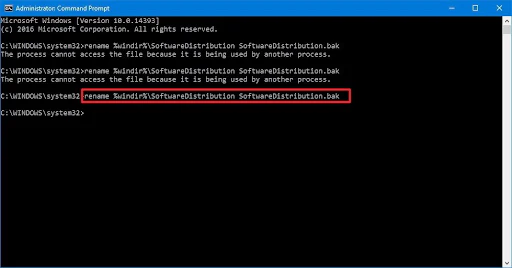
The Software Distribution folder is a critical component of Windows Update, storing temporary files needed for installations. However, these files can sometimes accumulate and cause update errors, including Modern Setup Host issues. Deleting the contents of this folder can help resolve the problem.
How to Clear the Software Distribution Folder:
1️⃣ Press Windows Key + R to open the Run dialog box.
2️⃣ Copy and paste the following path, then press Enter:
C:\Windows\SoftwareDistribution\Download
3️⃣ Select all files in the folder by pressing Ctrl + A, then right-click and choose Delete.
4️⃣ If prompted for administrator permission, check Do this for all current items, then click Continue.
5️⃣ Restart your PC and try updating Windows again to see if the Modern Setup Host error is resolved.
Fix #5: Reset Windows Update Components
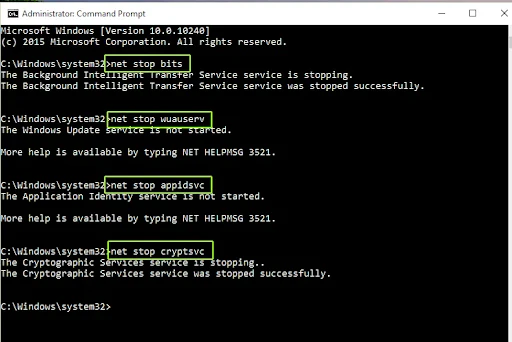
If clearing the Software Distribution folder didn’t work, resetting Windows Update components may help. This process stops essential services, renames certain folders, and restarts the services to fix corrupted update files.
How to Reset Windows Update Components:
1️⃣ Press Windows Key + S, type cmd, then select Run as administrator.
2️⃣ In the Command Prompt, stop Windows Update services by entering the following commands (press Enter after each one):
net stop wuauserv
net stop cryptSvc
net stop bits
net stop msiserver
3️⃣ Rename the Software Distribution and Catroot2 folders by entering:
ren C:\Windows\SoftwareDistribution SoftwareDistribution.old
ren C:\Windows\System32\catroot2 Catroot2.old
4️⃣ Restart the Windows Update services by typing:
net start wuauserv
net start cryptSvc
net start bits
net start msiserver
5️⃣ Type Exit to close the Command Prompt, then restart your PC.
Now, check if the Modern Setup Host error is resolved when installing Windows Updates.
Fix #6: Disable Windows Updates (If You Don’t Plan to Update Soon)
📌 Note: Use this method only if you do not plan to install any Windows updates or upgrades on your PC.
How to Disable Windows Updates:
1️⃣ Press Windows Key + R, type services.msc, and hit Enter.
2️⃣ Scroll down to find Windows Update, then right-click and select Properties.
3️⃣ Under the General tab:
- Set Startup type to Disabled.
- Click the Stop button.
4️⃣ Go to the Recovery tab and set First failure to Take No Action.
5️⃣ Click Apply, then OK to save changes.
Now, Windows Update will be disabled, preventing Modern Setup Host errors from occurring due to update conflicts.
Final Thoughts
We hope these solutions help you fix the Modern Setup Host error in Windows 10. If you need additional assistance, our 24/7 customer support team is here to help!
One more thing
If you’re in search of a software company that embodies integrity and upholds honest business practices, your quest ends here at Ecomkeys.com. As a Microsoft Certified Partner, we prioritize the trust and satisfaction of our customers. Our commitment to delivering reliable software products is unwavering, and our dedication to your experience extends far beyond the point of sale. At Ecomkeys.com, we provide a comprehensive 360-degree support system that accompanies you throughout your software journey. Your trust is our foundation, and we’re here to ensure that every interaction with us is a positive and trustworthy one.