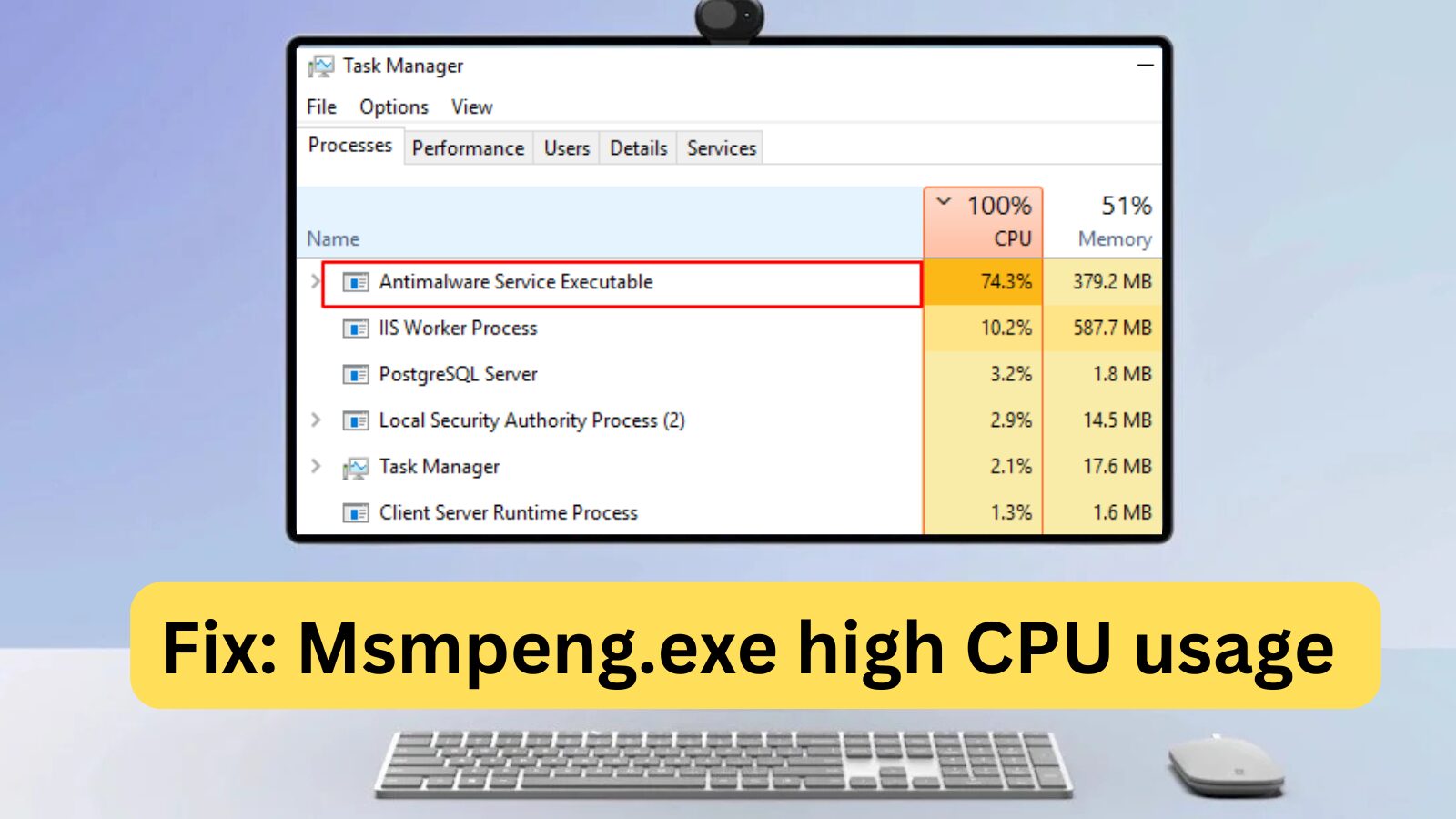The Antimalware Service Executable is a core Windows Security process responsible for providing real-time protection against malware, viruses, and cyber threats. The executable file behind this process is MsMpEng.exe, which powers Windows Defender to continuously monitor your PC for potential risks.
While running in the background, MsMpEng.exe periodically scans files, applications, and downloads to detect and eliminate spyware, worms, and trojans. It ensures that any suspicious files are either removed or quarantined, keeping your system secure.
As an essential component of Windows Defender, the Antimalware Service Executable plays a crucial role in protecting your PC from real-time cyber threats by actively scanning and preventing malware infections.
Why Does MsMpEng.exe Cause High CPU Usage?
However, several factors can contribute to Antimalware Service Executable (MsMpEng.exe) consuming high CPU usage, including:
- Limited Hardware Resources – Insufficient RAM or processing power can cause excessive CPU usage.
- Windows Component or Software Conflicts – Certain programs may interfere with Windows Defender, leading to performance issues.
- Malware or Virus Infections – If your system is infected, MsMpEng.exe may work overtime to detect and remove threats.
- Corrupt or Misconfigured Windows System Files – Damaged system files can trigger continuous scans, increasing CPU usage.
- Outdated Windows Defender Definitions – Running outdated threat definitions may cause the Antimalware Service Executable to overwork itself.
- Self-Scanning of Windows Defender Directory – Windows Defender may unintentionally scan its own files, leading to unnecessary CPU strain.
These issues can result in frequent system lagging, slow response times, and overall performance drops on your PC.
Is MsMpEng.exe a Virus or a Safe System Process?
MsMpEng.exe is not a virus but a legitimate Windows process designed to ensure Windows Defender functions properly by running in the background.
However, if you notice MsMpEng.exe causing high CPU or memory usage, it’s essential to consider the possibility of a malware or virus infection. Since it is an .exe executable file, it can be vulnerable to imitation by malware. Cybercriminals may create malicious programs disguised as MsMpEng.exe to evade detection and compromise your system.
Why Does Antimalware Service Executable (MsMpEng.exe) Cause High CPU Usage
The primary reason Antimalware Service Executable (MsMpEng.exe) consumes high CPU usage is its continuous background operation. As it runs, it actively scans programs and files, taking necessary actions whenever it detects potential threats or malware.
Additionally, MsMpEng.exe uses excessive CPU resources because it scans its own folder—C:\Program Files\Windows Defender—which leads to unnecessary processing.
One effective way to reduce high CPU usage caused by Antimalware Service Executable is to prevent it from scanning its own directory, optimizing system performance while maintaining security.
Should I Disable or Remove MsMpEng.exe?
If MsMpEng.exe is causing issues on your computer, such as high CPU usage, you have the option to disable or remove it.
However, keep in mind that disabling the Antimalware Service Executable will leave your computer vulnerable to malware and other potential threats, including spyware, Trojans, and other malicious attacks.
Before you choose to disable MsMpEng.exe, make sure you have a reliable third-party antivirus program installed on your system to ensure continuous protection from cyber threats.
How to Disable or Remove MsMpEng.exe in Windows 10
Fix #1: Scan Your Computer for Malware
In some cases, malware or virus infections can hijack the MsMpEng.exe process, causing high CPU usage. To resolve this issue, you should scan your PC with a trusted anti-malware program like Malwarebytes or Trend Micro. These tools can help identify and remove any malware causing the problem.
Fix #2: Disable Windows Defender
If the high CPU usage caused by MsMpEng.exe persists, you may need to disable Windows Defender. However, disabling Windows Defender will leave your system exposed to potential cyber-attacks if you don’t have a third-party antivirus program installed.
To disable Windows Defender using the Registry Editor:
- Press Windows Key + R to open the Run Dialog Box.
- Type Regedit and click OK to open the Registry Editor.
- Navigate to the following path in the left navigation pane:
HKEY_LOCAL_MACHINE\SOFTWARE\Policies\Microsoft\Windows Defender - Look for the DisableAntiSpyware entry, double-click it, and set its value data to 1.
- If the DisableAntiSpyware entry doesn’t exist, right-click on the Windows Defender folder, select New > DWORD (32-bit) Value, and name it DisableAntiSpyware. Then, double-click and set its value data to 1.
Fix #3: Change Windows Defender Scheduling Settings
Many users who report high CPU usage by MsMpEng.exe notice that it occurs during a full system scan. To resolve this issue, you can reschedule the scan to run when you’re not actively using your PC:
- Open Windows search and type Task Scheduler.
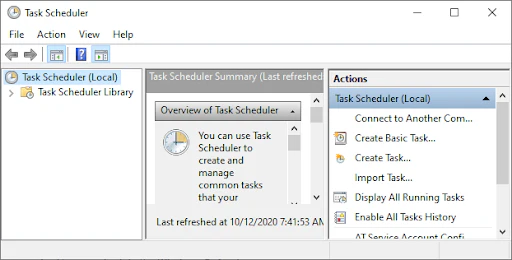
- In the Task Scheduler window, navigate to the left pane and double-click Task Scheduler Library.
- Expand the folders and go to the following path: Library/Microsoft/Windows/Windows Defender.
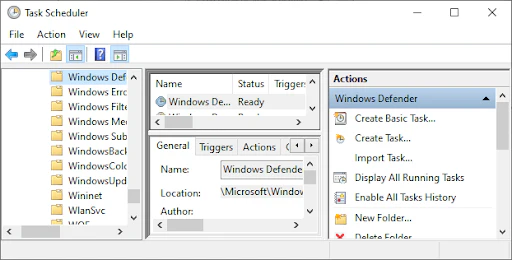
- In the Windows Defender folder, locate Windows Defender Scheduled Scan in the middle pane and double-click on it.
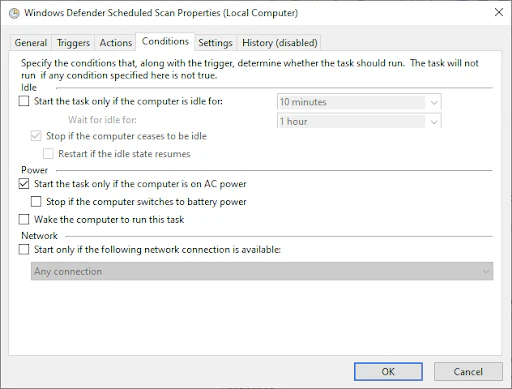
- In the new window, go to the Conditions tab, uncheck all options, and click OK. This will disable the scheduled scans on your PC.
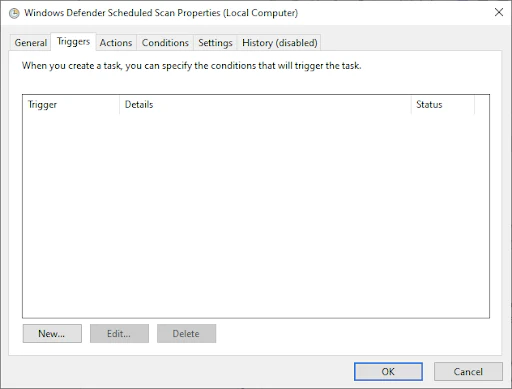
Now, to reschedule the Windows Defender scans:
- Double-click on Windows Defender Scheduled Scan again.
- Go to the Triggers tab and click New.
- Set up a new scan schedule, such as weekly or monthly scans, depending on your needs. This way, you can maintain a balance between protection and system efficiency.
- Select the day of the scan and click OK. Ensure the scan is enabled.
- Repeat this process for the following services: Windows Defender Cleanup, Windows Defender Cache Maintenance, and Windows Defender Verification.
After rescheduling, restart your PC and check if the Antimalware Service Executable is still consuming high CPU usage.
FIX #4: Add Antimalware Service Executable to Windows Defender’s Exclusion List
When Windows Defender scans your PC, it checks all files, including itself, which can lead to system lag. To prevent this, you can add Antimalware Service Executable to the Windows Defender exclusion list, ensuring that it doesn’t scan its own folder.
- Open Task Manager by pressing Ctrl + Shift + Esc (or right-click the Taskbar and select Task Manager).
- In the list of processes, locate Antimalware Service Executable, right-click on it, and select Open File Location.
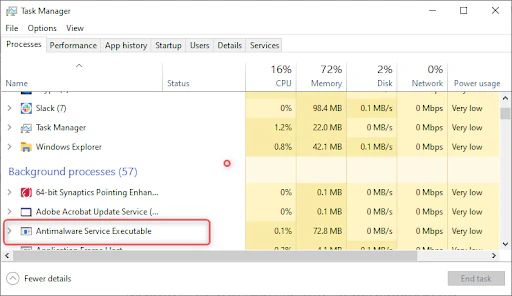
- Copy the full path of Antimalware Service Executable from the address bar.
- Open the Windows Start menu, type “windows defender,” and click the top result to launch the Windows Defender Security Center.
- Click on Virus & threat protection, then select Manage settings under Virus & threat protection settings.
- Scroll down to Exclusions and click Add or remove exclusions.
- Click Add an exclusion, select Folder, and then paste the Antimalware Service Executable (MsMpEng.exe) path you copied earlier.
- Finally, click Open. This will exclude the Antimalware Service Executable folder from the scan.
How to Stop Antimalware Service Executable from Using Too Much CPU
To reduce CPU usage caused by Antimalware Service Executable, use these two methods:
- Reschedule Windows Security scans
- Prevent it from scanning its own folder
Note: Rescheduling scans will reduce their frequency, while preventing the executable from scanning its own folder will disable real-time protection.
Wrapping Up
Windows Defender is an essential tool, offering free protection for your Windows operating system. However, it can sometimes put a strain on your system’s CPU. By following the steps outlined in this guide, you can take control of the Antimalware Service Executable on your PC and ensure your computer runs at optimal performance.
Did you find this article helpful? Share this guide with your colleagues to boost their productivity. For exclusive deals on Microsoft Office software and more helpful articles, visit our website.
One more thing
If you’re in search of a software company that embodies integrity and upholds honest business practices, your quest ends here at Ecomkeys.com. As a Microsoft Certified Partner, we prioritize the trust and satisfaction of our customers. Our commitment to delivering reliable software products is unwavering, and our dedication to your experience extends far beyond the point of sale. At Ecomkeys.com, we provide a comprehensive 360-degree support system that accompanies you throughout your software journey. Your trust is our foundation, and we’re here to ensure that every interaction with us is a positive and trustworthy one.