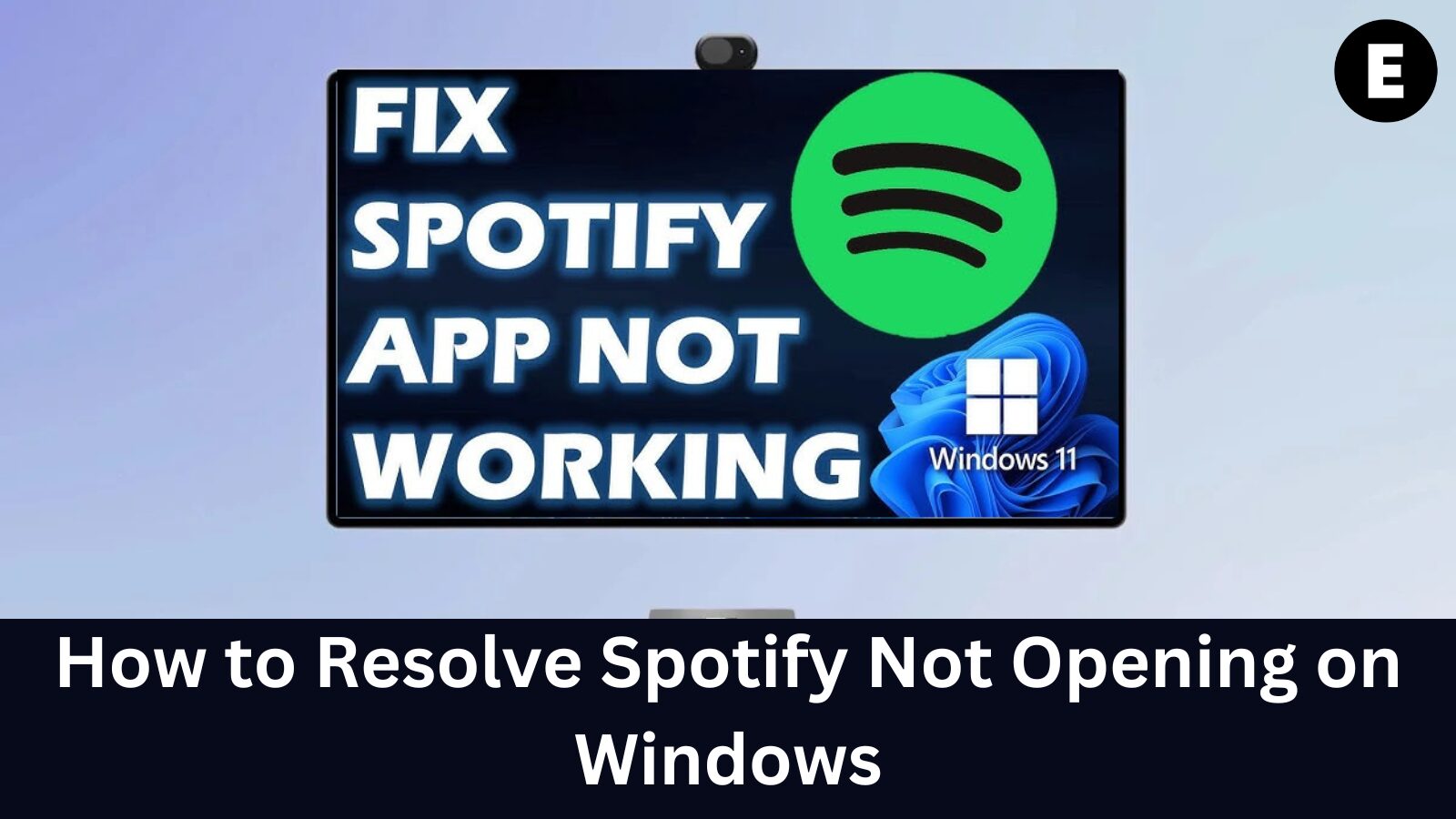Spotify is a leading music streaming service that lets you enjoy your favorite songs and albums on-demand. While Spotify has been compatible with Windows 10 and Windows 11, many users have recently encountered issues with the app not opening.
Our expert troubleshooting team has gathered effective solutions to resolve this issue, ensuring you can get back to enjoying your music in no time!
Causes of Spotify Not Opening on Windows
There are several potential reasons why Spotify might not open on your Windows device. Common causes include improper installation or corruption of the app. Here are some of the most frequent issues:
- Spotify launched in the background
- Corrupted Spotify installation
- Spotify blocked by another app
- System error or corruption
Use this information to troubleshoot the issue of Spotify not opening on your Windows device and try applying one of the solutions below.
Solved: Spotify Won’t Open on Windows
There are several reasons why Spotify might not open on your Windows device, with lack of space and system corruption being some of the most common causes. Below, we’ll guide you through quick solutions to resolve this issue!
Method 1: Restart Spotify Completely
Restarting Spotify is one of the first steps to try when troubleshooting. Be sure to fully quit and restart the app to get it working again!
- Right-click on an empty space in your taskbar and select Task Manager from the context menu.
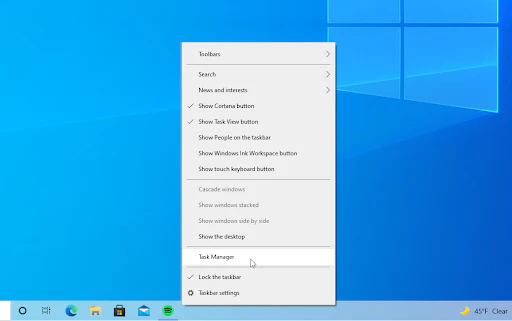
- In the Task Manager window, go to the Processes tab and locate the Spotify process tree.
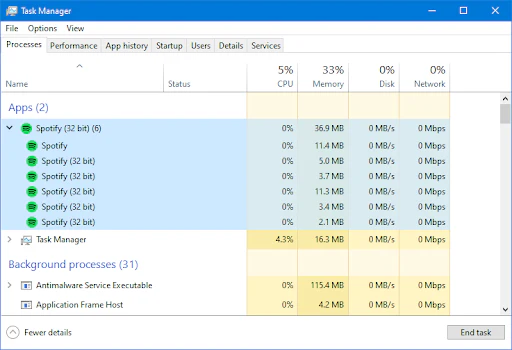
- Click the End Task button in the bottom-right corner to close the app and its sub-processes.
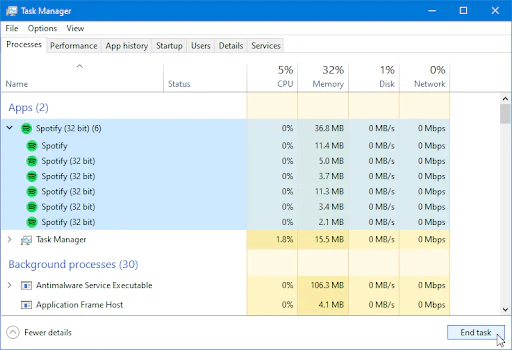
- Try opening Spotify again.
Method 2: Run Spotify in Compatibility Mode
Compatibility mode in Windows helps software run smoothly on your system. If Spotify isn’t opening even though it’s installed, using compatibility mode can help resolve the issue.
- Press the Windows + R keys simultaneously to open the Run utility.
- Type “C:\Users\YourUsername\AppData” (replace “YourUsername” with your actual username) and click OK.
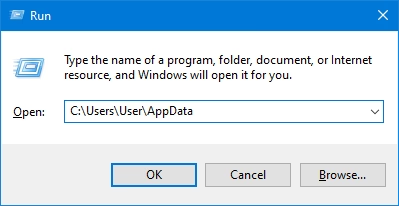
- A File Explorer window will appear. Double-click on the Local folder.
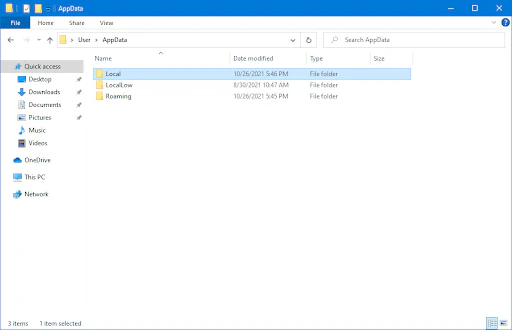
- Navigate to the Microsoft > WindowsApps folder.
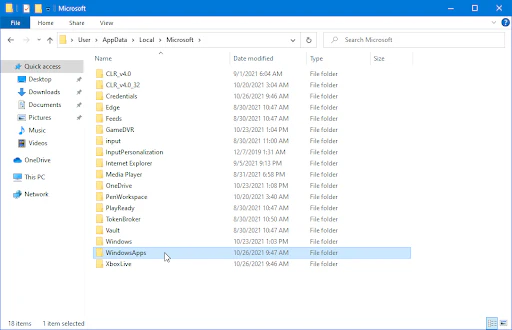
- Once inside the folder, right-click the Spotify.exe file and select Properties.
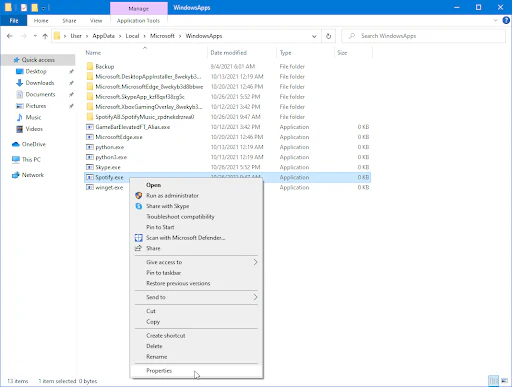
- Under the Compatibility tab, check the box that says Run this program in compatibility mode for:. From the drop-down menu, choose Windows 8.
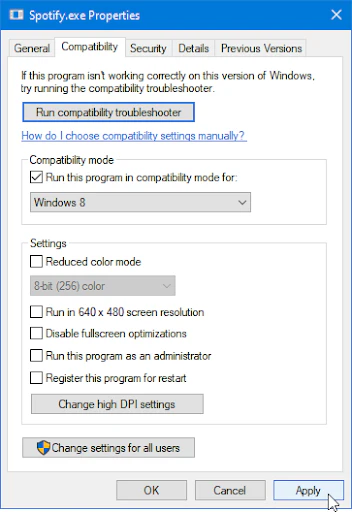
- Click Apply and then try opening Spotify again. It may also be helpful to restart your Windows device.
Method 3: Run the Spotify App as Administrator
Permissions are crucial for your computer’s security, and users without administrator permissions may be unable to access certain apps or features. If you’re using a local account without admin rights, click here for guidance.
Running the Spotify app with administrator privileges can sometimes resolve the issue of it not opening on Windows.
- Exit Spotify completely by closing the application and ending all of its processes. If you’re unsure how, refer to Method 1 for instructions.
- Locate your Spotify launcher, right-click on it, and select Run as administrator from the context menu.
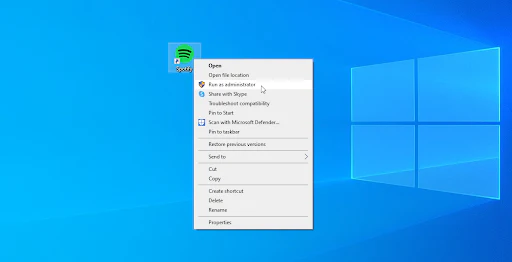
- Click Yes if prompted by the User Account Control (UAC) screen to grant elevated permissions.
- Check if Spotify opens successfully with administrator privileges.
Method 4: Repair or Reset the Spotify App
If you installed Spotify through the Microsoft Store, you have the option to repair or reset the app. This feature can help resolve issues by replacing missing or corrupted files.
- Press the Windows key to open the Start menu, then type “Spotify” in the search bar.
- From the search results, hover over the Spotify app and select App settings.
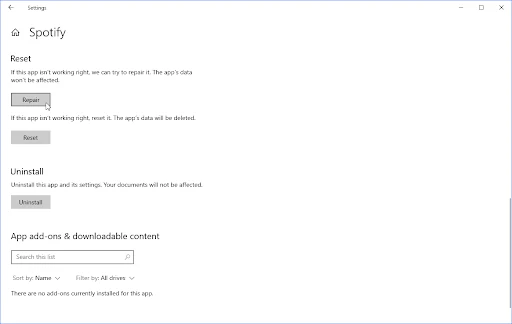
- Click on either the Repair or Reset button. Note that you may need to log into your Spotify account again after the process finishes.
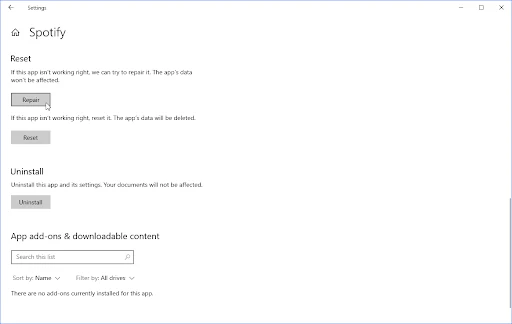
- Wait for the repair or reset process to complete, then try opening Spotify again.
Method 5: Enable Background Apps on Windows
By default, Spotify runs in the background. If you’ve configured your system to block background apps, Spotify may not open. A simple settings change can fix this issue.
- Press the Windows key to open the Start menu, then type “Spotify” in the search bar.
- From the search results, hover over the Spotify app and select App settings.
- Ensure that the Background apps toggle under App permissions is turned On (it should appear blue).
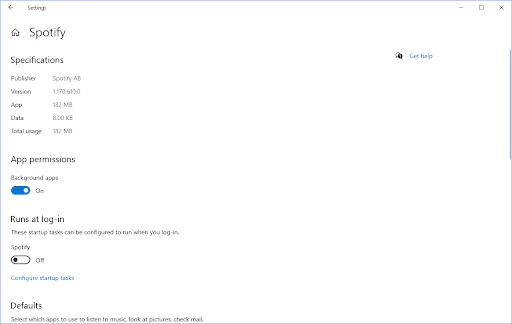
- After enabling this setting, try opening Spotify again.
Method 6: Disable Hardware Acceleration
Hardware acceleration optimizes resource usage to improve app performance. However, it can cause issues with certain apps like Spotify. Turning off this feature may resolve problems such as Spotify not opening correctly or running slowly.
Note: This method only applies if you’re able to open Spotify, but it can fix issues like broken or slow performance, or Spotify running in the background.
- Open Spotify.
- Click the arrow next to your username and select Settings from the drop-down menu.
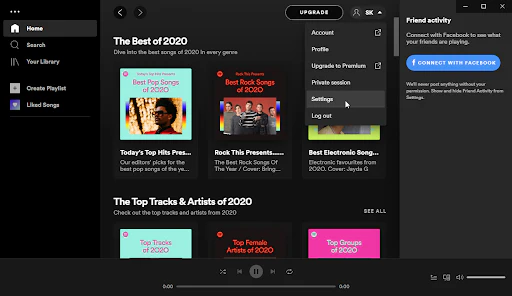
- Scroll down to the bottom of the page and click Show advanced settings.
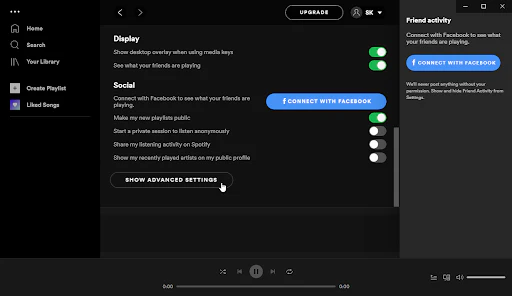
- In the Compatibility section, make sure the Enable hardware acceleration toggle is turned Off (gray instead of green).
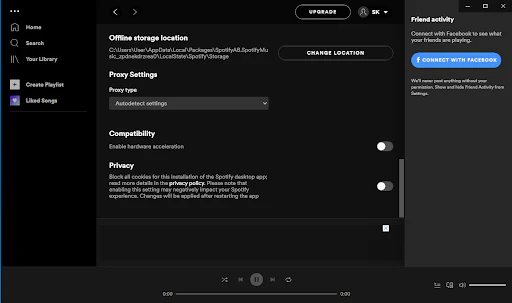
- Restart Spotify to apply the change and check if it opens without issues.
Method 7: Turn Off Windows Firewall
The Windows Firewall can sometimes cause issues, such as preventing Spotify from opening. Turning it off might resolve the problem.
- Press the Windows + R keys on your keyboard to open the Run utility.
- Type “firewall.cpl” (without quotation marks) and click OK.
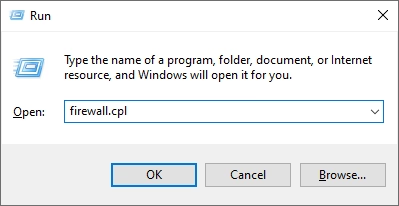
- In the window that opens, click the link that says Turn Windows Defender Firewall on or off on the left side.
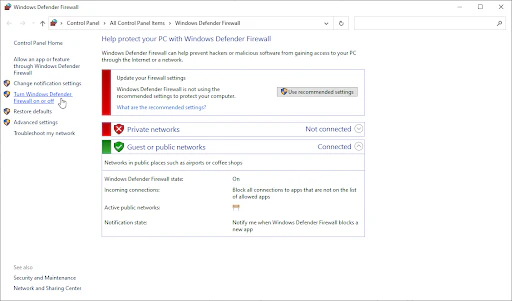
- Select the “Turn off…” option for both Private network settings and Public network settings.
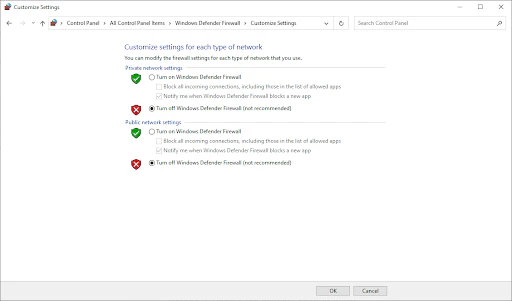
- Click OK and restart your computer.
- After the restart, check if Spotify opens successfully with the firewall turned off.
Method 8: Temporarily Disable Your Antivirus App
Antivirus programs can sometimes block apps like Spotify from running. You can test if your current antivirus is causing issues with Spotify by temporarily disabling it.
- Right-click on an empty space in your taskbar and select Task Manager from the context menu.
- Switch to the Start-up tab in the Task Manager window.
- Find your antivirus application in the list, click on it once to select it.
- Click the Disable button in the bottom-right corner to prevent the antivirus from launching when you start your device.
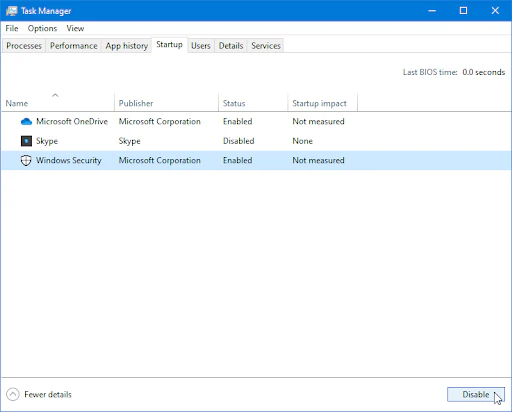
- Restart your computer and try opening Spotify again.
Method 9: Troubleshoot Windows Store Apps
Microsoft offers built-in troubleshooters to help resolve issues with Windows apps. The Windows Store Apps troubleshooter can help fix problems with Spotify not opening, whether they are related to the software or not.
- Click the Windows icon in the bottom left corner to open the Start menu, then choose Settings (or use the Windows + I shortcut).
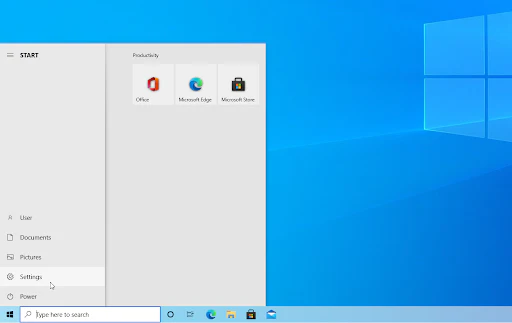
- Click on the Update & Security tile to access built-in troubleshooters.
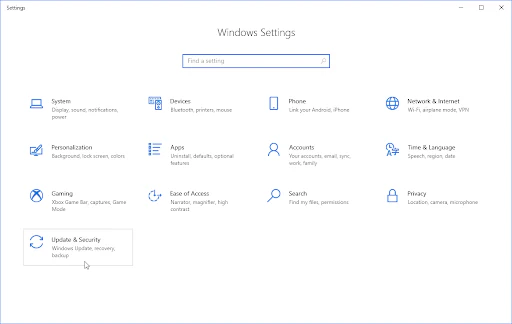
- Switch to the Troubleshoot tab in the left pane. Here, you’ll find a troubleshooter called Windows Store Apps.
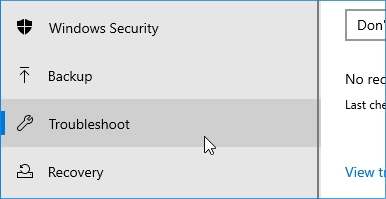
- Click the Run the troubleshooter button and wait for it to scan your device and detect any issues.
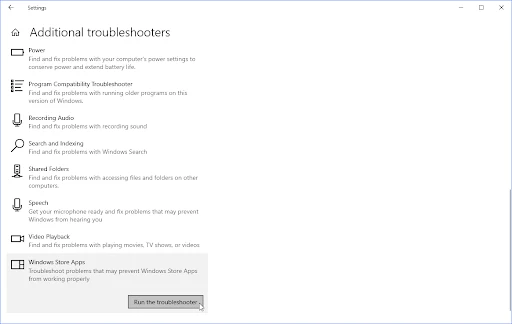
- If you don’t see the troubleshooter, click on Additional troubleshooters and locate Windows Store Apps there.
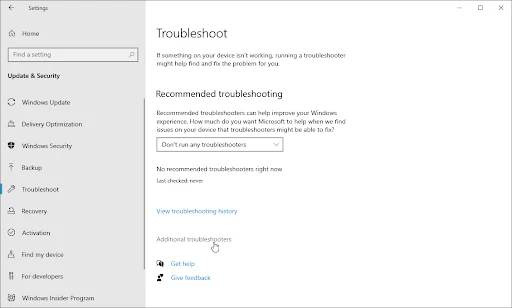
Keep in mind that this troubleshooter may not always detect issues, so we recommend using it last. If it doesn’t fix the problem, the other methods we’ve suggested should help resolve the issue with Spotify.
Method 10: Perform a Clean Reinstall of Spotify
If none of the previous solutions have worked, try completely removing Spotify from your computer and reinstalling it from scratch. This will ensure that any residual files are cleared out and a fresh version is installed.
- Press Windows + X keys simultaneously and select Apps and Features from the context menu.
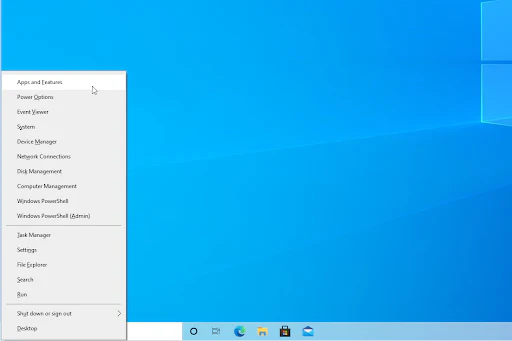
- Locate Spotify in the list, then click Uninstall > Uninstall. Wait for Windows to remove the app from your system.
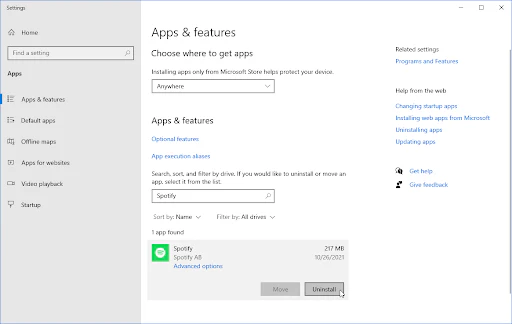
- Press Windows + E to open File Explorer, and navigate to C:\Windows\Prefetch.
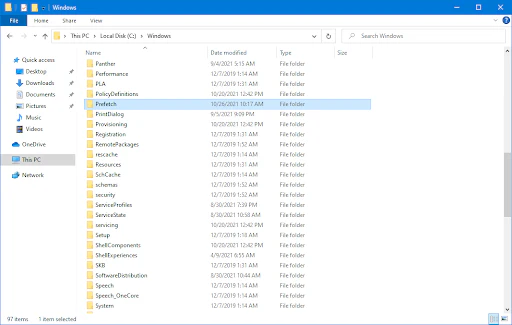
- Select all files starting with SPOTIFY.EXE (e.g., SPOTIFY.EXE-F9701AC5.pf), right-click on any of the selected files, and choose Delete.
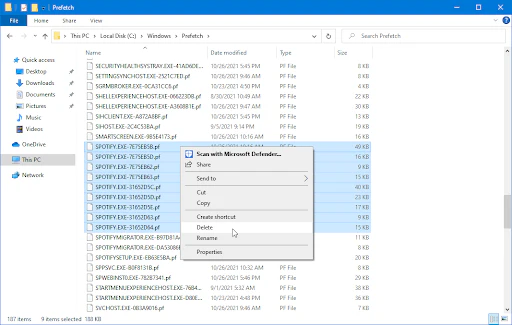
- Download the latest version of Spotify either from the official website or from the Microsoft Store and install it.
This clean reinstall should resolve any issues preventing Spotify from opening.
Method 11. Install a different version of Spotify
Before getting in touch with Spotify support, download a different version of the app. If you’re currently using the Windows Store version, download the desktop app, and vice versa. Here are the official Spotify download links:
- Download the dedicated desktop app from Spotify for Windows
- Download the Microsoft Store version of Spotify for Windows
After downloading the application, install it and see if you’re able to open Spotify. Make sure to uninstall your previous version to not cause confusion!
One more thing
If you’re in search of a software company that embodies integrity and upholds honest business practices, your quest ends here at Ecomkeys.com. As a Microsoft Certified Partner, we prioritize the trust and satisfaction of our customers. Our commitment to delivering reliable software products is unwavering, and our dedication to your experience extends far beyond the point of sale. At Ecomkeys.com, we provide a comprehensive 360-degree support system that accompanies you throughout your software journey. Your trust is our foundation, and we’re here to ensure that every interaction with us is a positive and trustworthy one.