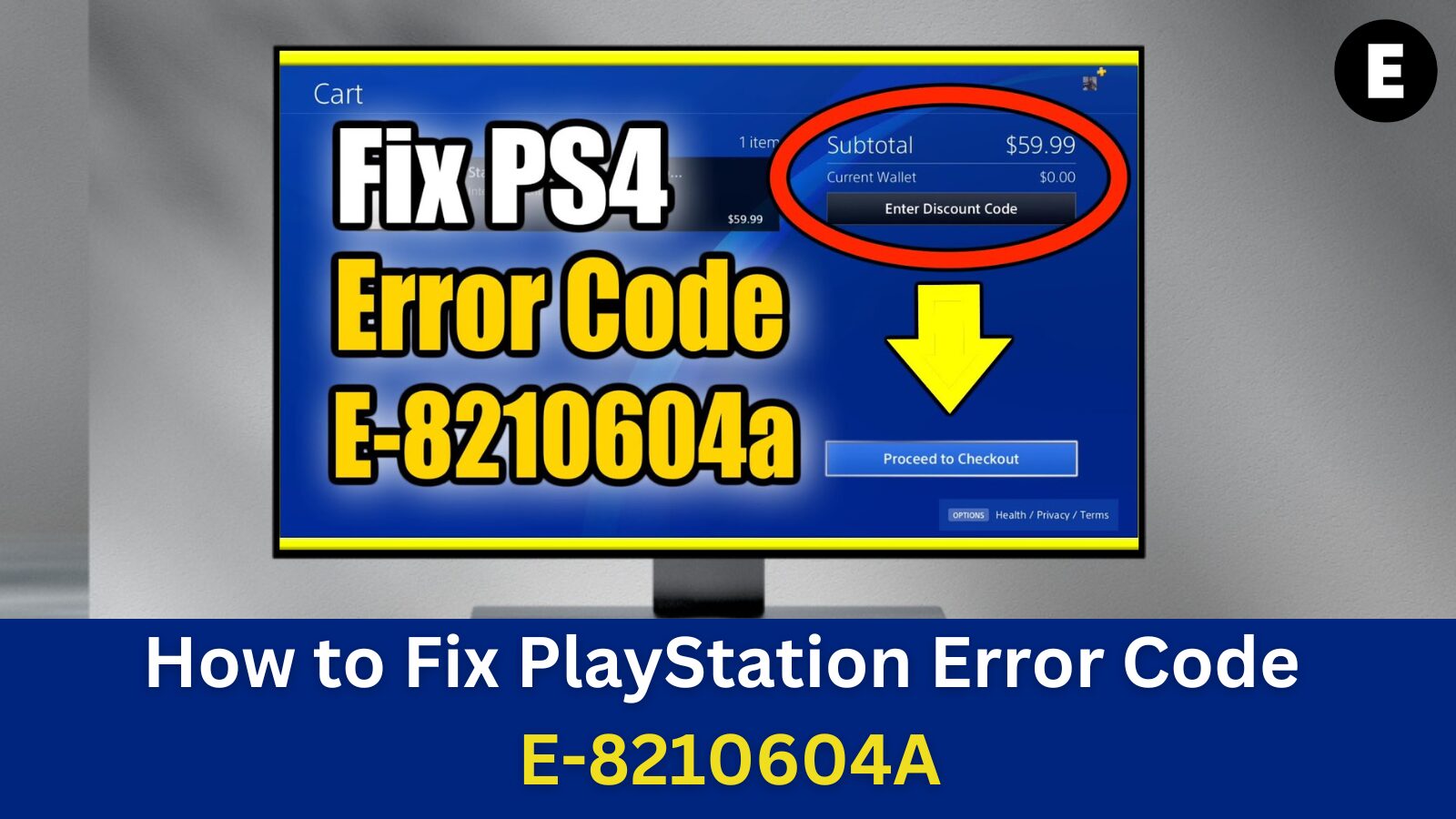The PlayStation error code E-8210604A typically appears due to payment method issues, especially after updating an expired debit or credit card. This error can prevent users from subscribing to PS Plus or PS Now, causing frustration.
If you’re encountering error code E-8210604A on your PlayStation, you’re not alone—it’s a common issue among users.
In this guide, we’ll walk you through effective solutions to fix error code E-8210604A and successfully complete your PlayStation subscription.
PS4 Error Code E-8210604A – Explained and Fixed
The PlayStation 4 is a powerful gaming console that lets you play games, stream movies and TV shows, and listen to music. However, when trying to connect to PlayStation servers—such as making a purchase in the PlayStation Store—you might encounter the error message:
“There has been an error. (E-8210604A)”
This error can occur due to several reasons, including internet connection issues, user account problems, PlayStation Store outages, or device-related issues. However, the most common cause is that your console is unable to connect to the PlayStation Store.
What Causes the E-8210604A Error Code?
Many PlayStation users encounter the E-8210604A error code when trying to purchase a PlayStation Plus (PS Plus) or PlayStation Now (PS Now) subscription.
Here are some of the most common reasons why this error might occur:
- ✅ Payment Method Issues: Your credit/debit card or PayPal account may be expired, invalid, or blocked.
- ✅ Outdated Account Information: Your PSN account details may be outdated or incorrect.
- ✅ Network-Related Temporary Data: Cached network settings could be interfering with your connection.
- ✅ Unstable Internet Connection: A slow or unstable network can prevent transactions from processing.
- ✅ PlayStation Store Outage: The PS Store servers might be down for maintenance or experiencing temporary issues.
- ✅ Corrupt PSN Profile: Your PlayStation Network (PSN) account might have corrupted data causing errors.
The most common reason for E-8210604A is a network issue. If your internet isn’t stable or the PlayStation servers are down, you might encounter this error.
Another potential cause is payment problems—for example, if your credit card is expired or blocked, your purchase may not go through.
If you have multiple user accounts on your PlayStation, try logging in with a different account to check if the error persists.
Lastly, PlayStation Store maintenance may temporarily prevent transactions. In this case, you’ll need to wait for Sony to resolve the issue before retrying your purchase.
How to Fix PlayStation Error E-8210604A on PS4 & PS5
In many cases, PlayStation error E-8210604A can be resolved by simply waiting a day or two and trying again. However, if you’re eager to fix the issue immediately, there are several proactive solutions you can try.
Before troubleshooting, check the PlayStation Network (PSN) status. If the servers are experiencing downtime, you may have to wait until they’re back online before making purchases.
Solutions to Fix PlayStation Error Code E-8210604A
✔ Sign Out & Sign Back Into Your PSN Account – Logging out and back in can refresh your account details.
✔ Update Your Email Address – Changing the email linked to your PlayStation profile might help resolve the issue.
✔ Add Funds to Your PlayStation Wallet – Instead of using a direct payment method, preload funds into your wallet.
✔ Try a Different Payment Method – Use PayPal, another credit/debit card, or a PlayStation Store gift card.
✔ Check Your Internet Connection – Ensure your Wi-Fi or Ethernet connection is stable before attempting a purchase.
✔ Buy a Prepaid PSN Card – Redeem a PlayStation Store gift card instead of using a bank card.
✔ Clear Temporary PlayStation System Files – This can help fix internal system glitches.
✔ Restart or Reset Your Router – Rebooting your network can clear any cached network-related issues.
Additional Steps
🔄 Restart Your PlayStation – A quick reboot can fix temporary system errors.
📥 Reinstall the Affected Game or App – If the error occurs while launching an application, delete and reinstall it.
🌐 Improve Your Internet Connection – If using Wi-Fi, move your PS4 or PS5 closer to the router or switch to a wired Ethernet connection.
If you’re still facing the E-8210604A error, it’s possible that there’s an issue with your PlayStation Network account or console settings. Continue troubleshooting to identify the root cause.
How to Resolve PlayStation Error Code E-8210604A
The E-8210604A error code on your PlayStation can be frustrating, but there are several quick solutions to resolve it. Whether you’re seeing this error while purchasing a PS Plus or PS Now subscription, or just navigating your console, here are the best ways to fix it—no technical skills required!
Method 1: Check for Payment Issues
If the error is related to your payment method, follow these steps:
- Go to: Settings > Account Management > Account Information > Wallet
- Check & update your credit/debit card details.
- Re-register your card or try another payment method (e.g., PayPal).
- If possible, add funds to your PlayStation Wallet using a PlayStation Store card.
- Wait and retry after a while, as the issue may be temporary.
Note: If you enter or remove payment details multiple times in a short period, you may get temporarily blocked from adding payment information.
Method 2: Sign Out of the PlayStation Network
Signing out of your PSN account can refresh your connection and fix account-related errors.
- Open Settings on your PlayStation console.
- Scroll down and select Users and Accounts.
- Click on Other > PlayStation Network > Sign Out.
- Once signed out, restart your console and log back into your account.
- Try purchasing your PS Plus subscription again.
Method 3: Change the Email Address on Your PlayStation Account
Sometimes, updating your email address linked to PSN can resolve the E-8210604A error.
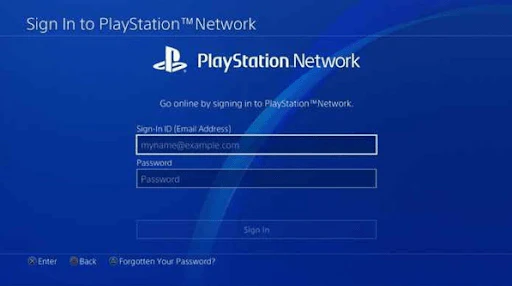
- Go to Sony’s Account Management page on a web browser.
- Click on Security from the left sidebar.
- Select Sign-in ID (Email Address) and click Edit.
- Enter a new email address (e.g., Gmail or Yahoo) and click Save.
- Check your inbox for a verification email and click Verify Now.
- Return to your PlayStation console and log in with the new email.
- Retry your purchase to see if the issue is resolved.
If you’re encountering the E-8210604A error code while making a purchase, it could be due to insufficient funds in your PlayStation Network Wallet.
Method 4 : How to Top Up Your PSN Wallet:
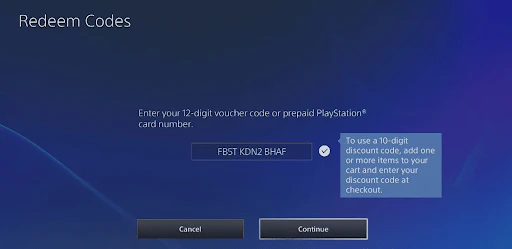
- Open a web browser on your PC or Mac and visit the PlayStation Store.
- Click Sign In and log in with the same account that’s experiencing the error.
- Click the Account icon in the top-right corner and select Payment Management.
- Click Add Funds and choose a funding method:
- Redeem a PlayStation gift card or digital code.
- Use a new credit/debit card or PayPal account.
- Follow the on-screen instructions to complete the transaction.
- Once your PSN Wallet has been topped up, retry your purchase and check if the E-8210604A error is resolved.
Method 5: Remove and Re-add Your Payment Method
If the error persists, it may be due to a problem with your current payment method. Removing and re-adding your credit/debit card can often resolve the issue.
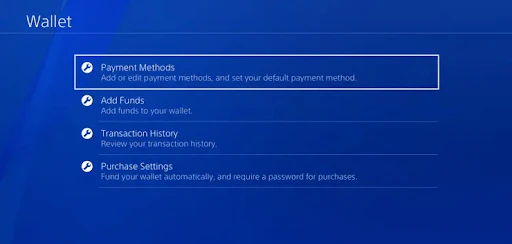
How to Remove and Re-add a Payment Method:
- Visit the PlayStation Store on your PC or Mac and sign in.
- Click on your Account icon and select Payment Management.
- Under Payment Methods, identify the active card (marked as “Default”).
- Click the arrow next to the card and select Remove.
- After removing the card, go back to Payment Settings and click Add Payment Method.
- Re-add the same card or enter a new payment method.
- Try making your purchase again to see if the E-8210604A error is fixed.
Method 6: Use PayPal as Your Payment Method
If you’re still facing issues with PlayStation error code E-8210604A, switching to PayPal as your payment method may resolve the problem. Many users have successfully bypassed payment-related errors by linking their PayPal account to PSN.
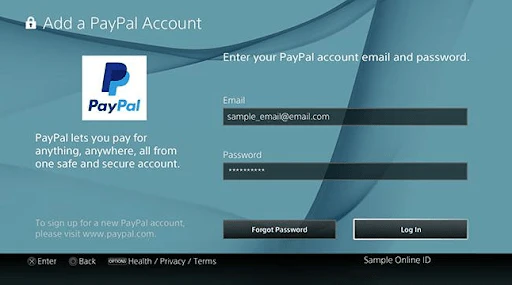
How to Add and Use PayPal for PlayStation Purchases:
- Open a web browser on your PC or Mac and visit the Sony Entertainment Network page.
- Sign in with the same PlayStation account that’s encountering the error.
- From the left-hand menu, select Payment Method under PlayStation Network.
- Click Add Payment Method and choose PayPal.
- Follow the on-screen instructions to link your PayPal account to PSN.
- In a new browser tab, sign in to your PayPal account and ensure your balance is sufficient.
- If needed, link a credit/debit card to your PayPal account.
- After successfully linking PayPal to PSN, retry your transaction and select PayPal as your payment method.
This method should help bypass payment issues and complete your PS Plus or PSN Store purchase without triggering the E-8210604A error code.
Method 7: Restart Your Internet Router
If the error persists, your network connection may be unstable. Restarting your router can clear cached data and refresh your internet connection.
How to Restart Your Router:
- Locate the power button on your router and turn it off.
- Wait 3–5 minutes to allow the network to fully reset.
- Turn the router back on and wait for the internet connection to stabilize.
- Retry your PlayStation purchase to check if the E-8210604A error is resolved.
Method 8: Reset Your Internet Router
If restarting your router didn’t work, a full reset might be necessary to clear all network-related cache and configuration issues.
How to Reset Your Router:
- Locate the reset button on the back panel of your router (often marked with two red dots).
- Press and hold the reset button until all the front lights begin flashing.
- After the reset, you may need to enter your PPPoE credentials (provided by your ISP) to restore internet access.
- Once your internet is back up, retry purchasing your PS+ subscription.
Final Thoughts
That’s it! You now have multiple solutions to fix the PlayStation error code E-8210604A and successfully complete your PSN transactions.
One more thing
If you’re in search of a software company that embodies integrity and upholds honest business practices, your quest ends here at Ecomkeys.com. As a Microsoft Certified Partner, we prioritize the trust and satisfaction of our customers. Our commitment to delivering reliable software products is unwavering, and our dedication to your experience extends far beyond the point of sale. At Ecomkeys.com, we provide a comprehensive 360-degree support system that accompanies you throughout your software journey. Your trust is our foundation, and we’re here to ensure that every interaction with us is a positive and trustworthy one.