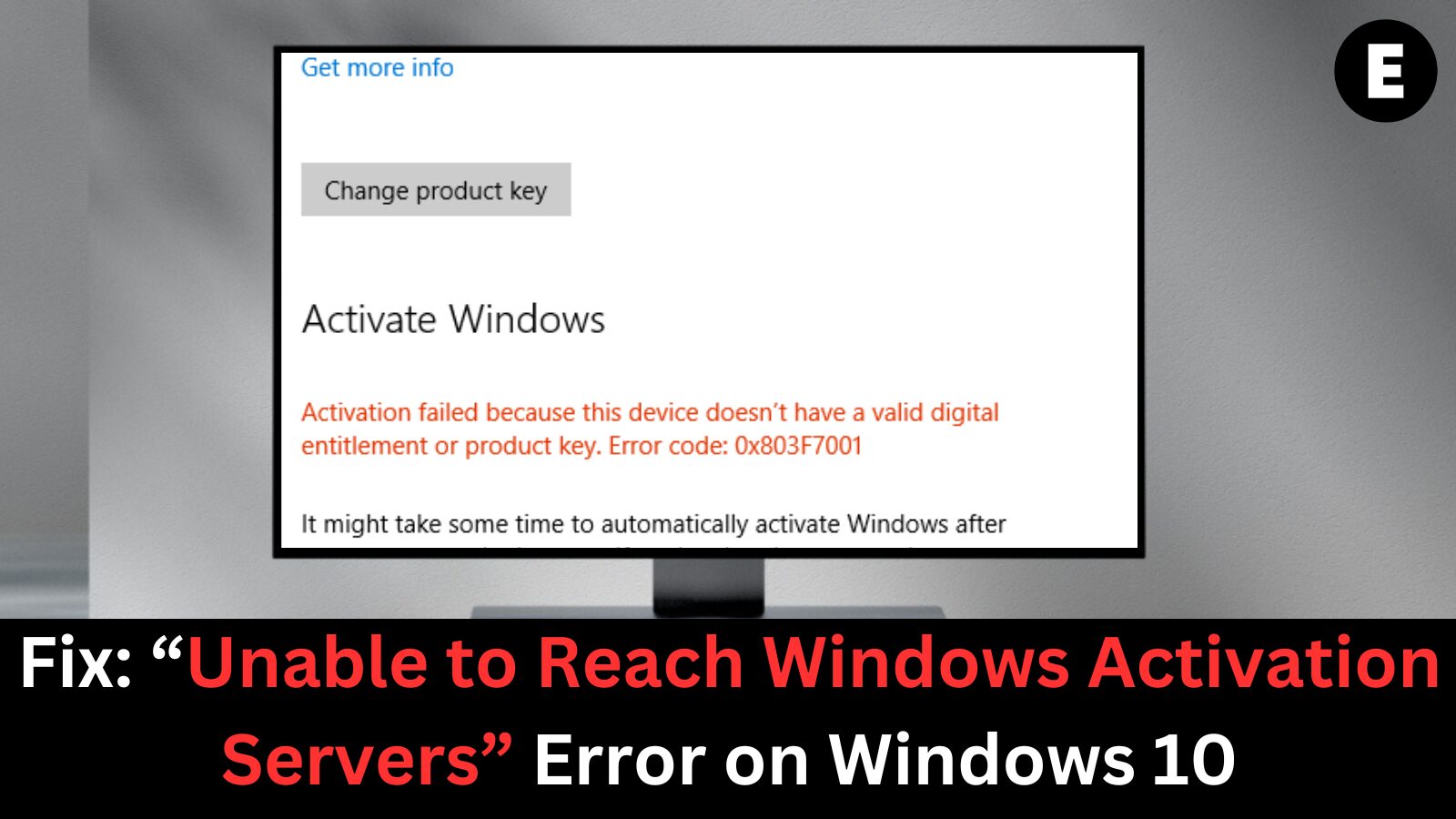If you’re seeing the “Unable to reach Windows activation servers” message, it means that Windows cannot currently verify your device’s digital license. This issue is usually temporary and often caused by problems on Microsoft’s activation servers. In most cases, the problem resolves itself within a few hours or by the next day.
However, since the release of the Windows 10 Creators Update, some users—particularly those who upgraded from Windows 7 or Windows 8 via digital entitlement—have reported prolonged activation issues. These systems may remain unactivated for an extended period, even though they qualify for a valid digital license.
Common Reasons for the “Unable to Reach Windows Activation Servers” Error in Windows 10
The “Unable to reach Windows activation servers” error can occur in Windows 10 due to a variety of factors. One known scenario is when users experience this issue after replacing the motherboard of their PC—even if Windows was previously activated successfully.
This was especially common after applying the Windows 10 Anniversary Update (version 1607). That version did not include certain hardware replacement improvements that were later added in the Creators Update. As a result, systems undergoing hardware changes may fail to activate unless updated to a newer version of Windows.
But hardware changes aren’t the only cause. Below are some of the most common reasons for this activation issue:
🔌 Unstable Internet Connection
A weak or inconsistent internet connection can prevent your device from reaching Microsoft’s servers. This issue often resolves itself. Ensure you’re connected to a stable network, or try again later.
🌐 Busy Microsoft Activation Servers
Sometimes, the problem is on Microsoft’s end. If their activation servers are overloaded, your activation request may fail. Waiting a few hours typically allows time for the traffic to clear up.
🛡️ Antivirus Software Blocking Activation
Certain antivirus or firewall settings can block communication between your system and the Microsoft activation servers. Temporarily disable your antivirus, attempt activation, and re-enable it afterward. This is a quick way to check if your security software is causing the issue.
❌ Upgrading from a Pirated Version of Windows
If you upgraded to Windows 10 from a non-genuine (pirated) version of Windows, you may not be able to activate your copy. Microsoft’s activation servers are designed to reject illegitimate license keys or unauthorized upgrades.
🔧 How to Fix the “Unable to Reach Windows Activation Servers” Error in Windows 10
When you encounter issues with Windows activation, especially the “Unable to reach activation servers” error, it can be caused by several different factors. That’s why it’s important to go step-by-step to eliminate possible causes and apply effective solutions.
✅ 1. Check Your Network Settings
Ensure you are connected to a trusted, stable internet connection. Activation requires access to Microsoft’s servers, and any interference may cause failure. If you’re using a VPN or proxy server, disable it temporarily:
- Go to Settings > Network & Internet > Proxy and turn off any manually configured settings.
- Restart your PC and try activating Windows again.
🛠️ 2. Install the Latest Windows Update
If you’re on an older version of Windows 10, especially Anniversary Update (version 1607), consider updating to the Creators Update or later. Microsoft introduced fixes in newer builds to resolve activation issues related to hardware changes, like motherboard replacements.
- Go to Settings > Update & Security > Windows Update
- Check for updates and install the latest version.
🔑 3. Use a Generic Activation Key (Temporary Solution)
A generic product key can help you temporarily activate Windows and troubleshoot further. This method does not permanently activate Windows, but it can help bypass certain errors temporarily.
🔹 Steps to Enter a Generic Key:
- Press Windows + R, type
slui, and press Enter. - Select Change product key and enter one of the following keys based on your edition:
| Windows Edition | Generic Product Key |
|---|---|
| Windows 10 Home | YTMG3-N6DKC-DKB77-7M9GH-8HVX7 |
| Windows 10 Home Single Language | BT79Q-G7N6G-PGBYW-4YWX6-6F4BT |
| Windows 10 Pro | VK7JG-NPHTM-C97JM-9MPGT-3V66T |
| Windows 10 Home N | 4CPRK-NM3K3-X6XXQ-RXX86-WXCHW |
| Windows 10 Pro N | 2B87N-8KFHP-DKV6R-Y2C8J-PKCKT |
- Return to the Activation screen to see if the error is resolved.
- If you see “Windows is activated with a digital license linked to your Microsoft account,” the issue is temporarily fixed.
🔁 4. Replace the Generic Key with Your Actual Product Key
To fully activate Windows, replace the generic key with your original 25-character product key:
🔹 Steps to Enter Your Product Key via Command Prompt:
- Click Start, type
cmd, right-click Command Prompt, and select Run as administrator. - Type the following command:
slmgr -ipk XXXXX-XXXXX-XXXXX-XXXXX-XXXXX(Replace the Xs with your actual key)
- Press Enter, close the window, and restart your PC.
- Wait a few hours, then check activation status again in Settings > Activation.
💬 5. Activate Windows via Microsoft Chat Support
If none of the above solutions work, try activating via Microsoft support chat using your valid product key.
🔹 Here’s How:
- Press Windows + R, type
slui 4, and press Enter. - Select your country, and write down the Installation ID shown.
- Open the Get Help app (Start > type “Get Help”).
- In the virtual assistant, type “test” and keep selecting “No” until it gives you the option to “Talk to a person”.
- Go to: Services & Apps > Windows > Setting up, and select “Chat online with a Microsoft Answer Tech.”
- Provide:
- Your Installation ID
- Your Windows product key
The support agent will give you a Confirmation ID.
- Return to the Installation ID window and select Enter confirmation ID.
- Paste the confirmation code and click Activate.
Activation should now complete successfully.
📌 Final Words
Fixing the “Unable to reach Windows activation servers” error in Windows 10 often requires a mix of network checks, product key troubleshooting, and, in some cases, Microsoft support. Be patient, and work through each solution step-by-step. Once resolved, your system should show “Windows is activated with a digital license linked to your Microsoft account.”
One more thing
If you’re in search of a software company that embodies integrity and upholds honest business practices, your quest ends here at Ecomkeys.com. As a Microsoft Certified Partner, we prioritize the trust and satisfaction of our customers. Our commitment to delivering reliable software products is unwavering, and our dedication to your experience extends far beyond the point of sale. At Ecomkeys.com, we provide a comprehensive 360-degree support system that accompanies you throughout your software journey. Your trust is our foundation, and we’re here to ensure that every interaction with us is a positive and trustworthy one.