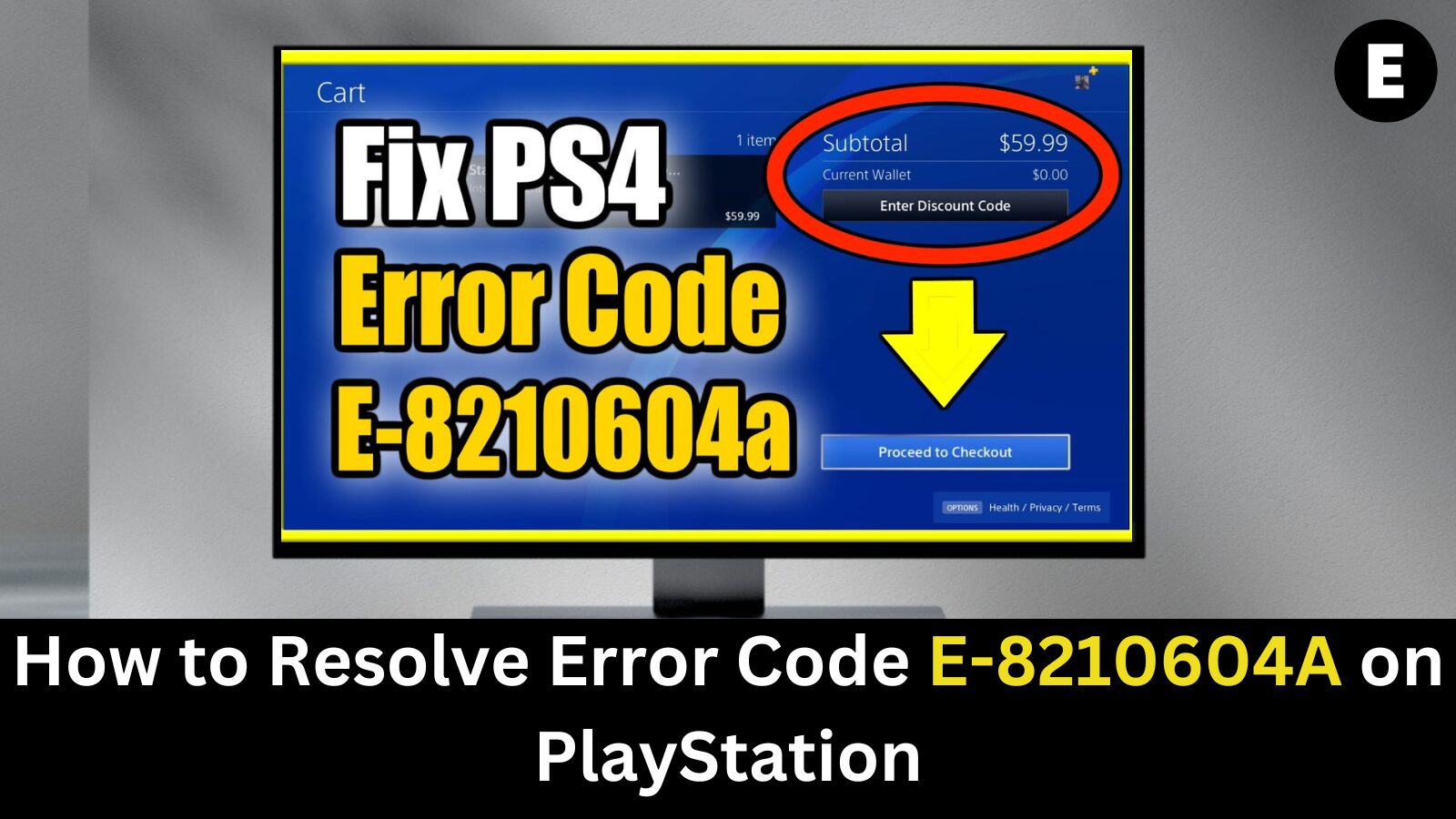The PlayStation error code E-8210604A occurs due to payment method issues. This error is most commonly seen when users have recently updated an expired debit card, preventing them from completing their PS Plus or PS Now subscription.
If you’re encountering the E-8210604A error on your PlayStation, you’re not alone. Many users face this issue, which can be frustrating.
In this article, we’ll guide you through the steps to resolve error code E-8210604A on your PlayStation.
PS4 Error Code E-8210604A – Causes and How to Fix It
The PlayStation 4 is a fantastic gaming console, offering the ability to play games, stream movies, watch TV shows, and listen to music. However, when trying to connect to the PlayStation servers (such as when purchasing from the PlayStation Store), you might encounter an error code that says, “There has been an error. (E-8210604A).”
This error can be caused by various factors, including internet connectivity issues, problems with user accounts, PS Store outages, and issues with the device itself. The primary cause of this error is often the inability of the console to connect to the PlayStation Store.
Common Causes of the E-8210604A Error Code
Many users attempting to purchase a PS Now or PS Plus subscription encounter the PlayStation error code E-8210604A.
There are several potential causes for the E-8210604A error code:
- An issue with your payment method (such as a credit/debit card, PayPal account, etc.)
- Outdated account data on your personal account
- Network-related temporary data issues
- An unstable network connection
- A temporary outage in the PS Store
- A corrupt PS Store profile or PSN account
The most common cause of this error is a problem with your internet connection. If your connection is unstable or the PlayStation servers are experiencing issues, you may see this error code.
Another possible reason for the error is an issue with your account, such as an expired credit card or outdated payment information, which can trigger the E-8210604A error.
If you have multiple user accounts on your PlayStation, the error may be specific to one account. Try logging in with a different account to see if the issue persists.
It’s also possible that the PlayStation Store is temporarily down or undergoing maintenance. In this case, you’ll need to wait until the store is back up and running before attempting a purchase.
Fixing Error E-8210604A on PS4 or PS5 – Here’s How!
Typically, Error E-8210604A can be resolved by simply waiting a day or two and trying again. However, if you’re eager to subscribe ASAP, there are several proactive fixes you can try.
For instance, if you continue to encounter the same error code, it’s possible that your console has an internal issue that needs to be fixed.
Another potential cause could be related to your network connection. Before troubleshooting, ensure that the PlayStation Network (PSN) is operational. If the servers are experiencing issues while you’re trying to access them, it can trigger Error E-8210604A.
Here are some steps to try if you’re facing error code E-8210604A on your PlayStation:
- Sign out from the PlayStation Network and log back in. This simple step can sometimes resolve the issue.
- Change the email address linked to your PlayStation profile.
- Add funds to your PlayStation wallet before attempting a purchase.
- Try using a different payment method, such as PayPal.
- Ensure you have a stable internet connection.
- Purchase a prepaid PSN card as an alternative payment method.
- Clear temporary system files on your PlayStation.
- Restart or reset your router to clear cached network data.
Further Troubleshooting:
- Restart your PlayStation. If the error persists, try deleting and re-downloading the game or application causing the issue.
- Check your internet connection. If you’re using Wi-Fi, move your PlayStation console closer to the router or switch to a different Wi-Fi network. If using an Ethernet cable, make sure it’s securely plugged in and try a different port on the back of the console.
If you’re still seeing PlayStation error code E-8210604A, there might be an issue with your PlayStation Network account or the console itself. Continue reading to explore additional troubleshooting options.
How to Resolve the E-8210604A Error Code on PlayStation
The E-8210604A error code on your PlayStation can be frustrating, but we have quick and easy solutions to fix it in no time. Here are several ways to resolve the annoying E-8210604A error from appearing during games or while browsing through menus—no technical knowledge required!
Method 1: Check for Payment Issues Causing Error E-8210604A
If the E-8210604A error code is related to payment issues, follow these steps to check and update your account:
- Go to Settings > Account Management > Account Information > Wallet.
- Check the credit/debit card information linked to your account.
- Re-register your credit/debit card if needed.
- Try using a different credit/debit card.
- If the issue persists, it might be a temporary problem—try again later.
- If no credit/debit card is needed, consider topping up your wallet with a PlayStation®Store card.
Note: Repeatedly registering or deleting your payment information within a short period may cause a temporary block. If this happens, try again later.
Method 2: Sign Out of the PlayStation Network
If the error is account-related, signing out of your PlayStation Network (PSN) account may help resolve the E-8210604A error code. Here’s how:
After confirming, return to the login screen and try purchasing the PS+ subscription again to check if the issue is resolved.
- From the main menu of your PlayStation console, navigate to the Settings menu.
- Select the gear icon in the top-right corner of the screen (Settings).
- Scroll down and select Users and Accounts.
- Choose Other, then open the PlayStation Network page and sign out of your account.
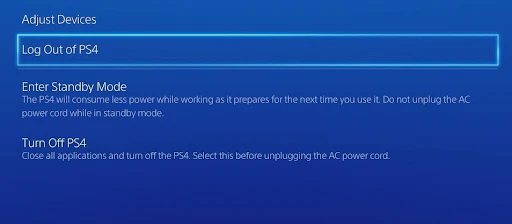
Method 3: Change the Email Address of Your PlayStation Account
If signing out of your PSN account didn’t resolve the issue, try changing the email address associated with your PlayStation profile. This can help fix any account-related issues that may be causing the E-8210604A error code.
Here’s how to change your PlayStation email address:
- Open any web browser and go to Sony’s Account Management page. If you’ve enabled 2-step verification, you will need to enter the verification code.
- Select Security from the sidebar on the left.
- On the right side of the screen, navigate to the menu and select Sign-in ID. From the drop-down menu, choose Edit (Email Address).
- Enter your new email address (e.g., a Google Mail (Gmail) or Yahoo Mail address). Double-check the email you typed to ensure it’s correct, then click Save.
- Your email account will receive a confirmation email. Open your inbox, find the email, and click the Verify Now button.
- Return to your PlayStation console and log in with your new email address. Try the purchase again to see if the E-8210604A error has been resolved.
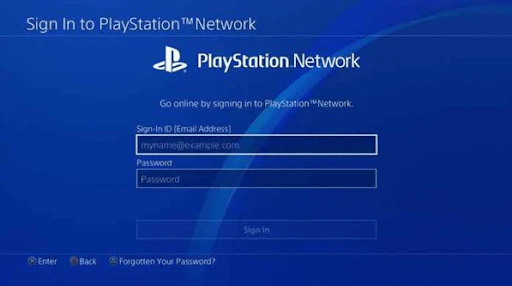
Method 4: Top Up Your PSN Account Before Making a Purchase
If you’re encountering the E-8210604A error code when attempting to make a purchase, it’s possible that your PlayStation Network wallet doesn’t have enough funds. To fix this, you’ll need to add funds to your PSN account before proceeding with the purchase.
Here’s how to add money to your PSN account:
- Open any browser on your PC or Mac, and go to the PlayStation Store page.
- Click on Sign In, then log in using the same account that’s encountering the error on your console.
- In the top-right corner of the screen, click on the Account icon to access account management.
- From the context menu, select Payment Management.
- On the right, click Add Funds after setting up your Payment Method.
- Choose your preferred funding source:
- Redeem a code, Pre-Paid card, or digital card
- Use a different credit or debit card
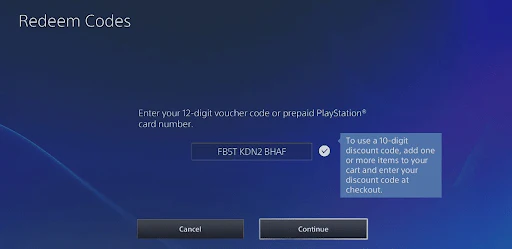
7. Follow any on-screen prompts during the checkout process. If using redeem codes, ensure they haven’t been used before.
8. Once funds have been successfully added to your PSN account, retry your purchase to check if the E-8210604A error has been resolved.
Method 5: Remove Your Current Payment Method
If you’re still encountering the E-8210604A error, try removing your current payment method and adding a new one. This step will help resolve any payment-related issues causing the error.
For instance, if you have an expired debit card in your profile, remove it and try adding a new payment method. Sometimes, your bank issuer may block your card from completing the purchase.
Here’s how to remove and add a new payment method:
- On your PC or Mac, go to the PlayStation Store page.
- Click on Sign In and log in with the same account that is showing the error.
- Click on your account symbol in the top-right corner and select Payment Management from the menu.
- If you have multiple debit or credit cards, check which one is marked as the default under the Payment Method section.
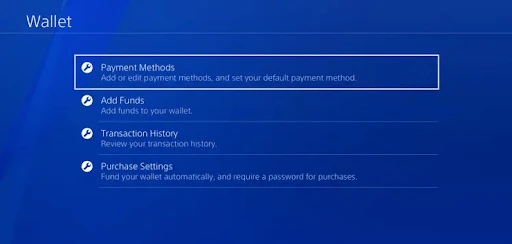
- Click on the arrow next to your default payment method and select Remove.
- After removing the card, go to Payment Settings and click Add Payment Method.
- Follow the prompts to re-add the same card (or a different card) to your account.
- Once your payment method is linked again, try purchasing a PS+ subscription to see if the E-8210604A error has been fixed.
Method 6: Use PayPal to Make a Purchase
If you’re still unable to complete a purchase, consider using PayPal as your payment method. This can help resolve payment-related issues that may be causing the E-8210604A error code.
Here’s how to use PayPal for your PlayStation purchase:
- On your PC or Mac, go to the Sony Entertainment Network page and log in with the same account that’s experiencing the error.
- Select Payment Method from the menu on the left side of the screen (under PlayStation Network).
- On the right side, click Add Payment Method to add a new payment option.
- Choose PayPal and follow the on-screen instructions to link your PayPal account to your PSN account.
- In a new browser tab, go to the PayPal Sign In page and enter your PayPal account details.
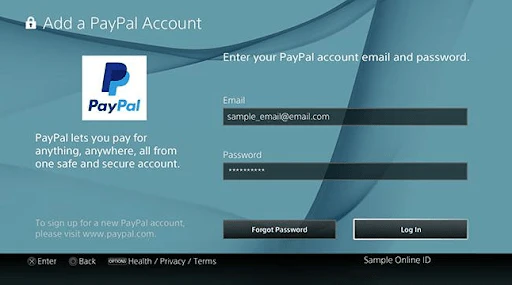
- To check your PayPal balance, click on the link and navigate to the PayPal balance page. From there, select Link a card from the drop-down menu to add a credit card to your PayPal account.
- After linking PayPal to your PlayStation account, retry the transaction that triggered the E-8210604A error.
- At the payment page, select PayPal as your payment method and complete the purchase without encountering the same error code.
Method 7: Restart Your Internet Router
If you continue to see the E-8210604A error code, the issue might be with your network connection. Restarting your router can help clear cached data and resolve any network-related issues.
Here’s how to restart your router:
- Find the power button on your router and turn it off.
- Wait for 3-5 minutes to allow your router and network to shut down properly.
- Turn the router back on and wait for the connection to restore.
- Once the internet is back up, attempt the purchase again to see if the E-8210604A error persists.
Method 8: Reset Your Internet Router
If restarting the router didn’t fix the issue, a router reset might be needed. This will clear all cached data and fix any network-related issues causing the E-8210604A error code.
Here’s how to reset your router:
- Locate the reset button on the back panel of your router (usually identified by two red dots).
- Press and hold the reset button until the front lights begin to flash simultaneously.
- To restore internet access, you may need to input your PPPoE credentials provided by your Internet Service Provider.
- Once the internet is restored, try completing your purchase for PS+ membership again.
Final Thoughts
That’s how you can fix the PlayStation error code E-8210604A. We hope this guide has helped you resolve the error and get back to enjoying your PlayStation experience.
If you still have any questions or unresolved issues, feel free to reach out to our team of experts for assistance.
One more thing
If you’re in search of a software company that embodies integrity and upholds honest business practices, your quest ends here at Ecomkeys.com. As a Microsoft Certified Partner, we prioritize the trust and satisfaction of our customers. Our commitment to delivering reliable software products is unwavering, and our dedication to your experience extends far beyond the point of sale. At Ecomkeys.com, we provide a comprehensive 360-degree support system that accompanies you throughout your software journey. Your trust is our foundation, and we’re here to ensure that every interaction with us is a positive and trustworthy one.