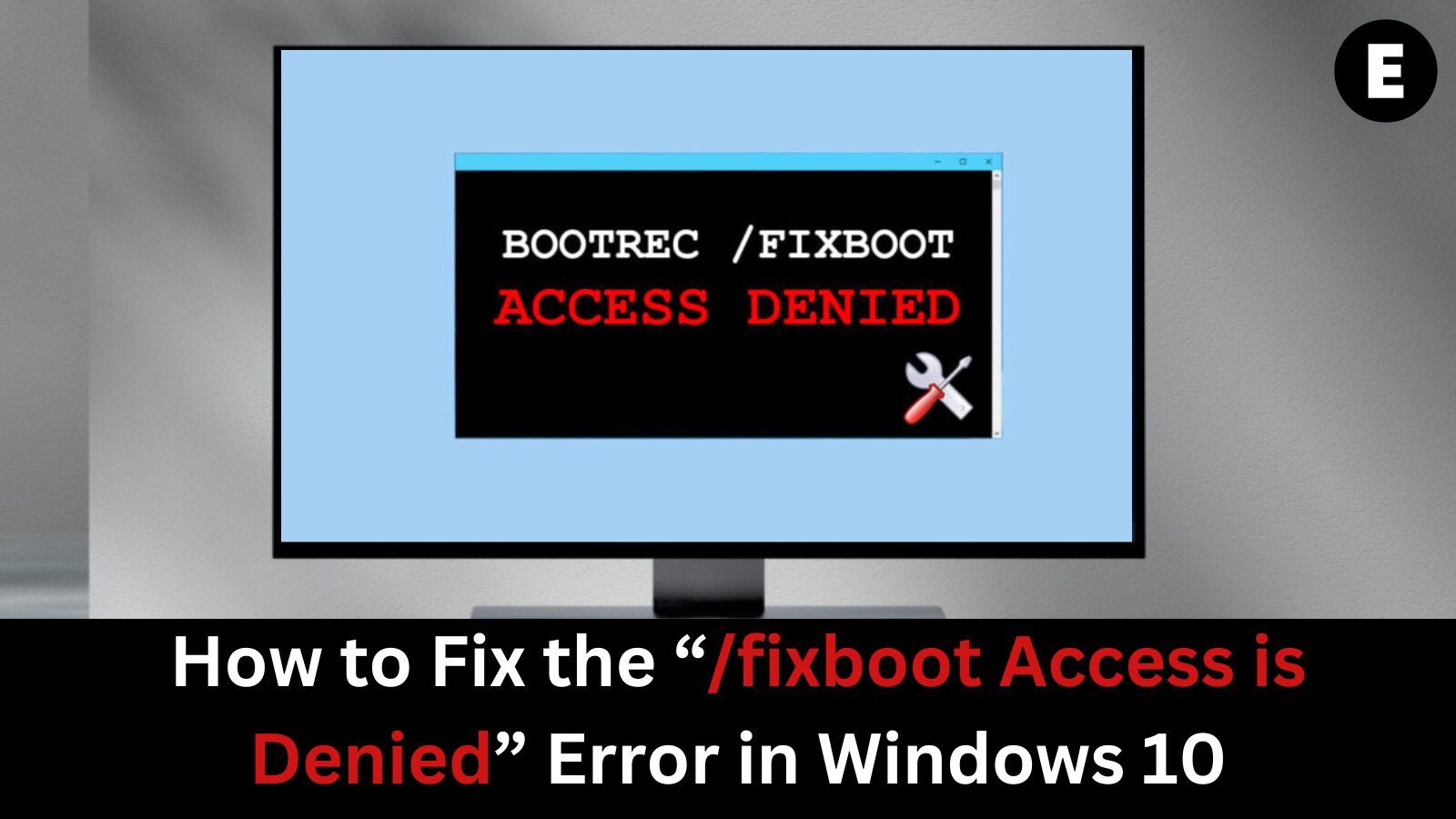Windows 10 is a powerful and widely used operating system, but like all systems, it comes with its quirks. One common issue users encounter is the “/fixboot Access is Denied” error when attempting to run the /fixboot command from an elevated Command Prompt.
The bootrec command is an essential part of the Windows 10 boot repair toolkit, helping users fix various boot-related issues.
Unfortunately, it can sometimes return one of the most confusing error messages: “Access is denied.” In this guide, we’ll walk you through how to fix the /fixboot Access is Denied error in Windows 10 and help you get your system back up and running as fast as possible!
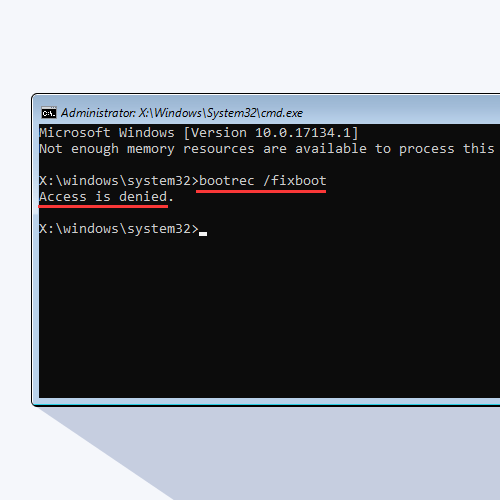
What Does the Bootrec /fixboot Command Do in Windows 10?
Microsoft provides users with this built-in utility to help resolve boot-related issues. When your Windows 10 PC fails to boot, the system automatically launches the Windows Recovery Environment (Windows RE) using the Bootrec tool. Within Windows RE, you can access several recovery options, including Startup Repair and the Command Prompt, which are designed to help you repair your system.
However, if something goes wrong, your computer may fail to recover from a boot error. This is why the “Bootrec /fixboot Access is denied” error can be incredibly frustrating. It’s commonly linked to the Master Boot Record (MBR) — a crucial component of every hard disk partition.
When the MBR on your main hard drive becomes corrupted or fails, Windows won’t be able to boot properly. You may encounter messages like “fixboot access denied” or “Windows 10 fixboot access denied” during this time.
But there’s no need to panic — we’re here to help you fix the issue quickly and effectively.
Let me know if you want this tailored for a specific audience or platform!
How to Fix the “Bootrec /fixboot Access Is Denied” Error in Windows 10
In this section, we’ll guide you through several effective methods to fix the “Bootrec /fixboot Access is denied” error on Windows 10.
Method #1: Run Startup Repair
Before diving into more advanced solutions, try using the built-in Startup Repair tool in Windows 10. This simple yet powerful tool can automatically fix many issues that prevent your computer from booting properly.
To use Startup Repair:
- Restart your computer and press the F8 key while the boot screen is visible to enter the Windows Recovery Environment (WinRE). On some devices, you may need to hold down the Fn key as well. 💡 Tip: If the F8 shortcut doesn’t work, try powering your PC on and off three times. This should force Windows to launch into the recovery environment.
- From the available options, click Troubleshoot.
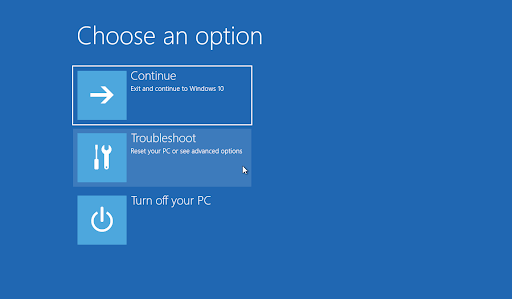
- On the next screen, select Advanced options.
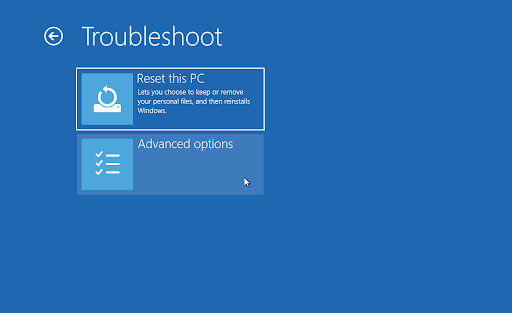
- In the Advanced options menu, choose Startup Repair.
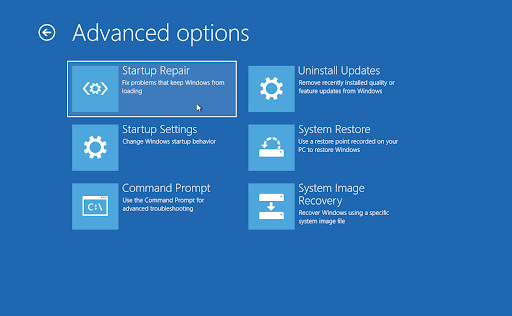
- Your PC will now restart and automatically launch the Startup Repair tool.
- Select your local user account when prompted.
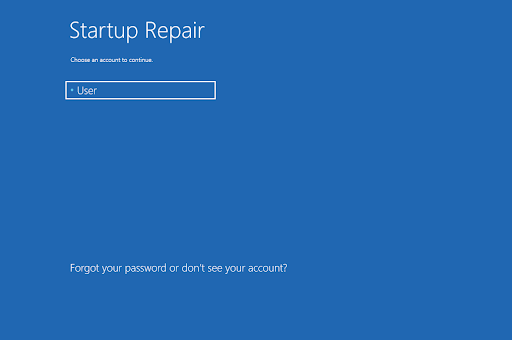
- Enter your password (or leave it blank if none), then click Continue.
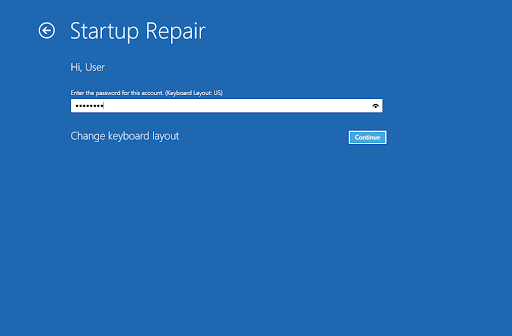
- Wait for Windows to diagnose and repair any startup issues.
This method often resolves the “/fixboot access is denied” problem by repairing the boot configuration files automatically.
Method #2: Recreate the EFI Structure and Reconfigure Boot Files
If you’re still encountering the “Bootrec /fixboot Access is denied” error, one effective solution is to recreate the EFI (Extensible Firmware Interface) structure and reconfigure your boot files. This method involves advanced steps, so please follow the instructions carefully.
- Restart your computer and press the F8 key while the boot screen appears to enter the Windows Recovery Environment (WinRE). On some devices, you might need to hold the Fn key as well. 💡 Tip: If WinRE doesn’t load using the shortcut, power your PC on and off three times. This usually forces the system into recovery mode.
- On the Automatic Repair screen, click on Advanced options.
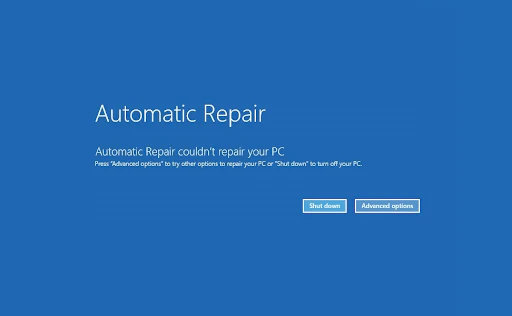
- Select Troubleshoot from the available recovery tools.
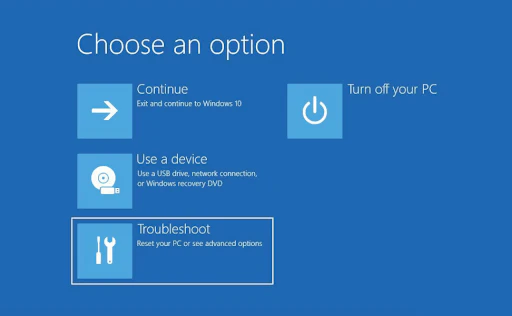
- Go to Advanced options > Command Prompt. This will launch a terminal window where you’ll enter several commands.
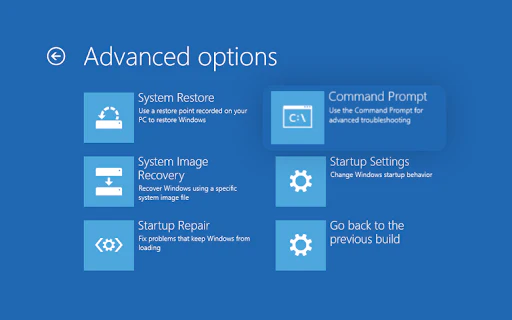
Now, execute the following commands one at a time:
diskpart
list disk
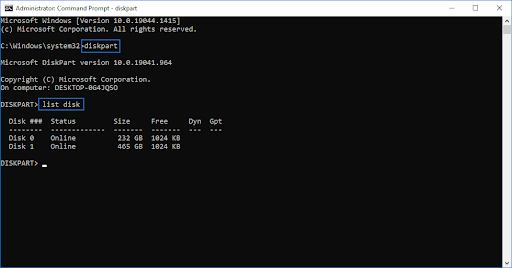
This displays all available disks on your system.
Next, identify the disk where Windows is installed and run:
select disk X
list vol

Replace X with the disk number. For example, if your main drive is Disk 0, use
select disk 0.
Find the EFI partition, which is usually around 100 MB and uses the FAT32 format. Then, run:
select vol Y
assign letter=N:
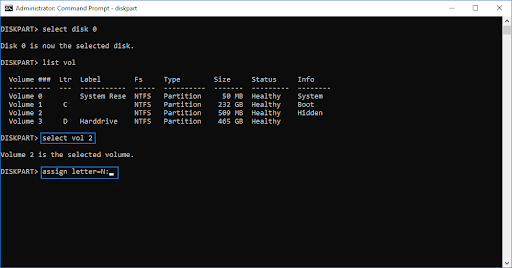
Replace Y with the EFI volume number.
Now, finalize the repair process with these commands:
exit
N:
bcdboot C:\windows /s N: /f UEFIexit: Leaves the DISKPART interface
N:: Accesses the newly assigned EFI partition
bcdboot C:\windows /s N: /f UEFI: Repairs and rebuilds the bootloader for UEFI systems
Once done, restart your computer and click Continue. Check if the “/fixboot access is denied” error has been resolved.
Method 3: Run the CHKDSK Command to Fix Disk Errors
One potential fix for the “Bootrec /fixboot Access is denied” error is to run the CHKDSK (Check Disk) command. This tool scans and repairs disk errors that could be contributing to boot issues or system instability.
- Restart your PC and press the F8 key during boot-up to access the Windows Recovery Environment (WinRE). On some devices, you might also need to press and hold the Fn key. 💡 Tip: If pressing F8 doesn’t work, turn your computer off and on three times in a row to trigger WinRE automatically.
- From the Choose an option screen, go to Troubleshoot > Advanced options > Command Prompt.
- In the Command Prompt window, type the following and press Enter:
chkdsk C: /r
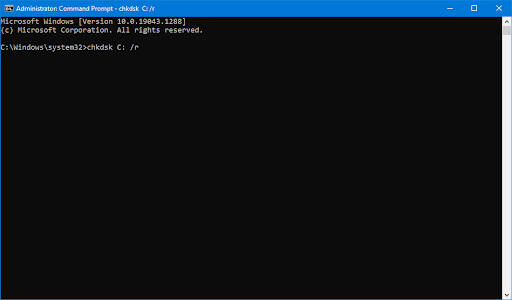
This command checks the disk for errors and repairs any bad sectors. Wait for the scan to finish before continuing.
Method 4: Rebuild the BCD (Boot Configuration Data)
Another proven method to resolve the “/fixboot Access is denied” error is to rebuild the BCD—a key part of the Windows boot process.
- Reboot your system and press F8 (plus Fn if needed) during startup to launch Windows Recovery Environment (WinRE). 💡 If WinRE doesn’t load with F8, manually force recovery mode by turning your computer off and on three times.
- Navigate to Troubleshoot > Advanced options > Command Prompt.
- Enter the following commands one at a time, pressing Enter after each:
bootrec /rebuildbcd
bootrec /fixmbr
bootrec /fixboot
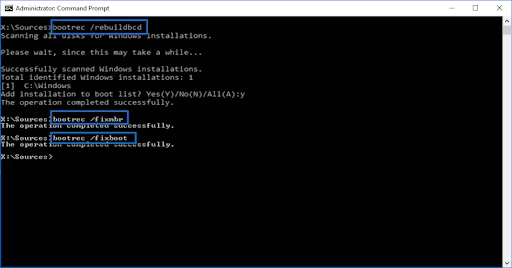
These commands will rebuild your BCD, fix the Master Boot Record (MBR), and attempt to resolve the bootloader error. After this, restart your PC and check if the issue is resolved.
Method 5: Recover Your Files Before Reinstalling Windows
If none of the above methods solve the problem, your best option may be to recover your files before doing a clean installation of Windows.
- Use free tools like AOMEI Partition Assistant Standard, or invest in a premium solution such as EaseUS Data Recovery Wizard Pro to recover lost or inaccessible files from your hard drive.
Need help? Our expert team offers free personal assistance when you purchase Windows from us!
✅ Final Thoughts
If you still have questions or need further help, don’t hesitate to reach out—our tech support team is ready to assist! Be sure to check back for more troubleshooting guides and follow us on social media for the latest tech updates.
📰 Follow our Blog for more helpful articles.
🛠️ Visit our Help Center for in-depth troubleshooting resources.
One more thing
If you’re in search of a software company that embodies integrity and upholds honest business practices, your quest ends here at Ecomkeys.com. As a Microsoft Certified Partner, we prioritize the trust and satisfaction of our customers. Our commitment to delivering reliable software products is unwavering, and our dedication to your experience extends far beyond the point of sale. At Ecomkeys.com, we provide a comprehensive 360-degree support system that accompanies you throughout your software journey. Your trust is our foundation, and we’re here to ensure that every interaction with us is a positive and trustworthy one.
Related Articles
- Resolve File Explorer Search Box Problems Quickly
- How to Fix Windows Driver Foundation High CPU Usage on Windows 10
- Taskbar Appears in Fullscreen? Here’s How to Fix It