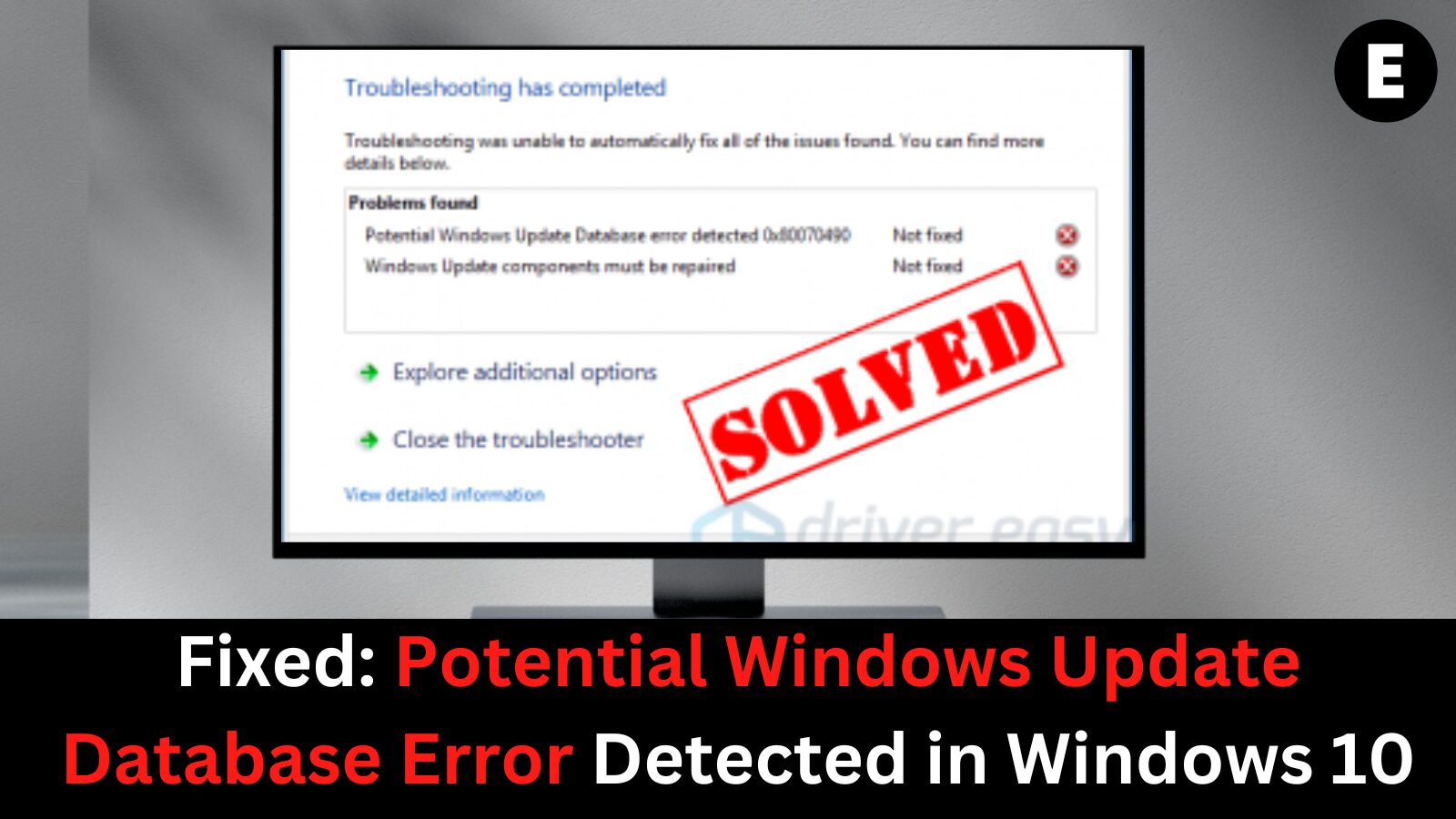If you’ve encountered the “Potential Windows Update Database Error Detected” message on your Windows 10 device, you’re not alone. This common Windows Update issue affects a growing number of users, often resulting in failed updates or a non-responsive Windows Update Troubleshooter. The error typically indicates corruption within the Windows Update database, which can block important security patches and performance improvements from being installed—leaving your system vulnerable and out of date.
In this comprehensive guide, we’ll explain exactly what causes the Windows Update Database Error, how it disrupts your system’s ability to update properly, and most importantly, how to fix the problem using proven troubleshooting methods. Whether you’re a casual user or an IT professional, following these steps will help restore your update functionality and ensure your system remains secure and efficient.
What Is the “Potential Windows Update Database Error Detected” in Windows 10?
The “Potential Windows Update Database Error Detected” is a common issue encountered by many Windows 10 users during system updates. This error typically signals underlying problems within the Windows Update components, the system registry, or other critical update-related processes. While it may seem alarming, this error is fixable with the right troubleshooting steps.
Users often come across this error in various situations, including:
- 1️⃣ When running the Windows Update Troubleshooter to automatically detect and fix update-related issues.
- 2️⃣ During manual use of repair tools like “Repair Windows Update,” “Repair Windows Update Database Corruption,” or “Repair Windows Update Components.”
- 3️⃣ While manually installing Windows updates or during automatic update checks.
- 4️⃣ Even when no specific error code is displayed, the root causes and solutions often remain the same.
Common Causes of the Windows Update Database Error
This Windows Update issue can stem from several factors, including:
- 🛠️ Corrupt system registries
- 🛡️ Malware or virus infections
- 🧩 Bugs or glitches within the Windows OS
- 🔧 Outdated or incompatible hardware drivers
- 🌐 Poor or unstable internet connection
- 🗃️ Overloaded or corrupted Windows Update cache
- 🕵️ Use of a pirated or tampered Windows activation key
💡 Pro Tip: Although this error may hint at more significant underlying issues, it’s not a reason to panic. By following step-by-step solutions, you can easily fix the error and restore normal update functionality on your Windows 10 system.
How to Fix the “Potential Windows Update Database Error Detected” in Windows 10
Encountering the “Potential Windows Update Database Error Detected” message can be frustrating, especially when it disrupts important system updates. Fortunately, there are several proven methods to troubleshoot and resolve this common Windows 10 error. Let’s begin with a few quick workarounds before diving into more technical solutions.
🛠️ Preliminary Workarounds
Before making deeper system changes, try these simple yet effective steps:
1️⃣ Restart or tweak your network router.
A weak or unstable internet connection can interrupt Windows Updates. Reboot your router or connect to a more stable network to eliminate connectivity as the root cause.
2️⃣ Run a full malware scan.
Use a reliable antivirus program to scan your computer for viruses or malware. Malicious software can tamper with system files and disrupt update components.
3️⃣ Temporarily disable third-party antivirus software.
Some aggressive antivirus tools mistakenly block Windows Update processes. Try turning off your antivirus temporarily and rerun the update to see if that resolves the issue.
If the error persists after these steps, continue with the more advanced fixes below.
🔧 Fix #1: Boot Your Computer in Safe Mode
Safe Mode is a diagnostic mode in Windows that loads only essential drivers and services. By booting into Safe Mode, you can bypass background processes or faulty services that may be interfering with Windows Update operations.
Follow these steps to boot into Safe Mode:
- 1️⃣ Click the Start menu and select the Power icon.
- 2️⃣ Hold down the Shift key and click Restart.
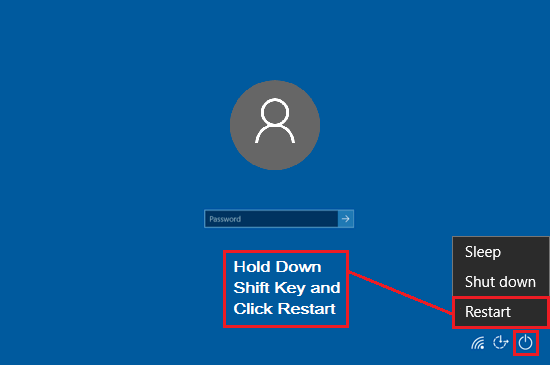
- 3️⃣ In the Advanced Startup menu, select Troubleshoot > Advanced Options > Startup Settings.

- 4️⃣ Click Restart.
- 5️⃣ When the options screen appears, press 4 to enable Safe Mode or 5 to enable Safe Mode with Networking.
Once your PC is in Safe Mode:
- Re-run your antivirus or anti-malware scan to detect threats that may be harder to remove during normal boot.
- Uninstall any recently installed Windows updates that may be causing system instability.
After taking these actions, restart your computer normally and check if the error has been resolved.
🔧 Fix #2: Restart Windows Update Services and Clear Temporary Update Files
One of the most effective solutions to the “Potential Windows Update Database Error Detected” message is to restart the Windows Update service and delete corrupted temporary files. These files can accumulate over time and prevent your system from installing updates properly. Here’s a detailed step-by-step guide to help you reset Windows Update components on Windows 10:
🧰 Step-by-Step Instructions:
1️⃣ Open the Run Dialog
Press Windows + R keys simultaneously to open the Run utility.
2️⃣ Access Windows Services
Type services.msc into the box and hit Enter. This opens the Services Manager window.
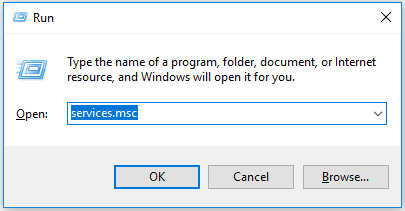
3️⃣ Stop the Windows Update Service
Locate Windows Update in the list. If its status shows Running, right-click it and select Stop. If it’s not running, skip to the next step.
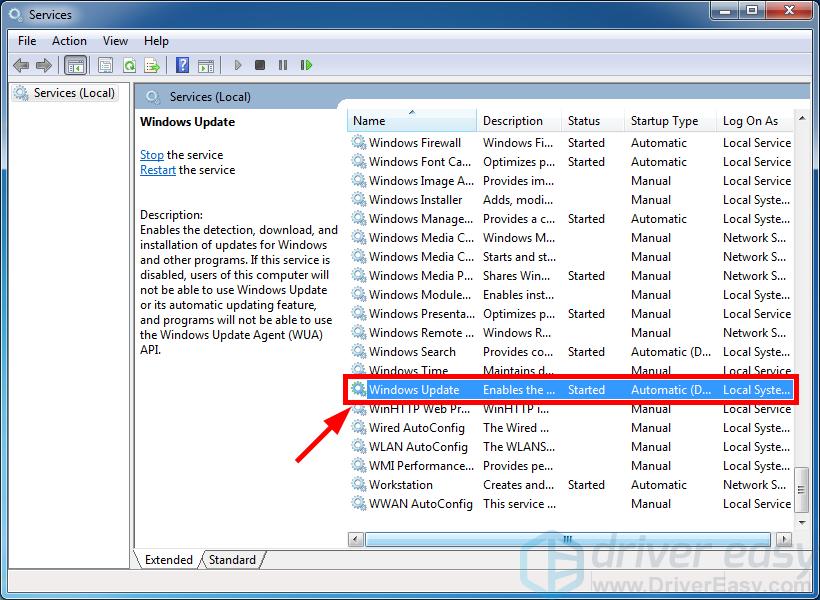
4️⃣ Open File Explorer
Press Windows + E to launch File Explorer.
5️⃣ Clear the DataStore Folder
Copy and paste the following path into the File Explorer address bar:C:\Windows\SoftwareDistribution\DataStore
Press Enter, then press Ctrl + A to select all contents and hit Delete to remove them.
6️⃣ Clear the Download Folder
Repeat the process with this path:C:\Windows\SoftwareDistribution\Download
Again, press Ctrl + A and hit Delete to clear all temporary update files.
7️⃣ Restart the Windows Update Service
Return to the Services Manager, right-click Windows Update, and select Start to reactivate the service.
8️⃣ Try Updating Windows Again
Now that the service has restarted and old cache files are removed, try running Windows Update again to see if the issue has been resolved.
🛠️ Fix #3: Repair Corrupted System Files Using SFC and DISM Tools
One of the most common causes of the “Potential Windows Update Database Error Detected” issue in Windows 10 is corrupted system files. These files can interfere with essential Windows services like Windows Update, resulting in failed updates or error messages. Fortunately, Windows provides two powerful built-in tools—System File Checker (SFC) and Deployment Image Servicing and Management (DISM)—to diagnose and repair system file corruption.
🧰 Here’s how to fix corrupt system files step-by-step:
1️⃣ Open Command Prompt as Administrator
- Click on the Search bar and type
cmd. - Right-click on Command Prompt and select Run as administrator to open an elevated command prompt.
2️⃣ Run DISM to Repair the Windows Image
In the Command Prompt window, type or paste the following commands one by one, pressing Enter after each:
DISM /Online /Cleanup-Image /ScanHealth
DISM /Online /Cleanup-Image /CheckHealth
DISM /Online /Cleanup-Image /RestoreHealth
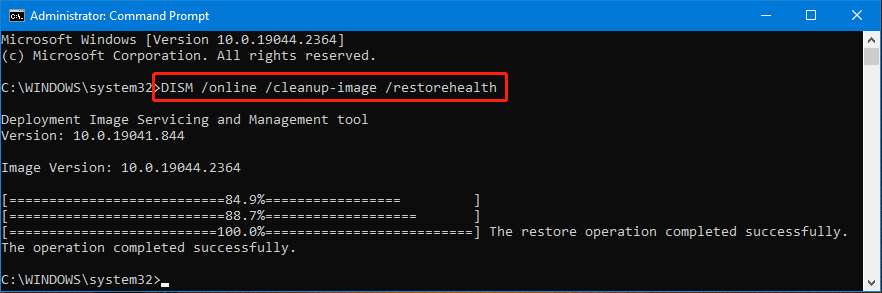
📌 Important Notes:
- A stable internet connection is required since DISM may need to download healthy files from Windows Update servers.
- If the Windows Update client itself is broken, the DISM command may not complete successfully.
3️⃣ Run the System File Checker (SFC) Scan
Once DISM has completed, type the following command and press Enter to begin scanning and repairing system files:
sfc /scannow
(⚠️ Make sure there’s a space between sfc and /scannow.)

4️⃣ Restart Your PC and Check Windows Update
After the scan completes, restart your computer and try running Windows Update again. The error should now be resolved if file corruption was the cause.
Fix #4: Manually Download and Install Updates from the Microsoft Update Catalog
If you’re still encountering the “Potential Windows Update Database Error Detected” message, manually installing Windows updates from the Microsoft Update Catalog can be a reliable workaround. This method bypasses the Windows Update service entirely, helping you install pending updates directly and resolve the error.
🔧 Here’s how to manually download and install Windows updates:
1️⃣ Open Windows Update and View Update History
- Press the Windows Logo key and type Windows Update, then hit Enter.
- Click on View update history to see the updates that failed to install.
2️⃣ Note the Failed Update Code
- Look for update codes like KB3006137, and write them down. You’ll need these codes to search for the correct update packages.
3️⃣ Check Your System Type
- Open Command Prompt by searching
cmdand selecting Run as Administrator. - Type
systeminfoand press Enter. - Look for System Type in the results:
x64-based PC= 64-bit Windowsx86-based PC= 32-bit Windows
4️⃣ Go to the Microsoft Update Catalog
- Visit the official Microsoft Update Catalog.
- Type the update code (e.g.,
KB3006137) into the search bar and press Enter.
5️⃣ Download the Correct Update File
- Find the version that matches your system type and Windows version, then click Download.
- A new window will appear—click the .msu file link to begin the download.
6️⃣ Install the Update Manually
- Once downloaded, double-click the update file and follow the on-screen instructions to install it.
- After installation, restart your PC if prompted.
✅ Once complete, the “Potential Windows Update Database Error Detected” issue should no longer appear, and your system will be up to date.
Final Thoughts
The “Potential Windows Update Database Error Detected” message can be frustrating, especially when it blocks you from installing important system updates. However, this issue is usually caused by corrupt files, failed services, or network instability — all of which are fixable with the right steps.
By following the methods outlined above — from simple network and antivirus tweaks to advanced solutions like using DISM, SFC, or manually installing updates — you can restore your system’s ability to update smoothly. Whether you’re a tech-savvy user or a beginner, these step-by-step solutions are designed to help you resolve the error quickly and safely.
Keeping your system updated is crucial for performance, security, and compatibility with new software. So, don’t ignore this error — tackle it head-on using the methods we’ve covered and ensure your Windows 10 stays secure and running at its best.
One more thing
If you’re in search of a software company that embodies integrity and upholds honest business practices, your quest ends here at Ecomkeys.com. As a Microsoft Certified Partner, we prioritize the trust and satisfaction of our customers. Our commitment to delivering reliable software products is unwavering, and our dedication to your experience extends far beyond the point of sale. At Ecomkeys.com, we provide a comprehensive 360-degree support system that accompanies you throughout your software journey. Your trust is our foundation, and we’re here to ensure that every interaction with us is a positive and trustworthy one.