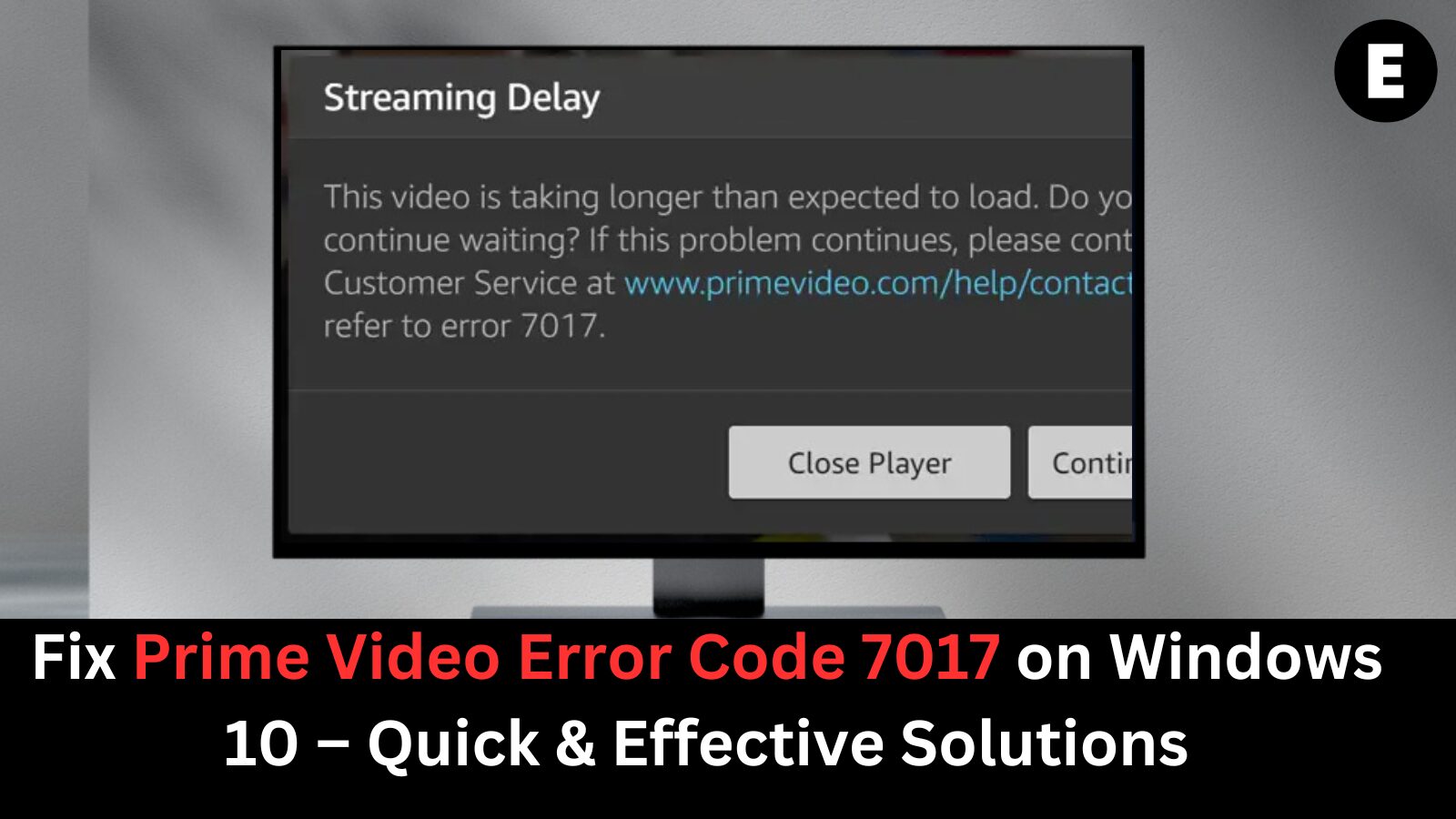Many Amazon Prime Video users have encountered the frustrating message, “This video is taking longer than expected to load”—a common symptom of error code 7017. This streaming issue disrupts your viewing experience and may leave you wondering how to get Prime Video working again. In this comprehensive troubleshooting guide, we’ll walk you through proven methods to resolve Prime Video error code 7017 on Windows 10. Whether the problem is due to a slow internet connection, outdated app cache, or system conflicts, our step-by-step solutions are designed to get you back to streaming quickly. Please note: this guide is specifically tailored for Windows 10 users. If you’re using a smartphone, tablet, or a different operating system, we recommend contacting Amazon Customer Support for platform-specific assistance. Keep reading to restore flawless streaming on Prime Video today.
How to Fix Amazon Prime Video Error Code 7017 on Windows 10
If you’re struggling to stream content on Amazon Prime Video due to error 7017, follow these detailed steps to troubleshoot and resolve the issue on your Windows 10 device.
✅ Method 1: Check if Amazon Prime Video Servers Are Down
Before diving into advanced troubleshooting, it’s crucial to determine whether the error is caused by Amazon’s servers or your device.
Here’s how to check the status of Prime Video servers:
- Press Windows + R on your keyboard to open the Run dialog box.
- Type cmd and press Ctrl + Shift + Enter to launch Command Prompt with administrator privileges.
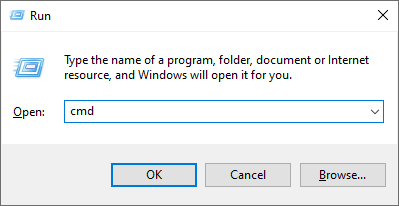
3. If prompted by User Account Control (UAC), click Yes.
4. In the Command Prompt window enter the following command: ping primevideo.com -t
5. Review the results:
If the ping returns consistent responses without timeouts or errors, Amazon’s servers are working correctly. The issue likely lies on your end.
If the ping shows failed responses or high latency, Amazon’s servers may be experiencing temporary issues. In that case, wait for Amazon to resolve it before trying again.
Once you’ve confirmed the server status, you can proceed with the troubleshooting methods below if the issue is local to your Windows 10 device.
Method 2: Fully Restart Your Web Browser Using Task Manager
Sometimes, the simplest fix can be the most effective. If you’re still encountering Prime Video error code 7017, restarting your web browser completely might resolve the issue. This ensures that any background processes or temporary glitches are cleared, giving you a fresh start.
Here’s how to properly restart your browser using Task Manager on Windows 10:
- Right-click on an empty area of your taskbar, and then click Task Manager from the context menu.
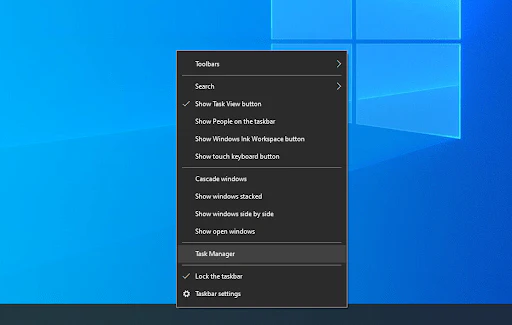
2. In the Processes tab, scroll through the list and locate your active web browser (e.g., Google Chrome, Microsoft Edge, Mozilla Firefox).
3. Click on your browser once to select it, and then hit the End Task button in the bottom-right corner of the Task Manager window.
4. After the browser closes, reopen it and navigate back to Amazon Prime Video.
5. Try playing your video again to see if the error code 7017 has been resolved.
Restarting your browser this way ensures all background processes are terminated, which can eliminate temporary bugs or streaming conflicts that lead to loading issues on Prime Video.
Method 3: Disable Browser Extensions That May Interfere With Prime Video
One of the common causes behind Prime Video error code 7017 is browser extensions. While many extensions enhance functionality, others can conflict with streaming platforms like Amazon Prime Video—especially ad blockers, VPN plugins, or outdated add-ons. Disabling unnecessary or suspicious extensions can help resolve streaming errors and improve browser performance.
How to Disable Extensions in Google Chrome:
- Open Google Chrome.
- Click the three-dot menu in the top-right corner and hover over More tools, then select Extensions.
- Alternatively, type
chrome://extensions/directly into the address bar and press Enter.
- Alternatively, type
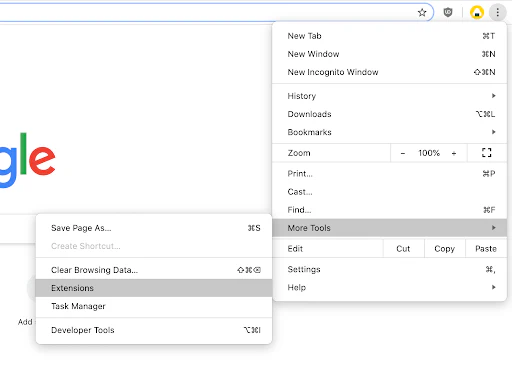
3. Browse through your list of installed extensions.
4. Click Remove on any extensions you don’t recognize or no longer need.
5. Restart your browser and try playing a video on Amazon Prime Video to check if the issue is resolved.
How to Disable Extensions in Mozilla Firefox:
- Launch Mozilla Firefox.
- Click the menu icon (three lines) in the top-right corner.
- Navigate to Add-ons and themes > Extensions.
- Toggle off any extensions you want to disable, especially those related to ad-blocking, privacy, or proxies.
- Refresh your browser and test Prime Video again.

Method 4: Turn Off Proxy Settings on Windows 10
If you’re encountering Amazon Prime Video error code 7017, your proxy settings might be interfering with the streaming connection. Proxies can sometimes disrupt how your device communicates with Amazon’s servers, leading to playback errors. Disabling proxy settings is a simple yet effective fix for many users.
Follow these steps to disable proxy settings on Windows 10:
- Press Windows + I to open the Settings app.
- Alternatively, click the Start menu, then click the gear icon to access Settings.
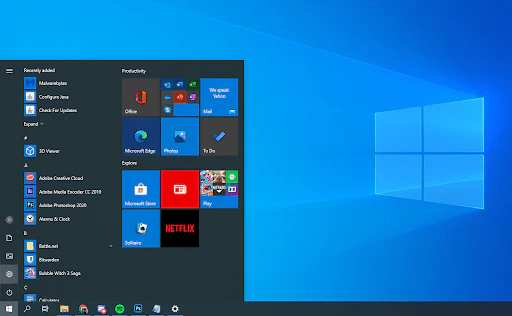
2. In the Settings window, go to Network & Internet.
3. From the left-hand sidebar, select Proxy.
4. Under both Automatic proxy setup and Manual proxy setup, toggle the switches to Off.
Once you’ve turned off the proxy settings, restart your browser and try streaming again on Amazon Prime Video. This often resolves connection-based streaming errors, including error 7017.
Method 5: Restart Your Router to Refresh Your Internet Connection
A slow or unstable internet connection can also trigger the “This video is taking longer than expected to load” message. Restarting your router is a quick and effective way to refresh your network and resolve temporary connectivity issues.
How to properly restart your router:
- Turn off your router using the power button or by unplugging it from the power source.
- Wait at least 5 minutes. This allows the device and your network to fully reset.
- Turn your router back on and wait for it to reconnect to the internet.
After restarting your router, launch your web browser and try streaming on Amazon Prime Video again. A fresh connection may be all you need to fix the 7017 error and enjoy smooth playback.
Method 6: Try Streaming Prime Video in a Different Web Browser
If none of the previous methods have resolved Amazon Prime Video error code 7017, it might be time to switch browsers. Web browsers handle streaming content differently, and the issue may be isolated to the one you’re currently using.
Here’s what you can do:
- Try using a different browser to stream Amazon Prime Video.
- Windows 10 comes with Microsoft Edge pre-installed, which is a great place to start.
- Alternatively, download and try popular, stable browsers like:
Switching browsers often bypasses hidden compatibility issues, corrupt cache files, or misconfigured browser settings that may be causing the 7017 streaming error.
After installing and launching a new browser, visit primevideo.com, log in to your account, and check if your content loads properly.
Final Thoughts
The Prime Video error code 7017 can be frustrating, especially when you’re just trying to relax and stream your favorite show or movie. Thankfully, in most cases, the issue can be resolved with a few simple steps—whether that means restarting your router, adjusting your proxy settings, or switching to a different web browser.
By following the methods outlined in this guide, you’ll be equipped to quickly troubleshoot the “This video is taking longer than expected to load” message on Windows 10. If the issue still persists, don’t hesitate to contact Amazon Customer Support for further assistance.
For more helpful tech tips, troubleshooting guides, and streaming fixes, be sure to check out our blog regularly.
One more thing
If you’re in search of a software company that embodies integrity and upholds honest business practices, your quest ends here at Ecomkeys.com. As a Microsoft Certified Partner, we prioritize the trust and satisfaction of our customers. Our commitment to delivering reliable software products is unwavering, and our dedication to your experience extends far beyond the point of sale. At Ecomkeys.com, we provide a comprehensive 360-degree support system that accompanies you throughout your software journey. Your trust is our foundation, and we’re here to ensure that every interaction with us is a positive and trustworthy one.