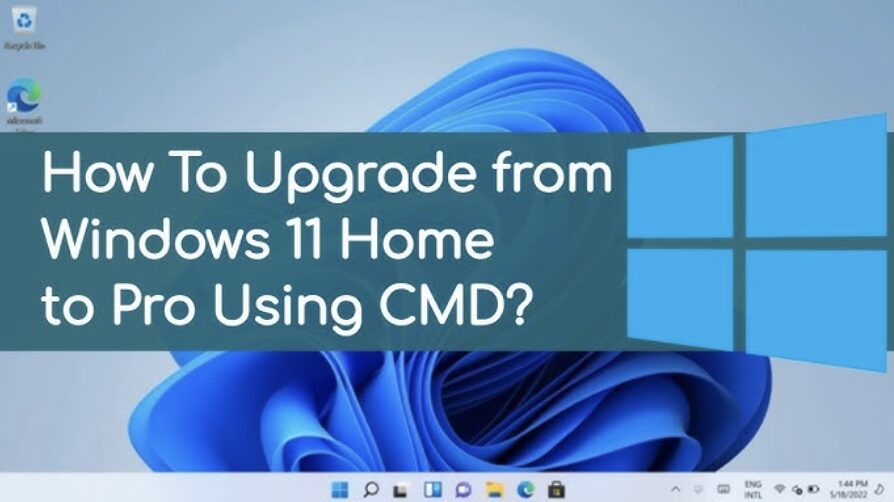Prerequisites
- A valid Windows 11 Pro product key (Can be purchased from here for only 6$ : https://ecomkeys.com/product/windows-11-professional) .
- Administrator access to your system.
- Stable internet connection for activation.
Steps to Convert Windows 11 Home to Pro
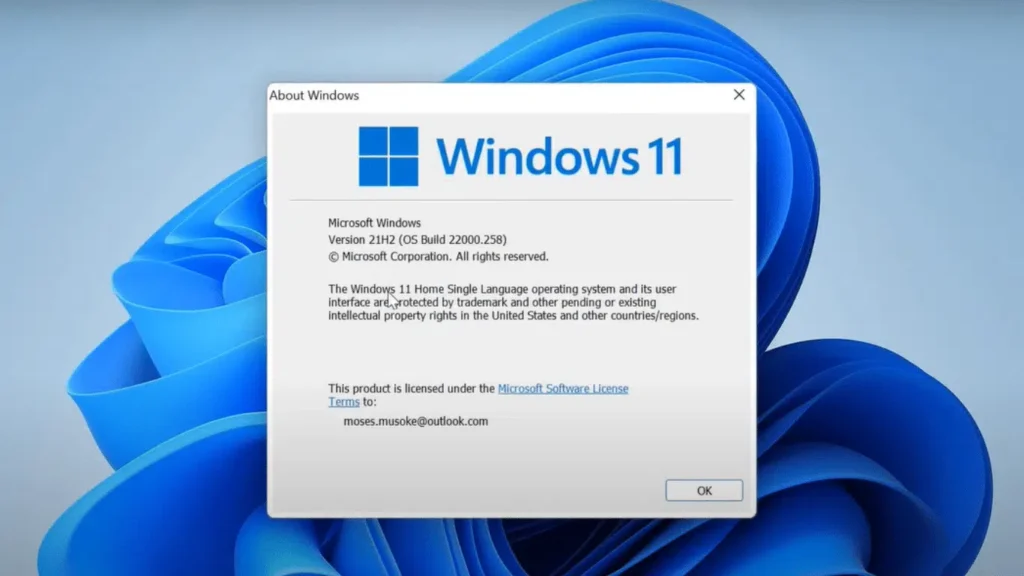
Step 1: Open Command Prompt as Administrator
Press Win + R, type cmd, and press Ctrl + Shift + Enter to open Command Prompt with admin rights.
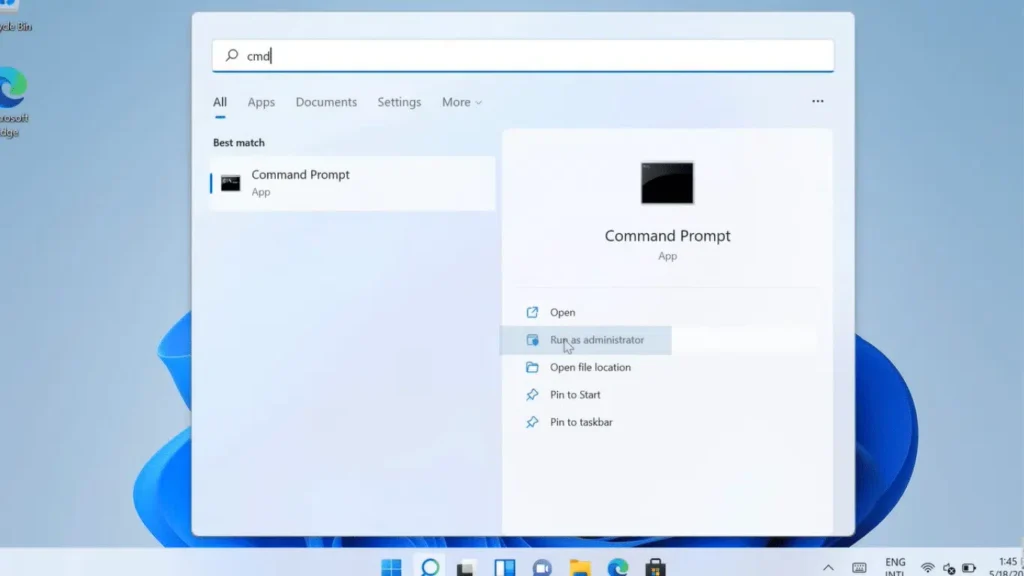
Step 2: Enter the Upgrade Key
Run the following command to change the product key:slmgr /ipk VK7JG-NPHTM-C97JM-9MPGT-3V66T
(Replace this key with your valid Windows 11 Pro key.)
Step 3: Purchase Windows 11 Pro Activation Key
Visit our Store Ecomkeys.com to purchase a Windows 11 Pro activation key at a special price of $6.99 and Enjoy 24/7 support and assistance in case you encounter any issues with the activation key.
Step 4: Force Activation
Now, activate Windows by running:slmgr /ato
Step 5: Restart Your PC
After running the activation command, restart your system to apply changes.
Alternative Method: Using Windows Settings
If you prefer a graphical method, go to:
- Settings → System → Activation
- Click Change product key and enter your Pro key.
- Follow the on-screen instructions to upgrade.
One More Thing
If you’re in search of a software company that embodies integrity and upholds honest business practices, your quest ends here at Ecomkeys.com. As a Microsoft Certified Partner, we prioritize the trust and satisfaction of our customers. Our commitment to delivering reliable software products is unwavering, and our dedication to your experience extends far beyond the point of sale. At Ecomkeys.com, we provide a comprehensive 360-degree support system that accompanies you throughout your software journey. Your trust is our foundation, and we’re here to ensure that every interaction with us is a positive and trustworthy one.