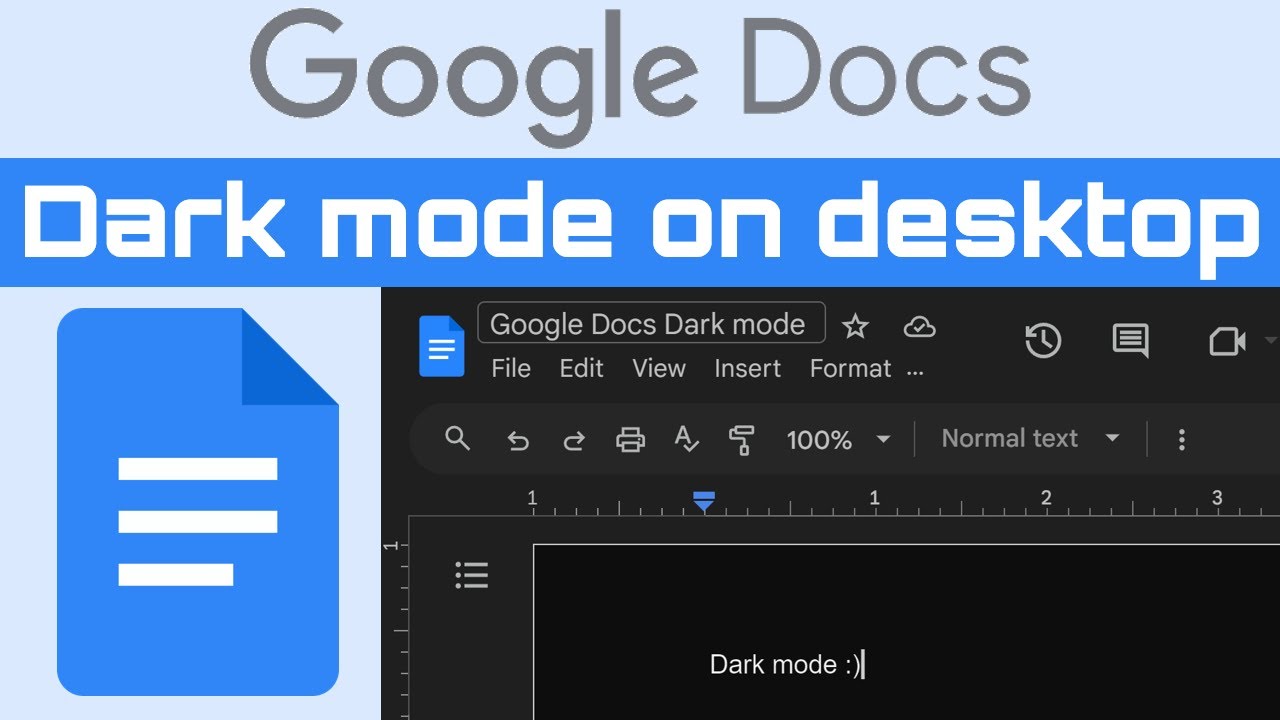In today’s digital age, where screens dominate our daily lives, readability is more important than ever. Google Docs, one of the most widely used platforms for creating and editing documents, now includes a dark mode feature to improve your experience. Whether you’re working late at night or simply prefer a more eye-friendly interface, Google Docs’ dark mode is a game-changer you won’t want to miss. In this guide, we’ll walk you through how to enable dark mode in Google Docs on any device and explore the benefits of making the switch for a more comfortable and productive workflow.
What Is Dark Mode, and Why Should You Use It?
Dark mode is a user interface feature that switches the traditional light color scheme of apps to a darker palette, typically featuring a black background with lighter text. It’s more than just a passing trend—dark mode offers real, practical benefits. For starters, it can help extend your device’s battery life, especially on devices with OLED screens. Google has even confirmed the power-saving benefits of using dark themes.
Beyond functionality, dark mode simply looks stylish. In a sea of apps dominated by light themes, dark mode offers a sleek, modern alternative. But it’s not just about looks; dark mode also excels at displaying visual content like charts, dashboards, images, and photos, making it a practical choice for both aesthetics and usability.
How to Enable Dark Mode in Google Docs on Android and iOS
Using dark mode in the Google Docs mobile app is quick and easy. Here’s how to do it:
- Open the Google Docs, Sheets, or Slides app on your Android or iOS device.
- Tap the menu icon (usually three horizontal lines) in the top-left corner.
- Select the Settings option from the menu.
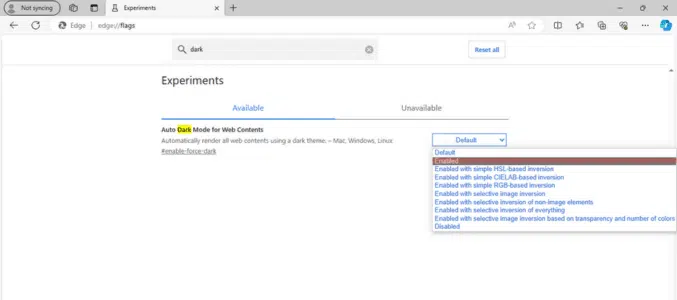
- Find the Theme option and choose Dark. This will instantly switch your entire Google Docs app to dark mode, making late-night or low-light reading much easier on the eyes and more comfortable.
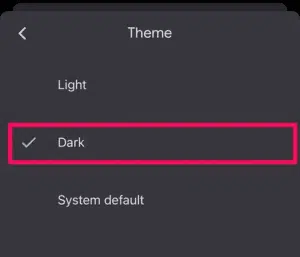
Please note that if you have system-wide dark mode enabled on your Android or iOS device, Google Docs will automatically follow this theme.
Enabling Dark Mode on Desktop (Chrome or Edge)
Although Google Docs typically uses a light theme on desktops, you can easily enable dark mode by following these steps in Google Chrome or Microsoft Edge:
- Open Google Chrome or Microsoft Edge.
- In the address bar, type chrome://flags for Chrome or edge://flags for Edge.
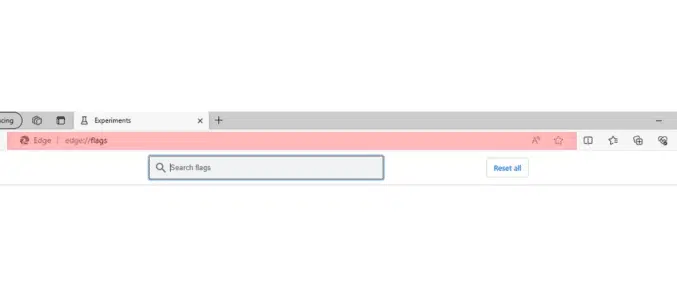
- Use the search bar to find “dark mode.”
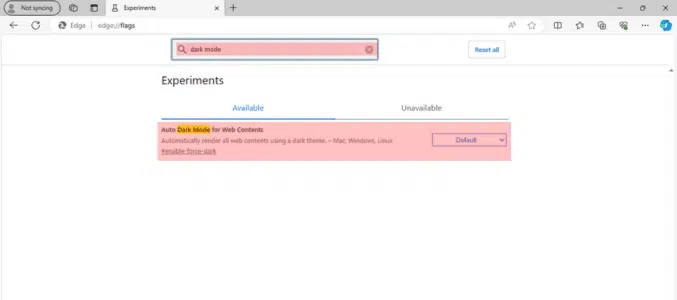
- In the “Auto Dark Mode for Web Contents” drop-down menu, select “Enabled.”
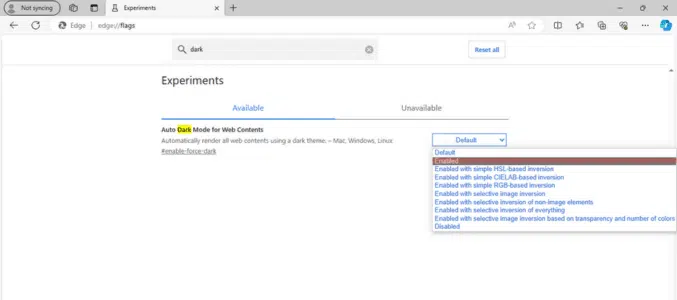
- The browser will prompt you to restart. Ensure you save any unsaved work and then click “Relaunch.”
Now, when you open Google Docs on your desktop, the page background will be dark, and the text will be light.
Using Browser Extensions for Dark Mode
If enabling dark mode through browser flags isn’t your preferred method, you can use browser extensions to switch websites, including Google Docs, to dark mode. Here are some top recommendations:
- Google Docs Dark Mode by Ivan Hidalgo
- Dark Mode by Grephy
- Super Dark Mode by HiSoft
To install an extension:
- Open the extension’s download link.
- Click “Add to Chrome.”
- Watch as your web pages, including Google Docs, instantly switch to a more eye-friendly dark theme.
Conclusion: A New Perspective on Google Docs
Dark mode is more than just a trend—it’s a practical upgrade for your digital workspace. Whether you’re a night owl or simply love a sleek new look, enabling dark mode in Google Docs is quick and easy. As you try this feature across different devices, you’ll notice the benefits: reduced eye strain, improved battery life, and a modern aesthetic. And let’s be honest—your documents look undeniably cooler in dark mode. It’s a simple switch that can have a big impact on your productivity and comfort.
One more thing
If you’re in search of a software company that embodies integrity and upholds honest business practices, your quest ends here at Ecomkeys.com. As a Microsoft Certified Partner, we prioritize the trust and satisfaction of our customers. Our commitment to delivering reliable software products is unwavering, and our dedication to your experience extends far beyond the point of sale. At Ecomkeys.com, we provide a comprehensive 360-degree support system that accompanies you throughout your software journey. Your trust is our foundation, and we’re here to ensure that every interaction with us is a positive and trustworthy one.