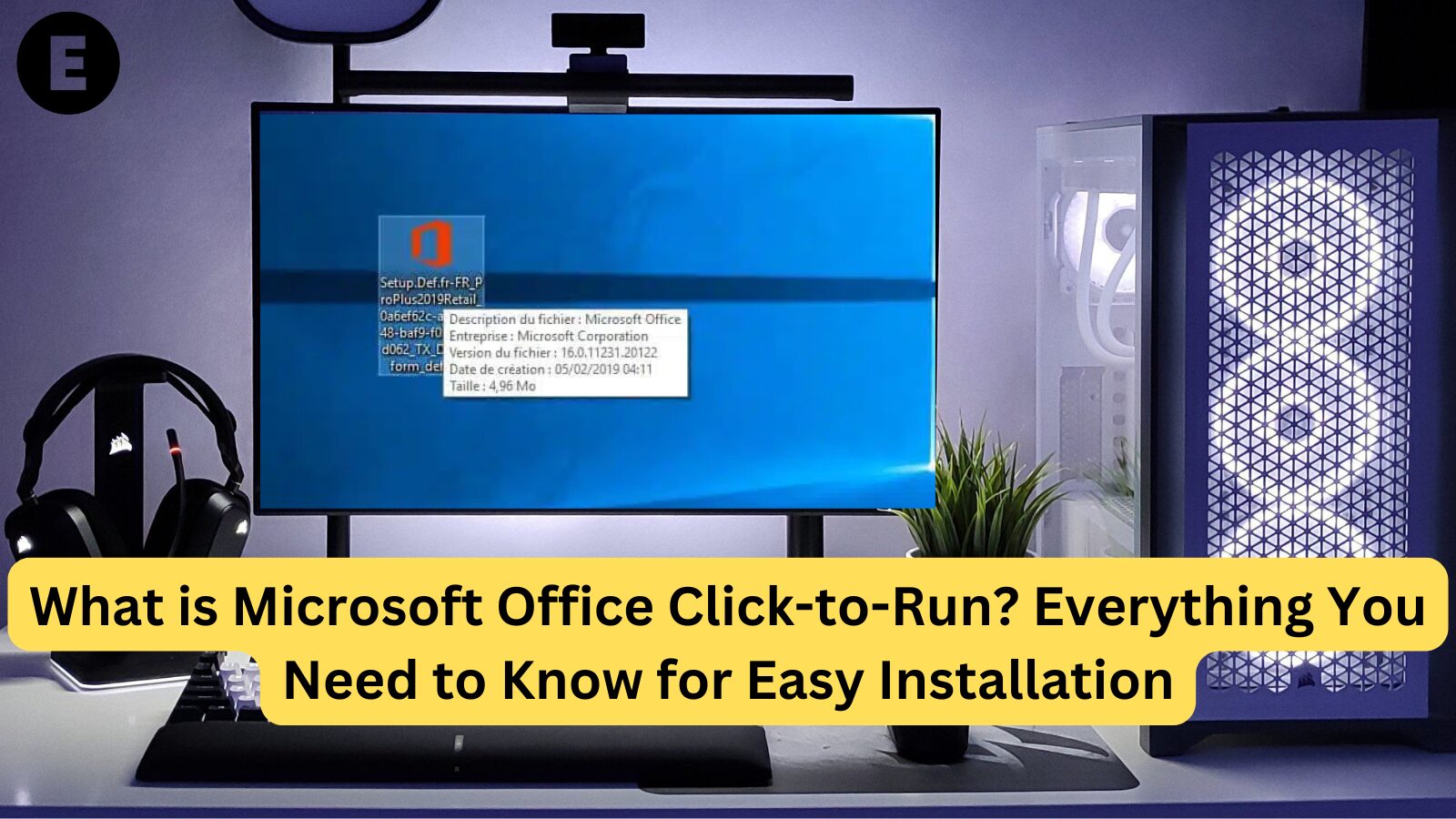Microsoft Office Click-to-Run is a streaming and virtualization technology used to install Microsoft Office products. Unlike traditional installation methods, where software is fully downloaded and then installed, Click-to-Run allows Office to be streamed directly from the web as it’s being installed, offering a faster and more efficient installation experience. In this blog post, we’ll explore what Click-to-Run is, how it works, its benefits, and what you need to know about using it.
What is Microsoft Office Click-to-Run?
Microsoft Office Click-to-Run is a technology that lets you stream and install Office applications in a faster, more efficient way compared to traditional installation methods. With Click-to-Run, the Office apps are available almost immediately after installation begins, allowing you to start using them before the entire installation is completed.
Click-to-Run is primarily used with Microsoft 365 subscriptions and newer versions of Office, such as Office 2019 and Office 2021. It’s the default installation method for these versions, providing users with a streamlined and optimized process that’s well-suited for modern cloud-based workflows.
How Does Microsoft Office Click-to-Run Work?
The core difference between Click-to-Run and the traditional installation process is that Click-to-Run installs Office apps in a virtualized environment. Here’s how the process works:
- Streaming: When you start installing Office with Click-to-Run, the installer begins by streaming core Office files from Microsoft’s servers.
- Partial Installation: While the apps are being streamed, you can start using them right away, even if the installation isn’t complete. This is possible because only essential files are initially downloaded, allowing you to begin working on documents and projects.
- Virtualization: Office is run in a virtualized container, meaning that it doesn’t require traditional installation files to be stored on your computer’s hard drive. This helps save space and ensures smoother performance.
- Automatic Updates: Click-to-Run automatically updates Office applications in the background. As soon as updates are available, they are downloaded and installed without interrupting your work.
Differences Between Click-to-Run and Traditional Installation
- Click-to-Run: Installs and streams Office apps in real-time, allowing immediate use. It updates automatically and is cloud-based.
- Traditional Installation: Requires the entire Office suite to be downloaded and installed before it can be used. Updates are manual and require user intervention.
Benefits of Microsoft Office Click-to-Run
There are several benefits to using Microsoft Office Click-to-Run, which make it a preferred installation method for many users:
1. Faster Setup:
Click-to-Run reduces installation time significantly compared to traditional methods. Since only essential files are downloaded initially, you can start using Office apps right away while the rest of the suite is being installed in the background.
2. Automatic Updates:
With Click-to-Run, Office apps automatically update in the background, ensuring you always have the latest features and security patches without needing to manually check for updates.
3. Reduced Disk Space Usage:
Click-to-Run is optimized for performance, and because it uses virtualization, it doesn’t require a lot of space on your computer’s hard drive. This makes it ideal for users who have limited storage capacity.
4. Seamless Experience:
Once installed, Click-to-Run enables a smooth, uninterrupted Office experience. Since Office apps are virtualized and streamed from the cloud, it reduces the chances of encountering installation errors or conflicts with other software.
5. Cloud Integration:
Click-to-Run is part of the broader shift to cloud-based computing. It integrates seamlessly with Microsoft 365, offering easy access to cloud services like OneDrive and Microsoft Teams, improving collaboration and data accessibility.
What Should You Know About Using Microsoft Office Click-to-Run?
While Microsoft Office Click-to-Run offers many advantages, there are a few things to keep in mind before using it:
1. Internet Connection Required:
Since Click-to-Run installs and streams Office apps, a stable and reliable internet connection is essential. If you have a poor or intermittent connection, the installation or streaming process may be delayed or interrupted.
2. Compatibility:
Click-to-Run is designed to work with Microsoft 365 subscriptions and newer versions of Office (such as Office 2019 and Office 2021). Older versions of Office (like Office 2016) typically don’t use Click-to-Run for installation.
3. Limited Customization:
Unlike traditional installations, where you can select specific Office components to install, Click-to-Run has fewer customization options. You may not be able to select specific apps or features to exclude from the installation process.
4. Activation:
To activate Office using Click-to-Run, you will need to sign in with your Microsoft account or provide a valid product key for Office 365 or Office 2021. Once activated, your Office apps will remain licensed and up to date.
5. Office Repair:
In some cases, you may need to repair your Office installation if there are issues. Since Click-to-Run doesn’t use traditional installation files, the repair process may differ from older Office versions. You can repair Office via the Control Panel or Settings app in Windows.
6. Running Multiple Versions of Office:
It is possible to run multiple versions of Office on the same machine (such as Office 365 with Office 2016). However, this can sometimes lead to issues with app compatibility, and users are advised to be cautious when using different versions together.
How to Install Microsoft Office Using Click-to-Run
If you’re setting up Office using Click-to-Run, follow these simple steps:
- Sign In:
Go to the Microsoft 365 website or the Microsoft Office download page, and sign in with your Microsoft account. - Download the Installer:
Click on the Install button to download the Office installer. If you have a Microsoft 365 subscription, the installer will automatically select the version of Office that corresponds to your account. - Run the Installer:
Open the downloaded file and follow the prompts to begin the installation process. The Click-to-Run technology will start streaming the necessary Office files. - Start Using Office:
Once the installation begins, you can start using Office apps like Word, Excel, or PowerPoint almost immediately. The full installation will continue in the background. - Complete the Installation:
Wait for the installation to finish. Once complete, all Office apps will be fully installed, and you’ll be ready to use them without any interruptions.
Sure! Here’s a section on how to uninstall Microsoft Office Click-to-Run:
How to Uninstall Microsoft Office Click-to-Run
Uninstalling Microsoft Office Click-to-Run can be done easily, just like uninstalling any other program on your Windows PC. If you’re no longer using Office or want to reinstall it, follow these steps to remove it from your system.
Step 1: Open the Settings Menu
- Click on the Start menu (Windows icon) in the bottom-left corner of your screen.
- Select the Settings icon (gear symbol).
Step 2: Navigate to the Apps Section
- In the Settings menu, click on Apps to open the Apps & Features section.
- Scroll down to find the Microsoft Office entry in the list of installed applications.
Step 3: Select Microsoft Office
- In the list of apps, find the version of Microsoft Office that was installed with Click-to-Run (e.g., Office 365, Office 2021, etc.).
- Click on the Office listing to reveal additional options.
Step 4: Click Uninstall
- Once you select the Microsoft Office entry, click the Uninstall button that appears.
- A confirmation pop-up will appear. Click Uninstall again to confirm your action.
Step 5: Follow the Uninstallation Process
- The uninstallation process will begin, and you may be prompted to allow the process to make changes to your device. Click Yes to proceed.
- Follow the on-screen instructions. This may take several minutes, depending on your system and the version of Office being uninstalled.
Step 6: Restart Your Computer (Optional)
- After the uninstallation is complete, it’s a good idea to restart your computer to ensure that all Office-related files are removed from the system.
Alternative: Use the Control Panel for Older Versions of Office
For older versions of Microsoft Office that don’t use Click-to-Run, you may need to use the traditional uninstallation process through the Control Panel:
- Open the Control Panel by searching for it in the Start menu.
- Click Programs > Programs and Features.
- Locate the Microsoft Office entry in the list of installed programs, right-click it, and select Uninstall.
What to Do if Uninstallation Fails
If you’re unable to uninstall Office through the normal methods, or if you encounter errors, you can use the Microsoft Support and Recovery Assistant tool to fix installation or uninstallation problems. This tool can help diagnose and resolve issues with Office installations.
- Download the tool from the official Microsoft website and follow the prompts to uninstall Office.
Conclusion: Is Microsoft Office Click-to-Run Right for You?
Microsoft Office Click-to-Run offers a fast, efficient, and cloud-friendly way to install and update Office apps. It streamlines the setup process, reduces installation time, and ensures that you always have access to the latest features and security updates. However, it requires a stable internet connection, and you may have limited customization options compared to traditional installation methods.
If you’re using Microsoft 365 or Office 2019/2021, Click-to-Run is the most likely installation method, and it’s designed to make your experience faster and more seamless. Whether you’re working from home, in the office, or on the go, Click-to-Run ensures you have access to your Office apps with minimal effort and maximum efficiency.
One more thing
If you’re in search of a software company that embodies integrity and upholds honest business practices, your quest ends here at Ecomkeys.com. As a Microsoft Certified Partner, we prioritize the trust and satisfaction of our customers. Our commitment to delivering reliable software products is unwavering, and our dedication to your experience extends far beyond the point of sale. At Ecomkeys.com, we provide a comprehensive 360-degree support system that accompanies you throughout your software journey. Your trust is our foundation, and we’re here to ensure that every interaction with us is a positive and trustworthy one.