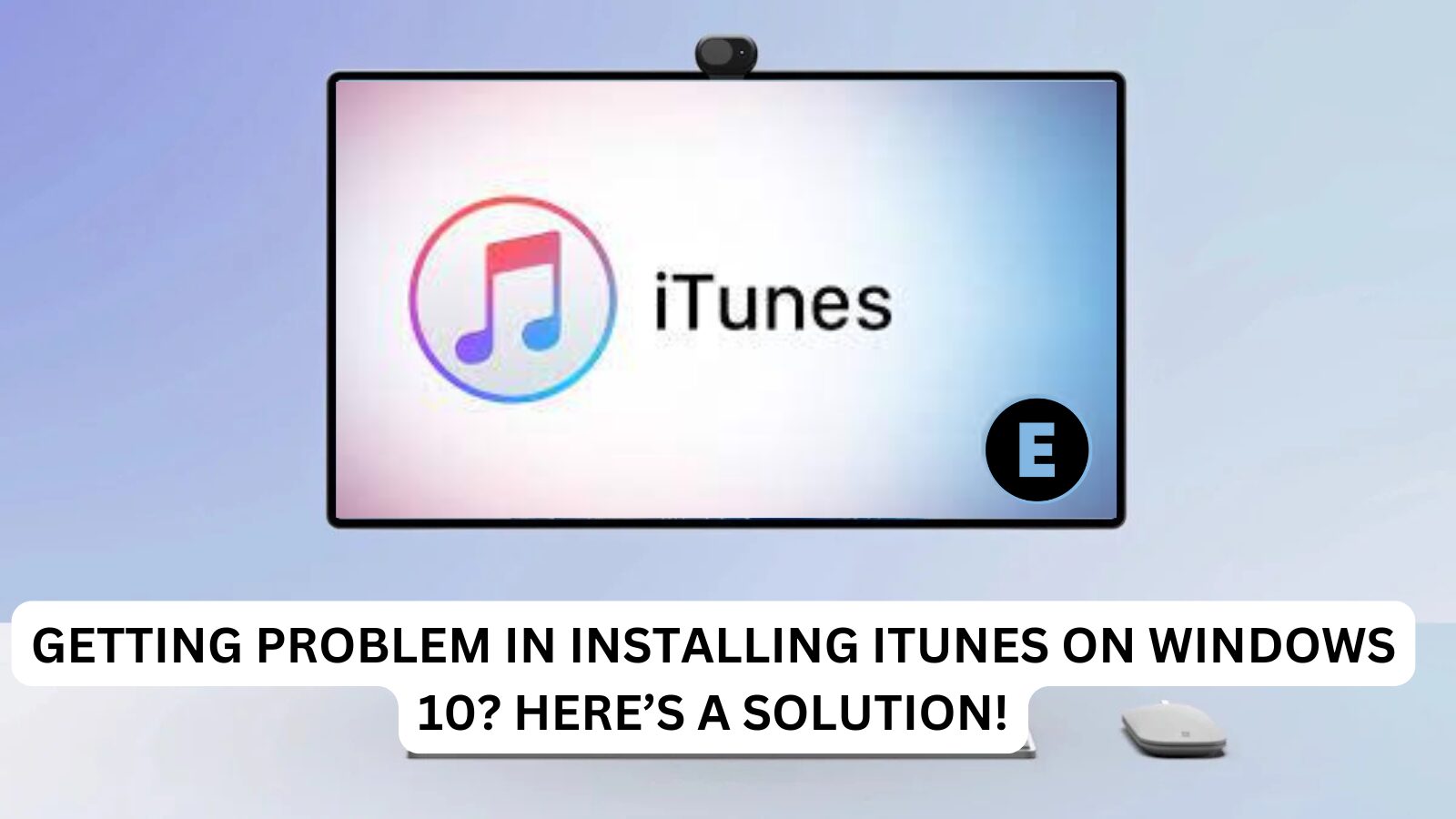If you’re trying to install iTunes on your Windows 10 computer but are encountering issues, you’re not alone! Many users face problems with the installation process, whether it’s due to compatibility issues, missing components, or installation errors. But don’t worry! In this blog post, we will walk you through common problems when installing iTunes on Windows 10 and offer step-by-step solutions to resolve them.
Common iTunes Installation Issues on Windows 10
Before diving into the solutions, let’s take a look at some of the most common issues that users experience when trying to install iTunes on Windows 10:
- iTunes Installation Error: You may encounter an error message like “There is a problem with this Windows Installer package” during installation.
- Installation Hangs: The installation may get stuck and freeze at a certain point.
- Missing Files: Sometimes, iTunes may fail to install because certain files or components, like Apple Mobile Device Support or Apple Software Update, are missing.
- Conflicts with Previous Versions of iTunes: If you have an old version of iTunes installed on your computer, it can cause conflicts during the installation of the new version.
- Corrupted Windows Installer: A corrupted Windows Installer can prevent iTunes from installing properly on your system.
- Antivirus Blocking Installation: Some antivirus software may block the installation process, thinking that the iTunes installer is potentially harmful.
Now, let’s look at how to fix these common issues!
Solution 1: Run the iTunes Installer as Administrator
Sometimes, the issue lies with user permissions. To ensure you have the necessary permissions, try running the iTunes installer as an administrator:
- Locate the iTunes Installer: Go to the folder where the iTunes setup file is saved.
- Right-click on the Installer: Right-click the iTunes setup file and select Run as Administrator.
- Follow the Prompts: If prompted by Windows, click Yes to allow the installation to proceed.
Running the installer as an administrator grants the necessary permissions for all components to be installed properly.
Solution 2: Disable Antivirus Software Temporarily
At times, antivirus software or firewall settings may block parts of the installation process. Disable your antivirus temporarily and try again:
- Turn Off Antivirus: Go to your antivirus software and disable it temporarily.
- Install iTunes: Try installing iTunes again while your antivirus is off.
- Enable Antivirus After Installation: Once iTunes is installed successfully, don’t forget to enable your antivirus software.
Make sure that your antivirus program is up-to-date and perform a scan after the installation to ensure your system’s security.
Solution 3: Install the Latest Version of Windows 10
An outdated version of Windows 10 can cause compatibility issues with newer software like iTunes. Ensure your Windows is fully updated:
- Open Settings: Click on the Start menu and select Settings.
- Go to Update & Security: Navigate to Update & Security > Windows Update.
- Check for Updates: Click Check for Updates and install any available updates.
- Restart Your Computer: After the updates are installed, restart your computer and try installing iTunes again.
Updating Windows can help resolve compatibility issues with newer apps like iTunes.
Solution 4: Remove Previous Versions of iTunes
If you have an older version of iTunes installed, it might interfere with the installation of the latest version. Uninstall any old iTunes versions:
- Go to Settings: Open Settings and navigate to Apps.
- Uninstall Old Versions: Scroll down to find iTunes and click Uninstall. Do this for Apple Software Update, Apple Mobile Device Support, and any other Apple-related software.
- Restart Your Computer: After uninstalling, restart your PC.
- Reinstall iTunes: Download the latest version of iTunes from the official Apple website and try installing it again.
By removing old versions, you give the new version a clean slate to install and function properly.
Solution 5: Fix Windows Installer Issues
If the Windows Installer is corrupt, it can prevent iTunes from installing. You can attempt to repair the Windows Installer by following these steps:
- Press Windows + R: Open the Run dialog box.
- Type “msiexec /unregister”: Press Enter.
- Type “msiexec /regserver”: Press Enter again.
- Restart Your Computer: Restart your system and try installing iTunes again.
These steps will fix any issues with the Windows Installer that could be causing installation problems.
Solution 6: Install iTunes Using the Microsoft Store
If the traditional installer still doesn’t work, try installing iTunes from the Microsoft Store:
- Open Microsoft Store: Go to the Microsoft Store app on your Windows 10 device.
- Search for iTunes: In the search bar, type “iTunes” and select it from the results.
- Install iTunes: Click Install to download and install the app directly from the Microsoft Store.
Installing iTunes via the Microsoft Store can help bypass certain installation issues, as it’s fully optimized for Windows 10.
Solution 7: Clean the Temp Folder
Sometimes, leftover files from a previous installation attempt can cause issues. To fix this:
- Press Windows + R: Open the Run dialog box.
- Type “%temp%”: This will open the Temp folder.
- Delete All Files: Select all files in the Temp folder and delete them.
- Retry the Installation: After cleaning up the Temp folder, try installing iTunes again.
Cleaning up temporary files can resolve issues that might have been caused by leftover installation data.
Solution 8: Use the Apple Software Update Tool
If none of the above solutions work, use Apple’s Software Update Tool:
- Download Apple Software Update: Visit the Apple Support page and download the Apple Software Update tool.
- Install the Tool: Follow the on-screen instructions to install the update tool.
- Check for Updates: Open the tool and check for any updates for iTunes.
- Install iTunes: Once the update tool is installed, it should give you the option to install iTunes.
This tool can help ensure that you are downloading the latest iTunes version that is fully compatible with your Windows system.
Conclusion: Fixing iTunes Installation Problems on Windows 10
If you’ve been having trouble installing iTunes on Windows 10, the solutions above should help resolve the most common issues. Whether it’s running the installer as an administrator, disabling antivirus software, or removing old versions of iTunes, there are several ways to get iTunes up and running on your PC.
Don’t forget to always download iTunes from the official sources to avoid security risks. If the issue persists, you can also check for more specific error messages from the iTunes installer and troubleshoot based on the message.
If you found this guide helpful, feel free to share it with others who might be facing the same installation issues!
One more thing
If you’re in search of a software company that embodies integrity and upholds honest business practices, your quest ends here at Ecomkeys.com. As a Microsoft Certified Partner, we prioritize the trust and satisfaction of our customers. Our commitment to delivering reliable software products is unwavering, and our dedication to your experience extends far beyond the point of sale. At Ecomkeys.com, we provide a comprehensive 360-degree support system that accompanies you throughout your software journey. Your trust is our foundation, and we’re here to ensure that every interaction with us is a positive and trustworthy one.