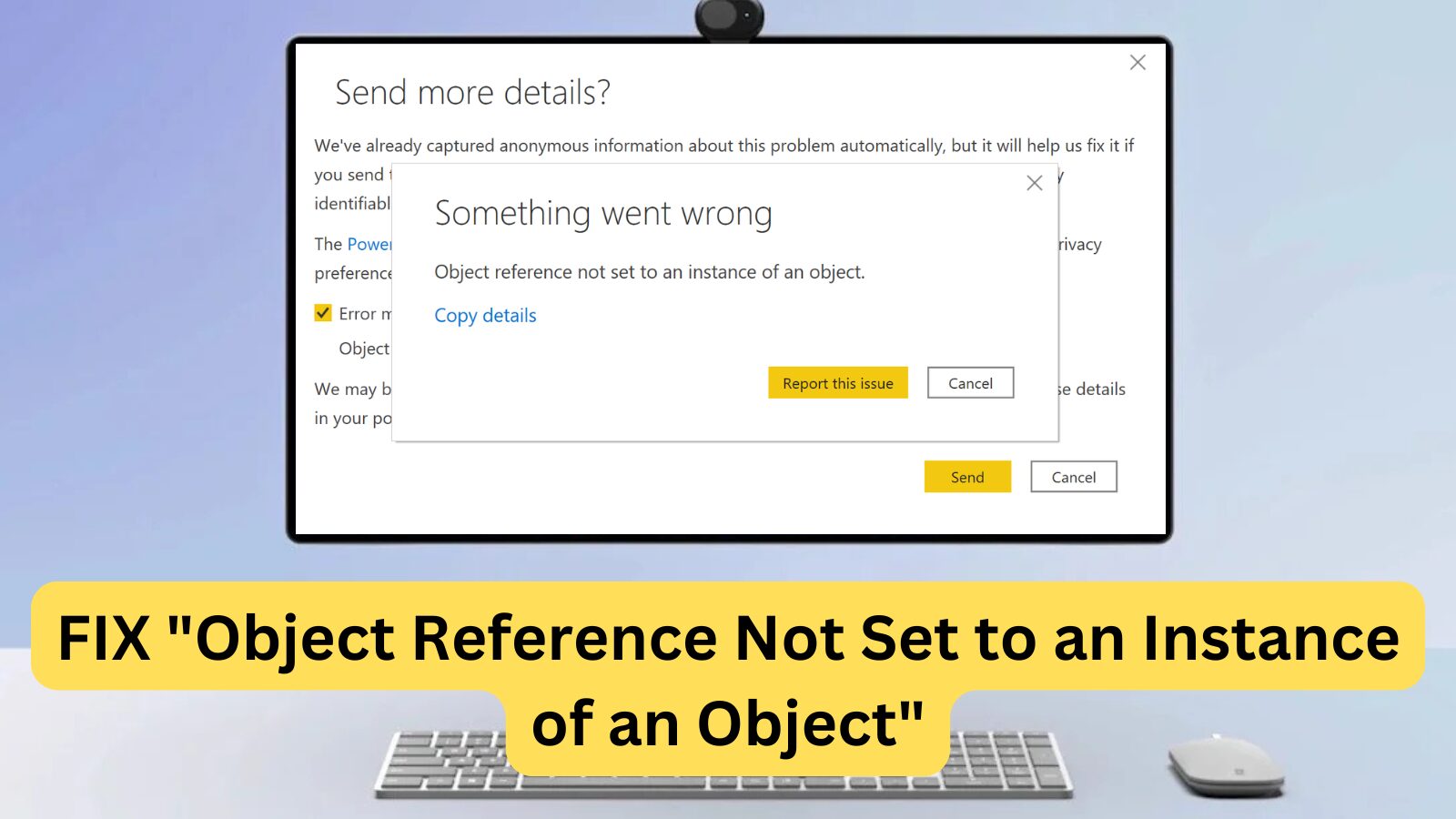If you’re encountering the “Object Reference Not Set to an Instance of an Object” error while using Microsoft Visual Studio on Windows, this guide will help you resolve it quickly.
This error typically occurs when your code attempts to access an object that doesn’t exist, has been cleaned up, or was deleted. It’s one of the most common and frustrating Windows errors that developers face in Microsoft Visual Studio.
To prevent NullReferenceException issues, it’s best to avoid them proactively rather than handling them after they occur.
In this article, we’ll walk you through simple and effective solutions to fix this error and get your system back to optimal performance!
What Does the “Object Reference Not Set to an Instance of an Object” Error Mean in Windows?
The “Object Reference Not Set to an Instance of an Object” error is a common Windows issue often triggered by a Microsoft Visual Studio bug. This error occurs when a Visual Studio object is missing, categorized as null, or inaccessible.
If you encounter the “Object Reference Not Set to an Instance of an Object” error on your Windows PC, it may be due to a problem with your .NET Framework. A simple fix is to uninstall and reinstall the .NET Framework to resolve any underlying issues.
If the error persists, it could be caused by a corrupt registry key. In such cases, using a registry cleaner tool can help scan and repair corrupted keys, potentially fixing the error.
What Triggers the “Object Reference Not Set to an Instance of an Object” Error?
As it turns out, this “Object Reference Not Set to an Instance of an Object” error isn’t limited to Microsoft Visual Studio developers—other applications that rely on Visual Studio dependencies can also trigger this issue. Below are the most common causes of this frustrating error:
- Windows 10 Update 1803 Is Missing – If you’re using Windows 10, this issue may stem from driver conflicts, particularly with touchscreen devices (common on Surface devices).
- Corrupted Visual Studio Data – User data corruption can prevent Microsoft Visual Studio from functioning correctly. Resetting user data may resolve the issue.
- Lack of Required Visual Studio Permissions – If Microsoft Visual Studio lacks the necessary admin privileges, it may fail to override certain files. Running the program as an administrator can help.
- Outdated or Faulty Visual Studio Extensions – Extensions can sometimes cause conflicts. Updating or disabling Visual Studio extensions has helped many users fix the issue.
- Antivirus or Firewall Interference – Overprotective antivirus software may block certain executables from running inside Visual Studio’s environment. Try whitelisting flagged files or temporarily disabling security software.
These are the most common culprits behind the “Object Reference Not Set to an Instance of an Object” error on Windows. If you’re still facing this issue, continue reading for step-by-step troubleshooting solutions!
Fixed: “Object Reference Not Set to an Instance of an Object” Error in Windows
ry the following solutions to resolve the “Object reference not set to an instance of an object” error in Windows.
Method 1: Ensure Windows 10 Update 1803 Is Installed
If you’re running Windows 10, missing the 1803 update may cause conflicts between system drivers and touchscreen devices, leading to this error. Here’s how to check and install the update:
- Click the Windows icon in the bottom left corner to open the Start menu and select Settings (or press Windows + I).
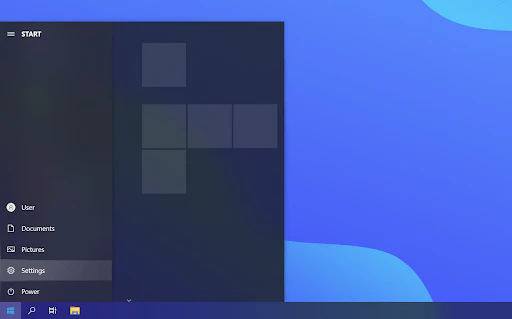
- Go to Update & Security → Windows Update to access update settings.
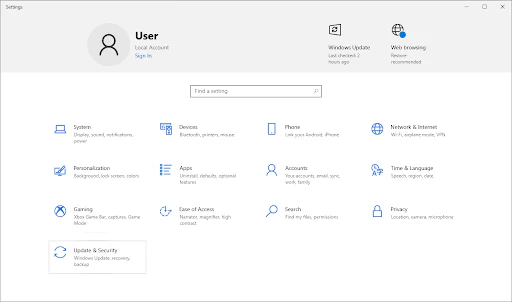
- Click Check for updates and wait for Windows to scan for available updates.
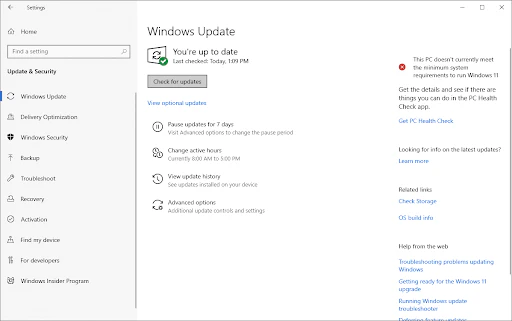
- If updates are found, click View all optional updates to install them.
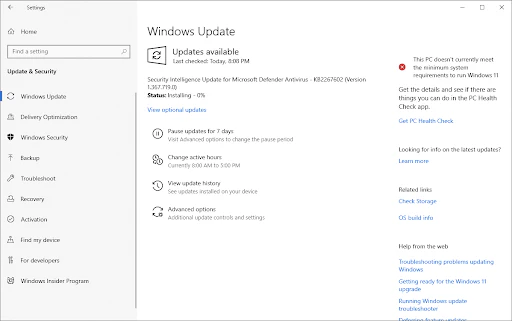
- Windows will download and install the necessary updates automatically.
Method 2: Run Microsoft Visual Studio as an Administrator
If you’re encountering the “Object reference not set to an instance of an object” error, it might be due to insufficient permissions preventing Microsoft Visual Studio from accessing essential files. Running the application with administrator privileges can resolve this issue.
Steps to Run Microsoft Visual Studio as Administrator:
- Locate the Microsoft Visual Studio shortcut on your desktop or in the Start menu.
- Right-click on it and select Run as administrator from the drop-down menu.
- If prompted by User Account Control (UAC), click Yes to grant necessary permissions.
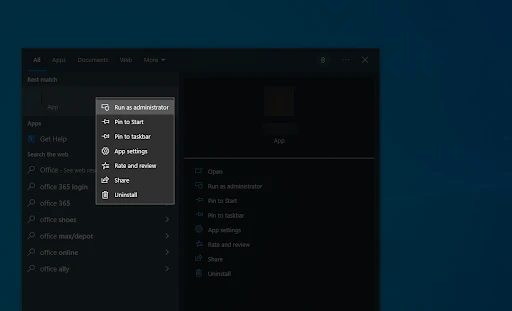
Additional Fix: Reset Microsoft Visual Studio User Data
If the issue persists, consider resetting your user data to eliminate potential corruption:
- Open Command Prompt as an administrator.
- Type the following command and press Enter:
devenv /resetuserdata - Restart Microsoft Visual Studio and check if the error is resolved.
This process removes corrupted settings and restores Visual Studio to its default state, helping to eliminate the NullReferenceException error.
Method 3: Reset Your Microsoft Visual Studio User Data
If you’re still experiencing the “Object reference not set to an instance of an object” error, the issue might stem from corrupt user data or application bugs in your Microsoft Visual Studio installation. Over time, software settings can become corrupted, leading to unexpected errors.
Resetting your Visual Studio user data can restore default settings and fix these issues.
Steps to Reset Microsoft Visual Studio User Data:
- Open Microsoft Visual Studio and navigate to Tools > Import and Export Settings.
- Select “Reset all settings” and click Next.
- On the next screen, choose “No, just reset settings, overwriting my current settings”, then click Finish.
This process will erase your current settings and preferences, but it will also eliminate any corruption that may be causing the error, restoring Microsoft Visual Studio to a clean state.
Method 4: Update Microsoft Visual Studio to the Latest Version
If you’re still encountering issues with Microsoft Visual Studio, it may be due to using an outdated version of the software. To resolve this, you should update Visual Studio to the latest version.
Steps to Update Microsoft Visual Studio:
- Open the Visual Studio Installer on your PC. Search for “installer” in the Windows Start menu and select Visual Studio Installer from the results.
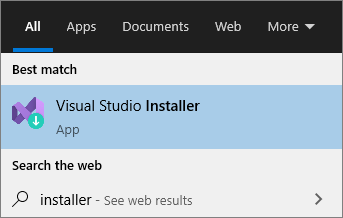
- In the Visual Studio Installer, locate the version of Visual Studio you want to update.
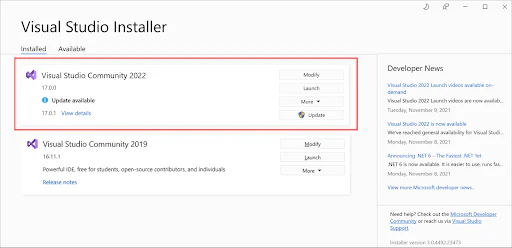
- Click on the Update button to allow Microsoft Visual Studio to check for and automatically install any available updates.
- After the update is complete, the installer may prompt you to restart your system.
If you’re not prompted to reboot, click on Launch from the Visual Studio Installer to open Microsoft Visual Studio with the latest updates applied.
Updating your software can resolve bugs and improve performance, potentially fixing the “Object reference not set to an instance of an object” error.
Method 5: Update Your Microsoft Visual Studio Extensions
If you’re encountering the “Object reference not set to an instance of an object” error, it could be due to outdated Microsoft Visual Studio extensions. To resolve this, ensure your extensions are updated to the latest version.
How to Update Microsoft Visual Studio Extensions:
- Open Microsoft Visual Studio and navigate to Tools > Extensions and Updates.
- Select “Updates” from the left sidebar in the window that appears.
- Any available updates will be listed here. Choose the extension you want to update and click “Update”.
- Once the updates are completed, restart your computer and relaunch Microsoft Visual Studio.
Method 6: Disable Touch Keyboard and Handwriting Panel (if Applicable)
If you’re using a touchscreen device, the “Object reference not set to an instance of an object” error may be caused by the Touch Keyboard and Handwriting Panel service. This service is known to create conflicts with drivers and can interfere with applications like Microsoft Visual Studio.
Steps to Disable the Touch Keyboard and Handwriting Panel:
- Press Windows + R on your keyboard to open the Run dialog.
- Type “services.msc” (without quotes) and press Enter to launch the Services application.
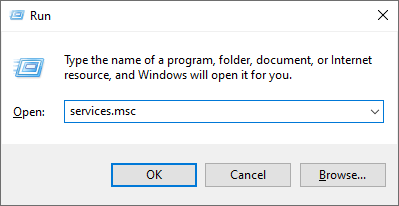
- Scroll down and locate the Touch Keyboard and Handwriting Panel service.
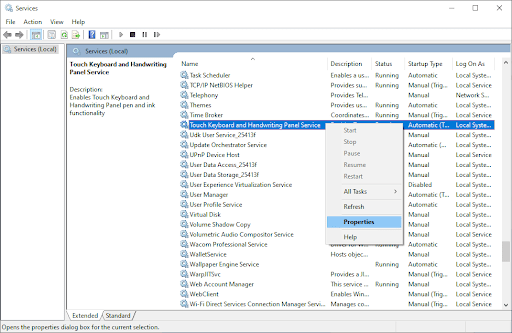
- Right-click on it and select Properties from the context menu.
- Change the Startup type to Disabled using the drop-down menu, then click Apply and close the window.
- Reboot your computer.
After restarting, check if the “Object reference not set to an instance of an object” error is resolved by testing the same action that triggered the error.
Method 7: Temporarily Disable Your Antivirus Software
If you’re still encountering the “Object reference not set to an instance of an object” error in Microsoft Visual Studio, it’s possible that your antivirus software is interfering with its operation. To resolve this issue, try temporarily disabling your antivirus and test if the problem persists.
How to Temporarily Disable Your Antivirus Software:
- Right-click on an empty area of your taskbar and select Task Manager from the context menu.
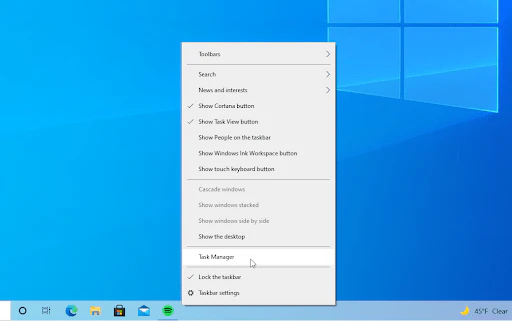
- In Task Manager, switch to the Startup tab by clicking on it at the top of the window.
- Locate your antivirus application in the list, click on it to select it, then click the Disable button at the bottom-right corner of the window. This will prevent the antivirus from launching automatically during startup.
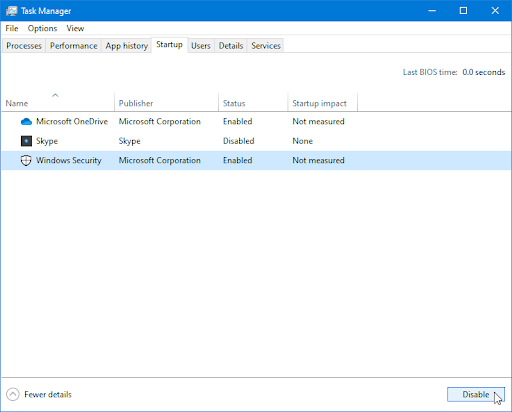
- Restart your computer and check if Microsoft Visual Studio works correctly on the next startup.
By temporarily disabling your antivirus software, you can identify if it was causing the error in Visual Studio.
TL;DR: Fixing the “Object Reference Not Set to an Instance of an Object” Error in Microsoft Visual Studio
If you’re encountering the “Object reference not set to an instance of an object” error while using Microsoft Visual Studio, it might be due to insufficient permissions preventing the application from accessing certain files.
If you’re still using an older version of Windows, be sure to update to the latest version—preferably Windows 11—to avoid compatibility issues.
To fix this error:
- Try running Microsoft Visual Studio as an administrator to grant the necessary permissions.
- Reset your user data or update Microsoft Visual Studio to ensure no application bugs are causing issues.
- Update your Visual Studio extensions or, if using a touchscreen device, disable the Touch Keyboard and Handwriting Panel service to resolve conflicts.
- If the problem persists, try temporarily disabling your antivirus software to see if it’s causing the issue.
Conclusion:
We hope this guide helps you resolve the “Object reference not set to an instance of an object” error and avoid similar issues in the future. If you continue to experience problems, explore more helpful articles on our blog or contact us for further support.
Our team is dedicated to helping you keep your business operations smooth with the best software and technology solutions. Thanks for reading!
Don’t forget to visit our blog for more valuable tips and insights!
One more thing
If you’re in search of a software company that embodies integrity and upholds honest business practices, your quest ends here at Ecomkeys.com. As a Microsoft Certified Partner, we prioritize the trust and satisfaction of our customers. Our commitment to delivering reliable software products is unwavering, and our dedication to your experience extends far beyond the point of sale. At Ecomkeys.com, we provide a comprehensive 360-degree support system that accompanies you throughout your software journey. Your trust is our foundation, and we’re here to ensure that every interaction with us is a positive and trustworthy one.