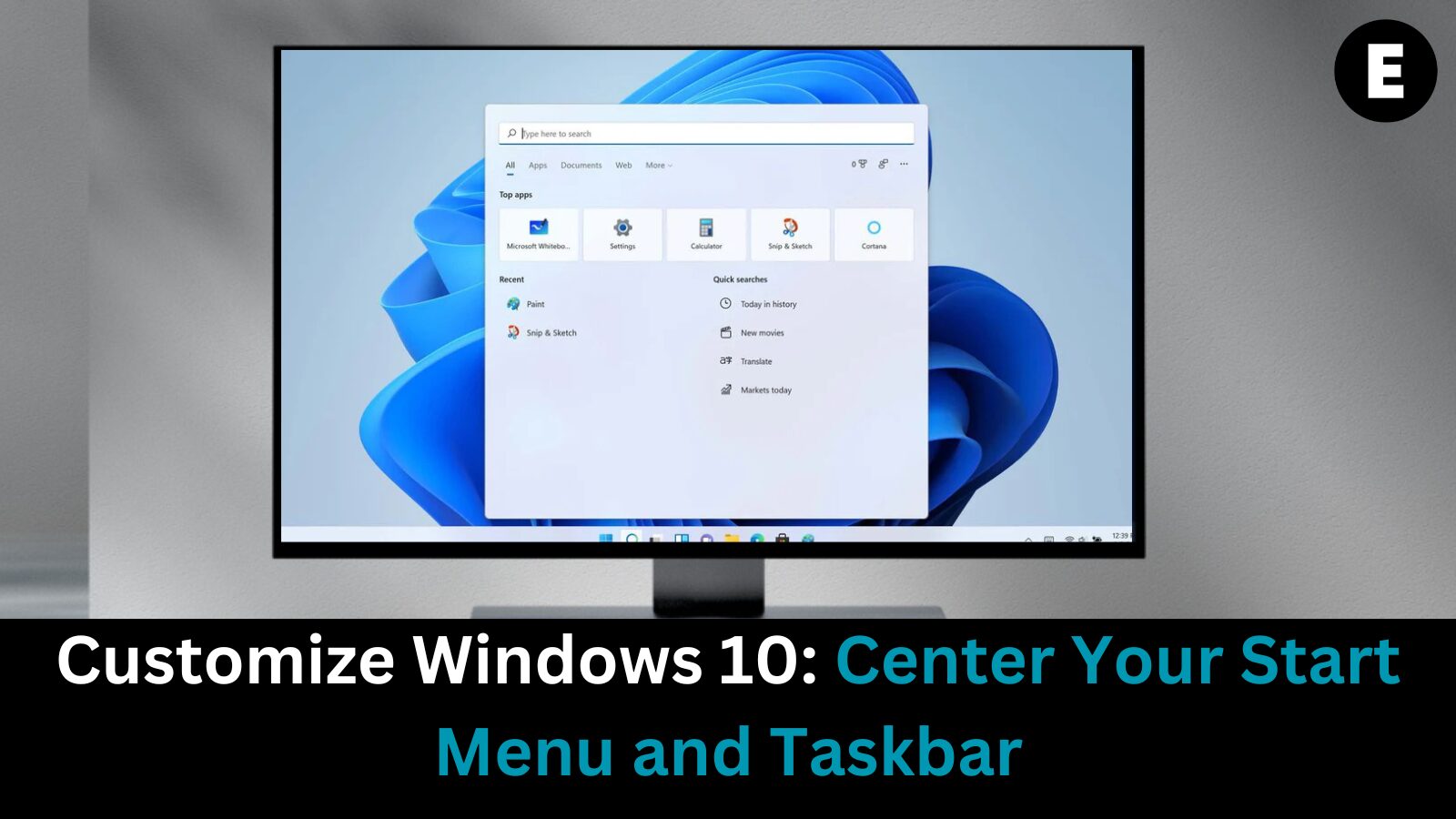With the launch of Windows 11, many users are eager to upgrade and experience its sleek, centered taskbar and modern user interface. However, due to specific hardware and system requirements, a large portion of users continue to run Windows 10. If you’re one of them and want to achieve the same centered Start menu and taskbar look as in Windows 11, you’re in luck—customizing your desktop layout is easier than you think.
Whether you’re using a widescreen monitor or simply want a more balanced aesthetic, centering the Start menu and taskbar icons in Windows 10 is a simple yet effective way to enhance your user experience. This customization not only modernizes the appearance of your desktop but also improves accessibility and visual appeal.
In this helpful guide, we’ll walk you through step-by-step instructions on how to center the Windows 10 taskbar and Start menu, giving your system a fresh, Windows 11-inspired look without the need to upgrade. Keep reading to transform your Windows 10 interface with just a few easy tweaks.
Why Centering Taskbar Icons on Windows 10 Enhances Your Desktop Experience
With the introduction of Windows 11, Microsoft made a bold design shift by centering the taskbar and Start menu—prompting many Windows 10 users to seek similar customization. But why the change? There are several user-experience-driven reasons behind this update, and they apply to Windows 10 as well. Centering taskbar icons can significantly improve both aesthetics and functionality on your desktop.
First, centering the taskbar in Windows 10 creates a cleaner, more symmetrical interface that aligns with modern design trends. This visual balance is particularly appealing on widescreen monitors, where icons stretched across the entire taskbar can appear scattered or difficult to access. A centered layout groups icons neatly in the middle, reducing clutter and enhancing focus.
Second, usability improves dramatically when icons are placed in the center of the screen. If you’re using a large display or an ultra-wide monitor, having to drag your mouse all the way to the corners can be inefficient. A centered taskbar reduces this distance, making apps quicker to access—especially useful for users relying on trackpads or ergonomic setups.
Finally, centering taskbar icons on Windows 10 allows for better app organization and visibility. Icons become more prominent and easier to click, which is helpful for productivity and multitasking. Whether you’re customizing your workspace for visual appeal or ergonomic efficiency, this tweak delivers real, practical benefits.
By adopting this small change, you can give your Windows 10 desktop a fresh, Windows 11-like feel—boosting both form and function with minimal effort.
The Benefits of Customizing Windows 10: Boost Efficiency and Comfort
Personalizing your Windows 10 PC offers more than just aesthetic appeal—it can significantly improve productivity, organization, and user satisfaction. By customizing elements like the Start menu, taskbar, and taskbar icons, you create a more intuitive and efficient desktop experience tailored to your workflow. Whether you’re using your PC for work, school, or entertainment, tweaking these visual and functional settings can streamline navigation and make essential tools easier to access.
For users who enjoy fine-tuning their devices, Windows 10 offers a wide range of customization options. One popular way to enhance your desktop is by centering the Start menu and taskbar—mimicking the sleek layout of Windows 11. This setup not only gives your PC a more modern and balanced look but also provides ergonomic benefits, especially on widescreen monitors.
In this guide, we’ll walk you through the steps to center your Windows 10 taskbar, Start menu, and icons with ease. Whether you’re after a cleaner interface or just want to personalize your digital environment, this simple customization can elevate your overall Windows experience. Keep reading for step-by-step instructions, and don’t hesitate to reach out if you need support with your Windows 10 taskbar configuration.
Top Reasons to Personalize Your Windows 10 Experience Today
Personalizing your Windows 10 PC isn’t just about aesthetics—it’s a powerful way to improve your overall productivity and user experience. Customizing your desktop environment allows you to create a workspace that’s both visually appealing and functionally efficient. From organizing apps for quicker access to adjusting visual elements that match your preferences, Windows 10 offers a wide range of customization options tailored to your needs.
One popular customization is centering the Start Menu and taskbar icons, a sleek, modern look inspired by Windows 11 that many users prefer for its symmetry and convenience—especially on widescreen monitors. Whether you’re a tech-savvy user who enjoys tweaking settings or simply want a cleaner, more intuitive desktop layout, learning how to center the Start Menu and taskbar in Windows 10 is a simple but impactful improvement.
In this guide, we’ll walk you through the steps to achieve this modern interface design and explore why customization is an essential part of optimizing your Windows 10 experience. Read on to learn how to enhance the look and feel of your PC with easy, practical tweaks.
Step-by-Step Guide: How to Center the Windows 10 Taskbar and Start Menu for a Stylish Look
Centering your Windows 10 taskbar and Start menu can greatly improve the aesthetic and usability of your desktop. Whether you want a more symmetrical layout or find it easier to access your icons, this customization offers both functional and visual benefits. Fortunately, there are multiple methods to center the taskbar and Start menu on Windows 10, and each one is simple to follow. We’ll guide you through step-by-step instructions for each method, so you can choose the one that suits your preferences. If you’re new to customizing Windows 10 or need additional help, don’t hesitate to reach out. Our expert team is ready to assist you in optimizing your taskbar settings for a more streamlined and personalized user experience.
How to Center Windows 10 Taskbar and Start Menu: A Step-by-Step Guide
Customizing your Windows 10 taskbar and Start menu can enhance both the aesthetics and functionality of your desktop. If you want to replicate the centered look of Windows 11 on your Windows 10 system, you’re in the right place. Fortunately, there are several methods you can use to center your taskbar icons and Start menu without needing to install complicated software. In this guide, we’ll walk you through four effective ways to achieve a centered taskbar on Windows 10.
Method 1: Use Built-in Taskbar Settings
One of the simplest and most efficient ways to center your taskbar icons and Start menu is by adjusting the taskbar settings. This built-in feature in Windows 10 allows you to customize your desktop layout without third-party apps. To do this, right-click on an empty space on your taskbar, select “Taskbar settings,” and adjust the settings to lock or unlock the taskbar, change its location, and shift the icons to the center. This method ensures your taskbar is organized exactly how you want it.
Method 2: Download and Install TaskbarX for Advanced Customization
For users who want more control over the appearance and positioning of the taskbar, TaskbarX is a powerful third-party app that provides a range of customization options. You can choose between a free version or purchase it from the Microsoft Store. TaskbarX lets you center your taskbar icons easily and provides additional features, such as adjusting transparency and animation settings for an enhanced experience.
Method 3: Purchase Start11 for a Seamless Start Menu Experience
Start11 is a commercial app specifically designed to provide users with greater control over their Start menu and taskbar. If you’re looking for a more robust solution to center your Start menu while adding other customization features, Start11 is a great option. With a user-friendly interface it allows you to emulate the Windows 11 Start menu and taskbar layout, giving you a seamless and polished look.
Method 4: Create a Custom Toolbar for a Free Solution
If you prefer to avoid third-party software, you can create a custom toolbar in Windows 10 to center your taskbar. This method involves creating a folder, adding it as a toolbar, and adjusting the position of your taskbar icons manually. By following a few simple steps, you can achieve a centered layout without spending any money or installing additional apps.
Conclusion
No matter your preference, there are various methods to center your taskbar icons and Start menu in Windows 10. Whether you prefer using built-in settings, third-party software like TaskbarX or Start11, or creating a custom toolbar, you can personalize your desktop for both functionality and style. If you need further assistance or have any questions about customizing your taskbar, don’t hesitate to reach out to us for help. And be sure to explore our other Windows 10 tips and tricks for even more personalization ideas.
One more thing
If you’re in search of a software company that embodies integrity and upholds honest business practices, your quest ends here at Ecomkeys.com. As a Microsoft Certified Partner, we prioritize the trust and satisfaction of our customers. Our commitment to delivering reliable software products is unwavering, and our dedication to your experience extends far beyond the point of sale. At Ecomkeys.com, we provide a comprehensive 360-degree support system that accompanies you throughout your software journey. Your trust is our foundation, and we’re here to ensure that every interaction with us is a positive and trustworthy one.