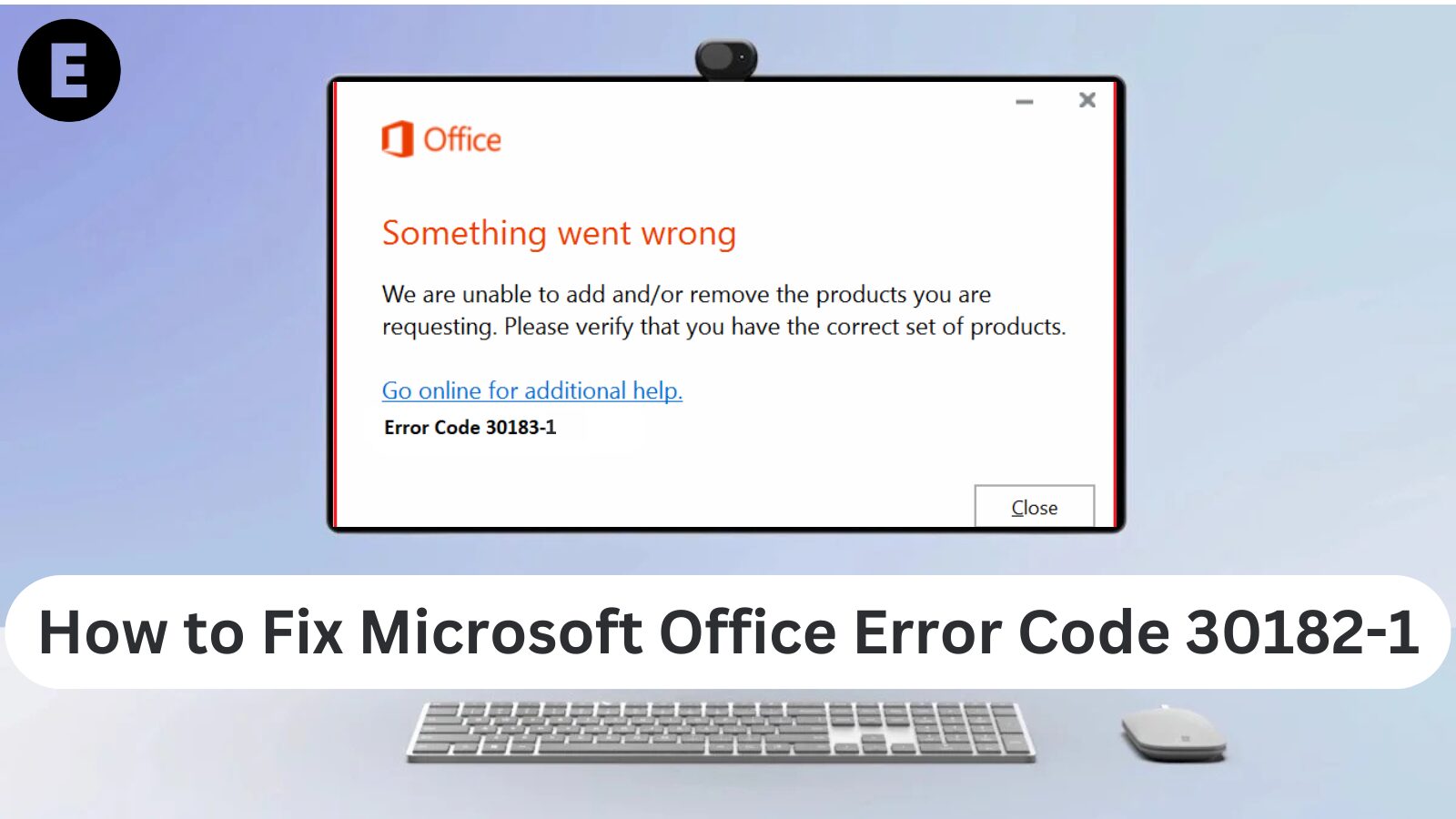If you’re trying to install or update Microsoft Office and have encountered Error Code 30182-1, you’re not alone. This error can occur during installation or while updating Office, and it can be frustrating. However, the good news is that there are several potential solutions that can help you resolve this issue and get Office running smoothly again.
In this blog post, we’ll walk you through multiple solutions to fix Microsoft Office Error Code 30182-1 so you can get back to work without any interruptions.
What is Microsoft Office Error Code 30182-1?
Error Code 30182-1 typically occurs when there’s an issue during the installation or updating process of Microsoft Office. It may be caused by network issues, corrupted installation files, conflicts with antivirus software, or insufficient permissions. Understanding the root cause can help you apply the correct solution.
Common Causes of Error Code 30182-1
- Network issues: A slow or unstable internet connection can interrupt the installation or update process.
- Corrupted installation files: Damaged or incomplete Office installation files can lead to this error.
- Antivirus or firewall interference: Sometimes, antivirus software or firewalls block the installation or update of Office.
- Insufficient permissions: Lack of admin privileges can prevent Office from being installed or updated properly.
- Conflicting software: Other software or previous versions of Office can interfere with the installation.
Now that you understand the possible causes, let’s look at several solutions to fix Microsoft Office Error Code 30182-1.
Solution 1: Check Your Internet Connection
A stable internet connection is crucial for installing or updating Microsoft Office. If your connection is unstable or slow, it may cause the installation to fail and trigger the 30182-1 error. Follow these steps to ensure your connection is reliable:
- Check your Wi-Fi or wired connection.
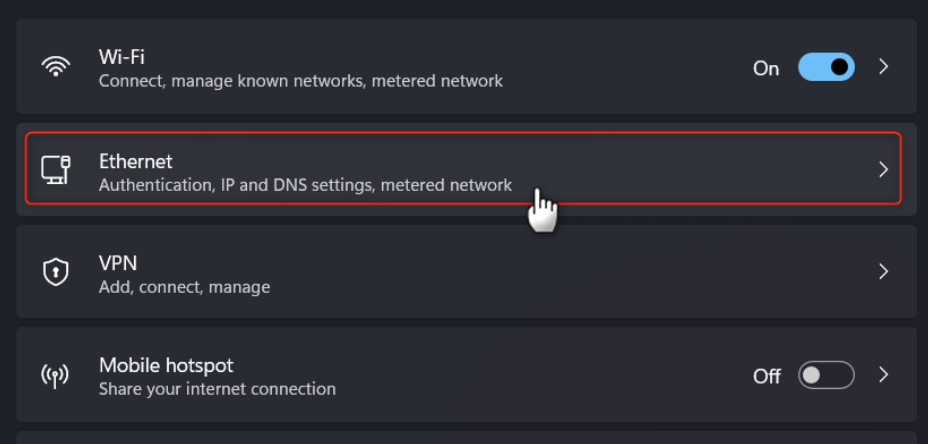
- Try accessing websites to verify the speed of your internet.
- Restart your router to resolve any temporary connection issues.
- If possible, use a wired connection for a more stable and faster connection.
Once your internet connection is stable, try reinstalling or updating Office again to see if the error is resolved.
Solution 2: Run Microsoft Office Installer as Administrator
Sometimes, insufficient permissions can prevent Office from installing correctly. Running the Office installer as an administrator can help resolve this issue. Here’s how to do it:
- Right-click on the Office installer file (setup.exe).
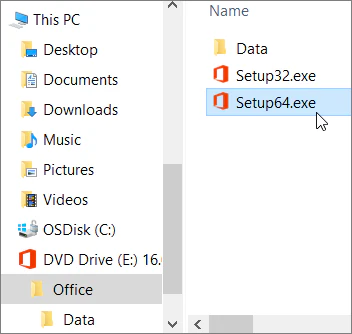
- Select Run as administrator from the context menu.
- Follow the prompts to complete the installation or update.
Running the installer with administrator privileges can bypass permission-related issues and allow Office to install successfully.
Solution 3: Disable Antivirus and Firewall Temporarily
Your antivirus software or firewall might be blocking the installation or update process, causing the 30182-1 error. To resolve this, you can temporarily disable your antivirus and firewall during the installation process. Here’s how:
- Temporarily disable antivirus: Open your antivirus program and look for the option to disable it. You may need to turn it off for the duration of the installation.
- Disable the Windows firewall:
- Go to Control Panel > System and Security > Windows Defender Firewall.
- Click on Turn Windows Firewall on or off from the left panel.
- Select Turn off Windows Firewall for both private and public networks.
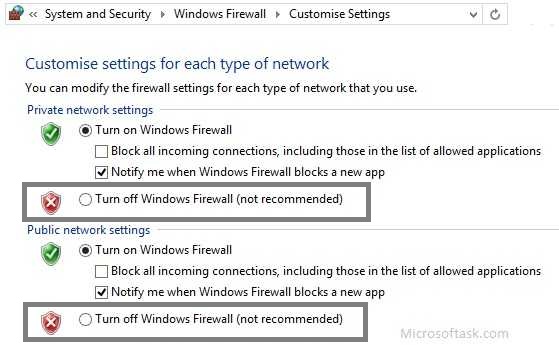
Once you’ve disabled your antivirus and firewall, restart the Office installation process. Don’t forget to enable your antivirus and firewall after the installation is complete to ensure your system remains protected.
Solution 4: Use the Microsoft Office Uninstaller Tool
If the issue persists, corrupted Office installation files might be the cause. In this case, using the Microsoft Office Uninstaller Tool to remove Office completely from your system can help. Here’s how to do it:
- Download the Microsoft Office Uninstall Support Tool from the official Microsoft website.
- Run the tool and follow the instructions to completely remove Office from your system.
- Restart your computer after the tool completes the uninstallation.
- Go to the Microsoft Office website or use the Office setup file to reinstall the latest version of Office.
This tool ensures that all residual files are removed from your system, allowing for a fresh installation of Office.
Solution 5: Clear Temporary Files and Data
Corrupted or incomplete temporary files can also interfere with Office installation. You can try clearing these files and then reinstall Office. Here’s how:
- Press Windows + R to open the Run dialog.
- Type %temp% and hit Enter.
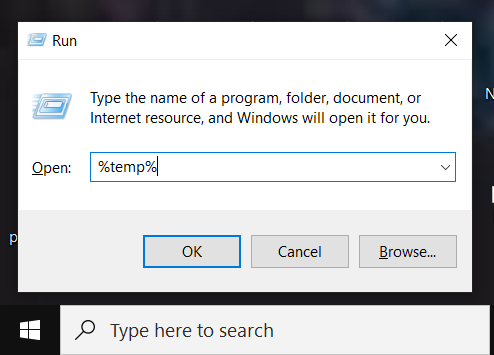
- Select all the files in the Temp folder and delete them.
- Next, go to C:\Windows\Temp and delete any remaining temporary files.
- Restart your computer and try reinstalling Office.
Clearing these temporary files can remove any corrupted data that might be causing the error.
Solution 6: Repair Microsoft Office
If you already have Office installed but are facing issues with activation or updates, using the Repair Office feature can often fix problems. Here’s how to run a repair:
- Open Control Panel and go to Programs > Programs and Features.
- Locate Microsoft Office in the list of installed programs.
- Right-click on Microsoft Office and select Change.
- Choose either Quick Repair or Online Repair:
- Quick Repair fixes most issues quickly without requiring an internet connection.
- Online Repair performs a more thorough fix and requires an internet connection.
Once the repair process is complete, restart your computer and check if the error has been resolved.
Solution 7: Install Office Using the Office Deployment Tool
For advanced users, using the Office Deployment Tool can help bypass issues related to the standard installation process. This method is particularly useful if the error continues to occur despite trying other solutions. You can download the Office Deployment Tool from Microsoft’s website and use it to manually configure and install Office on your computer.
Conclusion
Microsoft Office Error Code 30182-1 can be caused by a variety of factors, such as network issues, corrupted files, or conflicts with antivirus software. However, by following the solutions outlined in this blog, you can resolve the issue and successfully install or update Office.
Remember to start with the simplest solutions, like checking your internet connection and running the installer as an administrator, and work your way through the more advanced troubleshooting steps if needed. With a little patience, you’ll be able to get Microsoft Office up and running without the 30182-1 error.
If none of these solutions work, you can always reach out to Microsoft Support for further assistance.
One more thing
If you’re in search of a software company that embodies integrity and upholds honest business practices, your quest ends here at Ecomkeys.com. As a Microsoft Certified Partner, we prioritize the trust and satisfaction of our customers. Our commitment to delivering reliable software products is unwavering, and our dedication to your experience extends far beyond the point of sale. At Ecomkeys.com, we provide a comprehensive 360-degree support system that accompanies you throughout your software journey. Your trust is our foundation, and we’re here to ensure that every interaction with us is a positive and trustworthy one.