Minecraft, the iconic sandbox video game created by Markus “Notch” Persson in 2009, has grown into one of the most popular games worldwide, with millions of active players. The game offers an immersive experience where players can explore vast worlds, mine resources, build structures, and battle dangerous mobs.
However, despite its massive success, Minecraft is not without issues. One of the most common problems players encounter is the dreaded “Exit Code 0” error, which causes the game to crash unexpectedly.
In this guide, we’ll explain what Exit Code 0 means, the possible reasons behind the error, and the best troubleshooting steps to fix it and get back to your Minecraft adventure without interruptions.
What Is Exit Code 0 in Minecraft?
Exit Code 0 in Minecraft is a generic error message that indicates the game has crashed, but it does not specify the exact cause. Since this error is just a placeholder, you’ll need to check your “Launcher_log.txt” file to determine what triggered the crash.
There are several possible reasons behind this error, including:
- Corrupted game files
- Outdated graphics drivers
- Conflicts with other programs
Because Exit Code 0 can be caused by different issues for different players, this guide will provide a comprehensive troubleshooting approach to help you diagnose and fix the problem efficiently.
How to Find Your Minecraft Log File
When you encounter Exit Code 0 in Minecraft, it can be frustrating and confusing. However, analyzing the log file can help identify the root cause of the crash.
Steps to Locate Your Minecraft Log File:
- Press Windows + R on your keyboard.
- Type
%appdata%\.minecraftinto the input field and press Enter.
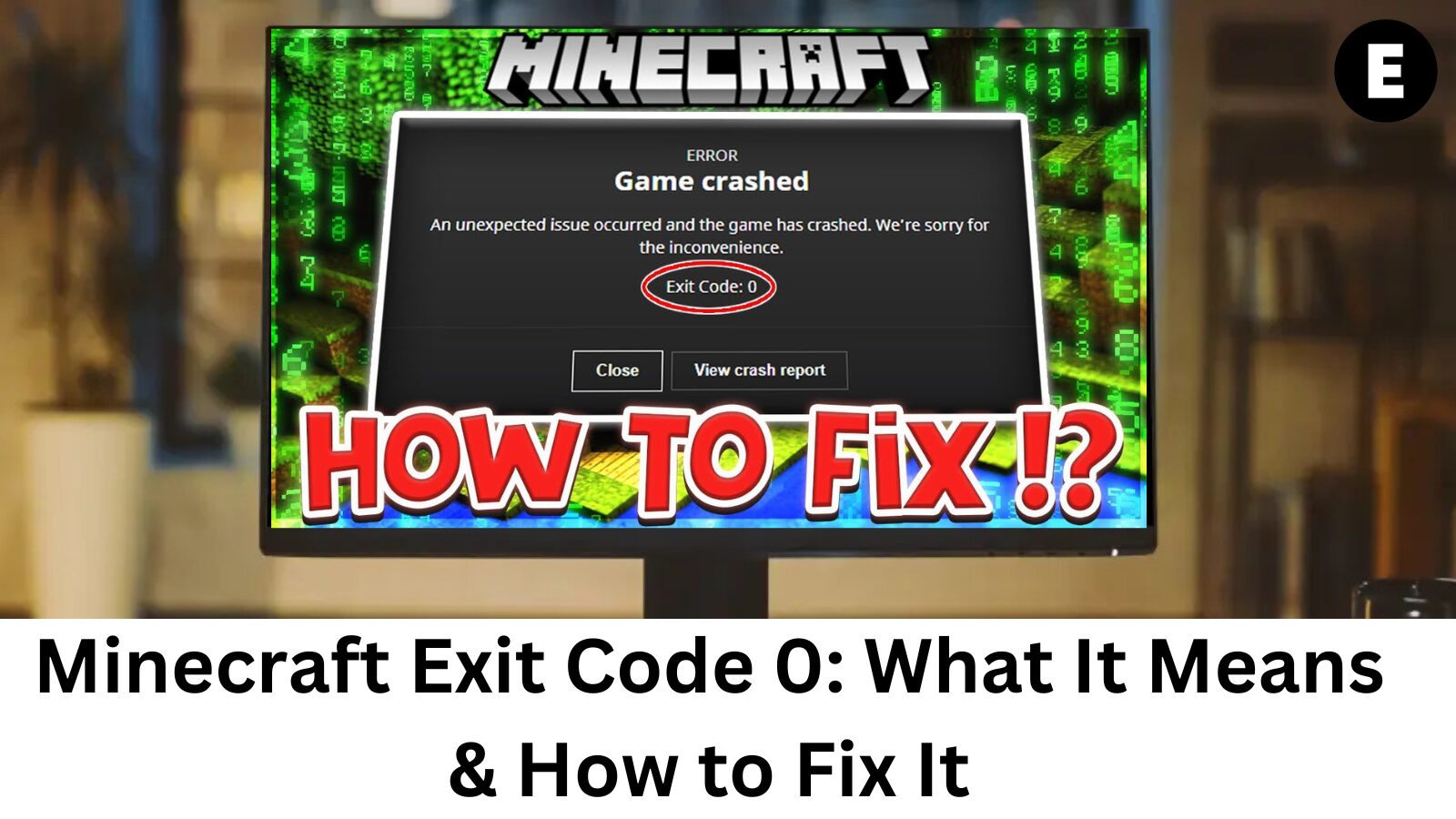
- Locate the “launcher_log.txt” or “latest.log” file.
- Open the file using Notepad and look for error messages indicating the cause of the crash.
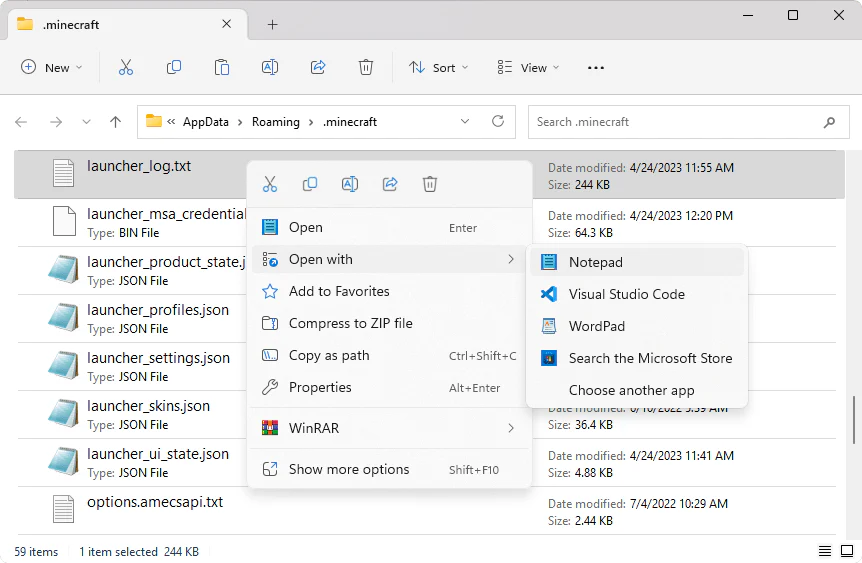
💡 Pro Tip: Start from the bottom of the log file and scroll upwards to see where errors began occurring. This can provide valuable insights into what triggered the issue.
If you’re still unsure about the error, don’t worry! You can seek help from online communities like the Modded Minecraft Discord, where experienced players can analyze your log file and help you find a solution.
How to Fix Exit Code 0 in Minecraft
Before seeking external help, try these common troubleshooting steps to resolve the Exit Code 0 error in Minecraft. These solutions often fix the issue without requiring advanced technical knowledge.
1. Close Other Applications
One of the most common reasons Minecraft crashes is insufficient memory (RAM) due to multiple applications running in the background. Closing unnecessary programs can free up system resources and prevent crashes.
Steps to Close Unnecessary Applications:
- Right-click the Start Menu and select “Task Manager” (or press Ctrl + Shift + Esc).
- Go to the “Processes” tab.
- Identify unnecessary applications using high memory or CPU resources.
- Select each program and click “End Task” to close it.
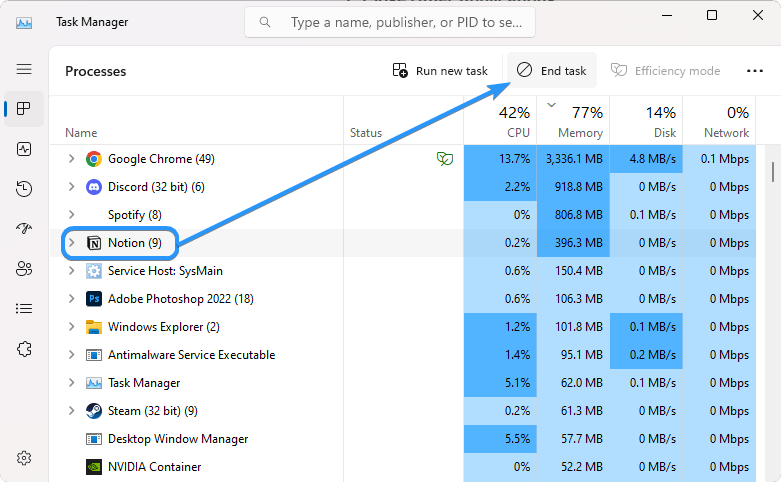
🚀 Once you’ve freed up memory, relaunch Minecraft and check if the error persists.
2. Resolve Mod Conflicts and Dependencies
Minecraft mods can conflict with each other or have missing dependencies, causing the Exit Code 0 error. If you’re using mods, follow these steps to troubleshoot the issue.
How to Fix Mod Conflicts:
- ✔ Disable all mods and re-enable them one by one to identify the faulty mod.
- ✔ Check for missing dependencies—each mod lists required dependencies on CurseForge or its download page.
- ✔ Avoid using multiple mods of the same type, as they may be incompatible (e.g., two biome mods).
- ✔ Reinstall your modding platform (Forge/Fabric) if issues persist.
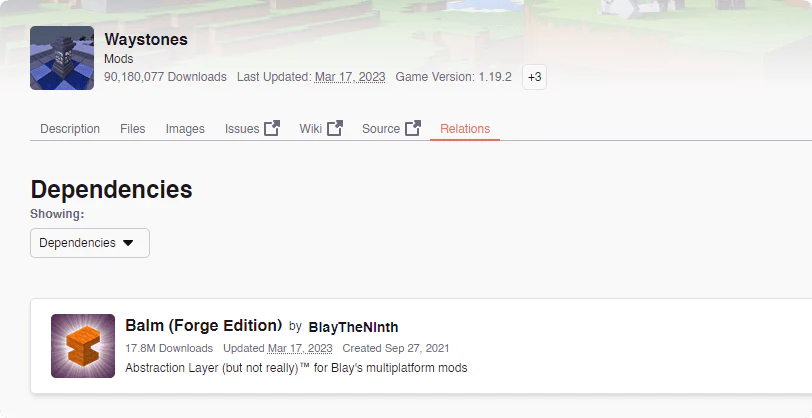
Once you’ve fixed mod conflicts, restart Minecraft and check if the error is resolved. 🚀
3. Increase Dedicated RAM for Better Performance
Allocating more RAM to Minecraft can reduce crashes and improve performance, especially when using mods. Follow these steps to increase dedicated RAM in the Minecraft Launcher:
How to Allocate More RAM:
- ✔ Open the Minecraft Launcher and go to the “Installations” tab.
- ✔ Find your modded installation (e.g., Forge or Fabric), click the three-dot menu, and select “Edit.”
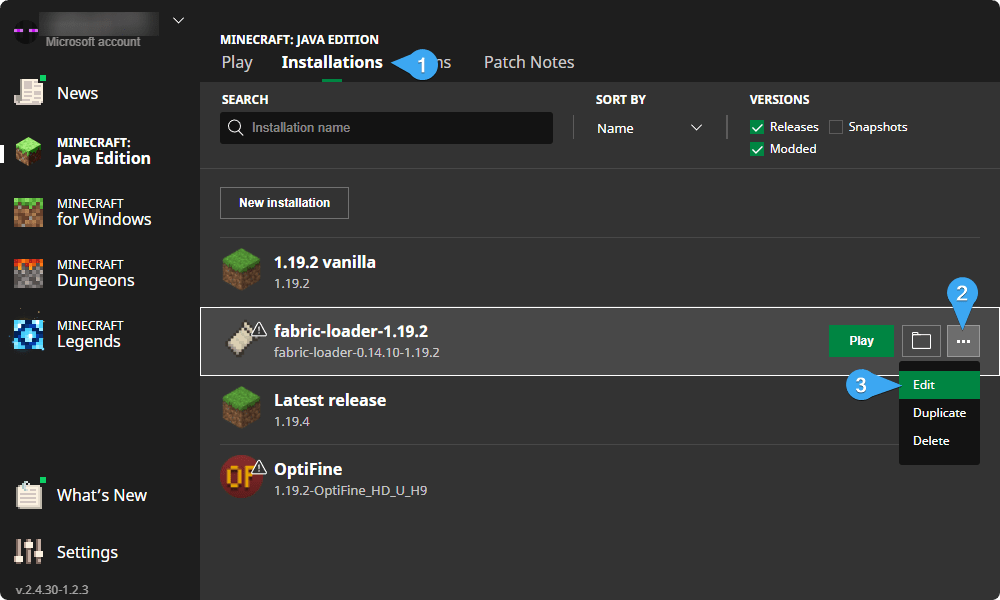
- ✔ Click “More options” at the bottom.
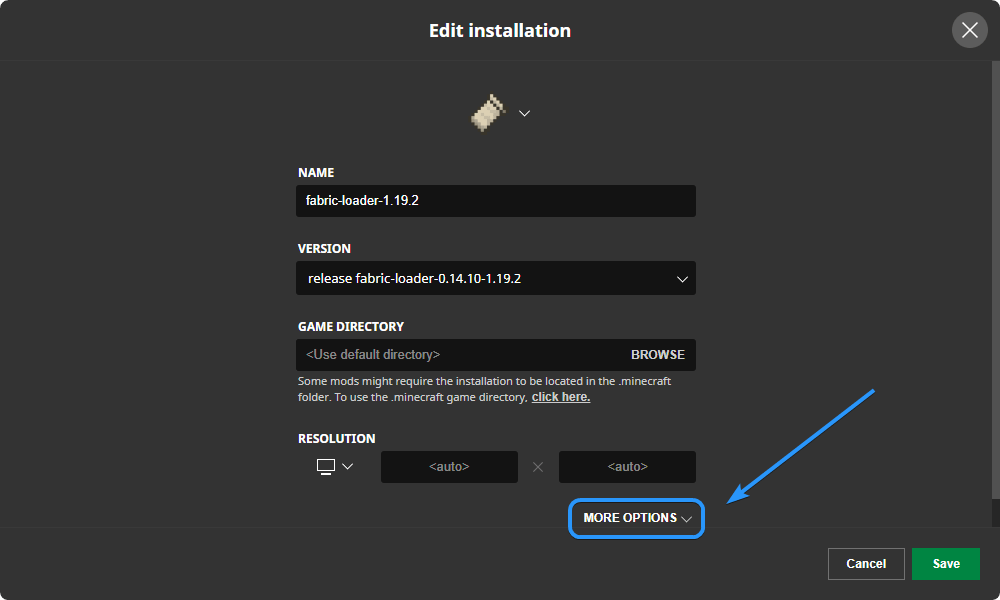
- ✔ Locate “JVM Arguments” and find “-Xmx” followed by a number.
- ✔ Change the number to your desired RAM amount (e.g., “-Xmx8G” for 8GB of RAM).
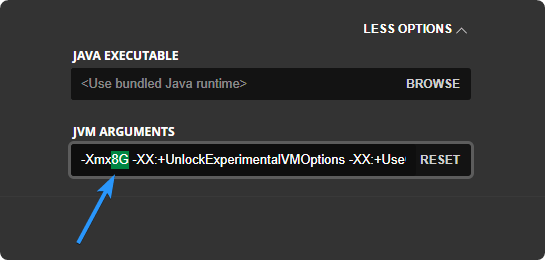
- ✔ Click “Save” and relaunch Minecraft.
🚀 Tip: Ensure your PC has enough available RAM to prevent performance issues.
4. Update Java Runtime Environment (JRE) for Stability
Minecraft relies on Java Runtime Environment (JRE) to function properly. If your Java version is outdated, it can cause crashes, including the Exit Code 0 error. Updating Java ensures better performance and bug fixes.
How to Update Java:
- ✔ Visit the official Java download page.
- ✔ Choose the latest JRE version for your system (Windows, Mac, or Linux).
- ✔ Download and install the correct 64-bit version (if applicable).
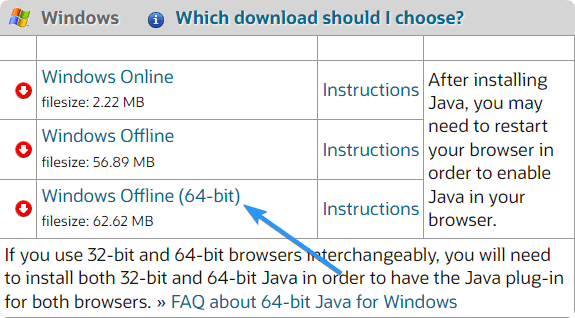
- ✔ Follow the installation prompts and accept the license agreement.
- ✔ Restart your PC and relaunch Minecraft.
🚀 Tip: Always keep Java updated to avoid compatibility issues with Minecraft updates and mods.
5. Update Your GPU Drivers for Better Performance
Outdated GPU drivers can cause Minecraft crashes, including Exit Code 0. Keeping your graphics drivers up to date ensures better stability and performance.
How to Update GPU Drivers:
🔹 Method 1: Update via Device Manager
- 1️⃣ Press Win + X and select Device Manager.
- 2️⃣ Expand “Display adapters” to see your GPU.
- 3️⃣ Right-click your graphics card and select “Update driver”.
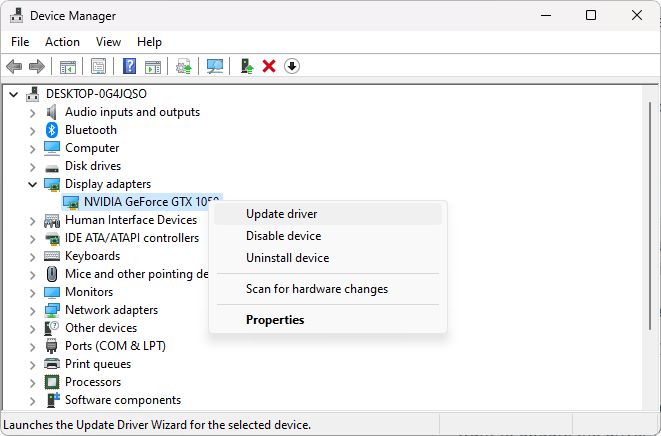
- 4️⃣ Choose “Search automatically for updated driver software”.
- 5️⃣ If an update is found, Windows will install it automatically.
🔹 Method 2: Manually Download from GPU Manufacturer
- ✔ NVIDIA Users – Download GeForce Experience
- ✔ AMD Users – Get the AMD Adrenalin software
- ✔ Intel Users – Use Intel Driver & Support Assistant
Tip: Manually updating from the manufacturer’s site ensures you get the latest optimized drivers.
🔹 Method 3: Update via Windows Update (Windows 11)
- 1️⃣ Press Win + I to open Settings.
- 2️⃣ Navigate to Windows Update > Advanced Options.
- 3️⃣ Scroll down and click Optional Updates.
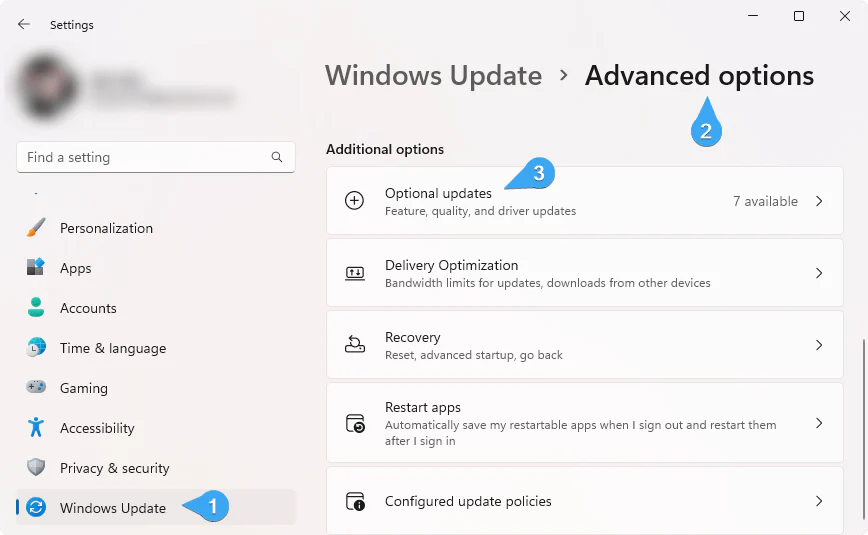
- 4️⃣ Expand Driver Updates, select available updates, and click “Download & Install”.
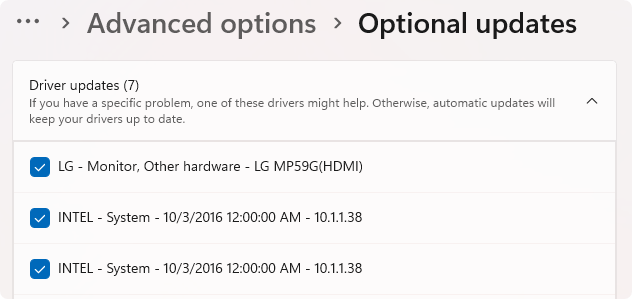
🛠 After updating, restart your PC and relaunch Minecraft to check if the Exit Code 0 issue is resolved. 🚀
6. Disable Custom Overlays to Prevent Crashes
Overlays from apps like NVIDIA GeForce Experience, Discord, or Xbox Game Bar can interfere with Minecraft, leading to Exit Code 0 crashes. Disabling these overlays may help stabilize your game.
🔹 How to Disable Overlays in Common Apps
🟢 Disable NVIDIA GeForce Experience Overlay:
- 1️⃣ Open NVIDIA GeForce Experience.
- 2️⃣ Click on the “Settings” (⚙️) icon in the top-right corner.
- 3️⃣ Navigate to the General tab.
- 4️⃣ Toggle off the “In-Game Overlay” option.
🟢 Disable Discord Overlay:
- 1️⃣ Open Discord and go to User Settings (⚙️).
- 2️⃣ Scroll down and select “Game Overlay”.
- 3️⃣ Toggle off the “Enable in-game overlay” option.
🟢 Disable Xbox Game Bar Overlay (Windows 10/11):
- 1️⃣ Press Win + I to open Settings.
- 2️⃣ Go to Gaming > Xbox Game Bar.
- 3️⃣ Toggle off “Enable Xbox Game Bar for things like recording game clips”.
📌 Restart your PC after making these changes, then launch Minecraft and check if the Exit Code 0 error is fixed! 🚀
7. Reinstall Minecraft to Fix Exit Code 0
If none of the previous solutions worked, reinstalling Minecraft can help reset configurations and remove corrupted files that may be causing crashes.
🔹 How to Reinstall Minecraft (Windows)
- 1️⃣ Press Win + R to open the Run dialog.
- 2️⃣ Type
"appwiz.cpl"and hit Enter to open the Programs and Features window. - 3️⃣ Find “Minecraft” in the installed applications list.
- 4️⃣ Right-click Minecraft and select “Uninstall”, then follow the prompts.
- 5️⃣ Restart your PC after uninstalling.
- 6️⃣ Download the latest version from Minecraft’s official website.
- 7️⃣ Reinstall and launch the game to check if the Exit Code 0 error is resolved.
📌 Additional Tip:
🛠️ After reinstalling, avoid using old mods or custom configurations until you’ve confirmed that the game works without modifications. 🚀
Conclusion
Exit Code 0 in Minecraft is a generic error indicating that the game has crashed, but without providing a specific cause. While this error can be frustrating, the steps in this guide should help you troubleshoot and resolve the issue. You now have the knowledge to fix common causes of exit code 0 crashes, such as corrupted files, mod conflicts, and driver issues.
If you’re still facing problems after trying all the solutions, consider reaching out to the Minecraft support community. Sharing your log file in forums or Discord channels can help others provide more tailored solutions for your specific problem.
Good luck, and happy gaming! 🎮🌍
One more thing
If you’re in search of a software company that embodies integrity and upholds honest business practices, your quest ends here at Ecomkeys.com. As a Microsoft Certified Partner, we prioritize the trust and satisfaction of our customers. Our commitment to delivering reliable software products is unwavering, and our dedication to your experience extends far beyond the point of sale. At Ecomkeys.com, we provide a comprehensive 360-degree support system that accompanies you throughout your software journey. Your trust is our foundation, and we’re here to ensure that every interaction with us is a positive and trustworthy one.
