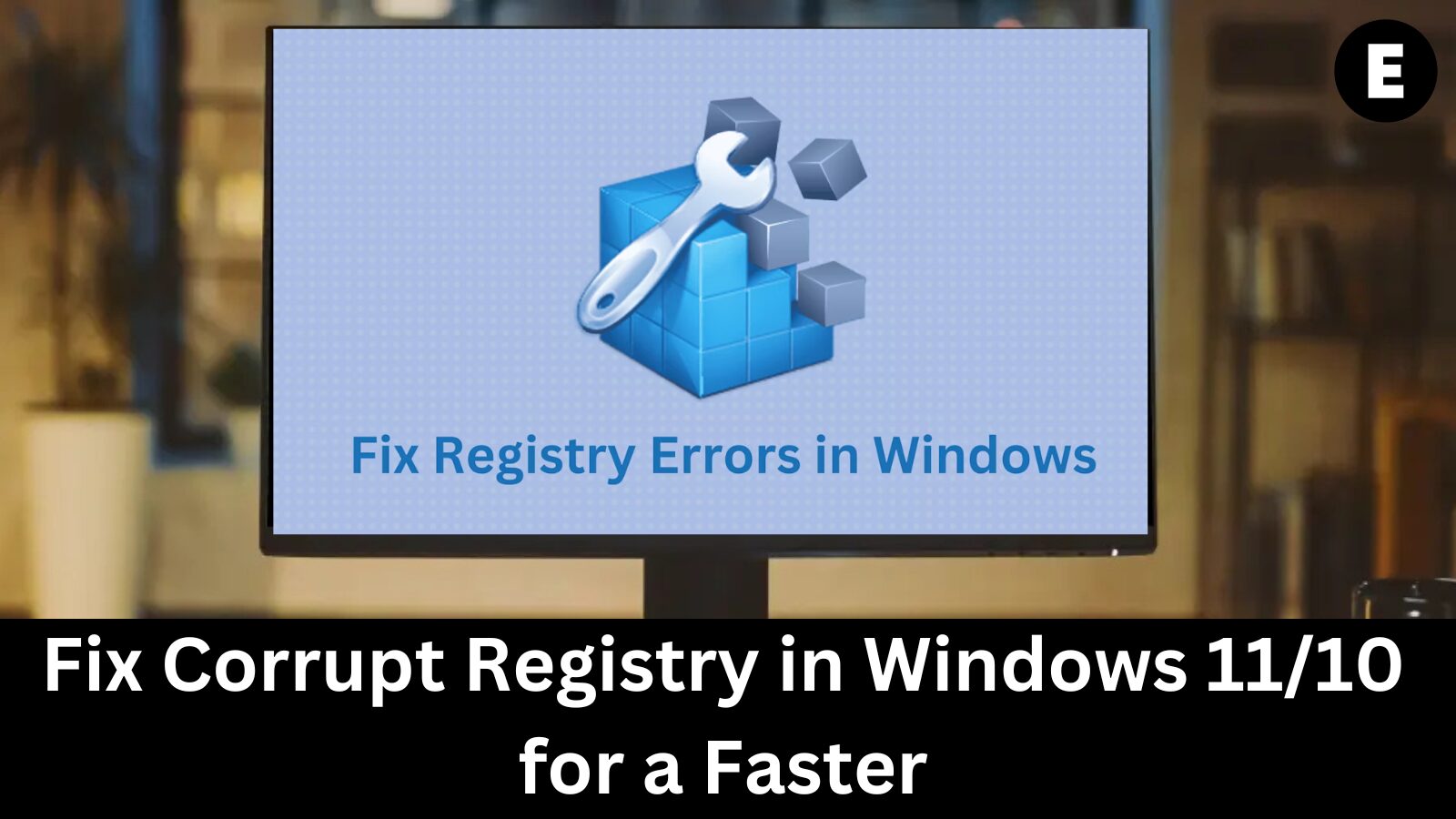Are you experiencing slow performance, frequent errors, or system crashes on your Windows 11/10 PC? The issue might be due to a corrupt registry.
The Windows registry is a crucial database that stores system settings, application configurations, and hardware information. If it becomes damaged or corrupted, your computer may start malfunctioning, leading to various performance issues and errors.
In this guide, we’ll show you how to repair and restore a corrupt registry in Windows 11/10, ensuring your PC runs smoothly, efficiently, and error-free. 🚀
Understanding the Windows Registry & Signs of Corruption
What is the Windows Registry?
The Windows Registry is a hierarchical database that stores essential system settings, configurations, and user preferences for both the Windows operating system and installed software. It plays a crucial role in managing hardware, software, and user profiles, ensuring your system runs smoothly and efficiently.
The registry is structured into five main sections (hives):
- HKEY_CLASSES_ROOT – Stores file type associations and Object Linking and Embedding (OLE) settings.
- HKEY_CURRENT_USER – Contains settings specific to the currently logged-in user.
- HKEY_LOCAL_MACHINE – Stores system-wide settings and configurations.
- HKEY_USERS – Contains all user profiles on the computer.
- HKEY_CURRENT_CONFIG – Holds temporary settings related to the current hardware configuration.
By modifying the Windows Registry, you can customize system behavior, optimize performance, and enable or disable various Windows features. However, incorrect modifications can lead to serious system errors.
Signs of Registry Issues in Windows 11/10
A corrupt or damaged registry can cause several problems, including:
✅ Slow boot times and shutdown delays
✅ Frequent system crashes or freezing
✅ Blue Screen of Death (BSOD) errors
✅ Applications failing to launch or crashing unexpectedly
✅ Missing or broken desktop shortcuts
✅ Unusual error messages appearing frequently
If you notice any of these symptoms, it’s crucial to repair and restore your Windows Registry to prevent further performance issues. 🚀
Common Causes of a Corrupt Windows Registry
A corrupt or broken registry can significantly affect your Windows 11/10 system’s performance and stability. Understanding the root causes can help you prevent future issues and take corrective action.
1️⃣ Virus & Malware Infections 🦠
Malicious software can modify, delete, or corrupt registry keys, leading to unexpected system errors, crashes, and software malfunctions. Running a reliable antivirus scan regularly can help protect your registry from such threats.
2️⃣ Registry Fragmentation
Over time, as you install, update, and uninstall programs, your registry can become fragmented. This slows down system performance and can lead to orphaned or broken registry entries that cause instability.
3️⃣ Manual Registry Modifications ⚠️
Editing the registry incorrectly—especially without sufficient knowledge—can lead to severe system issues. Accidentally deleting or modifying essential registry values can cause Windows to fail to boot or function properly.
4️⃣ Accumulation of Corrupt or Unused Entries
As Windows evolves over time, the registry stores obsolete, duplicate, or misplaced entries. These clutter the database, slow down your system, and increase the likelihood of registry errors.
💡 Pro Tip: Regularly cleaning and optimizing your Windows Registry can help maintain system performance and stability. 🚀
How to Repair & Fix a Corrupt Registry in Windows 11/10 🔧
A corrupt registry can cause slow performance, crashes, and unexpected errors on your Windows 11/10 system. Fortunately, there are several effective methods to repair and restore it.
1️⃣ Run the Disk Cleanup Tool 🧹
Over time, junk files, temporary files, and system clutter can contribute to registry corruption. Using Disk Cleanup can help remove these unnecessary files and potentially fix registry-related issues.
Steps to Run Disk Cleanup:
- 1️⃣ Open Windows Search (Press Windows + S) and type “Disk Cleanup.” Select it from the results.

- 2️⃣ Choose the “C:” drive (or the drive where Windows is installed) and click OK.
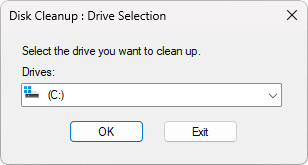
- 3️⃣ Click on “Clean up system files” and select C: again.
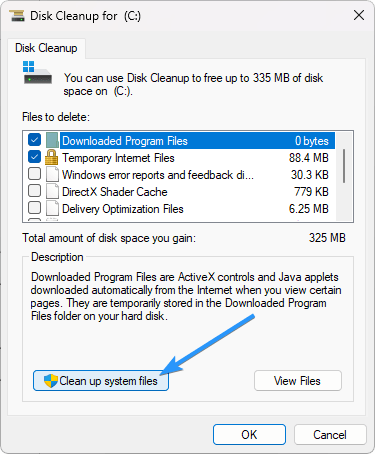
- 4️⃣ Wait for the tool to scan your system, then click OK followed by “Delete files” to remove unnecessary items.
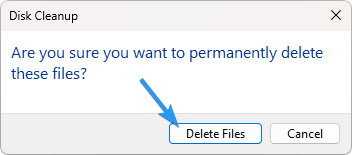
💡 Pro Tip: Running Disk Cleanup regularly can help keep your system optimized and error-free! 🚀
2️⃣ Use Automatic Startup Repair ⚙️
If your Windows 11/10 registry is corrupt, Automatic Startup Repair can diagnose and fix the issue.
Steps to Use Automatic Startup Repair:
- 1️⃣ Open Settings (Press Windows + I).
- 2️⃣ Click “System”, then scroll down and select “Recovery”.
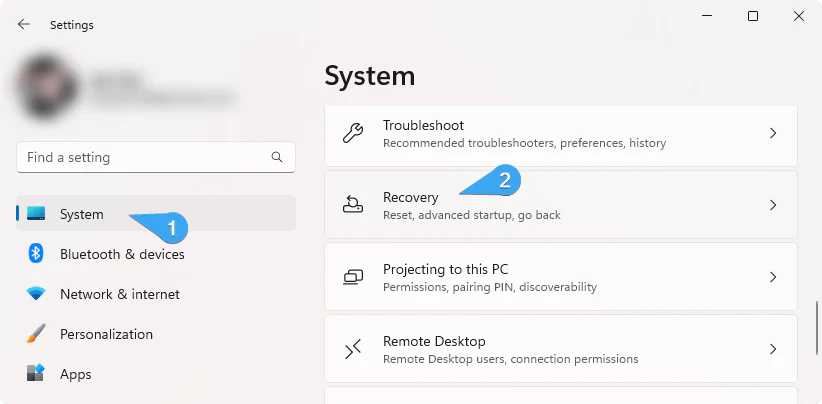
- 3️⃣ Under Recovery options, find “Advanced startup” and click “Restart now”.
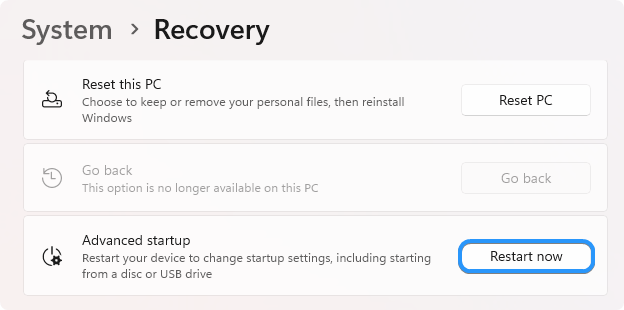
- 4️⃣ When your PC restarts into Windows Recovery Environment (WinRE), go to:
- Troubleshoot > Advanced options > Startup Repair
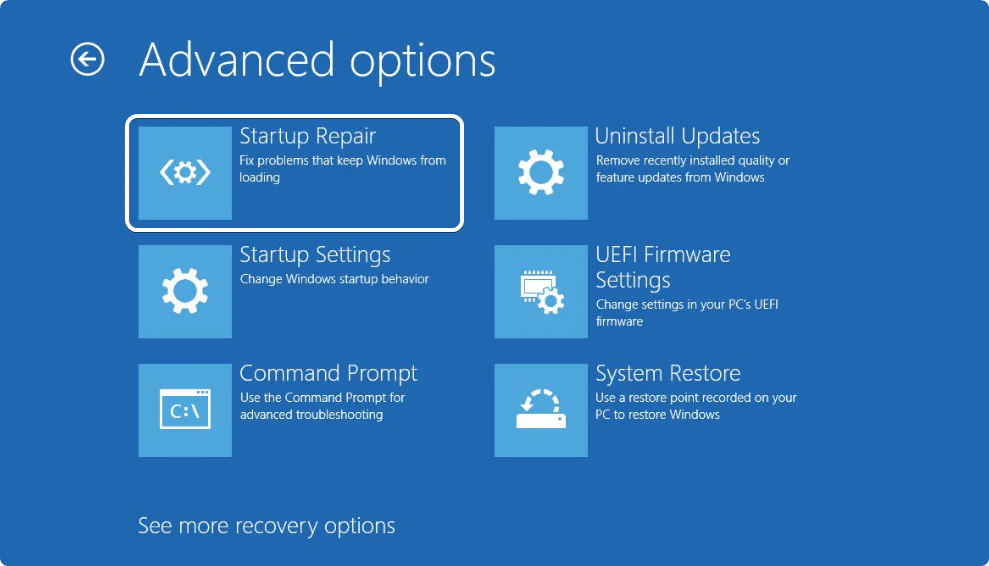
- 5️⃣ Your system will restart and attempt to repair registry issues automatically.
💡 Tip: If you encounter the “Automatic Startup Repair couldn’t repair your PC” error, check for additional troubleshooting steps! 🔄
3️⃣ Run the System File Checker (SFC Scan) 🔍
The System File Checker (SFC) tool scans and repairs corrupted system files, including those affecting the Windows registry. Running this tool can help restore system stability and fix registry errors.
How to Run the SFC Scan:
- 1️⃣ Open the search bar (Windows + S) and type “Command Prompt”.
- 2️⃣ Right-click on Command Prompt and select “Run as Administrator”. Click Yes if prompted by User Account Control (UAC).
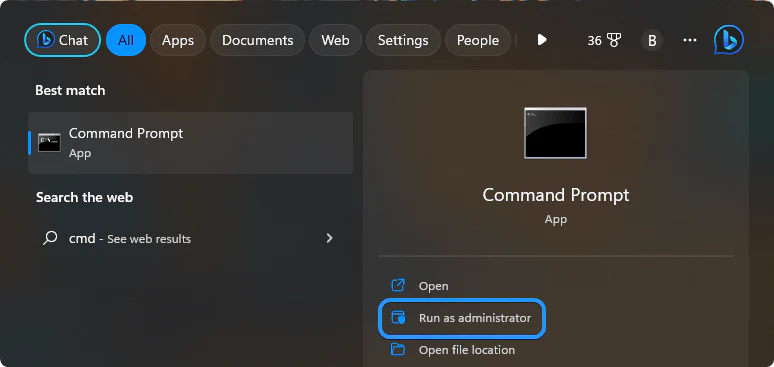
- 3️⃣ In the Command Prompt window, type:
sfc /scannow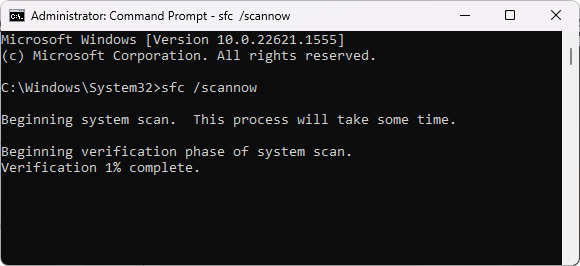
- 4️⃣ Press Enter and wait for the scan to complete.
💡 Tip: If the scan detects and repairs files, restart your PC to apply the fixes. 🚀
4️⃣ Run the DISM Scan 🛠️
The Deployment Image Servicing and Management (DISM) tool is a built-in Windows utility that helps repair system files, including those linked to registry corruption. Running a DISM scan can restore system integrity and fix registry-related issues.
How to Run the DISM Scan:
- 1️⃣ Open the search bar (Windows + S) and type “Command Prompt”.
- 2️⃣ Right-click on Command Prompt and select “Run as Administrator”. Click Yes if prompted by User Account Control (UAC).
- 3️⃣ In the Command Prompt window, type:
DISM.exe /Online /Cleanup-image /Restorehealth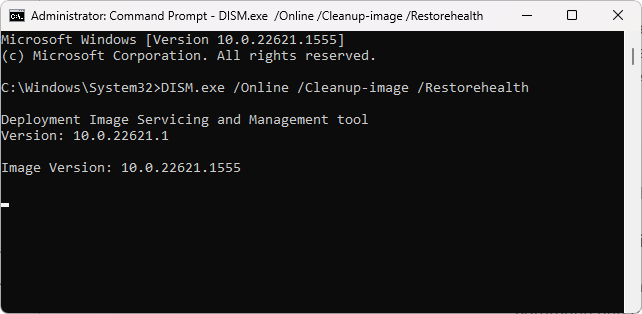
- 4️⃣ Press Enter and wait for the scan to complete.
⏳ This process may take several minutes. Once done, restart your PC to apply the fixes and check if the registry issues are resolved. 🚀
5️⃣ Import a Registry Backup 🗂️
If you’ve previously created a Windows Registry backup, you can restore it to fix any registry-related issues. This method is highly effective but should only be used if you have a recent, working backup.
How to Restore a Registry Backup:
- 1️⃣ Open the Run utility by pressing Windows + R on your keyboard.
- 2️⃣ Type “regedit” (without quotes) and click OK to launch the Registry Editor.
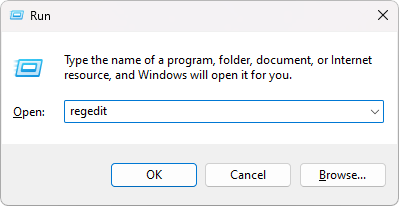
- 3️⃣ Click on File > Import from the top menu.
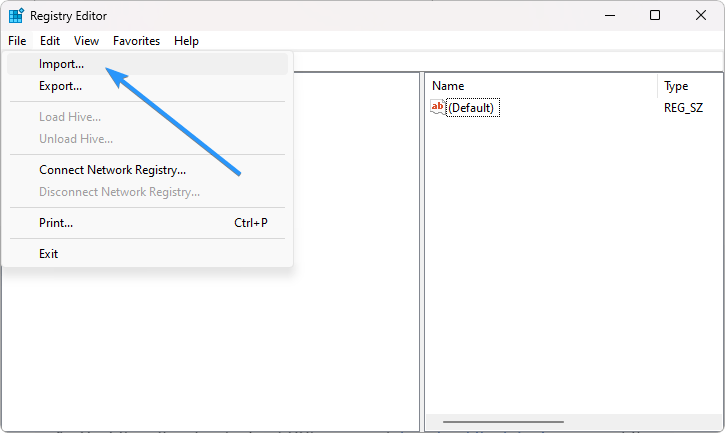
- 4️⃣ Browse your system for a .reg file (the registry backup). Select it and click Open.
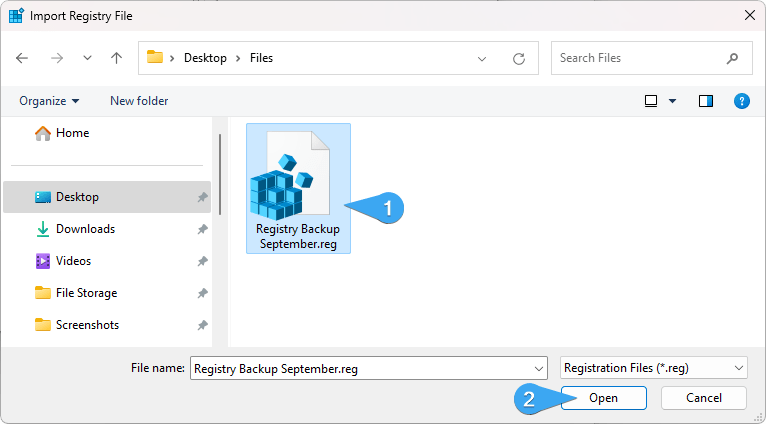
- 5️⃣ Wait for the Registry Editor to restore your backup.
- 6️⃣ Restart your computer to apply the changes.
🛠️ Pro Tip: If you don’t have a backup, consider creating one before making any registry modifications in the future! 🚀
6️⃣ Run CCleaner Registry Cleaner 🧹
CCleaner is a trusted third-party tool that helps clean up your registry, remove broken entries, and optimize system performance. Using the Registry Cleaner feature can resolve issues related to corrupt or invalid registry keys.
How to Use CCleaner to Fix Registry Issues:
- 1️⃣ Download CCleaner from the official website and install it.
- 2️⃣ Open CCleaner and navigate to the “Registry” tab on the left panel.
- 3️⃣ Click “Scan for Issues” to let CCleaner find invalid or corrupted registry entries.
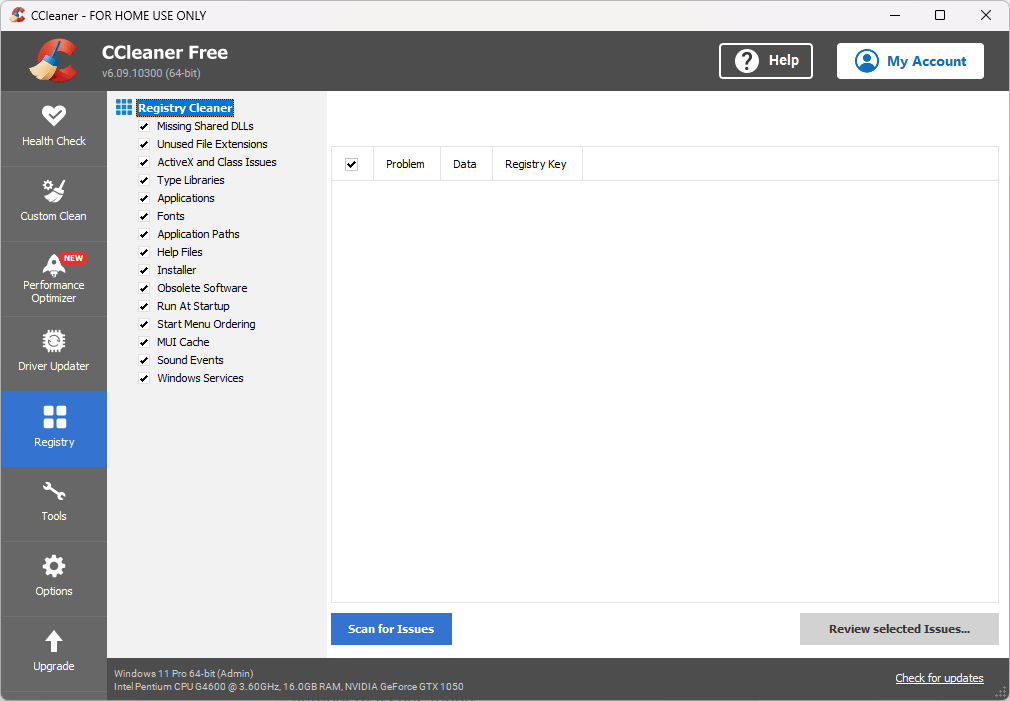
- 4️⃣ Once the scan is complete, review the results and click “Review selected Issues.”
- 5️⃣ Create a backup when prompted (this is highly recommended in case you need to restore changes).
- 6️⃣ Click “Fix All Selected Issues” to remove the problematic registry entries.
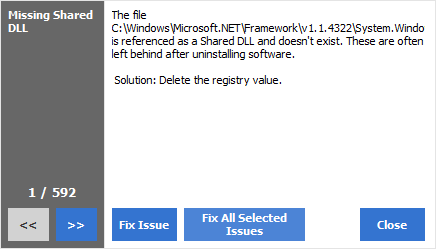
- 7️⃣ Repeat the scan and fix process until no more issues are detected.
🛠️ Pro Tip: Regularly using CCleaner can help keep your registry clean and prevent system slowdowns! 🚀
7️⃣ Scan Your System for Malware 🦠
Malware infections are a common cause of registry issues that can impact your system’s stability and overall performance. Running a full system scan with reputable antivirus software can help identify and remove malware that may be corrupting your registry.
How to Scan Your System for Malware Using Windows Security:
- 1️⃣ Open Windows Security by searching for it in the taskbar or pressing Windows + S and typing “Windows Security.”
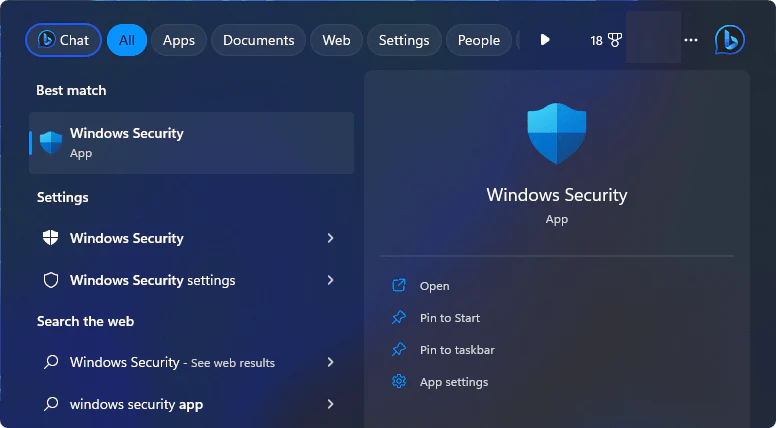
- 2️⃣ Launch the Windows Security app from the search results.
- 3️⃣ Click on “Virus & threat protection” from the available options.
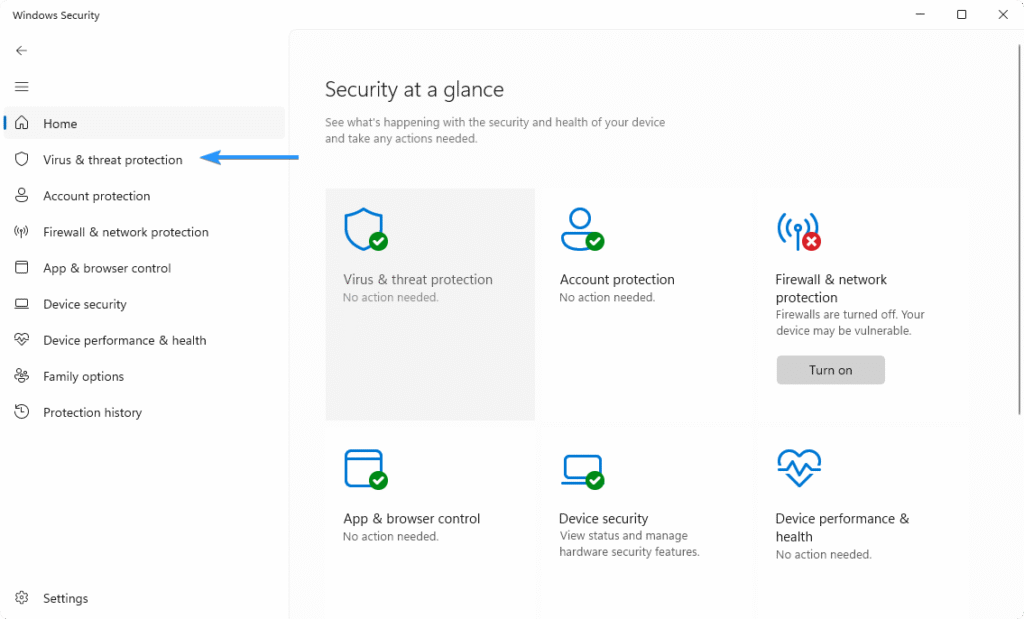
- 4️⃣ Under the “Current threats” section, click on “Scan options.”
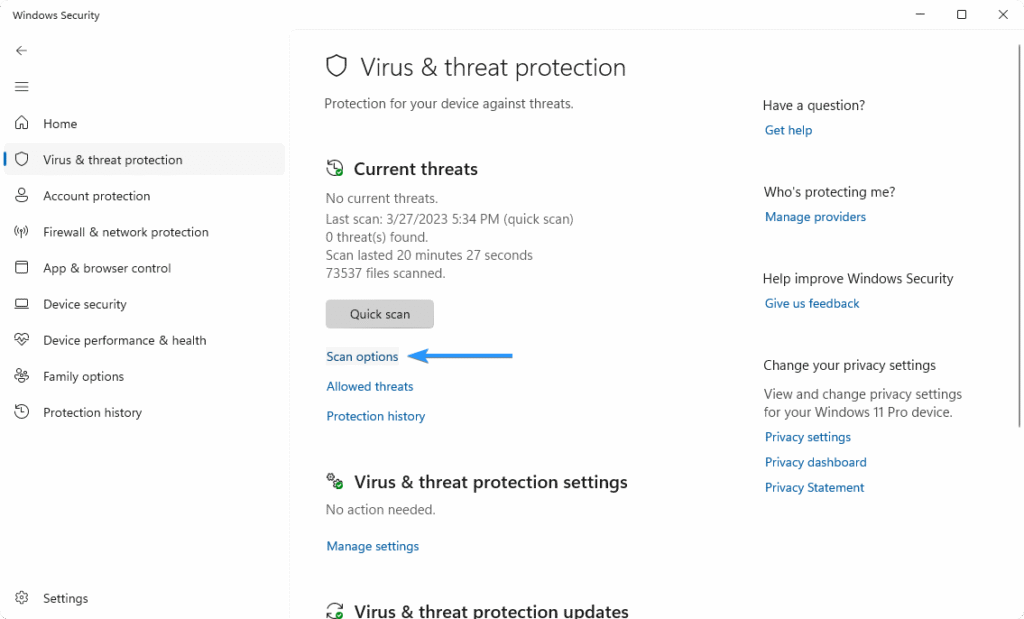
- 5️⃣ Select “Full scan” to check all files and apps on your hard drive.
- 6️⃣ Click “Scan now” to begin the process.
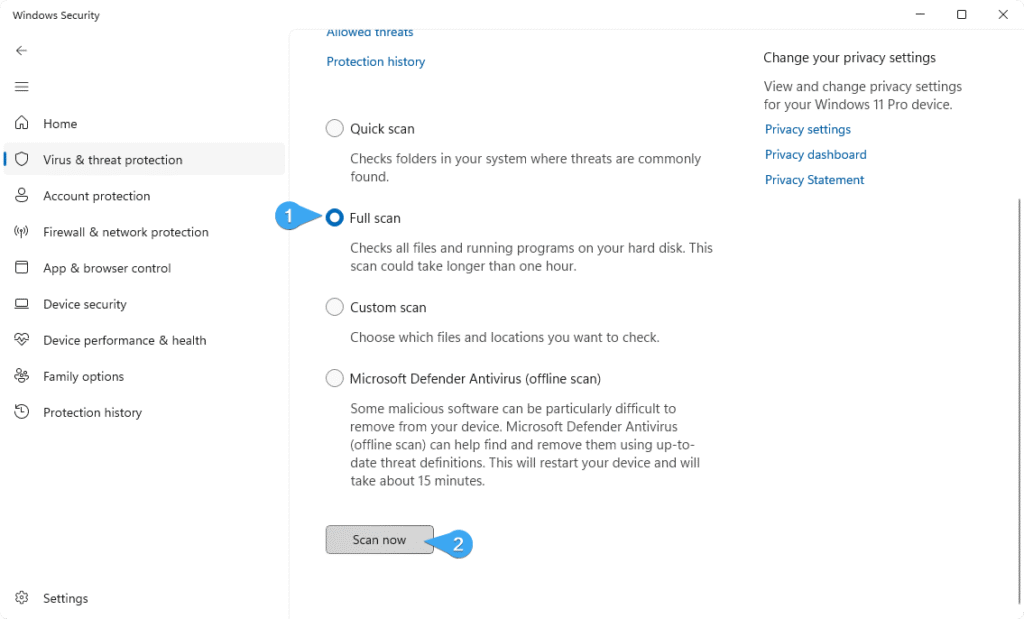
- 7️⃣ The scan may take over an hour, depending on your file count. Allow it to complete—if malware is detected, it will be quarantined and disabled.
⚠️ Pro Tip: For comprehensive protection, consider using premium antivirus software from trusted providers. At EcomKeys, we offer affordable antivirus solutions to help secure your system from threats! 💻🔒
8️⃣ Use a System Restore Point 🔄
If you have a system restore point saved from a time when your system was functioning correctly, you can use it to potentially fix registry issues and other problems affecting your system. System Restore allows you to roll back your computer to a previous state, without affecting your personal files.
How to Use System Restore:
- 1️⃣ Open the Search Bar by clicking the magnifying glass icon or press Windows + S on your keyboard.
- 2️⃣ Search for “System Restore” and open the “Recovery” applet from the search results.
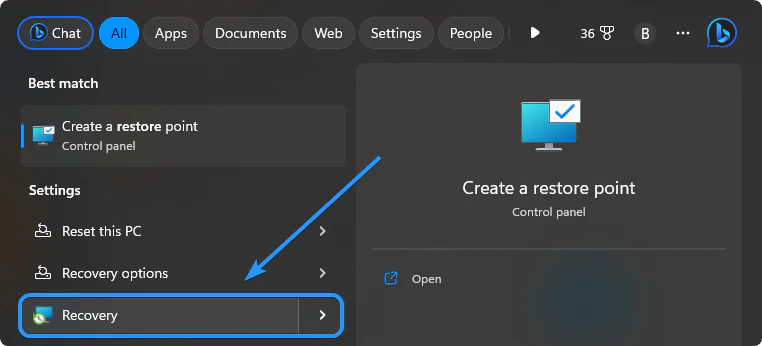
- 3️⃣ Click on the “Open System Restore” link under Recovery Options.
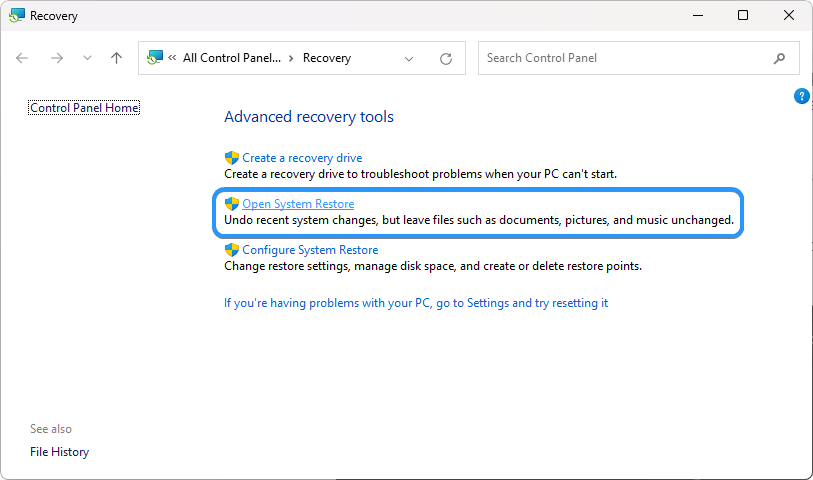
- 4️⃣ Choose a restore point from a time when your system was functioning properly. If you have multiple restore points, select either an automatic or manual backup.
- 5️⃣ Click Next after selecting your restore point.
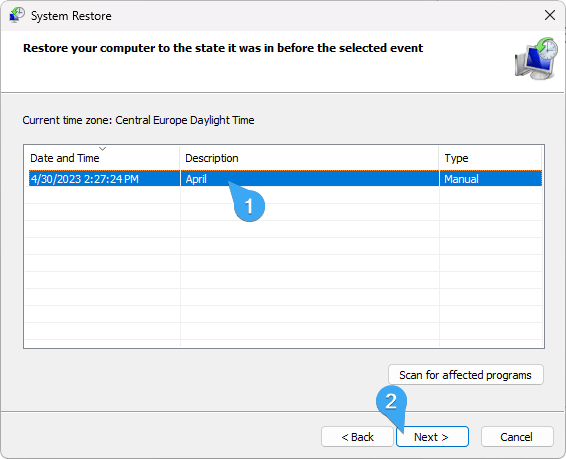
- 6️⃣ Review the restore point information and click “Finish” to proceed.
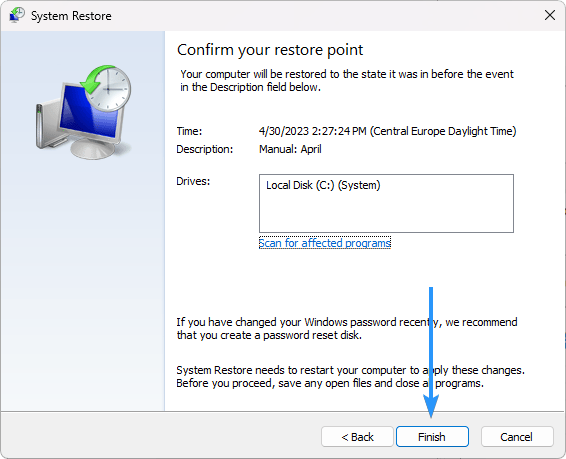
- 7️⃣ Important: Make sure to check for any programs that may be affected by this restoration process.
🔄 Pro Tip: Using a restore point should only be done if you’ve saved one recently, as it will return your system to a previous configuration.
9️⃣ Reset Your System 🔄 (Last Resort Option)
If none of the previous methods work, resetting your system can help fix any Windows registry issues. This option restores your system to its original state, removing corrupt files and resetting system configurations. However, this process will wipe all data, so backup important files before proceeding.
How to Reset Your PC in Windows 11/10:
1️⃣ Open Settings
- Click the Windows icon at the bottom-left corner and select Settings from the Start menu.
- Alternatively, press Windows + I to open Settings directly.
2️⃣ Go to System Recovery
- Navigate to System > Recovery
- Under the Reset this PC section, click “Reset PC” to begin.
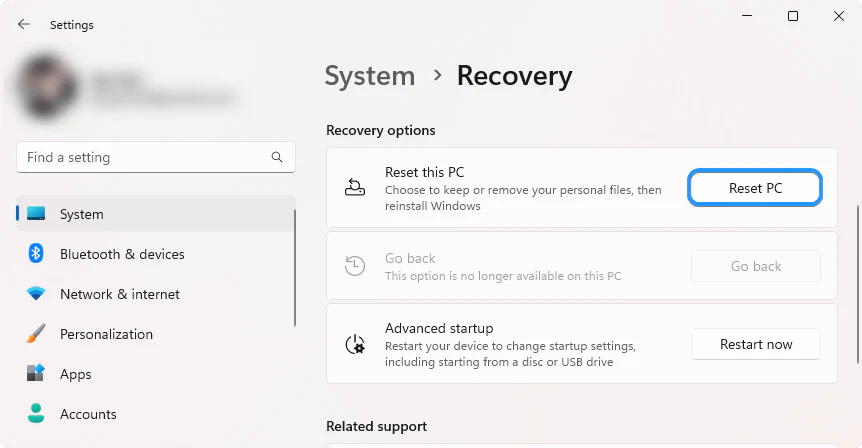
3️⃣ Choose a Reset Option:
- “Keep my files” – This will remove apps and settings but keep your personal files.
- “Remove everything” – This will erase everything and perform a clean install of Windows.
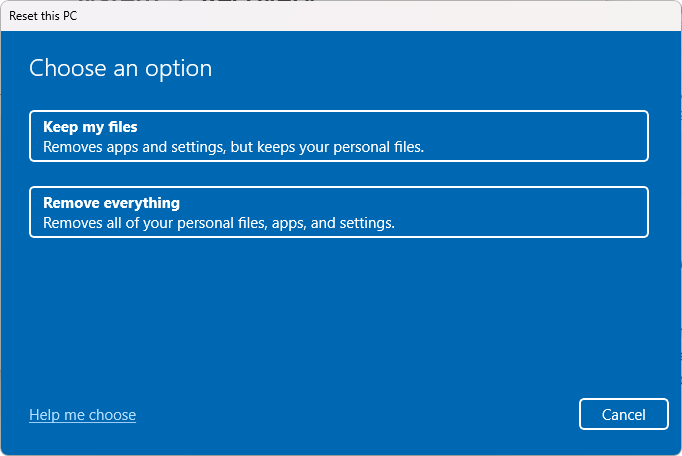
4️⃣ Follow On-Screen Instructions
- Windows will prepare the reset and guide you through additional steps.
- Once complete, your computer will reboot with a fresh Windows installation.
⚠️ Warning: Resetting is a last resort as it will remove applications and system settings. Make sure you have backed up your data before proceeding.
Conclusion
The Windows Registry is an essential part of the Windows 11/10 operating system. A corrupt registry can cause system instability and performance issues, which is why it’s essential to recognize and fix any issues that may be present. The above methods can help repair or fix corrupt registry items in Windows 11/10. If you’re unsure about making changes to the registry, it’s best to contact a professional for assistance.
We hope this article was helpful in explaining how to repair and fix corrupt registry items in Windows 11/10. Good luck!
One more thing
If you’re in search of a software company that embodies integrity and upholds honest business practices, your quest ends here at Ecomkeys.com. As a Microsoft Certified Partner, we prioritize the trust and satisfaction of our customers. Our commitment to delivering reliable software products is unwavering, and our dedication to your experience extends far beyond the point of sale. At Ecomkeys.com, we provide a comprehensive 360-degree support system that accompanies you throughout your software journey. Your trust is our foundation, and we’re here to ensure that every interaction with us is a positive and trustworthy one.