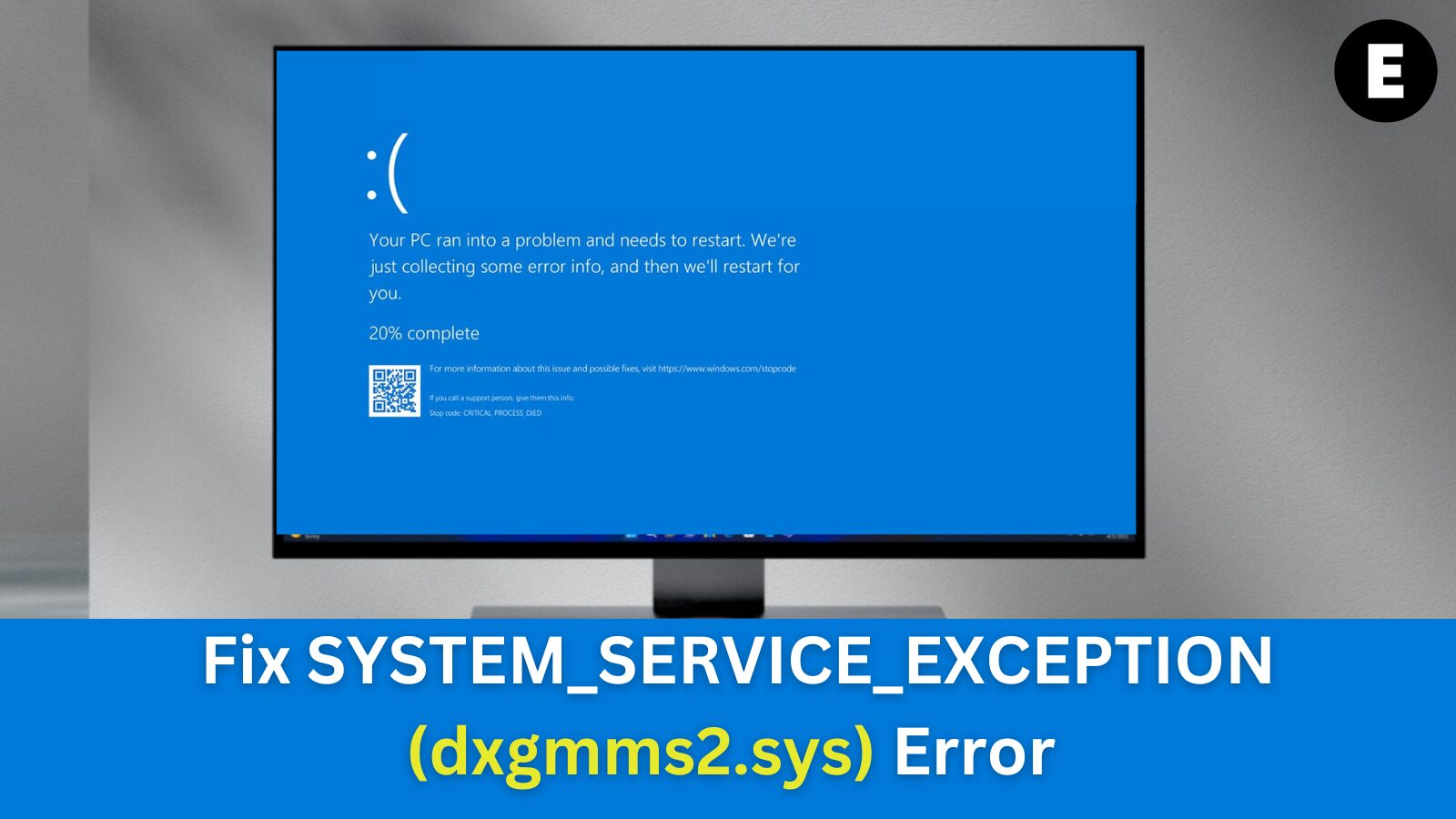Did your PC crash with the SYSTEM_SERVICE_EXCEPTION (dxgmms2.sys) error? Learn what it means, how to fix it quickly, and how to prevent blue screen errors in the future.
If you encountered the SYSTEM_SERVICE_EXCEPTION error, your DirectX Graphics MMS system file (dxgmms2.sys) is likely corrupt, outdated, or missing. This is often caused by outdated or faulty graphics card drivers.
The infamous Blue Screen of Death (BSoD) has been a part of Windows systems for decades. When your PC runs into a critical error, it crashes and displays an error code to help diagnose the issue. While BSoD errors can happen for many reasons, every problem has a solution—and we’ll guide you through fixing it.
What Is a Blue Screen (BSoD) Error?
A Blue Screen of Death (BSoD) error occurs when your system encounters a critical failure, forcing it to crash and reboot. This unexpected system error can disrupt your work and even lead to data loss or file corruption. While BSoD crashes may seem random, they often have identifiable causes and fixable solutions.
Most blue screen errors are triggered by system-related issues, such as hardware failures, driver conflicts, or software bugs. When Windows detects a serious STOP error, it immediately shuts down to prevent further damage. Since these crashes happen without warning, it’s essential to save your work frequently to avoid losing important files.
BSoD in Older vs. Newer Windows Versions
In older Windows versions, the BSoD screen was overwhelming—filled with technical jargon and complex error codes. Fortunately, modern Windows versions now display a simplified, user-friendly error screen, making it easier to identify the specific error code and find a solution.
By understanding what caused your BSoD crash, you can troubleshoot the issue and prevent future crashes.
How to Fix SYSTEM_SERVICE_EXCEPTION (dxgmms2.sys) in Windows 10
The SYSTEM_SERVICE_EXCEPTION (dxgmms2.sys) error can have multiple causes, which means there are several ways to fix it. Below, we’ll guide you through effective troubleshooting methods to resolve this blue screen error and ensure it doesn’t happen again.
Method 1: Repair Corrupted System Files
If your DirectX Graphics MMS system file (dxgmms2.sys) is corrupted, running a few built-in Windows repair commands can help restore your system.
Step 1: Run the System File Checker (SFC) Scan
The System File Checker (SFC) is a built-in Windows 10 tool that scans for and automatically repairs corrupted system files, including issues related to dxgmms2.sys.
- Open the Windows Search Bar by clicking the magnifying glass icon on your taskbar or pressing Windows + S.
- Type Command Prompt, then right-click on it and select Run as Administrator.
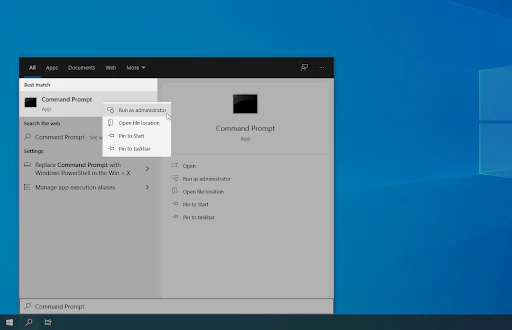
- If prompted by User Account Control (UAC), click Yes to grant admin permissions.
- In the Command Prompt window, type the following command and press Enter:
sfc /scannow
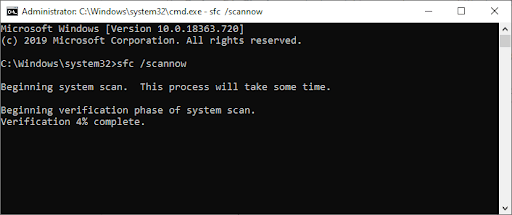
- Wait for the SFC scan to complete. It will automatically detect and fix corrupted system files. Do not close the window or turn off your PC during this process.
Step 2: Run the DISM Tool
The Deployment Image Servicing and Management (DISM) tool is another built-in Windows utility that helps repair system images and fix deep system errors.
- After the SFC scan completes, type the following command into Command Prompt and press Enter:
DISM /Online /Cleanup-Image /RestoreHealth
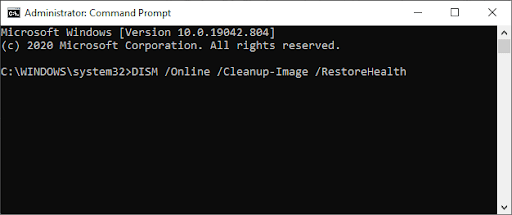
- Wait for the DISM process to finish. This may take some time.
- Once completed, restart your computer to apply the fixes.
By running these Windows troubleshooting tools, you can effectively repair corrupted files and resolve dxgmms2.sys errors, helping to prevent future system crashes.
Method 2: Update Your Graphics Card Drivers
Keeping your graphics card driver up-to-date is crucial to avoid errors like the SYSTEM_SERVICE_EXCEPTION (dxgmms2.sys) blue screen error. Outdated drivers can cause a variety of issues, including compatibility problems after major Windows 10 updates. To resolve this error, you have 3 options for updating your display driver:
Option 1: Update Display Adapter Driver Manually
- Check Your Graphics Card Type
- Press Windows + R, type dxdiag, and press OK. This opens the DirectX Diagnostic Tool.

Switch to the Display tab and note the name and manufacturer of your graphics card.
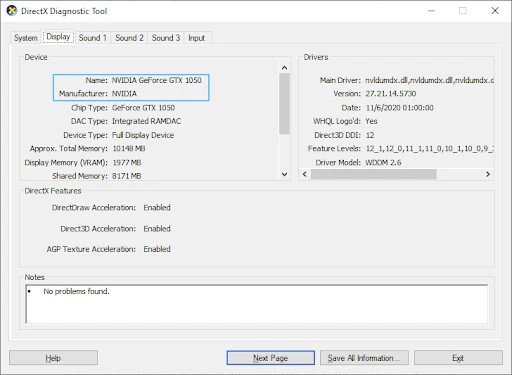
- Download the Latest Driver
- Visit the manufacturer’s website and navigate to the driver download page.
- Intel Drivers & Software page
- NVIDIA Driver download page
- AMD Drivers and Support page
- Find your graphics card model using the search tool and download the most recent driver.
- Visit the manufacturer’s website and navigate to the driver download page.
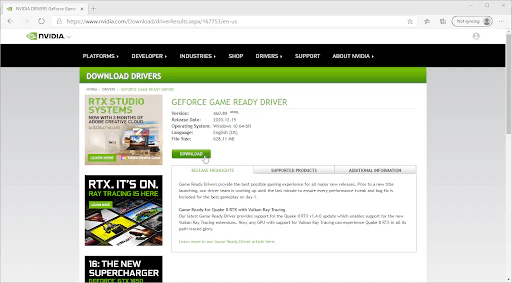
- Install the Driver
- Double-click the downloaded file to install the driver. Follow the on-screen instructions and restart your PC if prompted.
Option 2: Update Display Adapter Driver Automatically
- Press Windows + R, type devmgmt.msc, and press OK to open the Device Manager.
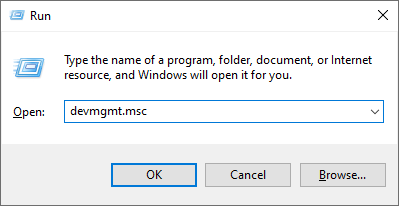
- Expand the Display Adapters section by clicking the arrow icon.
- Right-click on your current driver and select Update Driver.
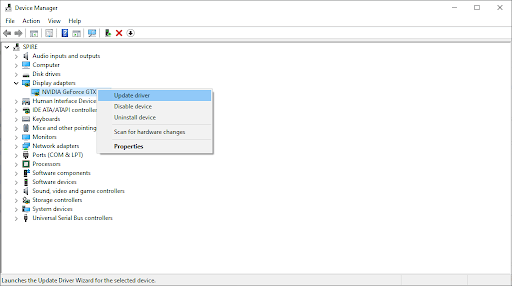
- Choose Search automatically for updated driver software, allowing Windows 10 to update your driver.
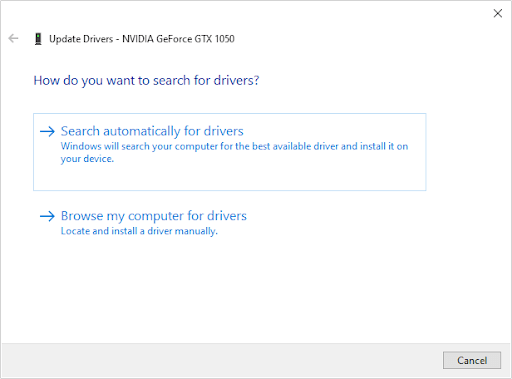
- Once the update is complete, restart your computer.
Option 3: Use a Third-Party App to Update Drivers
While third-party apps are optional, they can simplify the process of updating drivers automatically. Tools like Driver Booster, DriverHub, and DriverPack Solution are free and easy to use.
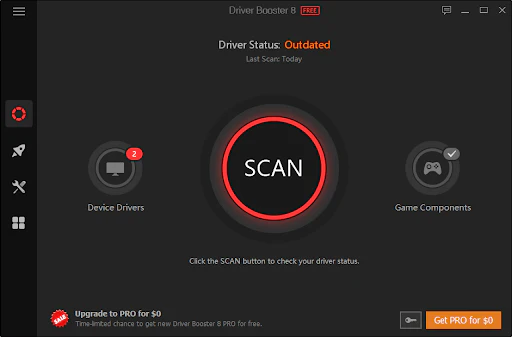
Warning: Be cautious when choosing a third-party app. Ensure that the software is trustworthy, as some apps may contain malware or adware. Always read user reviews before downloading any software.
Method 3: Disable Hardware Acceleration
Disabling hardware acceleration through the Registry Editor can potentially fix the Blue Screen of Death (BSoD) error. However, modifying the Windows Registry can lead to errors if done incorrectly. We strongly recommend creating a Registry backup or setting a system restore point before proceeding.
Steps to Disable Hardware Acceleration
- Open the Registry Editor
- Click on the magnifying glass icon in your taskbar or press Windows + S to open the search bar.
- Type in Registry Editor and click on the matching search result to launch the app.
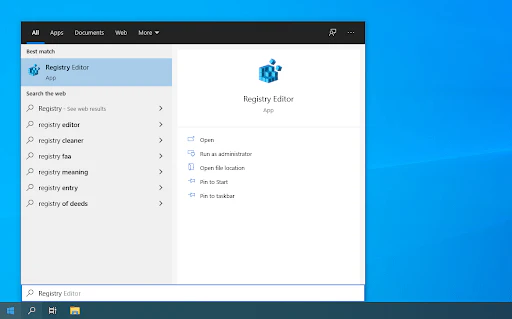
- Navigate to the Registry Key
- Use the address bar or copy-paste the following path into the Registry Editor:
HKEY_CURRENT_USER\Software\Microsoft\Avalon.Graphics
- Use the address bar or copy-paste the following path into the Registry Editor:
- Create a New DWORD Value
- Right-click on any empty space in the right panel and choose New → DWORD (32-bit) Value.
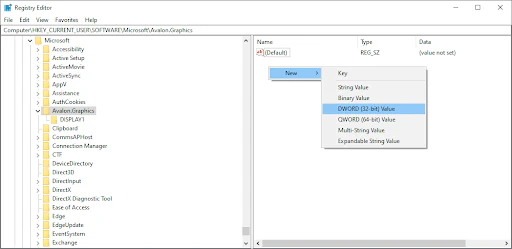
Name the new key DisableHWAcceleration.
- Edit the Value Data
- Double-click on the newly created key to open its properties.
- Set the Value Data to 1 to disable hardware acceleration in Windows 10.
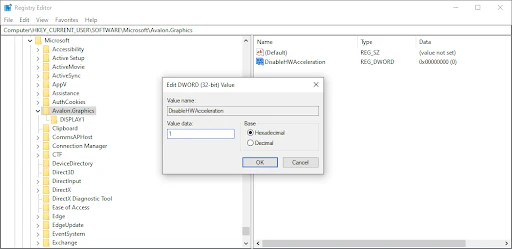
- Exit and Restart
- Close the Registry Editor and reboot your computer for the changes to take effect.
By disabling hardware acceleration, you might be able to resolve the SYSTEM_SERVICE_EXCEPTION (dxgmms2.sys) error and prevent future blue screen crashes.
Method 4: Update Windows 10 to the Latest Version
Upgrading to the latest Windows 10 version can automatically restore your DirectX Graphics MMS system file (dxgmms2.sys) and potentially resolve the SYSTEM_SERVICE_EXCEPTION (dxgmms2.sys) error. Windows updates not only fix bugs but also patch security vulnerabilities, introduce new features, and enhance overall system performance.
Steps to Update Windows 10
- Open the Start Menu
- Click on the Windows icon in the bottom left corner of your screen to open the Start menu.
- Select Settings or use the Windows + I shortcut to access Windows Settings.
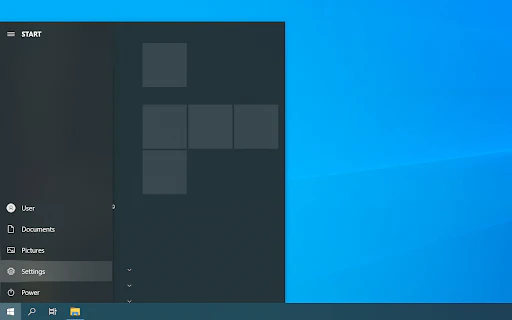
- Navigate to Update & Security
- Click on the Update & Security tile. This is where you can manage your Windows Update settings and choose when to receive updates.
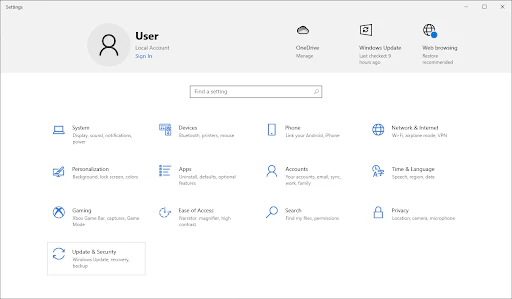
- Check for Updates
- Ensure you’re on the Windows Update tab. Click on Check for updates and wait for Windows 10 to search for any available updates.
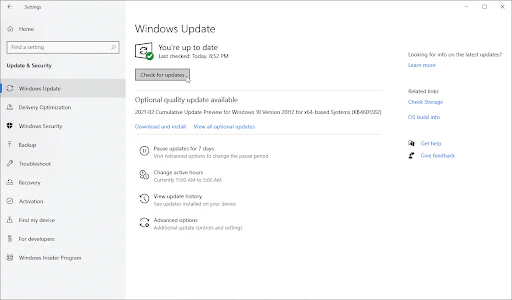
- Install Optional Updates
- If any updates are displayed, click on View all optional updates to see and install them.
- Download and Apply Updates
- If updates are found, click on Install to begin downloading and applying the necessary updates.
By ensuring your Windows 10 is up to date, you can fix bugs like the dxgmms2.sys error and improve system stability.
Method 5: Run the Memory Diagnostics Tool
Many users have reported that running the Memory Diagnostics tool helped prevent system crashes caused by the dxgmms2.sys error. This tool checks your RAM for issues that might be contributing to the blue screen errors.
Steps to Run Memory Diagnostics
- Open the Search Bar
- Click the magnifying glass icon on your taskbar or press Windows + S to open the search bar.
- Search for Memory Diagnostics
- Type Windows Memory Diagnostics and select the matching search result.
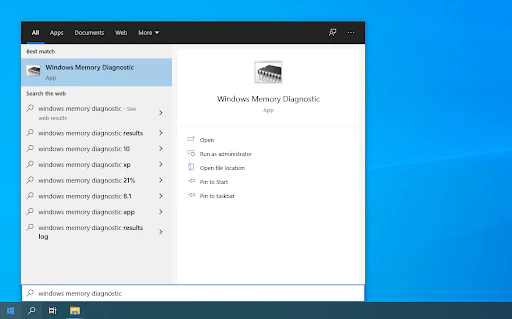
- Choose the Test Option
- You’ll be given two options: Restart now and check for problems or Check for problems the next time I start my computer. Choose the option that works best for you.
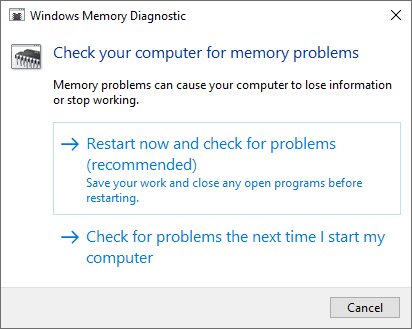
- Run the Memory Check
- Allow the Memory Diagnostics tool to check your system’s RAM for errors.
- View the Results
- After the scan is complete, your device will reboot, and a report will be generated to inform you of any memory issues found.
Method 6: Change the TdrDelay Value in Your Registry
You can make a simple Registry edit to potentially fix the SYSTEM_SERVICE_EXCEPTION (dxgmms2.sys) blue screen error. However, modifying the Registry can lead to issues if done incorrectly, so be sure to follow the steps closely. We recommend creating a Registry backup or setting a restore point on your device before proceeding.
Steps to Change the TdrDelay Value
- Open the Registry Editor
- Click the magnifying glass icon on your taskbar or press Windows + S to open the search bar.
- Type in Registry Editor and select the matching search result to launch the app.
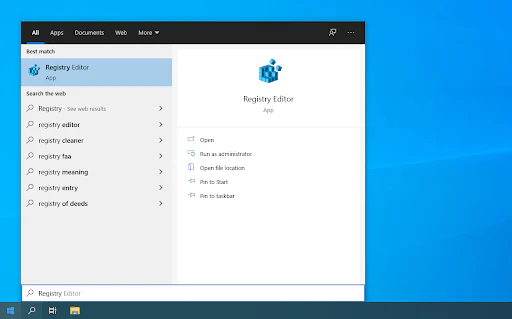
- Navigate to the Registry Key
- Use the address bar or copy-paste the following path into the Registry Editor:
HKEY_LOCAL_MACHINE\SYSTEM\CurrentControlSet\Control\GraphicsDrivers
- Use the address bar or copy-paste the following path into the Registry Editor:
- Create the TdrDelay Value (If Missing)
- If the TdrDelay value doesn’t exist, right-click on any empty space and select New → DWORD (32-bit) Value.
- Name the new value TdrDelay.
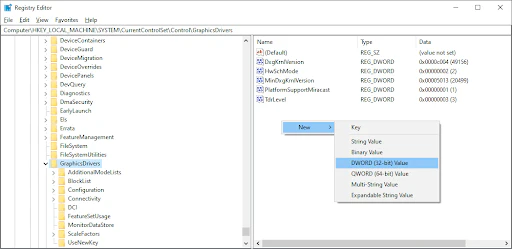
- Modify the TdrDelay Value
- Double-click on the TdrDelay key to open its properties.
- Set the Value data to 10. This increases the response time for your GPU to 10 seconds, as opposed to the default 2 seconds.
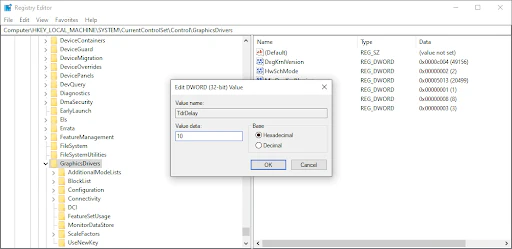
- Exit and Reboot
- Close the Registry Editor and restart your computer for the changes to take effect.
Method 7: Run the Blue Screen Troubleshooter
Windows 10 includes many built-in troubleshooters to help you fix issues like the SYSTEM_SERVICE_EXCEPTION (dxgmms2.sys) error without needing to contact support. While the troubleshooter might not restore lost files or progress, it can help prevent future blue screen errors.
Steps to Run the Blue Screen Troubleshooter
- Open the Start Menu
- Click on the Windows icon in the bottom left corner of your screen to open the Start menu.
- Select Settings or use the Windows + I shortcut to access Windows Settings.
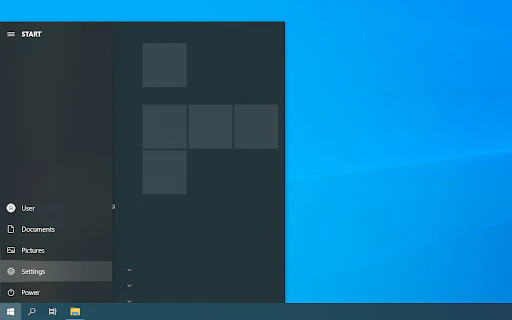
- Navigate to Update & Security
- Click on the Update & Security tile, where most of your Windows update settings and troubleshooters are located.
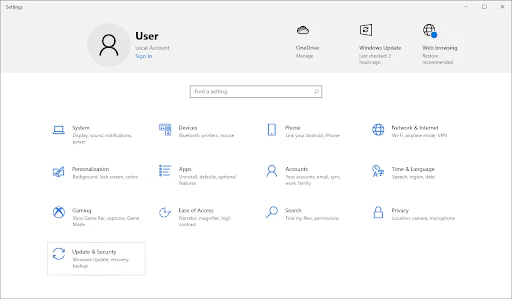
- Access the Troubleshoot Tab
- In the left-side pane, select the Troubleshoot tab. Here, you’ll find a troubleshooter named Blue Screen.
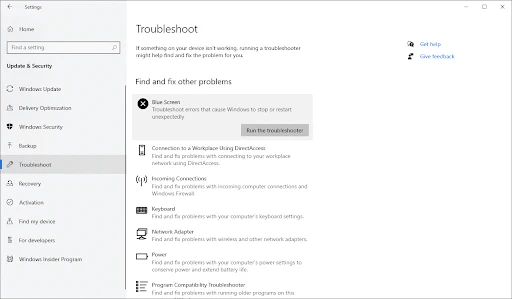
- Run the Troubleshooter
- If you don’t see the Blue Screen troubleshooter, click on the Additional troubleshooters link to locate it.
- Click on Run the troubleshooter to begin the scan.
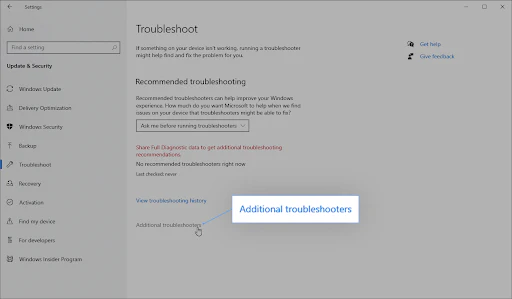
- Follow the Prompts
- Wait for the troubleshooter to identify any issues and apply fixes. During this process, your device may shut down and restart.
- Check for Resolution
- After the troubleshooter finishes, see if you’re able to access your boot device and if the blue screen error is resolved.
Method 8: Reset or Reinstall Windows 10
If none of the previous solutions resolved the SYSTEM_SERVICE_EXCEPTION (dxgmms2.sys) error, your issue may require you to reset or reinstall Windows 10. Depending on your preferences, you can reinstall the system without losing personal files, but keep in mind that most applications and system configurations will be deleted in order to give your device a fresh start.
Steps to Reset or Reinstall Windows 10
- Open Windows Settings
- Click on the Windows icon in the bottom left corner of your screen to open the Start menu.
- Choose Settings or press Windows + I to open the Windows Settings.
- Navigate to Update & Security
- Click on the Update & Security tile, then select Recovery from the left pane.
- Choose Reset This PC
- Under the Reset this PC section, click on the Get started button. You’ll have the option to either keep your files or remove everything.
- Follow the Instructions
- If you choose to keep your files, Windows 10 will attempt to preserve your personal data while reinstalling the system. If you choose to remove everything, it will perform a clean installation.
- Follow the prompts and allow the system to reset or reinstall.
- Reconfigure Your Device
- After the process is complete, you may need to reinstall your applications and reconfigure your settings.
One more thing
If you’re in search of a software company that embodies integrity and upholds honest business practices, your quest ends here at Ecomkeys.com. As a Microsoft Certified Partner, we prioritize the trust and satisfaction of our customers. Our commitment to delivering reliable software products is unwavering, and our dedication to your experience extends far beyond the point of sale. At Ecomkeys.com, we provide a comprehensive 360-degree support system that accompanies you throughout your software journey. Your trust is our foundation, and we’re here to ensure that every interaction with us is a positive and trustworthy one.