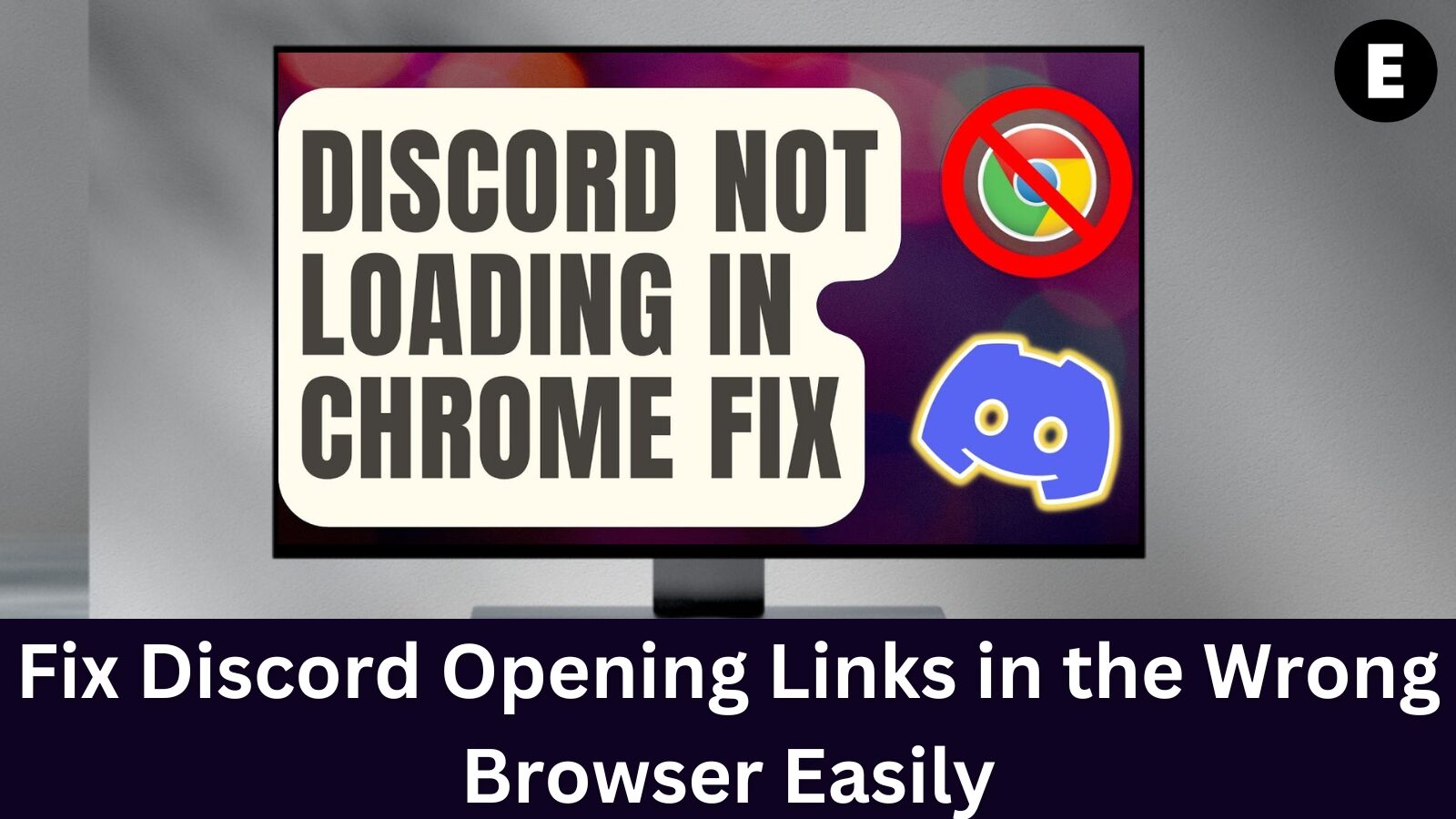Discord is a popular messaging app used by millions of users daily for chatting, gaming, and sharing content. Many people rely on Discord to communicate and share important links and online content. However, a common issue has emerged—Discord opens links in the wrong browser, instead of your preferred or default browser.
If Discord opens links using a non-default browser, you’re not alone. This is a frequent problem affecting many users, and it can be quite frustrating, especially if you’ve already set your default browser settings correctly.
The good news is, this issue is easy to fix. Follow our step-by-step guide to quickly resolve the problem and ensure that Discord opens links in your chosen browser every time.
Fix: Discord Opening Links in the Wrong Browser
Are you frustrated because Discord opens links in the wrong browser? You’re not alone. In this article, we’ll go over the top 5 methods to fix this issue. Our step-by-step instructions will help you quickly resolve the problem and get back to using Discord the way you love.
🔧 Method 1: Select the Appropriate Browser
The first time you open a link in Discord, you can choose which browser to use for all future link openings. This method is simple, but it only works if you haven’t previously selected a browser.
✅ Steps to Set the Correct Browser in Discord:
- Click on any link shared in a Discord message.
- A prompt will appear — choose the browser you want to use (e.g., Google Chrome, Firefox, Edge).
- If your preferred browser isn’t listed, scroll down and click on More apps.
- Click Look for another app on this PC.
- Navigate to the location of the browser’s .exe file.
- For example, to use Google Chrome, go to:
C:\Program Files (x86)\Google\Chrome\Application\chrome.exe
- For example, to use Google Chrome, go to:
- Tick the box next to Always use this app to open links.
- Click OK to confirm.
From now on, all links opened from Discord will automatically launch in your selected browser.
🔧 Method 2: Check Your Default Browser in Windows 10
Did you know that Discord uses your system’s default browser to open links? This was officially confirmed by Discord Support in a Twitter thread addressing link-handling issues.
If Discord opens links in the wrong browser, the first thing you should do is verify your Windows 10 default browser. Ensuring your default browser settings are correct can instantly solve the problem.
✅ How to Set Your Default Browser in Windows 10:
- Open the Settings app:
- Click the gear icon in the Start menu
- Or press Windows + I on your keyboard
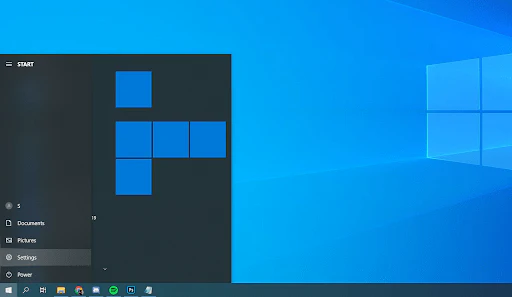
- Click on the Apps tile.
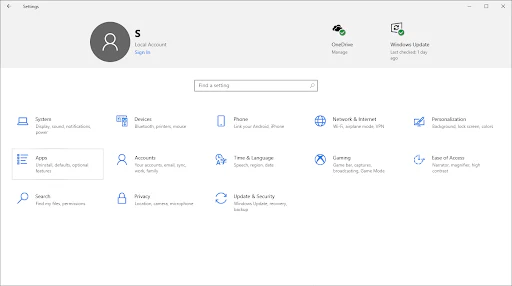
- In the left-hand menu, go to the Default apps tab.
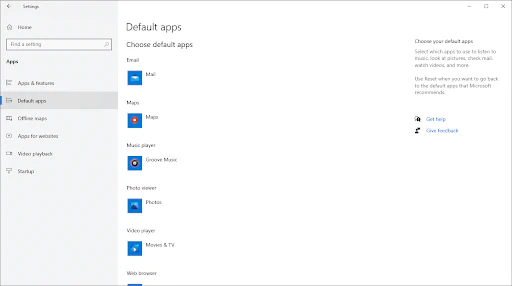
- Scroll down to the Web browser section.
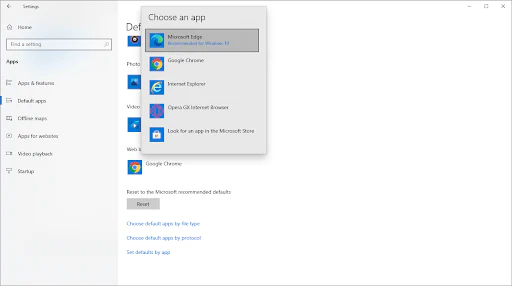
- Click on the currently selected browser to open a list of available options.
- Choose your preferred browser (e.g., Google Chrome, Mozilla Firefox, Microsoft Edge, etc.).
- If your browser isn’t listed, click Look for an app in the Microsoft Store.
Once set, Discord will open links using your selected default browser from now on.
🔧 Method 3: Run Discord from Your Browser
If the Discord desktop app continues to open links in the wrong browser, a quick and effective workaround is to use the web version of Discord instead. This ensures that any links you open in Discord will use the browser you’re currently using.
✅ How to Use Discord in Your Browser:
- Open any web browser installed on your computer (e.g., Chrome, Firefox, Edge).
- In the address bar, type:
https://discord.com
Then press Enter to visit the official Discord website.
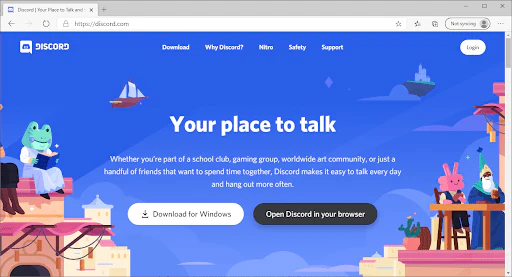
- Click on the Open Discord in your browser button on the homepage.
- If you already have a Discord account, click the Login button in the top-right corner.
- New users can register a free account by entering a username and following the on-screen instructions.
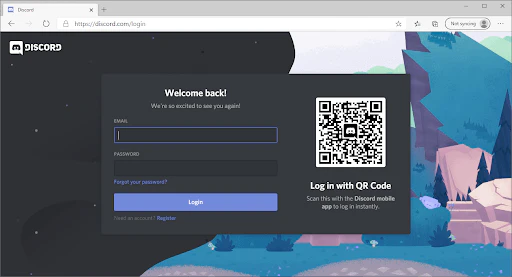
- Enter your login credentials and click Login.
🔧 Method 4: Launch Discord as an Administrator
In some rare cases, running Discord as an administrator can resolve the issue of links opening in the wrong browser. This gives the app elevated permissions, which may help it properly detect and use your default system browser.
✅ How to Run Discord as Administrator in Windows 10:
- Use the search bar in your taskbar or press Windows + S to open it.
- Type Discord into the search box.
- Right-click on the Discord app from the search results.
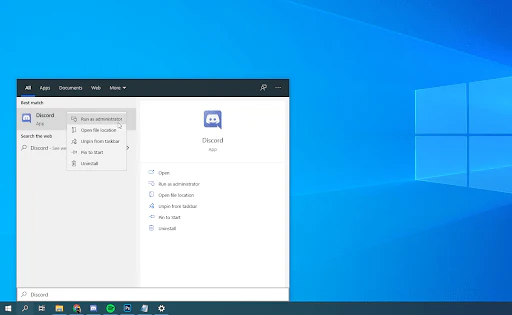
- Select Run as administrator from the context menu.
- If prompted by User Account Control (UAC), click Yes to allow Discord to launch with elevated privileges.
💡 Need help with admin permissions? Check out our guide: How to Make a Local User an Administrator in Windows 10.
🔧 Method 5: Set Default Browser on Discord Mobile (Android & iOS)
Good news for mobile users! The Discord mobile app allows you to choose your default browser directly within the app settings—available on both Android and iOS. This makes it easy to control how links from Discord open on your phone.
✅ How to Change Discord’s Default Browser on Mobile:
- Launch the Discord app on your Android or iOS device.
- Tap your profile picture in the bottom-right corner to open the User Settings.
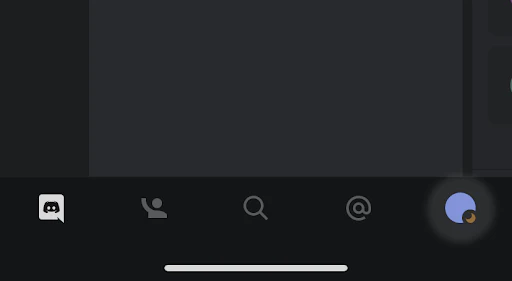
- Scroll down and tap on Web Browser under the App Settings section.
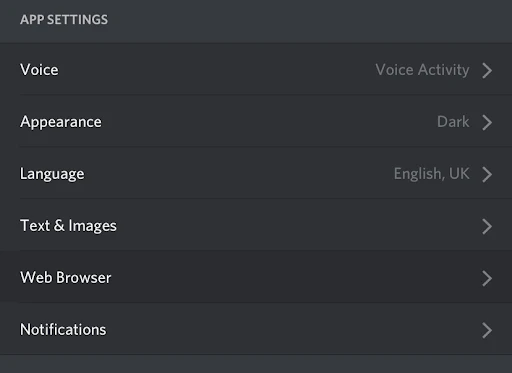
- Select the browser you prefer for opening links from Discord (e.g., Chrome, Safari, Firefox, etc.).
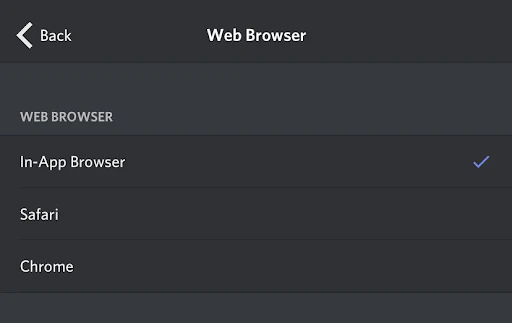
From now on, all Discord links on mobile will open in the browser you selected, giving you full control over your browsing experience.
Final thoughts
If you need any further help with Discord and other Windows 10 apps, don’t hesitate to reach out to our customer service team, available 24/7 to assist you. Return to us for more informative articles all related to productivity and modern-day technology!
One more thing
If you’re in search of a software company that embodies integrity and upholds honest business practices, your quest ends here at Ecomkeys.com. As a Microsoft Certified Partner, we prioritize the trust and satisfaction of our customers. Our commitment to delivering reliable software products is unwavering, and our dedication to your experience extends far beyond the point of sale. At Ecomkeys.com, we provide a comprehensive 360-degree support system that accompanies you throughout your software journey. Your trust is our foundation, and we’re here to ensure that every interaction with us is a positive and trustworthy one.