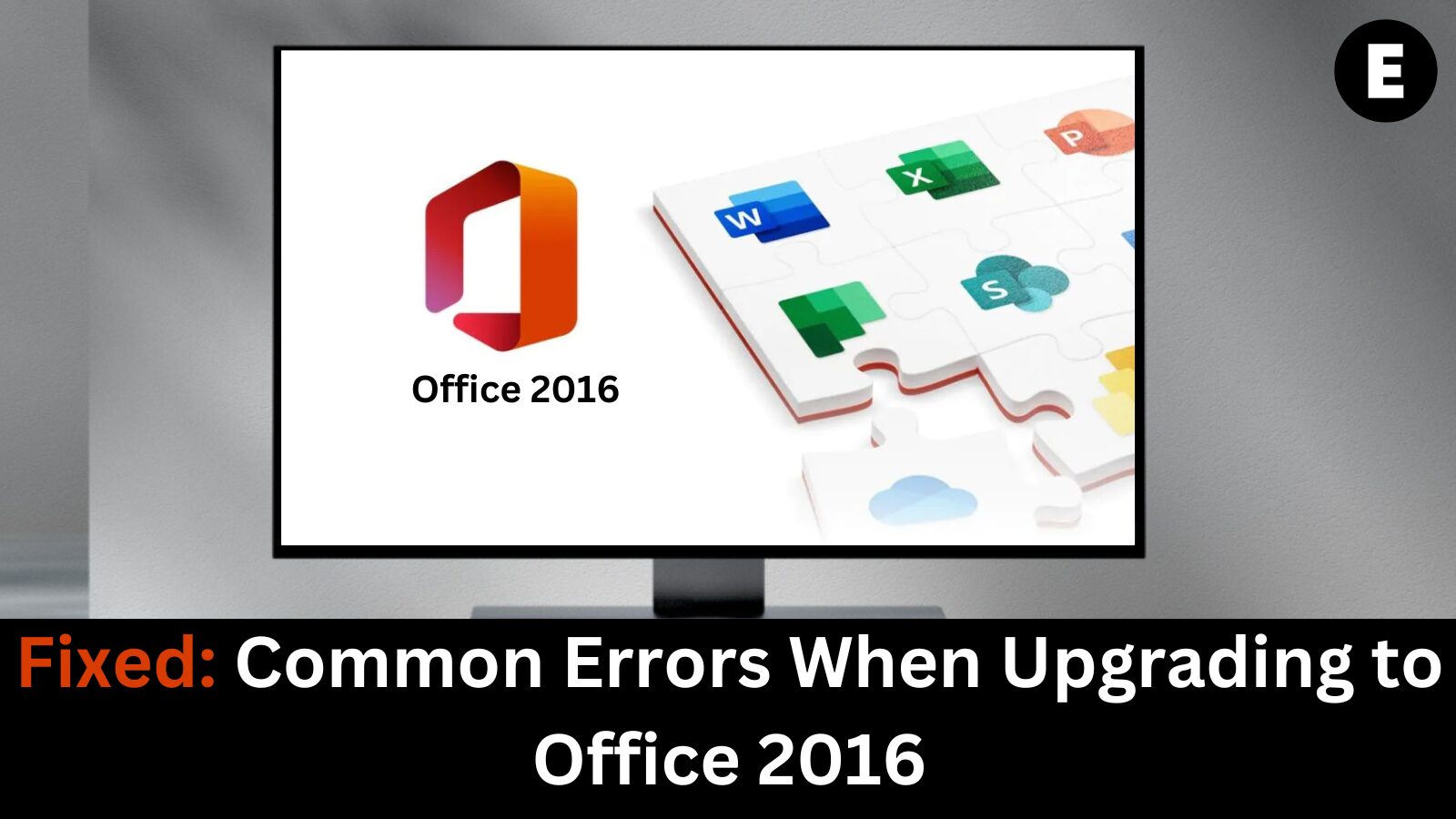Upgrading to Microsoft Office 2016 can unlock better productivity, modern design, and improved security features—but many users encounter frustrating errors during the installation or upgrade process. If you’re running into trouble while upgrading, don’t worry—this guide covers the most common Office 2016 upgrade issues and provides step-by-step solutions to help you get back on track.
🚫 1. Office 2016 Installation Stuck or Freezing
One of the most reported problems is the Office 2016 installer freezing mid-upgrade.
🔍 Cause:
- Conflicting older Office installations
- Corrupted setup files
- Background processes interfering with installation
🛠️ Fix:
- Uninstall previous versions of Office completely before attempting the upgrade.
- Run the Microsoft Office Uninstall Support Tool to remove traces of old installations.
- Restart your PC and disable antivirus/firewall temporarily before trying again.
- Try using the offline installer instead of the web installer from the Microsoft account portal.
🛑 2. Error Code 30088-26 or 0-1011 During Installation
These error codes typically show up when there’s a network connectivity issue during download or installation.
🔍 Cause:
- Weak or unstable internet connection
- Firewall or proxy blocking Microsoft servers
🛠️ Fix:
- Use a wired connection for a more stable setup.
- Whitelist Microsoft domains like
*.officecdn.microsoft.comin your firewall or router. - Perform a clean boot to avoid background software conflicts.
- Use the System File Checker (sfc /scannow) to repair system files before reinstalling.
🔒 3. Product Key Not Working or Invalid Key Message
Some users upgrading from previous Office versions may face issues when entering their Office 2016 product key.
🔍 Cause:
- Mistyped or expired product key
- Wrong version (e.g., entering a 2013 or 365 key for a 2016 install)
- Too many activations on one key
🛠️ Fix:
- Double-check the key for typos and ensure it’s specific to Office 2016.
- Go to https://setup.office.com and sign in with the account tied to your key.
- Use slmgr.vbs /ipk in Command Prompt (admin mode) to enter your key manually.
- If activation still fails, contact Microsoft Support with proof of purchase.
⚠️ 4. “We Couldn’t Install Office” Generic Message
This vague message can appear due to several hidden issues—commonly tied to conflicting registry entries or services.
🛠️ Fix:
- Open Event Viewer to view the exact installation logs and locate the issue.
- Use the Microsoft SaRA tool (Support and Recovery Assistant) to automatically detect and fix installation problems.
- Ensure Windows is fully updated, and run the installer as administrator.
❌ 5. Outlook Not Working After Upgrade
After upgrading to Office 2016, users often report Outlook not opening, crashing, or missing data.
🔍 Cause:
- Corrupt Outlook profile or PST file
- Incompatible add-ins from previous Office versions
🛠️ Fix:
- Open Outlook in Safe Mode using
Outlook.exe /safe. - Disable all add-ins via File > Options > Add-ins.
- Rebuild your mail profile in Control Panel > Mail > Show Profiles.
- Repair your PST file using the Inbox Repair Tool (scanpst.exe).
✅ Bonus Tips for a Smooth Office 2016 Upgrade
- Make a full backup of your data and email files before upgrading.
- Check for Windows updates and restart your PC before installation.
- Always download Office 2016 from official Microsoft sources to avoid corrupted files or license issues.
- Ensure your system meets the minimum hardware requirements for Office 2016.
🎯 Final Thoughts
Upgrading to Office 2016 should be a seamless experience—but common upgrade errors can slow down your productivity. Whether you’re facing installation issues, activation errors, or Outlook crashes, the fixes above will help you resolve them and complete your upgrade with confidence.
If you continue to face issues, you can always reach out to Microsoft Support or explore upgrade options to Microsoft 365 for ongoing updates and support.
One more thing
If you’re in search of a software company that embodies integrity and upholds honest business practices, your quest ends here at Ecomkeys.com. As a Microsoft Certified Partner, we prioritize the trust and satisfaction of our customers. Our commitment to delivering reliable software products is unwavering, and our dedication to your experience extends far beyond the point of sale. At Ecomkeys.com, we provide a comprehensive 360-degree support system that accompanies you throughout your software journey. Your trust is our foundation, and we’re here to ensure that every interaction with us is a positive and trustworthy one.