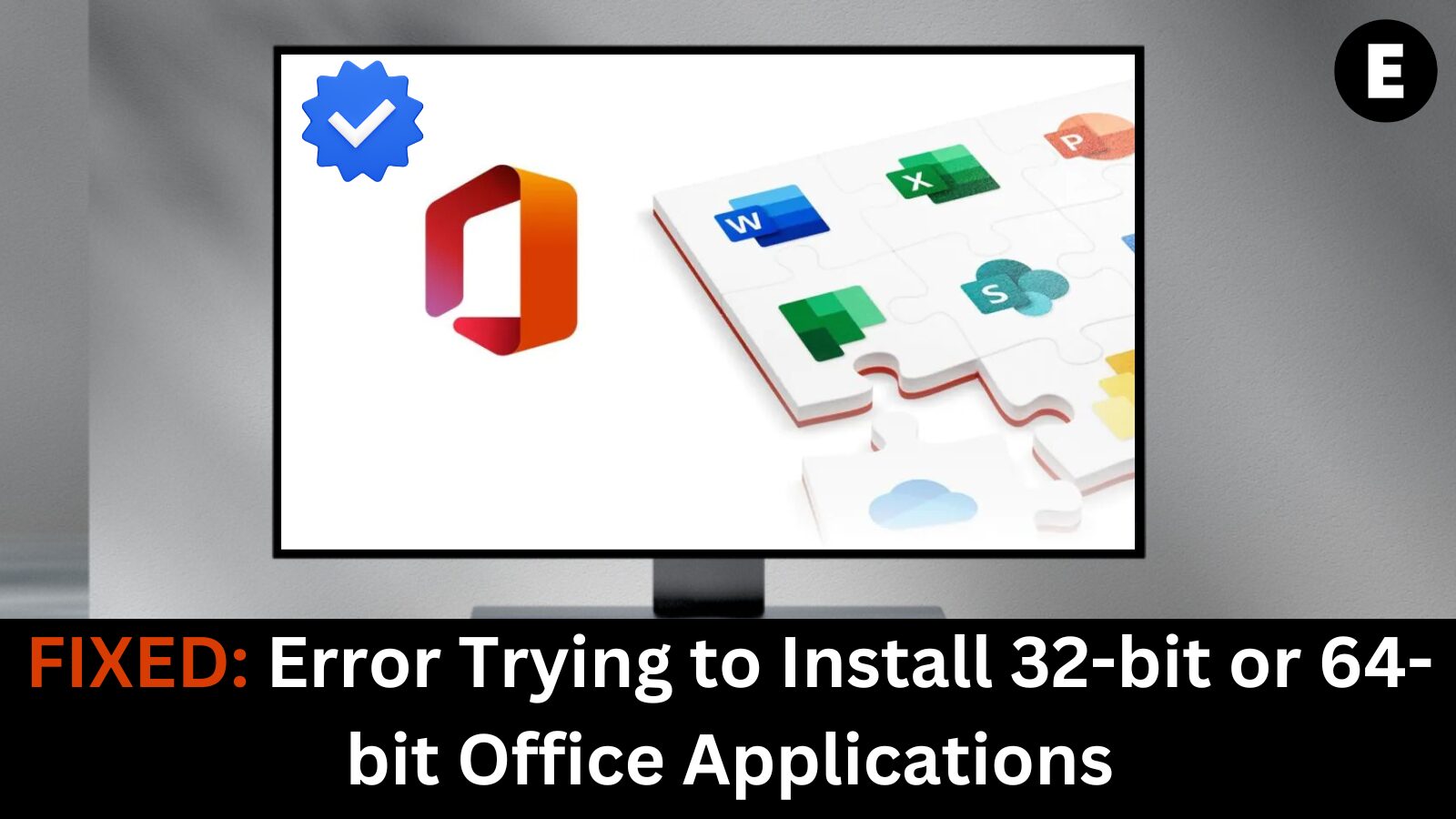Running into errors while installing 32-bit or 64-bit Office applications can be frustrating—especially when you’re trying to stay productive. Whether you’re installing Microsoft Office 2016, 2019, or Office 365, this problem is surprisingly common.
In this guide, we’ll cover why this error happens and how to fix installation issues for 32-bit and 64-bit Office versions—quickly and easily.
❗ Why You Get Errors When Installing 32-bit or 64-bit Office
The most common reason for this error is a conflict between Office versions already installed on your PC.
For example:
- You’re trying to install 64-bit Office while a 32-bit version is still installed
- The leftover files from a previous installation weren’t removed completely
- There’s a mismatch in system architecture (trying to install a 64-bit Office app on a 32-bit Windows system)
🛠️ How to Fix the 32-bit / 64-bit Office Installation Error
✅ Step 1: Uninstall All Previous Versions of Office
Before installing a new version, completely remove old Office installations.
Here’s how:
- Press
Windows + R, typeappwiz.cpl, and hit Enter.
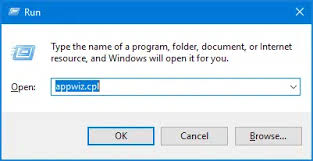
- Find Microsoft Office in the list, right-click, and choose Uninstall.
- For stubborn leftovers, download and run the Office Uninstall Support Tool from Microsoft:
👉 Official Microsoft Uninstall Tool
✅ Step 2: Choose the Correct Architecture
Check your Windows system architecture before selecting the Office version:
- 32-bit Office is more compatible with legacy add-ins and older systems.
- 64-bit Office is recommended for performance, especially with large Excel files or access databases.
To check your system type:
- Right-click on This PC > Properties
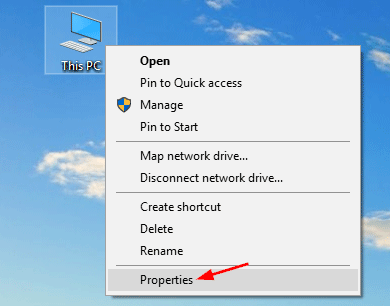
- Under “System type,” you’ll see 32-bit or 64-bit Operating System
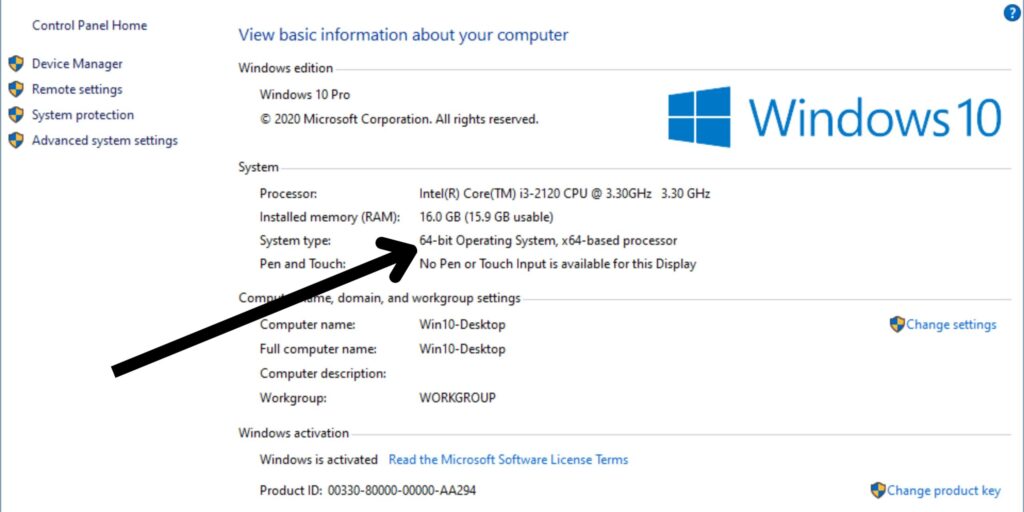
Make sure you match the Office version to your system type.
✅ Step 3: Download the Correct Office Installer
When you log into your Microsoft account or Office 365 portal, choose the correct version:
- Go to https://account.microsoft.com
- Click Install Office
- Choose Other options > Choose between 32-bit and 64-bit
⚠️ By default, Microsoft installs the 64-bit version, but it gives you the option to download the 32-bit version if needed.
✅ Step 4: Install Office in Clean Boot Mode (Optional)
If you still receive an error, perform a clean boot to disable conflicting services and background processes:
- Press
Windows + R, typemsconfigand press Enter
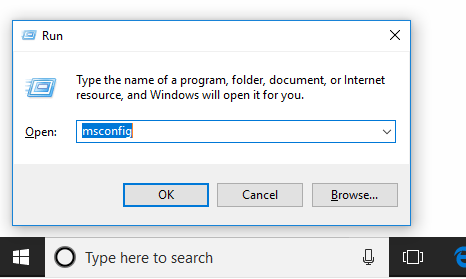
- Under the Services tab, check Hide all Microsoft services, then click Disable all
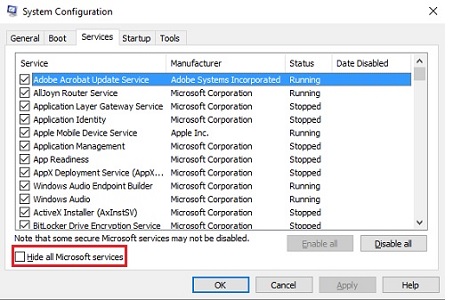
- Go to the Startup tab and disable all items
- Restart your PC and try installing Office again
🔄 Switching Between 32-bit and 64-bit Office
If you’ve already installed one version and want to switch:
- You must uninstall the current version first.
- Reinstall the version you want by following the steps above.
💡 You can’t run 32-bit and 64-bit Office versions side-by-side on the same PC.
❌ Common Error Messages You Might See
- “We can’t install the 64-bit version of Office because we found the following 32-bit programs…”
- “Setup couldn’t install Office. Another version is already installed.”
- “This installation package is not supported by this processor type.”
These are architecture mismatch errors, and the steps above will resolve them.
🎯 Final Thoughts
Installing Office 32-bit or 64-bit versions doesn’t have to be complicated—if you follow the right process. By uninstalling older versions, checking your system architecture, and downloading the correct installer, you can resolve these errors and ensure a smooth Office experience.
Whether you’re upgrading, switching versions, or doing a fresh install, these tips will help you avoid frustration and fix Office install issues quickly.
One more thing
If you’re in search of a software company that embodies integrity and upholds honest business practices, your quest ends here at Ecomkeys.com. As a Microsoft Certified Partner, we prioritize the trust and satisfaction of our customers. Our commitment to delivering reliable software products is unwavering, and our dedication to your experience extends far beyond the point of sale. At Ecomkeys.com, we provide a comprehensive 360-degree support system that accompanies you throughout your software journey. Your trust is our foundation, and we’re here to ensure that every interaction with us is a positive and trustworthy one.