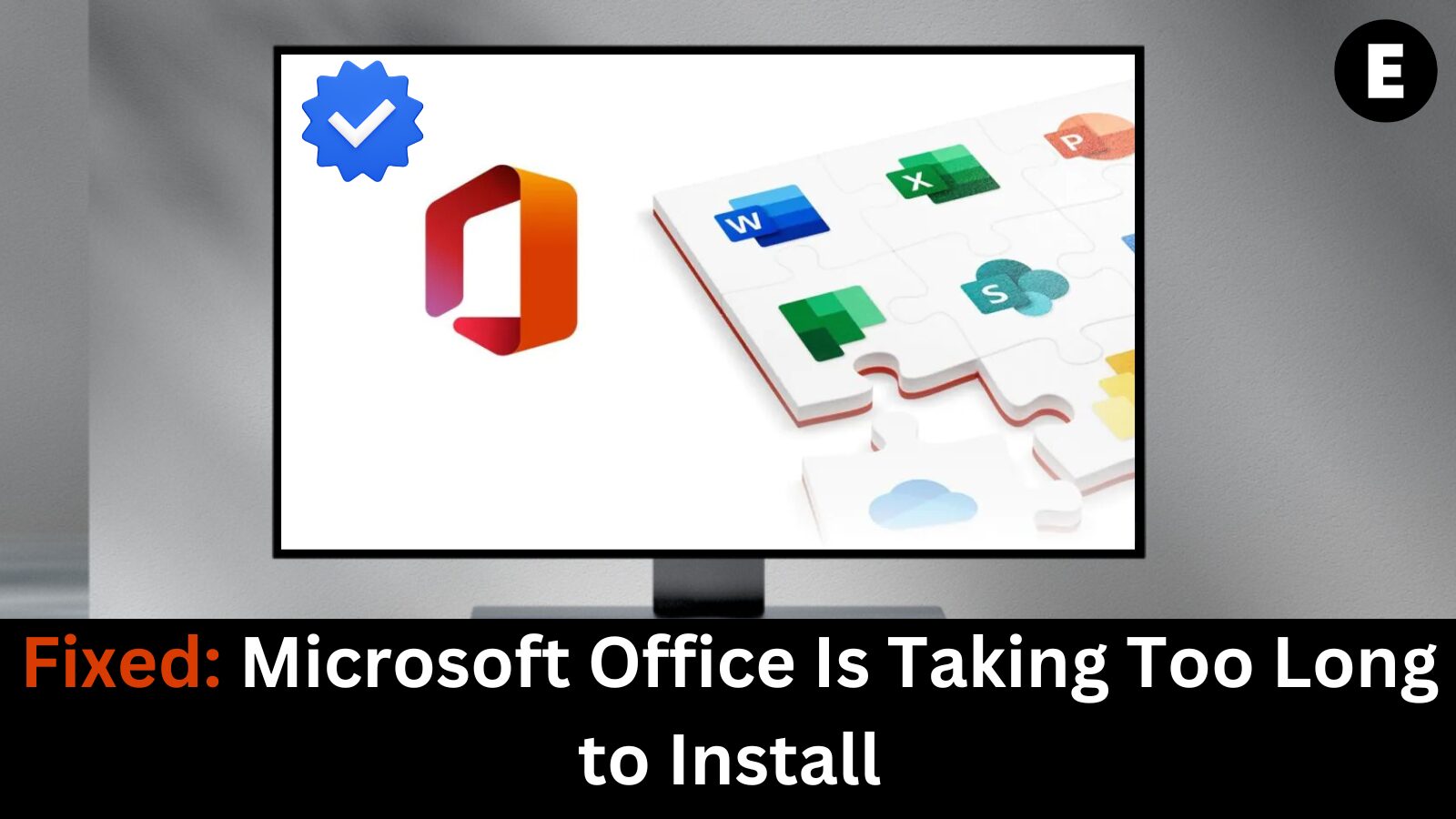If you’re trying to install Microsoft Office and the process is taking much longer than expected, you’re not alone. Many users face delays during the Office installation due to various reasons. Whether you’re installing Office 365, Office 2019, or Office 2021, the installation process should typically complete within a few minutes to an hour, depending on your system and internet connection.
In this guide, we’ll explore the reasons why Office installation can take too long and provide you with proven solutions to speed things up. If you’re tired of waiting, let’s get started with fixing this issue!
❓ Why Is Microsoft Office Taking So Long to Install?
There are several reasons why your Microsoft Office installation might be taking longer than expected. Some of the most common causes include:
- Slow Internet Connection: If you’re installing Office online, a slow or unstable internet connection could cause delays.
- System Resource Limitations: Your PC might be running other resource-heavy applications that are interfering with the installation process.
- Corrupted Office Installation Files: Corrupted or incomplete Office installation files can result in slow installations or even installation failures.
- Background Processes: Other programs or processes running in the background could be hogging system resources, leading to slower installation speeds.
- Outdated Operating System: An outdated or incompatible operating system may struggle to handle newer versions of Office.
🛠️ How to Fix: Microsoft Office Is Taking Too Long to Install
✅ 1. Check Your Internet Connection
If you’re installing Office 365 via the internet, a slow or unstable connection could be causing the delay. To ensure your connection is stable, do the following:
- Run a Speed Test: Use websites like Speedtest.net to check your download speed.
- Try a Wired Connection: If you’re using Wi-Fi, switch to a wired Ethernet connection for a more stable and faster internet connection.
- Pause Other Downloads: If other devices or applications are using the internet, pause or stop those to free up bandwidth.
✅ 2. Close Unnecessary Programs
Running multiple applications can slow down your PC and affect the installation process. To speed things up, close any unnecessary applications and background processes:
- Press
Ctrl + Shift + Escto open the Task Manager.
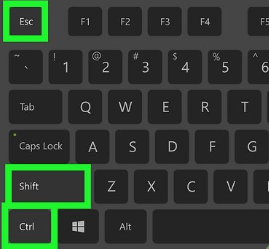
- Look for programs using a lot of CPU, memory, or disk resources.
- Right-click and select End Task for programs you don’t need open during installation.
✅ 3. Repair or Reinstall Office
Corrupted installation files can cause the Microsoft Office installation to take longer or fail. Try repairing or reinstalling Office to fix any issues:
- Repair Office:
- Go to Control Panel > Programs > Programs and Features.
- Right-click on Microsoft Office and select Change.
- Choose Quick Repair or Online Repair and follow the prompts.
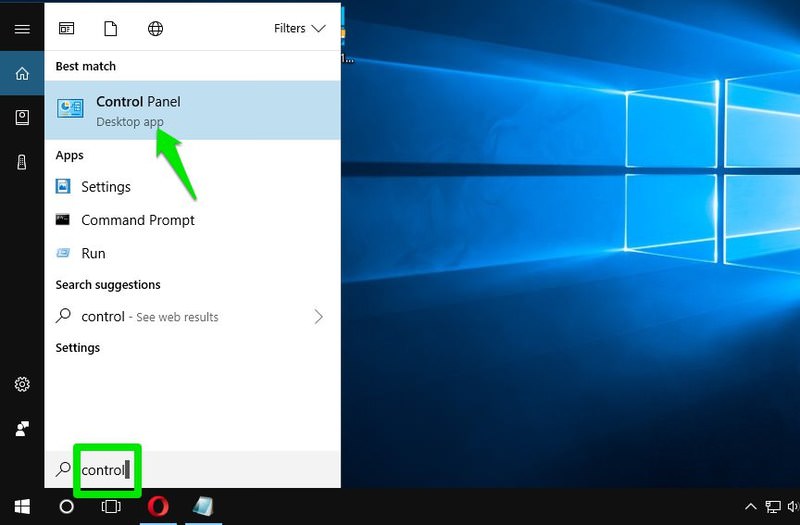
- Reinstall Office:
- If the repair doesn’t work, uninstall Office and reinstall it from your Microsoft account page.
✅ 4. Install Office in Clean Boot Mode
If there are conflicts with other software, installing Office in Clean Boot mode can help. This disables unnecessary startup programs and services that could interfere with the installation.
Here’s how to perform a Clean Boot:
- Press
Windows + R, type msconfig, and press Enter.
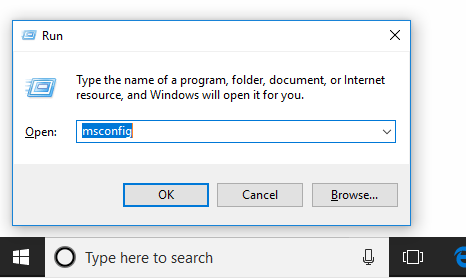
- Under the General tab, choose Selective Startup and uncheck Load Startup Items.
- Go to the Services tab and check Hide all Microsoft services, then click Disable All.
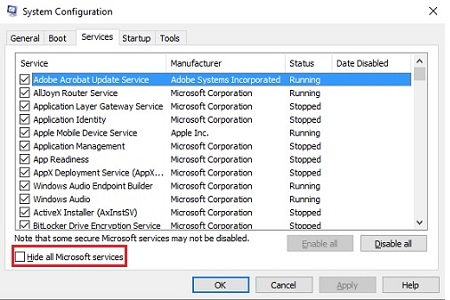
- Click OK and restart your PC.
- Try installing Office again.
✅ 5. Update Your Operating System
Ensure your Windows operating system is up-to-date. Microsoft often releases updates to fix compatibility issues with new software versions like Microsoft Office. To check for updates:
- Go to Settings > Update & Security > Windows Update.
- Click Check for Updates and install any pending updates.
🔄 Final Thoughts
The installation of Microsoft Office doesn’t have to take forever. By following the steps above, you can fix slow installation problems and get back to using Office without unnecessary delays.
Remember to check your internet connection, close unnecessary programs, and repair or reinstall Office if needed. Performing a Clean Boot and ensuring your operating system is up to date can also solve many installation issues.
By taking these steps, you’ll have a smooth Office installation process—saving you time and frustration!
One more thing
If you’re in search of a software company that embodies integrity and upholds honest business practices, your quest ends here at Ecomkeys.com. As a Microsoft Certified Partner, we prioritize the trust and satisfaction of our customers. Our commitment to delivering reliable software products is unwavering, and our dedication to your experience extends far beyond the point of sale. At Ecomkeys.com, we provide a comprehensive 360-degree support system that accompanies you throughout your software journey. Your trust is our foundation, and we’re here to ensure that every interaction with us is a positive and trustworthy one.