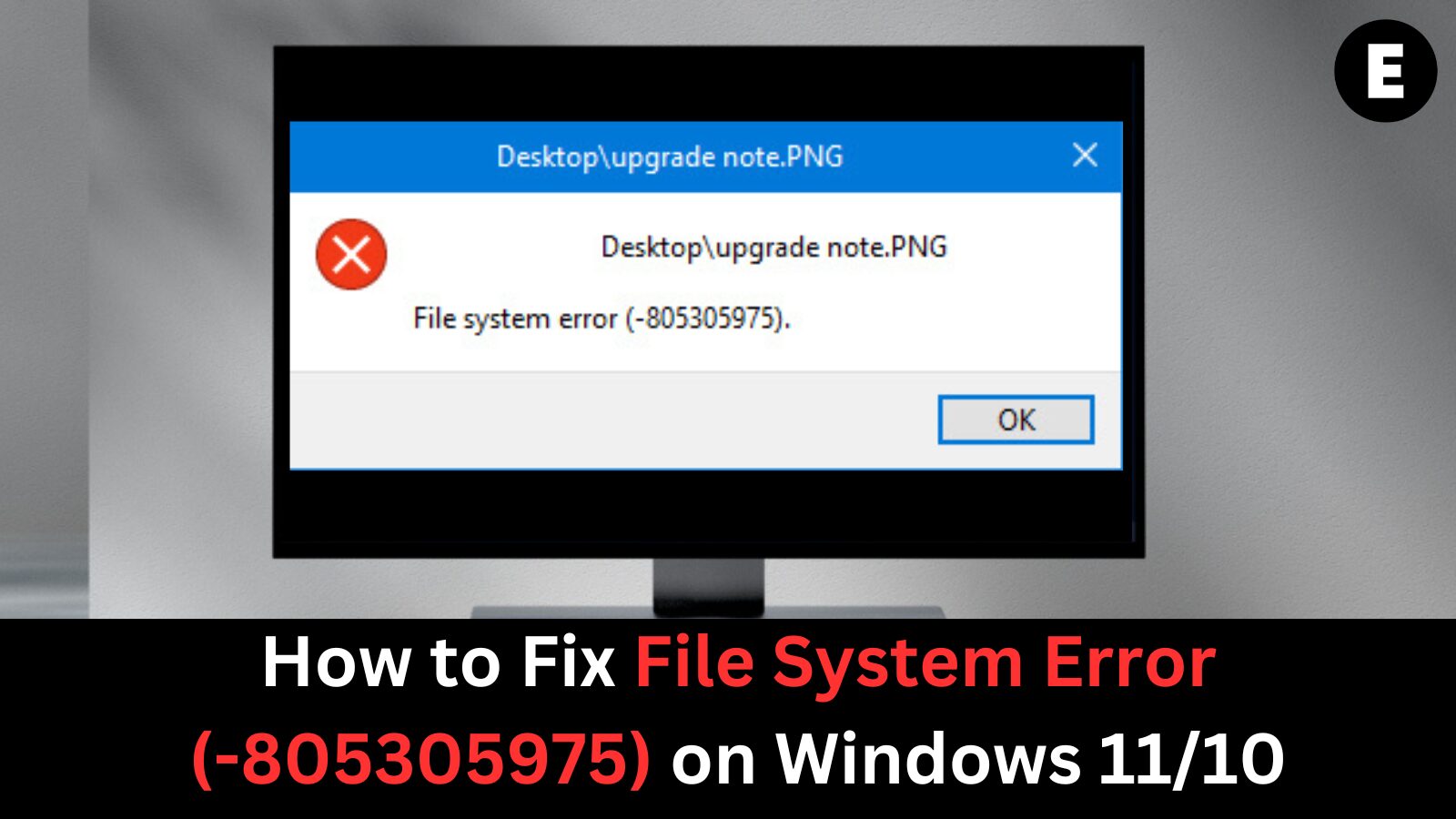Encountering the “File system error (-805305975)” in Windows 11 or Windows 10 can be frustrating, especially when you’re trying to open essential files like photos, videos, or text documents. This common Windows error often occurs when a file is saved in an incorrect or unsupported format. It’s particularly frequent when dealing with media files, and users have notably reported it while using programs like Adobe Photoshop.
This file system error doesn’t just prevent access—it can sometimes lead to file corruption and, in rare cases, signal more serious issues such as hard drive failure. That’s why it’s important to address it promptly.
What Causes File System Error (-805305975) on Windows?
If you’re seeing File system error (-805305975) on your Windows 10 or Windows 11 PC, you’re not alone. This issue often surfaces when trying to open images, videos, or documents and can be linked to a range of underlying problems. Understanding the root causes is the first step to fixing it for good.
Most Common Causes of File System Error (-805305975)
- Incorrect File Format
This error frequently occurs when trying to open a file that is incompatible with your system’s settings or the application being used. For example, opening a RAW image in an unsupported photo viewer may trigger this error. - Hard Drive Errors
Over time, your hard disk may develop issues—such as bad sectors or physical damage—that result in file access problems. These hardware-level errors can directly cause the -805305975 error when files become unreadable. - Corrupt Partitions
If your drive partitions are not properly configured or have been damaged, files stored within them can become corrupted. Attempting to open these files might result in this file system error. - Software Conflicts or Bugs
If the program you’re using to access the file—like Adobe Photoshop or another media editor—is glitching or has compatibility issues, it can throw this error. This is especially common with large or complex media files.
By identifying the cause behind the File system error (-805305975), you can take targeted steps to resolve it—whether it’s checking your drive for errors, converting the file to a supported format, or updating the software. In the next section, we’ll walk you through the step-by-step solutions to permanently fix this error and restore smooth file access on your Windows PC.
How to Fix File System Error (-805305975) on Windows 10/11
Encountering File system error (-805305975) can disrupt your workflow—especially when trying to access important photos, videos, or documents. Fortunately, there are several proven ways to troubleshoot and fix this issue on both Windows 10 and Windows 11. Follow these practical steps to resolve the error and prevent it from coming back.
✅ 1. Restart Your Computer
Sometimes, a simple reboot can resolve temporary glitches or memory conflicts that may be causing the file system error.
- Click Start, then select Restart.
- Try opening the file again after rebooting.
✅ 2. Run the Windows CHKDSK Utility
The CHKDSK (Check Disk) tool scans your hard drive for errors and repairs bad sectors that could be causing file corruption.
Steps:
- Press
Win + Sand search for Command Prompt. - Right-click and choose Run as Administrator.
- Type the following command and press
Enter:chkdsk /f /r
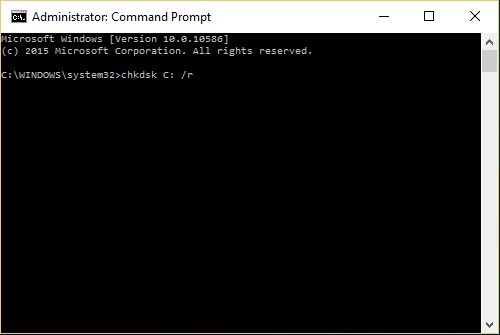
4. When prompted to schedule a scan on the next restart, type Y and hit Enter.
5. Restart your PC to begin the scan.
✅ 3. Use the System File Checker (SFC)
Corrupted system files can also cause the File system error -805305975. Use SFC to repair them:
Steps:
- Open Command Prompt as Administrator.
- Type the command below and hit
Enter:sfc /scannow
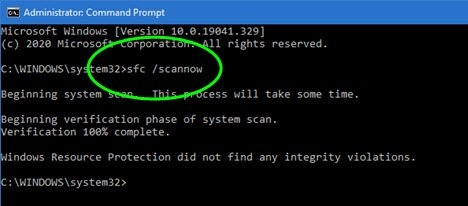
3. Wait for the scan to complete and follow the on-screen instructions.
✅ 4. Try Opening the File with a Different Program
If the file format isn’t compatible with your default app, try opening it with an alternative.
- For images: Try Photoshop, Paint.NET, or IrfanView.
- For videos: Use VLC Media Player or Media Player Classic.
- For documents: Try Notepad++, LibreOffice, or WordPad.
✅ 5. Convert the File to a Compatible Format
Sometimes the file itself may be in a corrupted or unsupported format.
- Use online converters or tools like HandBrake or Format Factory to change the file format.
- Save it again and attempt to reopen.
✅ 6. Check for Windows Updates
Microsoft frequently releases patches for known system bugs and errors.
Steps:
- Go to Settings > Windows Update.
- Click Check for updates.
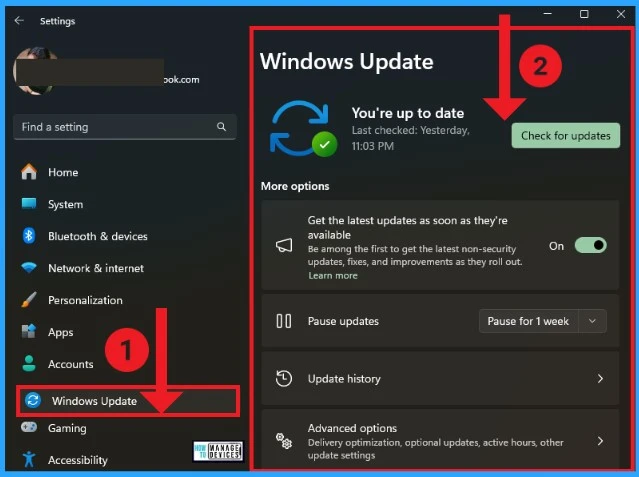
3. Install any available updates and restart your PC.
✅ 7. Scan for Malware or Viruses
Malicious software can cause file corruption and trigger system errors.
- Use Windows Security or a trusted third-party antivirus to perform a full system scan.
- Remove any threats and restart your PC.
✅ 8. Perform a Clean Boot
A clean boot starts Windows with minimal services and drivers to identify background software conflicts.
Steps:
- Press
Win + R, typemsconfig, and hit Enter.
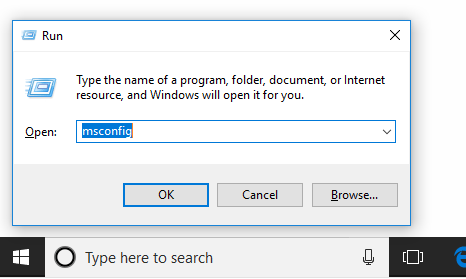
- Go to the Services tab, check Hide all Microsoft services, and click Disable all.
- Under the Startup tab, click Open Task Manager.
- Disable all startup items.
- Restart your PC and try opening the file again.
Final Thoughts
The File system error (-805305975) is frustrating but fixable. By using tools like CHKDSK, SFC, and adjusting your file handling habits, you can eliminate this error and prevent future file corruption. Regular backups, malware protection, and avoiding unsupported file formats will also help maintain a healthy Windows environment.
If you continue to experience issues, it may be worth checking the health of your hard drive using tools like CrystalDiskInfo—or even considering hardware replacement if problems persist.
One more thing
If you’re in search of a software company that embodies integrity and upholds honest business practices, your quest ends here at Ecomkeys.com. As a Microsoft Certified Partner, we prioritize the trust and satisfaction of our customers. Our commitment to delivering reliable software products is unwavering, and our dedication to your experience extends far beyond the point of sale. At Ecomkeys.com, we provide a comprehensive 360-degree support system that accompanies you throughout your software journey. Your trust is our foundation, and we’re here to ensure that every interaction with us is a positive and trustworthy one.