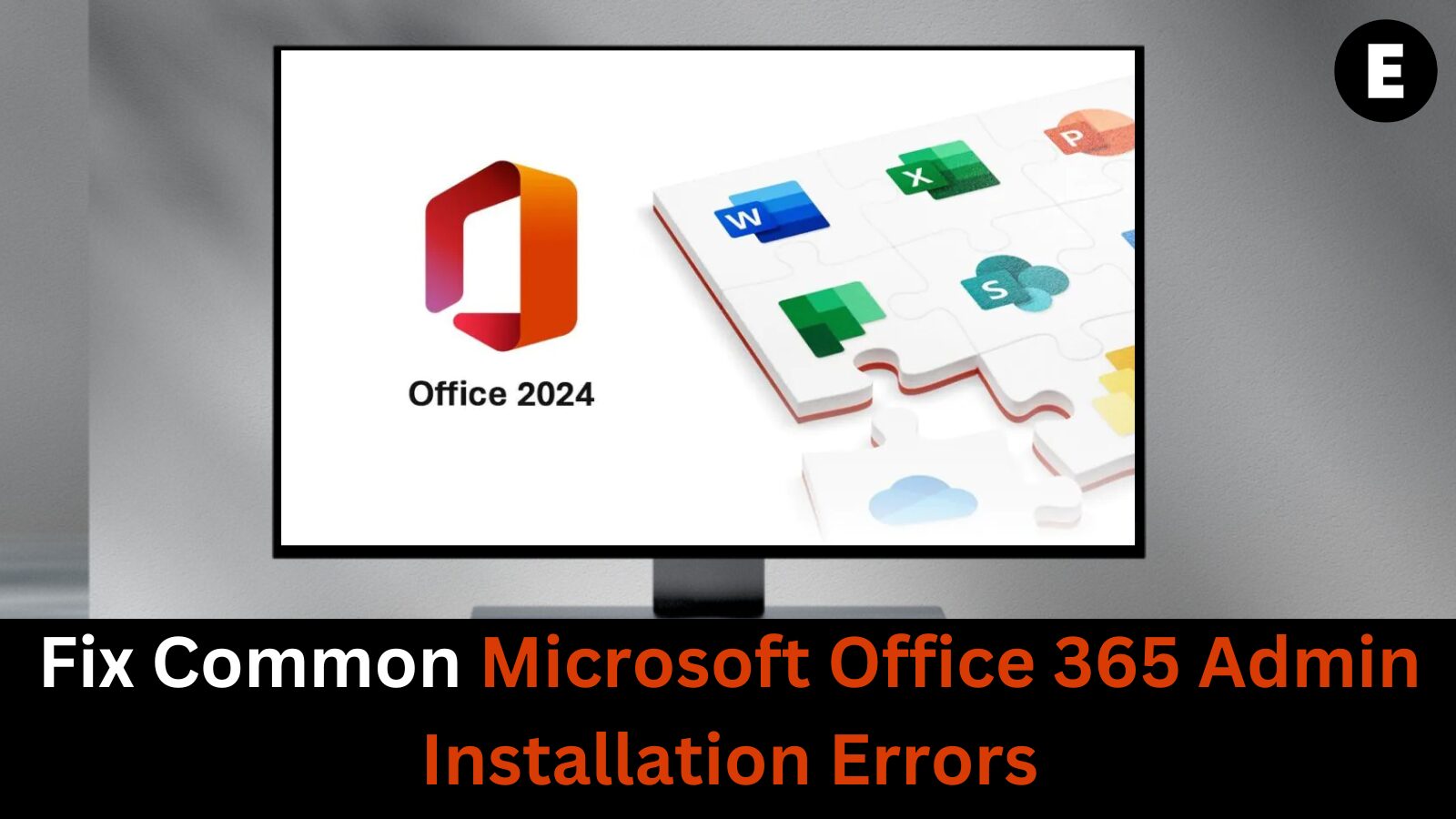Microsoft Office 365 is a powerful suite that gives users access to both classic Office programs (like Word, Excel, and PowerPoint) and cloud-based productivity tools, making it easy to work from virtually anywhere with an internet connection.
Whether you’re setting up a home office, managing a remote team, or installing it for enterprise use, Office 365 can transform your workflow with tools like Microsoft Teams, SharePoint, and OneDrive. However, like any software, you may encounter installation issues—especially on admin-managed systems.
What to Do When You Encounter Problems with Microsoft Office 365 (Admin Guide)
Running into issues with Microsoft Office 365? You’re not alone. Whether you’re dealing with minor glitches or more serious administrative challenges, knowing how to approach these problems is key—especially if you’re the admin for your organization.
Before jumping into troubleshooting, make sure you have the right permissions and understand the plan type you’re working with.
🔐 Check for Administrative Privileges First
Before performing any advanced fixes or managing installations across a network, ensure you’re operating with administrative rights. Without admin privileges, your ability to resolve common Office 365 errors will be limited.
💡 Note: If you’re still using Exchange Server 2007, be aware that it’s no longer supported. Microsoft officially ended support for Exchange 2007, so if your Office 365 environment still interacts with it, support staff won’t be able to help you troubleshoot related issues. Check the full Exchange 2007 End of Support Roadmap for guidance.
🧾 Identify Your Microsoft Office 365 Plan
One of the first steps in troubleshooting Office 365 issues is identifying whether you’re using:
- Office 365 for Home
- Office 365 for Business
Why does this matter? Because the features, admin controls, and support options differ significantly between the two.
- Home plans are simpler and usually tied to a single Microsoft account.
- Business plans offer advanced admin tools, user management, shared mailboxes, and security settings.
📌 Tip: Log into your Microsoft 365 account to verify your current plan.
🧑💼 Understanding Your Role as an Office 365 Admin
If you’re the administrator for your organization’s Office 365 setup, your responsibilities and troubleshooting capabilities go beyond regular users. Here’s what you can do as an Office 365 admin:
- Manage user accounts and licenses
- Assign or revoke roles and permissions
- Monitor service health and reports
- Access the Microsoft 365 Admin Center
- Use advanced troubleshooting tools like PowerShell and SaRA
This guide focuses on admin-level troubleshooting, helping you take full control of your organization’s Office 365 environment and resolve issues efficiently.
🛠️ Coming Up Next: Troubleshooting Office 365 Admin Errors
In the next section of this guide, we’ll cover:
- How to fix installation errors
- Managing activation issues
- Access problems and licensing conflicts
- When to contact Microsoft support
Office 365 Admin Troubleshooting: Step-by-Step Solutions
As an Office 365 administrator, you’re the first line of support for your organization. When issues arise—whether it’s activation errors, access denial, or licensing problems—it’s up to you to resolve them efficiently.
Here’s a breakdown of the most common admin-level problems and how to fix them.
🆘 1. Troubleshooting Office 365 Activation Issues
If users report that Office 365 won’t activate, the issue could stem from:
- An expired license
- A mismatch between the installed product and assigned license
- Network or proxy restrictions blocking activation
✅ Fix:
- Go to the Microsoft 365 Admin Center
Navigate to Users > Active Users, then select the user and confirm they have a valid license assigned. - Confirm the installed product matches the assigned license type (e.g., Office 365 Apps for Business vs Enterprise).
- Run the Support and Recovery Assistant (SaRA) tool to diagnose and auto-fix the issue.
- Ensure your firewall or proxy settings allow access to:
*.office.com*.microsoftonline.com*.msocdn.com
🔑 2. Access Denied or Sign-In Errors
Users might encounter errors like:
- “We’re sorry, but you’re currently signed in with an account that’s not assigned a license for this product.”
- “Your organization has disabled access to this feature.”
✅ Fix:
- Verify user credentials and ensure they’re using the correct email format (e.g.,
user@company.com). - Check the Azure Active Directory for account status—ensure the user isn’t blocked or deleted.
- Reassign the correct license and roles.
- In the Admin Center, go to Users > Active Users > Reset Password if needed.
📉 3. Service Outages or Performance Issues
Sometimes the problem isn’t on your end—it could be a Microsoft service issue.
✅ Fix:
- Visit the Service Health Dashboard inside the Microsoft 365 Admin Center to check for outages.
- Use the Microsoft 365 Status Twitter Account (@MSFT365Status) for live updates.
- Subscribe to incident notifications for real-time alerts.
🧾 4. Office 365 License Conflicts
A user with multiple licenses (e.g., assigned both Business Basic and E3) can experience service overlap or app conflicts.
✅ Fix:
- Review the assigned licenses in Users > Active Users > Licenses and Apps.
- Unassign unnecessary or overlapping licenses to simplify the user’s plan.
- Allow 15–30 minutes for changes to sync across services.
☎️ 5. When to Contact Microsoft Support
If you’ve tried all the above and the issue persists, it may be time to escalate.
Here’s how to contact Microsoft support efficiently:
- Open the Microsoft 365 Admin Center.
- Click “Support” > “New service request.”
- Use keywords that describe the issue clearly (e.g., “Office 365 ProPlus won’t activate”).
- Attach screenshots, error codes, and Installation IDs to speed up resolution.
✅ Wrapping Up: Stay Proactive as an Office 365 Admin
As an Office 365 admin, staying ahead of issues means:
- Monitoring service health regularly
- Keeping licenses clean and up-to-date
- Using official Microsoft tools for diagnostics
- Empowering users by providing clear login and setup instructions
By following these best practices, you’ll minimize downtime, increase productivity, and ensure a smooth Office 365 experience across your organization.
One more thing
If you’re in search of a software company that embodies integrity and upholds honest business practices, your quest ends here at Ecomkeys.com. As a Microsoft Certified Partner, we prioritize the trust and satisfaction of our customers. Our commitment to delivering reliable software products is unwavering, and our dedication to your experience extends far beyond the point of sale. At Ecomkeys.com, we provide a comprehensive 360-degree support system that accompanies you throughout your software journey. Your trust is our foundation, and we’re here to ensure that every interaction with us is a positive and trustworthy one.