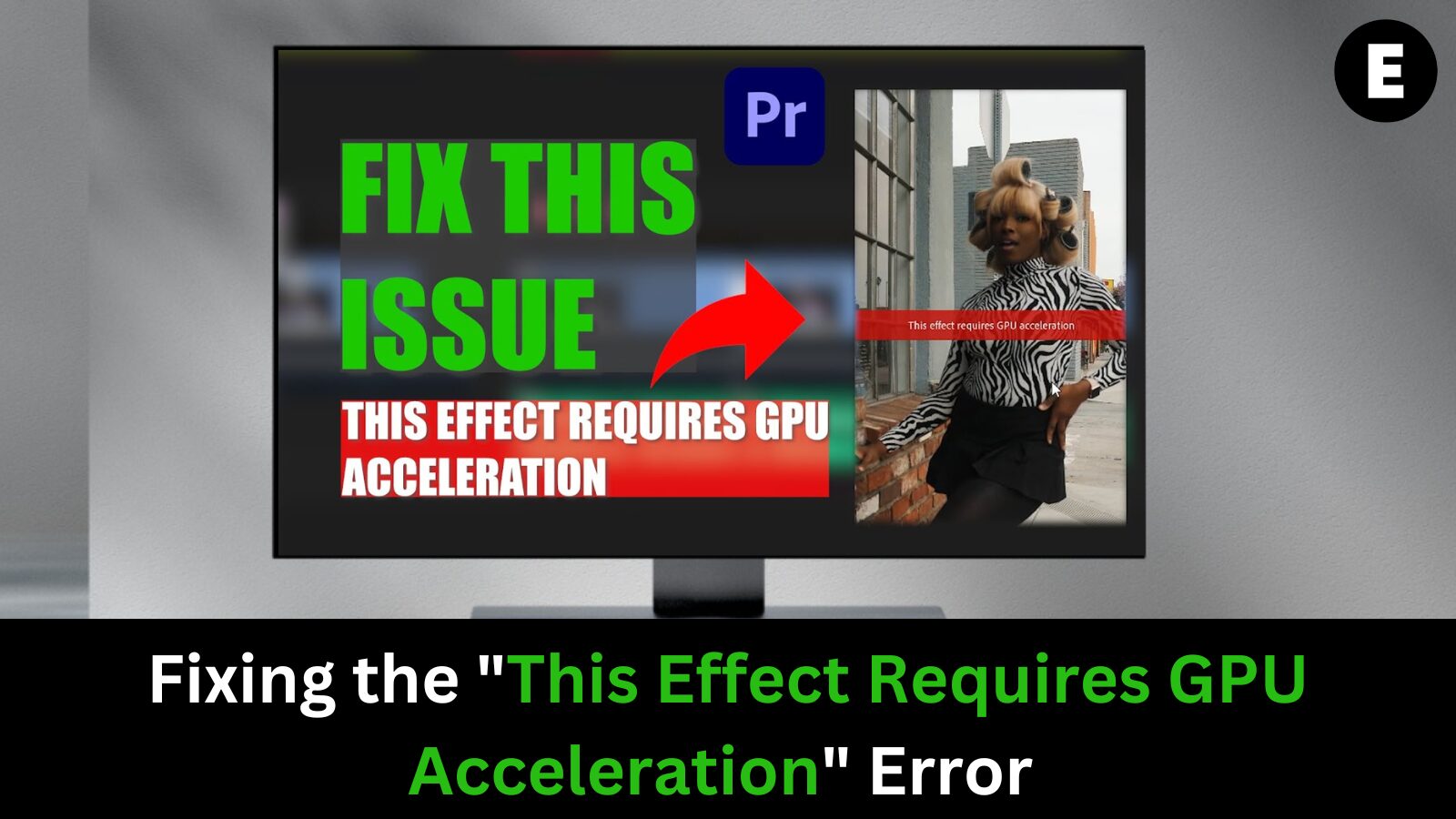The error message “This effect requires GPU acceleration” in video editing software like Adobe Premiere Pro or After Effects can be frustrating, but it has an easy fix. In this guide, we’ll explain what GPU acceleration is, why you might be encountering this error, and how to resolve it.
As a video editor, you’re constantly striving to improve your workflow and enhance your rendering speeds. When rendering takes longer than expected, your first instinct is to check the effect settings.
But what happens if you find that the effect you’re using requires GPU acceleration, and your system doesn’t have it?
GPU acceleration is a process that leverages your graphics processing unit to speed up rendering. Some effects in editing software depend on this technology to function correctly. If you’re using apps like Adobe Premiere Pro or After Effects, encountering the “This effect requires GPU acceleration” message can be a challenge—especially if you’re working with a laptop that has only an integrated graphics card.
What Is GPU Acceleration in Adobe Premiere Pro and After Effects?
GPU Acceleration refers to the use of your computer’s Graphics Processing Unit (GPU) to enhance rendering speeds, helping to speed up demanding processes like video decoding, video encoding, and 3D rendering.
In applications like Adobe Premiere Pro and After Effects, GPU acceleration is essential for improving performance during specific tasks such as rendering and previewing. For instance, working with 4K footage or performing color correction can significantly slow down performance due to the high demands these processes place on your system’s resources.
By enabling GPU acceleration, these tasks become more efficient and faster. However, it’s important to note that not all effects can benefit from GPU acceleration, and in some cases, it might even worsen performance.
What Triggers the “This Effect Requires GPU Acceleration” Error?
There are several reasons why you might encounter the “This effect requires GPU acceleration” error while using After Effects or Adobe Premiere.
One of the most common causes is the absence of a dedicated graphics card. If you’re working on an older system or a laptop with an integrated graphics card, GPU acceleration may not be available, causing this error.
Another potential cause is the system configuration. Certain effects, like the 3D Camera Tracker, ray-traced 3D renderer, or Warp Stabilizer VFX, require GPU acceleration to function properly, and if these effects are applied, the error may appear.
This issue can also arise from third-party plugins or incorrect stacking of effects. If you’re using third-party effects or modifying the order of effects within your project, especially in After Effects or Premiere, this can lead to GPU acceleration errors.
Lastly, outdated or incompatible graphics card drivers can trigger this error. If your GPU drivers are not up to date or incompatible with your version of After Effects or Premiere, GPU acceleration may not function correctly, leading to the “This effect requires GPU acceleration” message.
How to Fix the “This Effect Requires GPU Acceleration” Error: Step-by-Step Solutions
If you’re encountering the “This effect requires GPU acceleration” error in Adobe Premiere Pro or After Effects, there are a few steps you can take to resolve the issue. Let’s go through some of the most effective troubleshooting methods.
Note: If your computer lacks a dedicated graphics card, you may not be able to fully fix this issue. In that case, you’ll need to render your project without GPU acceleration or explore other methods to improve rendering performance.
Method 1: Adjust Mercury GPU Acceleration in Project Settings
One of the first solutions to try is adjusting the Mercury GPU Acceleration setting in your project settings. This setting can be found in the “Video Rendering and Playback” section of the settings menu. By switching to a different GPU acceleration option, you may be able to resolve the issue with effects that require GPU assistance.
This method applies to both Adobe Premiere Pro and After Effects. Here’s how to change the Mercury Playback Engine GPU Acceleration setting:
- Open Premiere Pro or After Effects.
- Click on the File menu and go to Project Settings > General at the bottom of the dropdown.
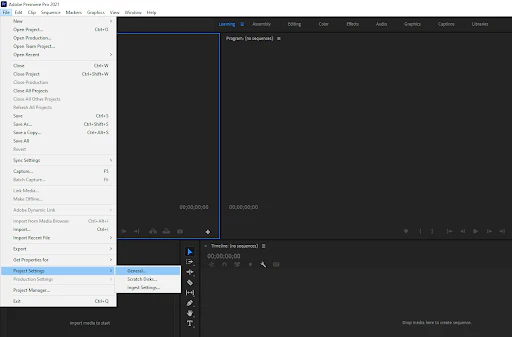
- In the Renderer section, click on the Mercury GPU Acceleration option from the dropdown menu and choose one of the following based on your graphics card:
- Mercury Playback Engine GPU Acceleration “OpenCL” for AMD graphics cards
- Mercury Playback Engine GPU Acceleration “CUDA” for NVIDIA graphics cards
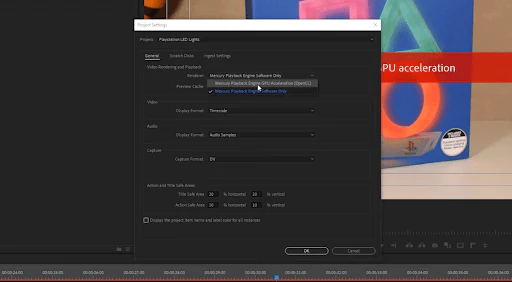
- Click OK to save the changes.
Once you’ve made these adjustments, try applying your effects again to see if the GPU acceleration error persists.
Method 2: Adjust the Order of Effects on Your Clip(s)
Another common cause of the “This effect requires GPU acceleration” error could be the order of effects applied to your clip(s) in the Effects Control window. If one or more effects demand GPU hardware acceleration, changing the order of those effects might resolve the issue.
To rearrange the effects, simply drag and drop them in the list. To potentially fix the issue, move the effect causing the error to the top of the list and check if it resolves the problem. If not, try switching the order of all effects and see if that helps.
Additionally, some users have found that instead of placing the effect in the Effects Control panel, applying the effect directly to the clip itself can resolve the issue. If changing the order doesn’t work, try this alternative approach to fix the error.
Method 3: Uninstall Third-Party Plugins
Third-party plugins can sometimes cause conflicts with GPU accelerated effects, leading to errors like the one you’re encountering. Adobe Premiere Pro and After Effects allow you to install additional plugins, but in some cases, these plugins may interfere with the Mercury Playback Engine GPU Acceleration.
This issue is more common when older plugins are installed and then an update is made to Premiere Pro or After Effects. If you’re still facing the GPU acceleration error, try uninstalling any third-party plugins.
The method to uninstall plugins depends on how they were installed—either through the Adobe app or a third-party installer. Be sure to follow the plugin publisher’s instructions for proper removal, and after uninstalling, check if the GPU acceleration issue persists.
Method 4: Update Your Graphics Card Driver
If you’re encountering the “This effect requires GPU acceleration” error, it could be due to an outdated graphics card driver. Updating your driver can potentially fix the issue and ensure smoother performance. You can usually find the latest driver updates on the official website of your graphics card manufacturer.
How to Automatically Update Display Drivers on Windows
Windows offers a convenient feature that automatically updates outdated drivers, saving you the trouble of manually checking for updates.
To start, click on the Windows Start menu (Windows symbol) located in the lower-left corner of your screen, then select Settings. Alternatively, press Windows + I to open the Settings menu.
- Open Settings: Select the Update & Security tile.
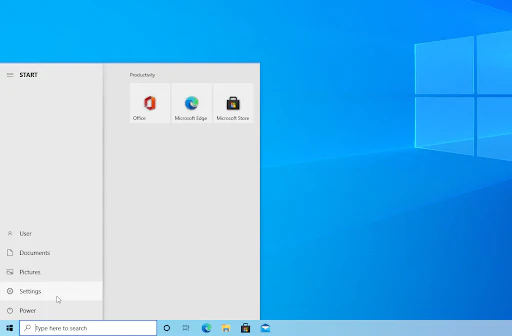
- Check for Updates: In the Windows Update section, click on View optional updates (if available).
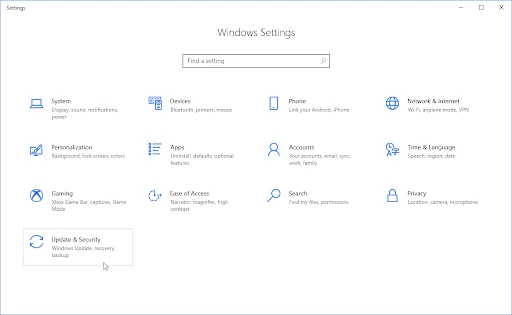
- Update Drivers: Expand the Driver Updates section to see which drivers need updating. Check the boxes next to the drivers you want to update, and then click Download and Install.
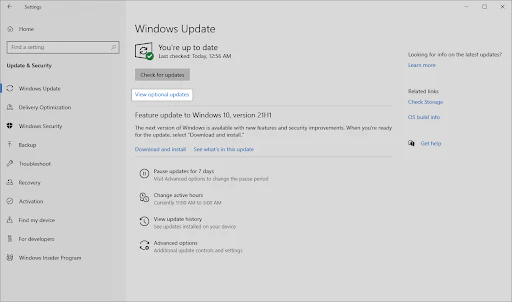
- Install the Update: Let Windows download and install the updated drivers, then restart your computer to apply the changes.
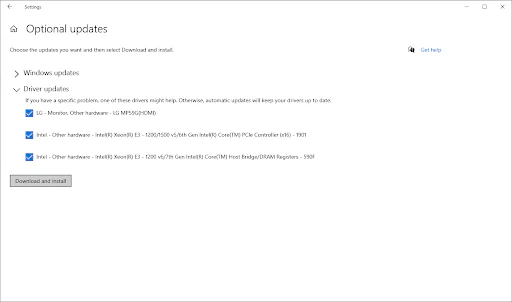
How to Manually Update Drivers on Windows
Follow these steps to manually update drivers that may be outdated on your Windows system. Important: Always download drivers from legitimate sources to avoid malware or other security risks from fraudulent websites.
- Open Device Manager: Press Windows + X on your keyboard and select Device Manager from the context menu.
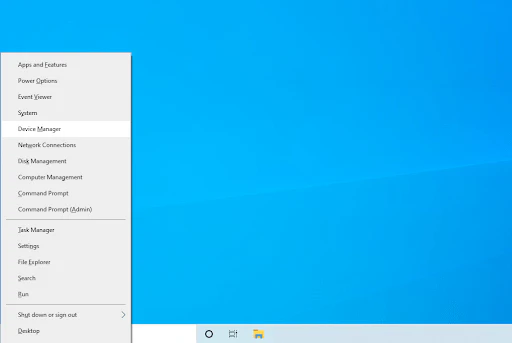
- Update Driver: In the Device Manager, right-click on the graphics card (or any device you wish to update), then select Update driver from the menu.
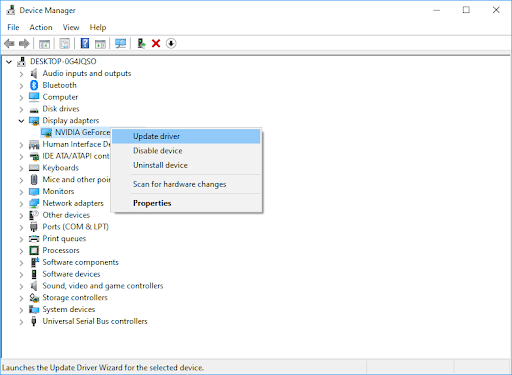
- Choose Update Method: You will then be given the option to either:
- Let Windows search for the latest driver automatically, or
- Browse your computer to manually locate and install the updated driver file.
Method 5. Reinstall Your Adobe Application
If you continue to see the “This effect requires GPU acceleration” error message, it may be necessary to reinstall your Adobe application. Reinstalling can help remove any corrupted preferences or settings that may be causing the issue.
When you reinstall, make sure to download the latest version of the software. This ensures that you’re working with the most up-to-date drivers and software.
Here’s how to update : Adobe Premiere Pro, After Effects, and other Adobe apps like Media Encoder:
- Open Adobe Creative Cloud: Launch the Adobe Creative Cloud app and stay on the Apps page while it loads your installed applications.
- Locate and Uninstall the Affected App: Find Adobe Premiere Pro or After Effects in your list of installed apps. Click on the three dots next to the app and select Uninstall from the drop-down menu.
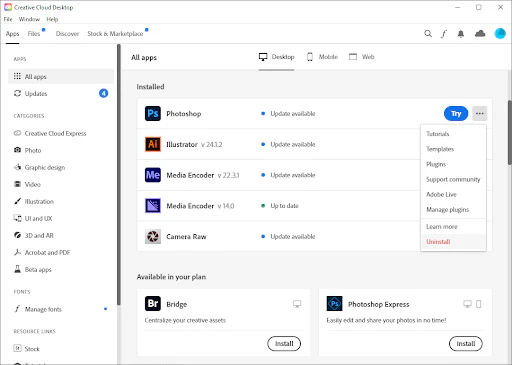
- Remove Plugins and Settings: When prompted, click the Remove button to ensure that any third-party plugins and potentially corrupted settings are fully removed from your system.
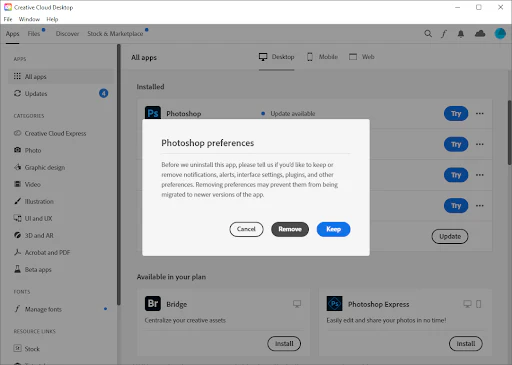
- Reinstall the Application: After uninstallation is complete, restart your computer and open Adobe Creative Cloud again. Find Premiere Pro or After Effects and click Install to download and reinstall the latest version of the app.
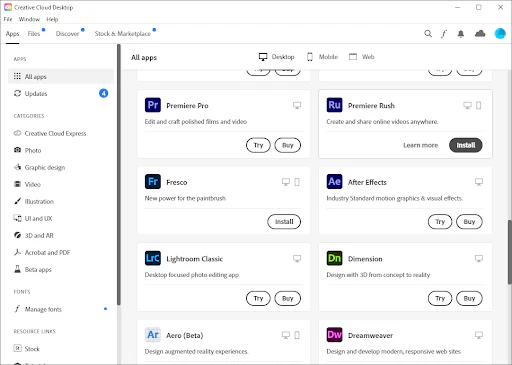
By reinstalling, you’ll ensure that your editing software is free from any issues that could be causing the GPU acceleration error.
TL;DR
- GPU acceleration boosts video rendering by utilizing your graphics card power.
- If your graphics card doesn’t support GPU acceleration, the “This effect requires GPU acceleration” error may appear during video rendering.
- Enable Mercury Playback Engine GPU Acceleration in your editing software to resolve the issue.
- If the error persists, try removing third-party plugins or reorganizing effects on your clips.
- Keep your graphics card drivers and editing software updated to avoid future errors.
- Consider a clean install of your editing software to resolve any persistent issues.
One more thing
If you’re in search of a software company that embodies integrity and upholds honest business practices, your quest ends here at Ecomkeys.com. As a Microsoft Certified Partner, we prioritize the trust and satisfaction of our customers. Our commitment to delivering reliable software products is unwavering, and our dedication to your experience extends far beyond the point of sale. At Ecomkeys.com, we provide a comprehensive 360-degree support system that accompanies you throughout your software journey. Your trust is our foundation, and we’re here to ensure that every interaction with us is a positive and trustworthy one.